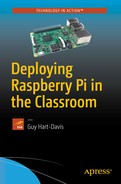Guy Hart-Davis
Deploying Raspberry Pi in the Classroom
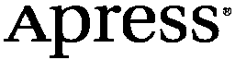
Guy Hart-Davis
Barnard Castle, Startforth Grange Barnard Castle, County Durham, UK
Any source code or other supplementary materials referenced by the author in this text are available to readers at www.apress.com . For detailed information about how to locate your book’s source code, go to www.apress.com/source-code/ . Readers can also access source code at SpringerLink in the Supplementary Material section for each chapter.
ISBN 978-1-4842-2303-1
e-ISBN 978-1-4842-2304-8
DOI 10.1007/978-1-4842-2304-8
Library of Congress Control Number: 2016962196
© Guy Hart-Davis 2017
This work is subject to copyright. All rights are reserved by the Publisher, whether the whole or part of the material is concerned, specifically the rights of translation, reprinting, reuse of illustrations, recitation, broadcasting, reproduction on microfilms or in any other physical way, and transmission or information storage and retrieval, electronic adaptation, computer software, or by similar or dissimilar methodology now known or hereafter developed.
Trademarked names, logos, and images may appear in this book. Rather than use a trademark symbol with every occurrence of a trademarked name, logo, or image we use the names, logos, and images only in an editorial fashion and to the benefit of the trademark owner, with no intention of infringement of the trademark. The use in this publication of trade names, trademarks, service marks, and similar terms, even if they are not identified as such, is not to be taken as an expression of opinion as to whether or not they are subject to proprietary rights.
While the advice and information in this book are believed to be true and accurate at the date of publication, neither the authors nor the editors nor the publisher can accept any legal responsibility for any errors or omissions that may be made. The publisher makes no warranty, express or implied, with respect to the material contained herein.
Printed on acid-free paper
Introduction
The Raspberry Pi has become a computing phenomenon. This single-board miniature computer, first released in February 2012 by the Raspberry Pi Foundation, has grown into a series of nearly a dozen models that have sold a total of more than 10 million units in five years.
Inexpensive to buy and to run, Raspberry Pi computers are great for enthusiasts, good for games, and fun for children. Raspberry Pi computers are also terrific in the classroom, enabling you to put on each desk an easily-manageable computer on which students can do everything from learning Internet use and essential office software skills, through grasping programming basics in an easy-to-learn format, to performing full-on programming in Python, Java, C, and other languages. Better yet, you can install all the software needed for those activities automatically alongside the operating system.
Who Is This Book For?
This book is for anybody who’s looking to deploy Raspberry Pi computers in a classroom or lab situation.
Most likely you’re a teacher or educator in a school or college, and that’s the scenario this book and its examples aim at. But even if your situation and aims for deploying multiple Raspberry Pi computers are different, you’ll find useful information in this book. For example, you might run a community computing club providing Internet access, or you might offer private computing lessons to small groups.
What Does This Book Cover?
This book contains eight chapters that take you from planning a classroom deployment of Raspberry Pi computers to managing the classroom and troubleshooting the computers.
Chapter 1 , “Planning Your Raspberry Pi Classroom Deployment,” walks you through planning your deployment or Raspberry Pi computers in your classroom or lab. The chapter briefly discusses what the Raspberry Pi boards are, the capabilities of the computers that you can build with them, and what Raspberry Pi computers are suitable for in the classroom. The chapter also discusses the key questions you will likely need to research and answer in order to plan your Raspberry Pi deployment: How you will use the Raspberry Pi computers, which ones to get, which operating system or systems to install, how to manage the computers, and so on.
Chapter 2 , “Choosing Raspberry Pi Hardware,” discusses the hardware you’ll typically want for deploying a fleet of Raspberry Pi computers in a classroom. First, you’ll need the Raspberry Pi boards, plus essential hardware—such as power sources, SD cards, and cases—to turn the boards into working computers. Next, you’ll need peripherals, such as displays, keyboards, and pointing devices; your educational establishment may have some or all of these, so the chapter covers how to get existing (and possibly legacy) peripherals working with your Raspberry Pi computers. Last, you’ll need wired (Ethernet) or wireless (Wi-Fi) network connections for the Raspberry Pi computers.
Chapter 3 , “Choosing Operating Systems for Raspberry Pi,” lays out your main choices of operating systems. Raspberry Pi computers can run an impressive range of operating systems, most of which are based on the widely used Linux operating system. The Raspberry Pi Foundation provides a helpful installer called NOOBS (New Out Of Box Software) that enables you to install not only Raspbian, the version of Linux customized for the Raspberry Pi, and Raspbian Lite but also two media-center operating systems—LibreELEC and OSMC—and Windows 10 IoT Core, a version of Windows for building projects and apps for devices. Beyond these, you can install other Linux desktop operating systems, Linux server operating systems, the blazing fast but rather limited RISC OS, and versions of the UNIX-like BSD operating system.
Chapter 4 , “Brief Tutorial on Raspberry Pi Essentials,” makes sure you know how to use and configure a Raspberry Pi computer running the Raspbian operating system. The chapter covers everything from startup, shutdown, and restart to configuring your pointing device, keyboard, and network connection; using the Raspberry Pi Configuration tool to configure the Raspberry Pi; navigating and customizing the desktop, exploring the file system using the File Manager app, and configuring File Manager to work the way you prefer.
Chapter 5 , “Building the Raspberry Pi Computers and Installing Software,” discusses how to build your Raspberry Pi computers—essentially, putting the Raspberry Pi boards into the cases you’ve chosen—and how to install operating systems on them. The chapter shows you how to get the NOOBS installer, use it to install Raspbian and the other operating systems that NOOBS supports, and how to perform “headless” installs on remote computers using Virtual Network Computing (VNC). You also learn how to use Recovery Mode and how to perform advanced moves with NOOBS, such as installing an operating system automatically and creating a custom version of Raspbian for your school.
Chapter 6 , “Connecting the Raspberry Pi Computers to the Network,” shows you how to set up your Raspberry Pi computers in your classroom or lab, connect them to your establishment’s network, and verify that the computers and the network are working to your satisfaction. Coverage includes setting hostnames and static IP addresses and connecting to Wi-Fi networks.
Chapter 7 , “Administering and Managing Your Raspberry Pi Network,” shows you how to run your Raspberry Pi network either individually or by using the free PiNet server system. You’ll learn how to create user accounts, how to set up remote access to computers you want to administer remotely, how to install and configure PiNet, and how to control your computers—and maybe your students—using the free Epoptes classroom-management app.
Chapter 8 , “Troubleshooting Raspberry Pi Computers in the Classroom,” shows you how to deal with the problems you’re most likely to encounter with Raspberry Pi computers deployed in classroom situtations. The chapter starts by recommending a restart-and-replace strategy designed to keep your classroom functioning smoothly and avoid disruption from trying to troubleshoot problems that seem minor but turn thorny. The chapter then covers how to keep the system software on Raspberry Pi computers up to date; how to deal with issues involving startup, SD cards, and network connections; and how to resolve problems with displays, keyboards and pointing devices, and audio output.
The Appendix, “Raspberry Pi Resources and Training for Educators,” gives you brief lists of resources for deploying, running, and managing Raspberry Pi computers, plus information on training for educators.
Involving Your Students
One of the great things about Raspberry Pi computers is that they’re well suited to having students build them and set them up as well as simply use them as classroom computers. So this book suggests several points at which you may want to involve your students in setting up and maintaining your classroom deployment of Raspberry Pi computers. These include:
Building the Raspberry Pi computers. Because each Raspberry Pi board contains a full computer system—processor, graphics processor, memory (RAM), networking, USB, and so on—which greatly reduces the potential for damage and mistakes. Building a Raspberry Pi computer involves only putting the Raspberry Pi board in a suitable case, not installing multiple sensitive components using a variety of technician tools.
Setting up the Raspberry Pi computers in the classroom. Having students help you with setting up the Raspberry Pi computers at the workstations, distributing peripherals, and connecting the devices and cables can not only save you time but also develop students’ skills.
Testing the Raspberry Pi computers and the network. After setting up the computers and the network, you can have students power on the computers and run through a list of tests that you specify, to make sure that the computers are running correctly and that they are able to access the Internet.
These are activities that many students should be capable of. But the Raspberry Pi computers also offer many other opportunties for you to involve your older or more able students. For example, you may want to have more advanced students learn to troubleshoot problems that occur frequently with Raspberry Pi computers, or at least have them replace failed (or problem) SD cards, peripherals, or computers when the need arises.
Additions and Errata
If you have suggestions for additions or improvements you’d like to see in future editions of this book, please send them in. Go to the Apress website ( www.apress.com ), enter this book’s number (9781484223031) in the Search box, and click the Go button. Click the book’s cover or the View Book button to get to the book’s page.
Click the Errata tab to display a list of the errata and additions available so far. On this tab, you’ll also find the e-mail address to which you can submit corrections or suggestions for additions or improvements.
Acknowledgments
My thanks go to the many people who helped create this book:
Aaron Black for signing me to write the book
Jim Markham for developing the manuscript
Massimo Nardone for reviewing the manuscript for technical accuracy and contributing helpful suggestions
Deanna Hegle for editing the manuscript with care
Jessica Vakili for coordinating the book project and keeping things running
SPi Global for laying out the chapters of the book
SPi Global for creating the index
Contents
-
Chapter 1: Planning Your Raspberry Pi Classroom Deployment
- Understanding What the Raspberry Pi Is
-
Understanding the Capabilities of Raspberry Pi Computers
- Learning Desktop Computing Skills
- Learning Office Skills
- Learning the Essentials of Programming with Scratch
- Programming in Python
- Programming in Java
- Programming in C and Other Programming Languages
- Learning Programming with Other Apps
- Playing Games
- Running Media Centers
- Planning and Executing Computing Projects
- Analyzing Your Needs and Making a Plan
- Getting a Raspberry Pi Computer
- Summary
-
Chapter 2: Choosing Raspberry Pi Hardware
- Choosing the Best Raspberry Pi Models for Your Needs
- Choosing Power Sources for Your Raspberry Pi Computers
- Choosing SD Cards
- Choosing and Using Cases
- Adding a Camera Module
- Choosing Wi-Fi and Bluetooth Adapters for Older Raspberry Pi Models
- Choosing Displays
- Choosing Keyboards and Pointing Devices
- Choosing a Network Connection Method
- Summary
- Chapter 3: Choosing Operating Systems for Raspberry Pi
- Chapter 4: Brief Tutorial on Raspberry Pi Essentials
-
Chapter 5: Building the Raspberry Pi Computers and Installing Software
- Building the Raspberry Pi Computers
- Connecting Peripherals and Power
- Downloading the NOOBS Installer
- Formatting an SD Card for Use with the NOOBS Installer
- Putting the NOOBS Installer on an SD Card
- Installing Operating Systems with the NOOBS Installer
- Performing a Headless Install via VNC
- Using Recovery Mode
- Learning Advanced Moves with NOOBS
- Summary
- Chapter 6: Connecting the Raspberry Pi Computers to the Network
-
Chapter 7: Administering and Managing Your Raspberry Pi Network
- Managing Your Raspberry Pi Computers Individually
-
Setting Up and Managing a Network with PiNet
- What Is PiNet?
- Getting a Suitable PC for Running PiNet
- Downloading and Installing PiNet
- Creating and Managing User Accounts
- Setting Up a Raspberry Pi Computer with the PiBoot Files
- Booting a Raspberry Pi Computer with PiNet
- Setting Up Shared Folders for Users
- Viewing the PiNet System Status
- Installing Programs on the Raspberry Pi Computers
- Updating PiNet and the Raspberry Pi Computers
- Collecting Work from Students
- Updating the SD Card Image
- Updating the PiNet System
- Taking Remote Control with Epoptes
- Summary
-
Chapter 8: Troubleshooting Raspberry Pi Computers
- How to Approach Troubleshooting Your Raspberry Pi Computers
- Keeping Raspbian Up to Date
- Troubleshooting Startup
- Troubleshooting SD Card Issues
- Troubleshooting Network Issues
- Troubleshooting No Output on the Display
- Troubleshooting USB Keyboards and Pointing Devices
- Troubleshooting Audio Issues
- Summary
- Appendix A: Raspberry Pi Resources and Training for Educators
- Where to Get Raspberry Pi Hardware and Accessories
- Worldwide Retailers
- US Stores
- Canada Stores
- UK Stores
- Australia Stores
- Where to Get Raspberry Pi Software
- NOOBS Installer
- Raspbian and Raspbian Lite Operating Systems
- Other Operating Systems
- Where to Get Other Useful Software
- Ubuntu
- PuTTY
- SD Formatter
- Visual Studio
- Information Resources
- Raspberry Pi Foundation Documentation
- Details on config.txt Settings
- RPi Hub Page on the Embedded Linux Wiki
- Phone Chargers That Work with Raspberry Pi
- Training and Education Resources
- Picademy
- Raspberry Pi Education Forum
- Raspberry Jam
- Teaching Resources on the Raspberry Pi Foundation Web Site
- Index
Contents at a Glance
- About the Author
- About the Technical Reviewer
- Acknowledgments
- Introduction
- Chapter 1: Planning Your Raspberry Pi Classroom Deployment
- Chapter 2: Choosing Raspberry Pi Hardware
- Chapter 3: Choosing Operating Systems for Raspberry Pi
- Chapter 4: Brief Tutorial on Raspberry Pi Essentials
- Chapter 5: Building the Raspberry Pi Computers and Installing Software
- Chapter 6: Connecting the Raspberry Pi Computers to the Network
- Chapter 7: Administering and Managing Your Raspberry Pi Network
- Chapter 8: Troubleshooting Raspberry Pi Computers
- Appendix A: Raspberry Pi Resources and Training for Educators
- Index
About the Author and About the Technical Reviewer
About the Author

Guy Hart-Davis is the author of more than 100 computer books, including Learn Office 2016 for Mac, Learn Excel 2016 for Mac, and Pro Office for iPad .
About the Technical Reviewer

Massimo Nardone has more than 22 years of experiences in security, web/mobile development, and cloud and IT architecture. His true IT passions are security and Android.
He has been programming and teaching how to program with Android, Perl, PHP (Hypertext Preprocessor), Java, VB (Visual Basic), Python, C/C++, and MySQL (Structured Query Language) for more than 20 years.
He holds a Master of Science degree in Computing Science from the University of Salerno, Italy.
He has worked as a Project Manager, Software Engineer, Research Engineer, Chief Security Architect, Information Security Manager, PCI/SCADA (protocol control information/supervisory control and data acquisition) Auditor, and Senior Lead IT Security/Cloud/SCADA Architect for many years.
Technical skills include security, Android, cloud, Java, MySQL, Drupal, Cobol, Perl, Web and Mobile development, MongoDB, D3 (Data-Driven Documents), Joomla, Couchbase, C/C++, WebGL (Web Graphics Library), Python, Pro Rails, Django CMS (content management system), Jekyll, Scratch, and so forth.
He currently works as Chief Information Security Officer (CISO) for Cargotec Oyj.
He has worked as a visiting lecturer and supervisor for exercises at the Networking Laboratory of the Helsinki University of Technology (Aalto University). He holds four international patents (PKI [public key infrastructure], SIP [session initiation protocol], SAML [security assertion markup language], and Proxy areas).
Massimo has reviewed more than 40 IT books for different publishing companies, and he is the coauthor of Pro Android Games (Apress, 2015).