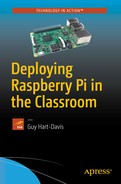In this chapter, we’ll quickly look at how to plan your deployment of Raspberry Pi computers in the classroom.
We’ll begin by making sure you know what the Raspberry Pi is. After that, we’ll examine what the capabilities of Raspberry Pi computers are and what Raspberry Pi computers are suitable for in the classroom. Last, we’ll look at the key questions you will likely need to research and answer to plan your Raspberry Pi deployment in the classroom.
Understanding What the Raspberry Pi Is
Raspberry Pi is a family of computers designed by the Raspberry Pi Foundation, a UK-based charity. The Raspberry Pi Foundation has released multiple models of Raspberry Pi, each with somewhat different specifications. Each Raspberry Pi model uses a System on a Chip (SoC ), a single microchip that contains all the essential components of a computer system; for the Raspberry Pi, the SoC contains a processor and a graphics processing unit (GPU).
Each of the Raspberry Pi models is the size of a credit card, except for the Raspberry Pi Zero, which is half that size. This book refers to the standard-size Raspberry Pi models as “full-size” to distinguish them from the half-size Raspberry Pi Zero. Figure 1-1 shows the Raspberry Pi 3 Model B, which is the latest full-size Raspberry Pi model as of this writing.

Figure 1-1. Each Raspberry Pi model comes as a complete system on a board. This is the Raspberry Pi 3 Model B .
Each Raspberry Pi model comes as a system on a board—a computer motherboard that has the processor, random access memory (RAM), graphics processor, network controller, USB (universal serial bus) controller, and so on built into it. The system is not upgradeable without technician-level skills.
Each Raspberry Pi board also has a wide variety of input and output connectors already connected to it, such as an HDMI (high-definition multimedia interface) connector for a monitor; USB ports for connecting keyboards, mouses, and other devices; and an Ethernet port for connecting a network cable. So all you need do to turn a Raspberry Pi board into a complete central processing unit (CPU) is to put it in a case. You can then connect a monitor, keyboard, mouse, and other components to the Raspberry Pi. Figure 1-2 shows the Raspberry Pi 3 Model B in a clear acrylic case, looking from an angle that shows the Ethernet port and the four USB ports.

Figure 1-2. You can get a wide variety of cases for the Raspberry Pi models including clear cases and ones that give easy access to the internal ports.
Note
It’s possible to run the Raspberry Pi boards without a case, but normally you’d want to do so only in a lab setting. If you’re planning to deploy Raspberry Pi computers in the classroom or in other locations in the wild, you’ll need to put cases on them.
Understanding the Capabilities of Raspberry Pi Computers
Despite its diminutive size, the Raspberry Pi is a full-size computer capable of running a “proper” operating system. The Raspberry Pi Foundation supplies a customized operating system called Raspbianfor the Raspberry Pi models, but you can install and run other operating systems as well if you prefer. Raspbian is based on the widely used Debian distribution of Linux.
Note
Chapter 3 explains the main operating systems you can install and run on the Raspberry Pi models.
The standard-size Raspberry Pi models make a highly cost-effective solution for computing in schools, colleges, and clubs. The following subsections discuss some of the uses for which Raspberry Pi computers are suited.
The Raspberry Pi Zero can run desktop apps, but its diminutive size, fewer ports, and more limited connection options make it more suitable for projects. See the section “Planning and Executing Computing Projects,” later in this chapter for examples of projects for both full-size Raspberry Pi boards and Raspberry Pi Zero boards.
Learning Desktop Computing Skills
A Raspberry Pi computer running the Raspbian operating system is a great tool for learning standard desktop computing skills. For example, using a Raspberry Pi computer, students can learn to
Perform standard operations such as starting up, logging in and out, shutting down, and restarting.
Navigate the desktop, run apps, and manage windows. Figure 1-3 shows the default Raspbian desktop, which you’ll explore in detail in Chapter 4.
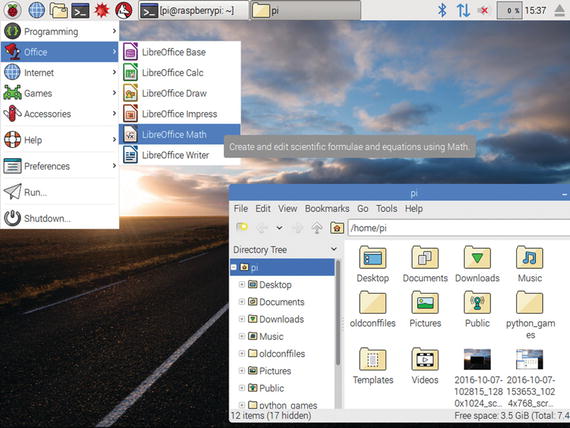
Figure 1-3. Raspbian’s default desktop has a taskbar-like panel at the top of the screen and a Menu button that provides access to apps, settings, and commands.
Create documents using apps and manage files using the File Manager app.
Browse the Web and communicate via e-mail.
Work with the command-line interface either at the computer itself or by connecting via remote technologies such as Secure Shell (SSH).
Connect peripherals and establish a network connection.
Control services such as remote access and file sharing.
Work remotely using the graphical interface via technologies such as Virtual Network Computing (VNC) .
Note
The Raspbian interface varies somewhat between versions. Figure 1-3 shows the Raspbian version as of this writing (December 2016) in which the app windows have slightly rounded corners. Older versions of Raspbian, including those used by the PiNet server system (discussed in Chapter 7), have windows with square corners like those shown in some of the figures later in this chapter.
Learning Office Skills
Raspbian includes the LibreOffice software suite , which provides a full set of office apps for learning office skills such as word processing, creating spreadsheets, developing presentations, and building databases and entering data in them. LibreOffice contains the following six modules :
LibreOffice Base: LibreOffice Base is a database app that enables you to build relational databases.
LibreOffice Calc: LibreOffice Calc is a spreadsheet app that lets you develop spreadsheet-based workbooks for calculations and data processing. Figure 1-4 shows LibreOffice Calc.
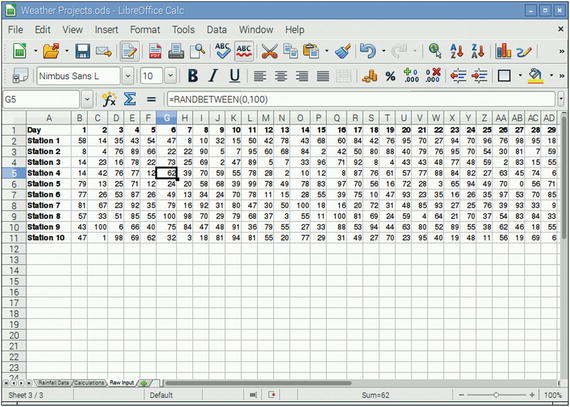
Figure 1-4. The LibreOffice office software suite includes the LibreOffice Calc app for creating spreadsheets.
LibreOffice Draw: LibreOffice Draw is a drawing app that allows you to create diagrams, sketches, and plans.
LibreOffice Impress: LibreOffice Impress is a presentation app that you can use to create slideshows and deliver presentations.
LibreOffice Math: LibreOffice Math is a formula editor that enables you to create formulas and math elements for inclusion in your documents, spreadsheets, and presentations.
LibreOffice Writer: LibreOffice Writer is a word-processing app that lets you create anything from short documents to long and complex documents including graphics, tables of contents, indexes, and other features.
The LibreOffice suite is a great tool for students to master because not only is it free, but it also runs on Windows and on the Mac as well as on Linux. So any student with a computer at home can use LibreOffice at home as well as at school. The LibreOffice modules don’t have every single feature that their Microsoft Office equivalents have, but they have more than enough features for most needs, whether at home, at school, or at work.
Learning the Essentials of Programming with Scratch
Raspbian includes the Scratch tool for teaching the fundamentals of programming in an engaging and accessible environment. Scratch was developed by the Lifelong Kindergarten Group at the Massachusetts Institute of Technology (MIT) Media Lab as a tool for teaching youngsters, but it works effectively for all ages. You can use Scratch inside or outside the classroom as a first step to grasping programming concepts without having to worry about syntax. Figure 1-5 shows the Scratch interface.
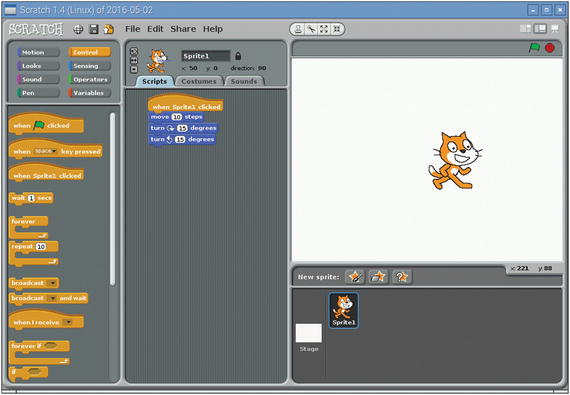
Figure 1-5. Scratch is an easy-to-grasp and graphical tool for coming to grips with the essentials of programming.
Programming in Python
Raspbian includes integrated development environment (IDE) apps for programming in Python , a programming language widely used for purposes such as 2-D games, web applications, and small databases. As of this writing, Raspbian includes versions of the IDLE (Integrated Development and Learning Environment ) IDE for Python 2 and for Python 3. Figure 1-6 shows a Python script open in the IDLE IDE.
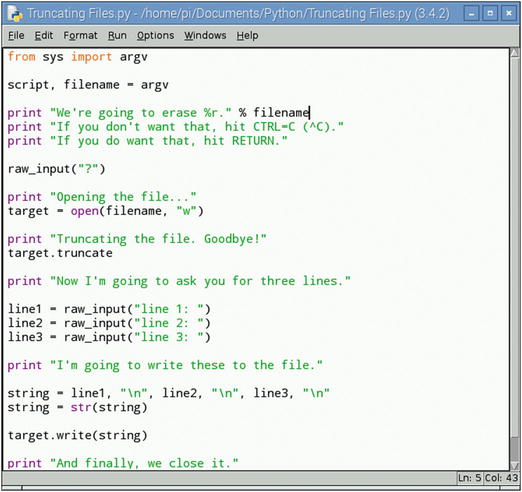
Figure 1-6. Raspbian includes the IDLE integrated development environment for coding in Python 2 and Python 3.
Programming in Java
Raspbian includes two apps for programming in Java:
BlueJ: BlueJ is an editor for creating code and working with objects. Figure 1-7 shows BlueJ with one of its sample projects open.
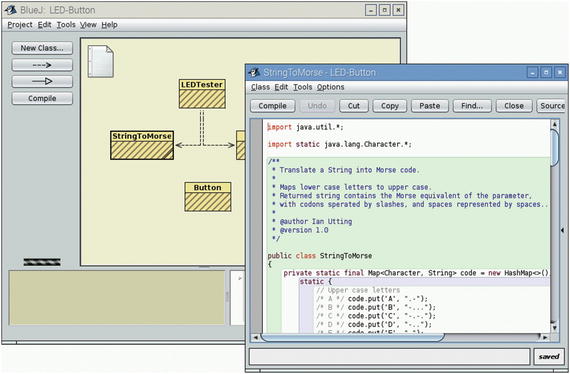
Figure 1-7. BlueJ is an editor for programming in Java .
Greenfoot: Greenfoot is an IDE for building Java scenarios. Figure 1-8 shows Greenfoot with one of its sample projects, lunarlander, open and running.
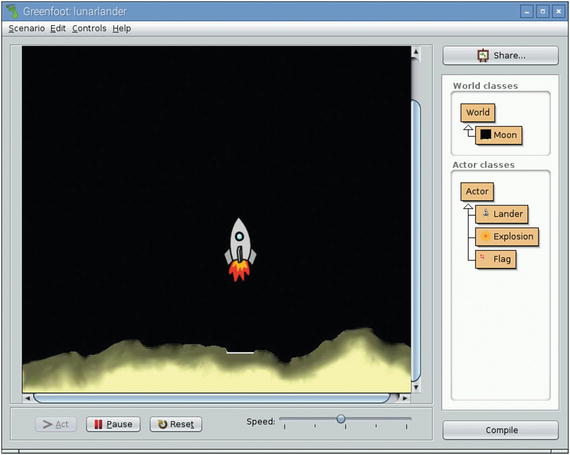
Figure 1-8. Greenfoot is an IDE for building Java scenarios.
Programming in C and Other Programming Languages
Raspbian includes the Geany IDE for programming in the C language and other programming languages, such as PHP (PHP Hypertext Preprocessor), HTML, and CSS (Cascading Style Sheets), and Perl. Geany has an accessible user interface (see Figure 1-9) and includes features such as auto-completion of terms and tags, syntax highlighting, and multiple document support.
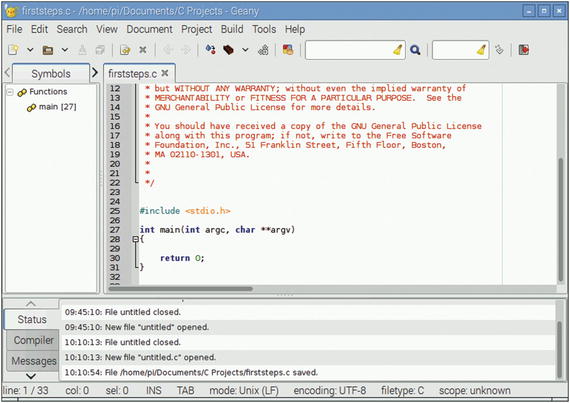
Figure 1-9. The Geany IDE enables you to program in C and other programming languages on Raspberry Pi computers.
Learning Programming with Other Apps
As well as the programming apps mentioned so far, Raspbian includes several other apps for learning programming:
Mathematica and Wolfram: Mathematica is an app for mathematical computations. Mathematica uses the Wolfram Language, a programming language developed by Stephen Wolfram . You can also run the Wolfram app to open a Wolfram terminal.
Node-RED: Node-RED is a flow-based app for linking together items in the Internet of Things. After launching Node-RED on a Raspberry Pi computer, you connect to Node-RED using a web browser and use the resulting web page to design the flow you need.
Sonic Pi: Sonic Pi is a live coding music synthesizer: you write code in Sonic Pi to compose music. This can be a great way to get students who are interested in music involved in creating computer code.
Playing Games
Generally speaking, Raspberry Pi computers are not powerful enough to play action games, which tend to place heavy demands on the computer’s hardware. But Raspbian does include Minecraft Pi, a custom version of the extremely popular Minecraft game; and the Python Games suite, which contains graphically simple games such as a memory puzzle, a slide puzzle, and Tetris-style games. These games give you a largely harmless way to encourage students to familiarize themselves with Raspberry Pi computers without feeling that they are having to work.
Note
Enthusiasts have ported other action games, such as the classic first-person shooter DOOM, to the Raspberry Pi as well.
Running Media Centers
The Raspberry Pi Foundation supports two operating systems, OSMC (Open Source Media Center ) and LibreELEC (Libre Embedded Linux Entertainment Center ), for easily implementing media centers on Raspberry Pi computers. The NOOBS (New Out Of Box Software ) installer that the Raspberry Pi Foundation supplies for getting started with Raspberry Pi computers comes configured to download these media-center operating systems for you and install them, either on their own or alongside other operating systems, such as the standard Raspbian operating system.
We’ll look at these media-center operating systems briefly in Chapter 3.
Planning and Executing Computing Projects
Being small and inexpensive, the Raspberry Pi boards are well suited for projects both inside and outside the classroom. This is especially true of the Raspberry Pi Zero, which is half the size of the full-size Raspberry Pi boards and was designed to be easy to include in projects.
The following are quick examples of computing projects you can perform with the full-size Raspberry Pi board and the Raspberry Pi Zero:
Create a media-center computer: As mentioned in the previous section, you can use the OSMC operating system or the LibreELEC operating system to turn a Raspberry Pi computer into a media center.
Build a laptop computer: The Pi-Top ( www.pi-top.com ) is a kit that enables you to build a laptop computer based on a Raspberry Pi 3 Model B board.
Note
Although the Pi-Top delivers a cute and functioning laptop computer once correctly assembled, it’s perhaps most useful as a tool for teaching students about the components of a laptop.
Create a Tor router: You can run a Raspberry Pi computer into a router for the Tor (The Onion Router) anonymizing network.
Create a digital picture frame: By using either a screen designed for the Raspberry Pi or a spare display, you can create a digital picture frame that displays a slideshow of your chosen images.
Create a local FM transmitter: By connecting either a full-size Raspberry Pi board or a Raspberry Pi Zero board to an FM radio, you can create a transmitter for broadcasting locally—provided that the authorities in your location permit broadcasting.
Create an AirPlay speaker: By connecting a digital-to-analog (DAC) converter to a Raspberry Pi computer, you can create a device that enables you to stream audio wirelessly from your computer or iOS device (such as an iPhone or iPad) to a speaker.
Analyzing Your Needs and Making a Plan
At this point, you should be ready to begin analyzing your needs and making the outline of a plan for how you will deploy and use Raspberry Pi computers in the classroom. This section summarizes the questions you will likely need to answer and points you to other chapters and sections of the book as appropriate.
How will you use Raspberry Pi computers? Will you set up a computing lab based on Raspberry Pi computers, or will you have a few Raspberry Pi computers to allow students to explore on their own?
How many Raspberry Pi computers do you need to get? The answer to this will depend largely on the first question. If you’re setting up a computing lab, having one Raspberry Pi computer per student for your maximum class size—plus a handful of extra Raspberry Pi computers for instructors and to handle accidents and attrition—would be ideal. If students will work in pairs, you’ll need only half the maximum class size, plus those few extras.
Which Raspberry Pi models will you get? In Chapter 2, I dig into the Raspberry Pi boards in detail and give recommendations—but here’s an executive preview: Get the latest full-size Raspberry Pi board (as of this writing, the Raspberry Pi 3 Model B) for general computing, and get the Raspberry Pi Zero for projects that need its smaller size.
What operating system and software will you run? In many cases, the best choice is the Raspbian operating system, which comes complete with the apps needed for most of the activities discussed earlier in this chapter such as learning to create office documents and learning to program. In other cases, you may prefer another operating system or other apps. See Chapter 3 for coverage of the main operating systems you can run on Raspberry Pi computers.
What other equipment will you need to get? Each Raspberry Pi model comes as a bare board, so you will need cases, power supplies, displays, keyboards, pointing devices, and other equipment. See Chapter 2 for a full discussion of this topic.
How will you manage the Raspberry Pi computers? For a small Raspberry Pi deployment, you may find it convenient enough to manage the computers individually, as needed. For a larger deployment, you may do better to use the custom PiNet server software to manage your network. In Chapter 7, I show you how to configure networking and how to manage the network, both without and with PiNet.
Getting a Raspberry Pi Computer
If you’re thinking seriously about deploying Raspberry Pi computers in the classroom, it’s probably time for you to get a Raspberry Pi computer if you don’t already have one.
You can get a Raspberry Pi computer from a wide variety of retailers both online and offline. If your favorite electronics retailer doesn’t carry the Raspberry Pi, see the section “Where to Buy Raspberry Pi Computers” in Chapter 2 for places to buy a Raspberry Pi online.
Once you’ve gotten a Raspberry Pi computer, go to Chapter 4 to learn the essentials of using Raspbian on the Raspberry Pi.
Note
Another possibility is to attend one of Google’s Picademy training sessions for educators. Each Picademy attendee gets a Raspberry Pi model, together with other benefits. Go to the Picademy web site ( www.raspberrypi.org/picademy/ ) to find details of Picademy sessions in your area.
Summary
In this chapter, we looked quickly at what the Raspberry Pi family of computers is, what the capabilities of Raspberry Pi boards are, and the sorts of uses to which you may want to put Raspberry Pi computers in the classroom. We also visited the key questions you will need to answer to plan your deployment of Raspberry Pi computers.
In Chapter 2, we’ll go through how to choose Raspberry Pi hardware.