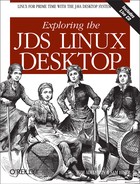If the partition table recommended by the JDS Installation Program is unsuitable for the JDS installation requirements, you may need to create a custom partition table. This should include at least one partition for your data and one swap partition, which the operating system needs to support multiprocessing. In this section, as an example, we create:
A 5 GB partition mounted at the root (the / directory) for system files
A 512 MB swap file
A partition containing the rest of the available disk space, mounted at /usr, for user directories
The following procedure outlines how to create a custom partition table. This procedure overwrites your existing Windows partition. Before proceeding, back up any files you want to keep.
From the Installation Settings dialog, select Partitioning, select “Create custom partition option,” and click Next.
Select “Custom partitioning, for experts option,” then click Next to launch the Expert Partitioner dialog.
Select the device that refers to the disk where you want to install the application, for example /dev/hda, then click Delete to erase all partitions on that disk.
Click Create to create a new partition and select the Primary option.
In the pop-up window, set the size and location for the partition. For instance, to create a single 5 GB partition that holds all the files for JDS, set the Start Cylinder to 0, set the End Cylinder to + 5 GB, and set the Mount Point to / .
Click Create to create a new partition and select the Extended option.
Make sure all the choices you make in the pop-up window are consistent and valid. For example, the Start Cylinder value must be one more than the End Cylinder of the previous partition
hda1, and the End Cylinder can be the same as the End Cylinder for the entire disk /dev/hda.If you want multiple partitions for various directories, you are likely to exceed the limit of four partitions that the x86 imposes using only primary partitions. Luckily, you can bypass the restriction by using one or more extended partitions. Typically, you create one extended partition that covers the remainder of the disk, and then create all the logical partitions you need inside that extended partition.
Click Create to create a new partition.
Select Swap from the pull-down menu beneath the Format option.
Specify the size of the swap partition using the + syntax in the End field. For example, if your system has 256 MB RAM, you probably need 512 MB of swap memory, which is expressed as + 512 MB.
Click Create to create a new partition. A new partition to occupy the remainder of the disk is configured. Set the Mount Point to /usr.
Click Next to save the partition table and return to the Installation Settings screen.