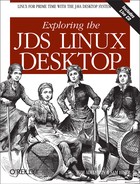StarOffice comes set to save your files in the native StarOffice/OpenOffice.org format, which is the open XML file format called OASIS XML, by default. If you are in a Microsoft environment or collaborate with users of MS Office—and who therefore use the MS .doc file format—you may feel it appropriate to save all your StarOffice-created documents in the MS .doc format. To avoid extra key strokes each time you save a file, or reduce user confusion about the appropriate file format to save to, you can change StarOffice’s default file format to MS .doc format.
To set StarWriter to automatically save files in the MS Word .doc file format select Tools → Options, then choose Load/Save in the left index of the Options dialog. In the index under Load/Save, click on General. This opens the Options-Load/Save-General dialog. Here, in the “Standard file format” section, your “Document type” drop-down is already set on “Text document.” Leave that as is. In the “Always save as” drop-down at right, change the selection to one of the three available MS Word versions:
Microsoft Word 6.0
Microsoft Word 95
Microsoft Word 97/2000/XP
and click the OK button. Use your best discretion when choosing which version. The Microsoft Word 97/2000/XP has the most users at large; however, if your environment or people with whom you correspond most use one of the earlier versions (6.0 or 95), then that reality would inform your choice.
StarWriter has evolved an excellent ability to read or open documents in non-native formats. In 2003, a study conducted by Hal & Christopher Varian at the University of California, Berkeley, called “MOXIE - Microsoft Office-Linux Interoperability Experiment” indicated that StarOffice (6.0) opens MS Word documents (various versions randomly found on the Internet) 93 percent of the time, with no noticeable formatting problems. This means StarWriter imports MS Word documents 93 percent perfectly.[1] StarWriter 7, included with the JDS system you are running, does even better.
In fact, because MS Word users face incompatibilities trying to share files amongst themselves across the different versions of Word, StarOffice is more compatible with MS Office files than MS Office itself! This is because StarOffice opens all MS Office versions automatically. For example, users of (the older) MS Word 6.0 cannot open or read files in the native MS Word2000 file format. Users of the newer program are forced to “save backward” if they want their work to be accessed.
You will encounter file incompatibilities sooner or later as you open or save documents in MS Office formats using StarOffice. Typical problems include some of the formatting or fonts appearing out of alignment, usually in headers or footers. Complex elements such as tables, frames, and graphical objects can sometimes appear in undesirable places or get “totally munged.” These, like all incompatibilities, are frustrating, but they are not likely to represent the end of the world—or even the end of your career. That’s because you know how to handle them, psychologically, as well as practically. Here are a few suggestions for what to do.
Breathe deeply three times.
Evaluate how much time it takes you to tweak the new document back into proper shape (a few minutes is appropriate for a simple or short document).
If the problems are extensive (or it’s a large or complex document), ask your correspondent to go back to the original document and save it as a web page in HTML (in Word2000, this can be done by choosing File → Save as Web Page . . . ) and then try opening that document in StarOffice. If that’s successful, you can convert the document to many different possible formats, including the MS Office .doc format again.
If an MS Word document imports but comes in only partially out of kilter, consider rebuilding the document in StarWriter one paragraph, frame, table, or object at a time, using cut & paste into StarOffice. The time spent cursing your luck and pounding the table in frustration is typically equal to the five or six minutes it takes to rebuild modest-sized documents.
If a read-only format is acceptable, ask your correspondent to go back and export the original document to Adobe PDF, in which format the work is almost guaranteed to be readable on any other system.
Keep a licensed version of MS Word (2000 or higher is recommended) installed on your JDS box or nearby. See Chapter 9, where we discuss Crossover Office, its installation, and its value to productivity.
If you are a system administrator or manager considering a switch to JDS and StarOffice in your organization, take some time to evaluate your legacy files. If you do that, file incompatibilities should not often come as a surprise. The ones that are the most frustrating and most common arise during the normal flow of business, often when users share documents while collaborating across the different systems in their extra-company supply-chain or across different system environments from school to home. You can probably discover these through testing in advance. Such document incompatibilities are manageable with sufficient thought and experience.
Document incompatibilities tend to be minimal once an organization or household has completely standardized on a single file format and desktop environment, or has established ways of functioning effectively in the world of heterogeneous systems. Compatibility will improve in the future as open standard formats and system components gain wider adoption. If you are reading this book, then you are participating in this important trend to open standards.