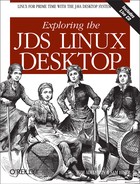This section describes the RPM package management system. You’ll use a package whenever you install an application on JDS. We introduced packages in Chapter 5, along with basic information on how to install them. This appendix, based on material from Linux in a Nutshell (O’Reilly), tells you in detail how to install, upgrade, delete, and check for packages on your JDS system. JDS has some significant differences from other versions of Linux. A package is a compressed file containing the files necessary to install an application or another piece of software, such as a library. Many applications require the presence of other files or packages, such as particular libraries (and even specific versions of the libraries). Such requirements are known as dependencies. No package can be installed until all the packages it depends on are installed. When you attempt to install a package, error messages tell you whether other packages are needed.
Package management systems offer many benefits. As a user, you may want to query the package database to find out what packages are installed on the system and what their versions are. If you are a developer, you need to know how to build a package for distribution.
Among other things, package managers do the following:
Provide tools for installing, updating, removing, and managing the software on your system
Allow you to install new or upgraded software directly across a network
Tell you what software package a particular file belongs to or what files a package contains
Maintain a database of packages on the system and their state, so you can find out which packages or versions are installed on your system
Provide dependency checking, so you don’t mess up your system with incompatible software
Provide PGP, MD5, or other signature-verification tools
Provide tools for building packages
Any user can list or query packages, however, installing, upgrading, or removing packages generally requires superuser privileges. This is because the packages are normally installed in systemwide directories that are writable only by root. Sometimes you can specify an alternate directory to install a package into your home directory or into a project directory where you have write permission.
RPM Package Manager backs up old files before installing an updated package. Not only does this let you go back if there is a problem, but it also ensures that you don’t lose your changes (to configuration files, for example).
Using RPM is straightforward. A single command,
rpm, has options to perform all package
management functions except building packages.[2] For example, to
find out if the Emacs editor is installed on your system, you could
say:
% rpm -q emacs
emacs-21.2-18The rpmbuild command is used to build both binary
and source packages.
RPM packages are built, installed, and
queried with the rpm command. RPM package
names usually end with an .rpm extension.
rpm has a set of modes, each with its own options.
The format of the rpm command is:
rpm[options] [packages]
With a few exceptions, as noted in the lists of options that follow,
the first option specifies the rpm mode (install,
query, update, etc.), and any remaining options affect that mode.
Options that refer to packages are sometimes specified as
package-name and sometimes as
package-file. The package name is the name
of the program or application, such as gif2png.
The package file is the name of the RPM file, such as
gif2png-2.4.6-1.i386.rpm.
RPM provides a configuration file for specifying frequently used
options. The default global configuration is usually
/usr/lib/rpm/rpmrc, the local system
configuration file is /etc/rpmrc, and users can
set up their own $HOME/.rpmrc files. You can use
the --showrc option to show the values RPM will
use for all the options that may be set in an
rpmrc file:
rpm --showrcThe rpm command includes FTP and HTTP
clients, so you can specify an ftp:// or
http:// URL to install or query a package across
the Internet. You can use an FTP or HTTP URL wherever
package-file is specified in the commands
presented here.
Any user can query the RPM database. Most of the other functions require superuser privileges.
The following options can be used with all modes:
-
--dbpathpath Use
pathas the path to the RPM database instead of the default /var/lib/rpm.-
-?,--help Print a long usage message (running
rpmwith no options gives a shorter usage message).-
--pipecommand Pipe the
rpmoutput tocommand.-
--quiet Display only error messages.
-
--rcfilefilelist Get configuration from the files in the colon-separated
filelist. If--rcfileis specified, there must be at least one file in the list and the file must exist.-
--rootdir Perform all operations within the directory tree rooted at
dir.-
-v Verbose. Print progress messages.
-
--version Print the version number of
rpm.-
-vv Print debugging information.
Use the install
command to install or upgrade an RPM package. The
install syntax is:
rpm -i[install-options]package_file. . .rpm --install[install-options]package_file. . .
To install a new version of a package and remove an existing version
at the same time, use the upgrade command instead:
rpm -U[install-options]package_file. . .rpm --upgrade[install-options]package_file. . .
If the package doesn’t already exist on the system,
-U acts like -i and installs
it. To prevent that behavior, you can freshen a
package instead; in that case, rpm upgrades the
package only if an earlier version is already installed. The
freshen syntax is:
rpm -F[install-options]package_file. . .rpm --freshen[install-options]package_file. . .
package-file can be specified as an FTP or
HTTP URL to download the file before installing it.
The installation and upgrade options are:
-
--aid If
rpmsuggests additional packages, add them to the list of package files.-
--allfiles Install or upgrade all files.
-
--badreloc Used with
--relocateto force relocation even if the package is not relocatable.-
--excludedocs Don’t install any documentation files.
-
--excludepathpath Don’t install any file whose filename begins with
path.-
--force Force the installation. Equivalent to using all of
--replacepkgs,--replacefiles, and--oldpackage.-
-h,--hash Print fifty hash marks as the package archive is unpacked. Use with
-vor--verbosefor a nicer display.-
--ignorearch Install even if the binary package is intended for a different architecture.
-
--ignoreos Install binary package even if the operating systems don’t match.
-
--ignoresize Don’t check disk space availability before installing.
-
--includedocs Install documentation files. This is needed only if
excludedocs: 1is specified in an rpmrc file.-
--justdb Update the database only; don’t change any files.
-
--nodeps Don’t check whether this package depends on the presence of other packages.
-
--nodigest Don’t verify package or header digests.
-
--noorder Don’t reorder packages to satisfy dependencies before installing.
-
--nopost Don’t execute any post-install script.
-
--nopostun Don’t execute any post-uninstall script.
-
--nopre Don’t execute any pre-install script.
-
--nopreun Don’t execute any pre-uninstall script.
-
--noscripts Don’t execute any pre-install or post-install scripts. Equivalent to specifying all of
--nopre,--nopost,--nopreun, and--nopostun.-
--nosignature Don’t verify package or header signatures.
-
--nosuggest Don’t suggest packages that provide a missing dependency.
-
--notriggerin Don’t execute any install trigger scriptlet.
-
--notriggerun Don’t execute any uninstall trigger scriptlet.
-
--notriggerpostun Don’t execute any post-uninstall trigger scriptlet.
-
--notriggers Don’t execute any scripts triggered by package installation.
-
--oldpackage Allow an upgrade to replace a newer package with an older one.
-
--percent Print percent-completion messages as files are unpacked. Useful for running
rpmfrom other tools.-
--prefixpath Set the installation prefix to
pathfor relocatable binary packages.-
--relocateoldpath=newpath For relocatable binary files, change all file paths from
oldpathtonewpath. Can be specified more than once to relocate multiple paths.-
--repackage Repackage the package files before erasing. Rename the package as specified by the macro
%_repackage_name_fmt, and save it in the directory specified by the macro%_repackage_dir(by default, /var/tmp).-
--replacefiles Install the packages even if they replace files from other installed packages.
-
--replacepkgs Install the packages even if some of them are already installed.
-
--test Go through the installation to see what it would do, but don’t actually install the package. This option lets you test for problems before doing the installation.
The
syntax for the query command is:
rpm -q[package-options] [information-options]rpm --query[package-options] [information-options]
There are two subsets of query options. Package selection options determine what packages to query, and information selection options determine what information to provide.
-
package_name -
-a,--all Query all installed packages.
-
-ffile,--filefile Find out which package owns
file.-
--fileidmd5 Query package with the specified MD5 digest.
-
-ggroup,--groupgroup Find out which packages have group
group.-
--hdridsha1 Query package with the specified SHA1 digest in the package header.
-
-ppackage_file,--packagepackage_file Query the uninstalled package
package_file, which can be a URL. Ifpackage_fileis not a binary package, it is treated as a text file containing a package manifest. Each line of the manifest contain a path or one or more whitespace-separated glob expressions to be expanded to paths. These paths are then used instead ofpackage_fileas the query arguments. The manifest can contain comments that begin with a hash mark (#).-
--pkgidmd5 Query the package with a package identifier that is the given MD5 digest of the combined header and contents.
-
--querybynumbernum Query the
numth database entry. Useful for debugging.-
-qf,--queryformatnum Specify the format for displaying the query output, using tags to represent different types of data (e.g., NAME, FILENAME, DISTRIBUTION). The format specification is a variation of the standard
printfformatting, with the type specifier omitted and replaced by the name of the header tag inclosed in braces ({ }). For example:%{NAME}The tag names are case-insensitive. Use
--querytagsto view a list of available tags. The tag can be followed by :typeto get a different output format type. The possible types are:-
armor Wrap a public key in ASCII armor.
-
base64 Encode binary data as base64.
-
date Use
strftime(3) "%c" format.-
day Use
strftime(3) "%a %b %d %Y" format.-
depflags Format dependency flags.
-
fflags Format file flags.
-
hex Use hexadecimal format.
-
octal Use octal format.
-
perms Format file permissions.
-
shescape Escape single quotes for use in a script.
-
triggertype Display trigger suffix.
-
--specfilespecfile Query
specfileas if it were a package. Useful for extracting information from a spec file.-
--tidtid List packages with the specified transaction identifier (
tid). The tid is a Unix timestamp. All packages installed or erased in a single transaction have the same tid.-
--triggeredbypkg List packages that are triggered by the installation of package
pkg.-
--whatrequirescapability List packages that require the given capability to function.
-
--whatprovidescapability
-
-c,--configfiles -
--changelog Display the log of change information for the package.
-
-d,--docfiles List documentation files in the package. Implies
-l.-
--dump Dump information for each file in the package. This option must be used with at least one of the following:
-l,-c, or-d. The output includes the following information in this order:path size mtime md5sum mode owner group isconfig isdoc rdev symlink
-
--filesbypkg List all files in each package.
-
-i,--info Display package information, including the name, version, and description. Formats the results according to
--queryformatif specified.-
-l,--list List all files in the package.
-
--last List packages by install time, with the latest packages listed first.
-
--provides List the capabilities this package provides.
-
-R,--requires List any packages this package depends on.
-
-s,--state List each file in the package and its state. The possible states are
normal,notinstalled, orreplaced. Implies-l.-
--scripts List any package-specific shell scripts used during installation and uninstallation of the package.
-
--triggers,--triggerscript
The
syntax for erase, the uninstall command, is:
rpm -epackage_name. . .rpm --erasepackage_name. . .
The uninstall options are:
-
--allmatches Remove all versions of the package. Only one package should be specified; otherwise, an error results.
-
--nodeps Don’t check dependencies before uninstalling the package.
-
--nopostun Don’t run any post-uninstall scripts.
-
--nopreun Don’t run any pre-uninstall scripts.
-
--noscripts Don’t execute any pre-uninstall or post-uninstall scripts. Equivalent to
--nopreun --nopostun.-
--notriggerpostun Don’t execute any post-uninstall scripts triggered by the removal of this package.
-
--notriggers Don’t execute any scripts triggered by the removal of this package. Equivalent to
--notriggerun--notriggerpostun.-
--notriggerun Don’t execute any uninstall scripts triggered by the removal of this package.
-
--repackage Repackage the files before uninstalling them. Rename the package as specified by the macro
%_repackage_name_fmtand save it in the directory specified by the macro%_repackage_dir(by default, /var/tmp).-
--test Don’t really uninstall anything; just go through the motions. Use with
-vvfor debugging.
The
syntax for the verify command is:
rpm -V|-y|--verify[package-selection-options] [verify-options]
Verify mode compares information about the installed files in a package with information about the files that came in the original package, and displays any discrepancies. The information compared includes the size, MD5 sum, permissions, type, owner, and group of each file. Uninstalled files are ignored.
The package selection options include those available for query mode.
In addition, the following verify options are
available:
-
--nodeps Ignore package dependencies.
-
--nodigest Ignore package or header digests.
-
--nofiles Ignore attributes of package files.
-
--nogroup Ignore group ownership errors.
-
--nolinkto Ignore symbolic link errors.
-
--nomd5 Ignore MD5 checksum errors.
-
--nomode Ignore file mode (permissions) errors.
-
--nordev Ignore major and minor device number errors.
-
--nomtime Ignore modification time errors.
-
--noscripts Ignore any verify script.
-
--nosignature Ignore package or header signatures.
-
--nosize Ignore file size errors.
-
--nouser Ignore user ownership errors.
The output is formatted as an eight-character string, possibly followed by an attribute marker, and then the filename. The possible attribute markers are:
-
c Configuration file
-
d Documentation file
-
g Ghost file (contents not included in package)
-
l License file
-
r Readme file
Each of the eight characters in the string represents the result of comparing one file attribute to the value of that attribute from the RPM database. A period (.) indicates that the file passed that test. The following characters indicate failure of the corresponding test:
The syntax of the command to rebuild the RPM database is:
rpm --rebuilddb[options]
You also can build a new database:
rpm --initdb[options]
The options available with the database rebuild mode are the
--dbpath, --root, and
-v options described earlier.
RPM packages may have a PGP signature built into them. PGP configuration information is read from the rpmrc file. There are three types of digital signature options: you can check signatures, add signatures to packages, and import signatures.
The syntax of the signature check mode is:
rpm --checksigpackage_file. . .rpm -Kpackage_file. . .
The signature checking options -K and
--checksig check the digests and signatures
contained in the specified packages to insure the integrity and
origin of the packages. Note that RPM now automatically checks the
signature of any package when it is read; this option is still
useful, however, for checking all headers and signatures associated
with a package.
The following options are available for use with signature check mode:
-
--nogpg Don’t check any GPG signatures.
-
--nomd5 Don’t check any MD5 signatures.
-
--nopgp Don’t check any PGP signatures.
The syntax for adding signatures to binary packages is:
rpm --addsignbinary-pkgfile. . .rpm --resignbinary-pkgfile. . .
Both --addsign and --resign
generate and insert new signatures, replacing any that already exist
in the specified binary packages.[3]
The syntax for importing signatures is:
rpm --importpublic-key
The --import option is used to import an ASCII
public key to the RPM database so that digital signatures for
packages using that key can be verified. Imported public keys are
carried in headers, and keys are kept in a ring, which can be queried
and managed like any package file.
Several additional rpm options are available:
-
--querytags Print the tags available for use with the
--queryformatoption in query mode.-
--setpermspackages Set file permissions of the specified packages to those in the database.
-
--setugidspackages Set file owner and group of the specified packages to those in the database.
-
--showrc Show the values
rpmwill use for all options that can be set in an rpmrc file.
The following options are available for use with FTP and HTTP URLs in install, update, and query modes:
-
--ftpportport Use
portfor making an FTP connection on the proxy FTP server instead of the default port. Same as specifying the macro%_ftpport.-
--ftpproxyhost Use
hostas the proxy server for FTP transfers through a firewall that uses a proxy. Same as specifying the macro%_ftpproxy.-
--httpportport Use
portfor making an HTTP connection on the proxy HTTP server instead of the default port. Same as specifying the macro%_httpport.-
--httpproxyhost Use
hostas the proxy server for HTTP transfers. Same as specifying the macro%_httpproxy.
The rpmbuild
command is used to build RPM packages. The syntax for
rpmbuild is:
rpmbuild -[b|t]step[build-options]spec-file. . .
Specify -b to build a package directly from a spec
file, or -t to open a tarred, gzipped file and use
its spec file.
Both forms take the following single-character
step arguments, listed in the order they would be
performed:
-
p Perform the prep stage, unpacking source files and applying patches.
-
l Do a list check, expanding macros in the files section of the spec file and verifying that each file exists.
-
c Perform the build stage. Done after the prep stage; generally equivalent to doing a
make.-
i Perform the install stage. Done after the prep and build stages; generally equivalent to doing a
make install.-
b Build a binary package. Done after prep, build, and install.
-
s Build a source package. Done after prep, build, and install.
-
a Build both binary and source packages. Done after prep, build, and install.
The general rpm options described earlier can be
used with rpmbuild.
The following additional options can also be used when building an
rpm file with rpmbuild.
-
--buildrootdir Override the
BuildRoottag withdirwhen building the package.-
--clean Clean up (remove) the build files after the package has been made.
-
--nobuild Go through the motions, but don’t execute any build stages. Used for testing spec files.
-
--rmsource Remove the source files when the build is done. Can be used as a standalone option with
rpmto clean up files separately from creating the packages.-
--rmspec Remove the spec file when the build is done. Like
--rmsource,--rmspeccan be used as a standalone option withrpmbuild.-
--short-circuit Can be used with
-bcand-bito skip previous stages.-
--sign Add a GPG signature to the package for verifying its identity and origin.
-
--targetplatform When building the package, set the macros
%_target,%_target_arch, and%_target_osto the value indicated byplatform.
Two other options can be used standalone with
rpmbuild to recompile or rebuild a package:
-
--rebuildsource-pkgfile. . . Like
--recompile, but also build a new binary package. Remove the build directory, the source files, and the spec file once the build is complete.-
--recompilesource-pkgfile. . . Install the named source package, and prep, compile, and install the package.
Finally, the --showrc option is used to show the
current rpmbuild configuration:
rpmbuild --showrcThis option shows the values that will be used for all options that can be set in an rpmrc file.
Query the RPM database to find Emacs-related packages:
% rpm -q -a | grep emacsQuery an uninstalled package, printing information about the package and listing the files it contains:
% rpm -qpil ~/downloads/bash2-doc-2.03-8.i386.rpmInstall a package (assumes superuser privileges):
% rpm -i sudo-1.5.3-6.i386.rpm