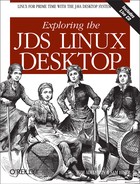Anyone familiar with photo and graphic manipulation software such as Photoshop, Corel Draw, or PaintshopPro recognizes the power of GIMP for modifying graphic images. GIMP represents one of the most popular and useful applications in the open-source pantheon. Applications with the functionality of GIMP tend to cost upwards of $1,200 when you include their plug-ins and add-ons.
Our treatment in this chapter does not include a GIMP tutorial. If you want to learn to use GIMP, you can find ample documentation in bookstores and on the Web. The GIMP manual, which includes approximately one thousand pages, exists at http://manual.gimp.org. Here we focus on the engineering improvements in GIMP, provided by Sun for the JDS.
One of the first things users of GIMP notice is the opening screen that pops up when you select it from the Launch menu through Launch → Applications → Graphics → Image Editor. Figure 10-7 represents a new face to GIMP, provided by the Sun development team.
Before Sun enhanced GIMP, users typically had difficulties adjusting to the project’s interface and style of navigation, which resembled PhotoShop 3.0. Sun has added features to allow for drop-down menus and increased productivity, by adding common criteria to the usability design.
In Figure 10-8, you can see the ease with which one can find an image file. By using a spatial browser, you can start with a directory in the left pane, choose a file from a directory in the middle frame, and see a reasonably recognizable thumbnail of the image in the right pane.
Another enhancement of GIMP in JDS allows you to capture an image, select a portion of the image, and use a drop-down menu from the horizontal tool bar above to create a new canvas containing the portion. Since the size of the new canvas matches the selected area of the image, you can paste the selection into the new workspace. (See Figures Figure 10-9 and Figure 10-10.)
Prior to Sun adding toolbars to the top panel of GIMP, one had to right-click the mouse in the image field to see the standard menu selections. Figure 10-11 shows the former usability menu, which was a thin vertical listing of features. Sun did not eliminate the vertical menu system in its new design, but added to its top-level, horizontal menus to create more ease of use. (See Figures Figure 10-10 through Figure 10-12.)
If you have used GIMP in the past, you recognize that the new usability features incorporated by Sun have great value. If you are changing over from another graphics application, you may feel pleasantly surprised by the industrial strength of GIMP on JDS. If you want to learn to use a powerful image manipulation program, you will find GIMP easy to learn and friendly.