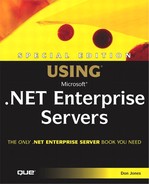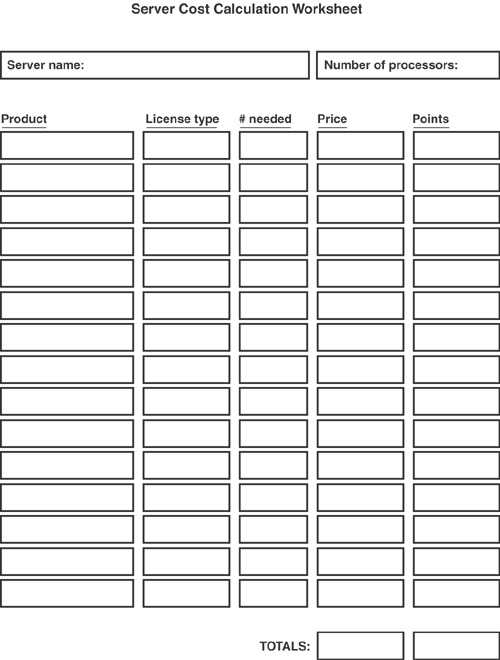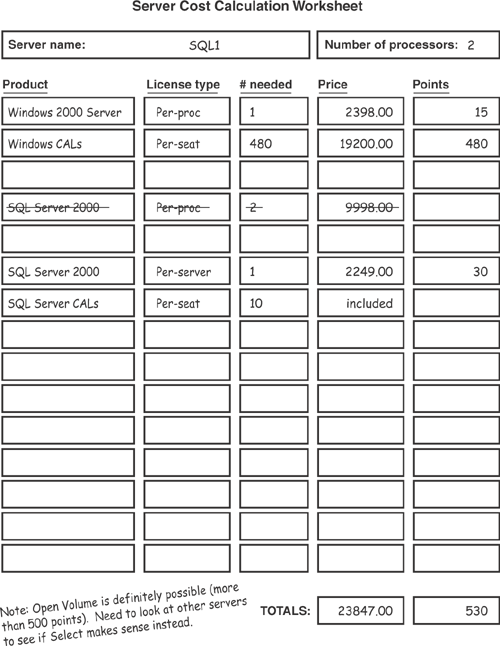You might think that licensing is something to worry about after you figure out which products you’re going to use, and how you’re going to use them. While that’s certainly one approach, I prefer to start thinking about licensing up front. Microsoft licensing is complicated, and can get incredibly expensive. In some situations, the sheer cost of one solution might make you look at alternative solutions.
In this chapter, I’ll introduce you to the variety of Microsoft licensing schemes and volume discount programs. I’ll also list the current retail prices for each of the .NET Enterprise Servers, so that you can get an idea of the cost you’re looking at for the solutions you develop based on those products. I’ll also introduce you to Microsoft’s new software maintenance plans, which are easy to forget about but can add quite a bit to the up-front cost of a solution, while potentially saving you a great deal of money later. Finally, I’ll give you some worksheets that you can use to calculate the total cost for the solutions you develop.
Note
Pricing is subject to change more frequently than product versions, and you should always check the latest pricing before performing any calculations. Microsoft’s main licensing Web site is at www.microsoft.com/licensing. You can obtain current retail pricing for each of the .NET Enterprise Servers by visiting each product’s home page. Those pages are accessible from www.microsoft.com/servers.
Microsoft offers three basic types of license for the .NET Enterprise Servers. Not every type is available for every server, though, so understanding how each one works is critical to determining how much a particular server will cost you. Understanding the licensing schemes is also important for legal reasons. Always keep in mind that you’re only allowed to use the products for which you have purchased a sufficient number of licenses. The legal fees and fines for using products without a sufficient number of licenses can be staggering, so it’s critical that you know exactly what licenses you should have, and that you acquire the proper number of those licenses.
Per-server licensing is becoming rarer for Microsoft’s server products, although it was originally an option for almost every one of them. The term per-server is actually a bit misleading, because you don’t buy one license for each server in your organization. Instead, you buy one license for each client that wants to access a particular server.
Think of servers as automobiles, and clients as potential drivers and passengers. In a household with one car and four people, you would need four licenses if all four people wanted to be in the car at once. If the household bought another car, and you wanted all four people to be able to ride in either car, you’d need eight licenses: one per car, per person. If the household purchased a third car, but only two people needed to ride in it at once, then you’d need ten licenses: four for the first car, four for the second car, and two for the third car.
Now imagine a household with eight people and two cars. Both of the cars are sports cars, and only seat two people. In that case, you’d only need four licenses. That’s because the maximum number of people in either car at any time is two. You’d need all four licenses even if one of the cars was only used on the weekends. Basically, a license represents the maximum number of people that can use a car (server) at any given time. Per-server licensing works best in small environments, where a small number of users needs to access a small number of servers. Once you start to have clients accessing multiple servers, per-server licensing gets pretty expensive.
If you decide to use per-server licensing, you’ll have to purchase Client Access Licenses (CALs). Each CAL gives one user the right to access one server at any given time. The CALs remain associated with your servers, and give a single client the right to access the server. The CALs purchased for per-server licensing are in addition to a basic license cost for the server software itself. So, getting back to the household with eight people and two sports cars, you’d need a total two car (server) licenses and four CALs.
Per-processor licensing is the easiest of Microsoft’s licensing schemes, although it’s not available on all of the .NET Enterprise Servers. Under per-processor licensing, you simply buy one license for each processor in every computer that runs a server. So, if you install Commerce Server on two quad-processor servers, you’ll need eight Commerce Server processor licenses. Processor licenses allow an unlimited number of clients to connect to the server. Processor licenses make the most sense for servers that are connected to the Internet, and in the case of .NET Enterprise Servers designed primarily for Internet use, you’ll find that per-processor licensing is the only licensing option offered.
Per-client licensing is a bit like per-server licensing. However, under the per-client scheme (which is also called per-seat licensing), you buy a CAL for every client that needs to use a particular .NET Enterprise Server. As with per-server licensing, CALs are in addition to a basic license cost for the server software itself.
For example, imagine that you purchase three Exchange Server computers, and plan to use them to host the 5,000 mailboxes that your company employees will need. You’ll need to buy three Exchange Server licenses—one per server—and 5,000 CALs. If you add another thousand mailboxes to those servers, you’ll need another thousand CALs. If you buy a new server and move some of the existing mailboxes to it, you’ll need an additional Exchange Server license, but not additional CALs.
It’s important to understand that, under per-client licensing, a CAL gives a client access to an unlimited number of servers. So, imagine that half of your users actually have two mailboxes, and access them on different servers. You don’t need to buy any additional CALs, because a single CAL lets a client connect to as many servers as they want to. CALs aren’t cross-product, though. If you buy 5,000 Exchange Server CALs, your users still don’t have the right to access a single SharePoint Portal Server computer.
With the introduction of per-processor licensing, Microsoft is eliminating the per-server licensing option for the .NET Enterprise Servers. The per-processor license is also phasing out another popular license: the Internet Connector License. Until per-processor licensing came along, most companies licensed their server products on a per-client basis. However, once they started connecting their servers to the Internet, per-client licensing became incredibly expensive. After all, a single e-commerce Web server could easily have millions of possible clients. To solve that problem, Microsoft created the Internet Connector License, or ICL. Generally licensed on a per-processor basis, an ICL allowed an unlimited number of Internet-based clients to connect to a server. Clients connecting to the server over a local network were still required to use the regular per-client CALs.
ICLs are actually the first per-processor licensing Microsoft offered, and are the predecessor of today’s per-processor licensing options.
Are you the type of person who likes to pay retail, or are you always on the lookout for a better deal? Microsoft offers a better deal than their list prices, provided your company is willing to purchase Microsoft products in bulk. Fortunately, in the Microsoft world, “bulk” doesn’t mean that you have to buy .NET Enterprise Servers by the gross. In fact, as few as five units can qualify you for participation in one of Microsoft’s three volume licensing programs.
Tip
I find that a lot of companies purchase server products over time, and never take advantage of volume license prices. If you plan ahead, you can get into a nice volume license program and save quite a bit of money. Consider talking to other departments in your company to see how you can pool your resources and qualify for a high-volume discount.
Microsoft’s three programs are each targeted at different sizes of businesses with different needs and different budgets.
Open License programs are designed to be easy for businesses to take advantage of. Your initial purchase size sets your discount level for the program, and your program agreement lasts for two years. Additional licenses can be ordered in any quantity at your fixed discount level, and you can buy those licenses on the open market.
Tip
Most Microsoft product resellers also resell open license program licenses. The program used to be called MOLP, for Microsoft Open License Program; if you’re shopping online, look for licenses with “MOLP” in their description.
Microsoft offers two licensing programs under the Open License name: Open Business and Open Volume. The Open Business program allows businesses to place an initial order for at least five Microsoft products, and established a fixed discount level. Businesses can then purchase additional licenses one at a time at their discount level for the duration of the program agreement. Open Volume is similar to Open Business, but allows higher discount levels. Your discount level is determined for each of three product categories: applications, systems, and servers. Your initial purchase quantity in each category must meet a predefined minimum in order to qualify for the program. Initial purchases larger than the minimum do not result in a higher discount level. Both Open Business and Open Volume agreements last for two years.
Note
Microsoft offers additional open license programs for government agencies, academic organizations, and 501(c)(3) non-profit organizations. For more details, visit www.Microsoft.com/licensing.
Open Business is the most straightforward program, since you only have to buy five products from any category to qualify. Open Volume is more complex. Each Microsoft product is assigned a point value. In order to qualify for the Open Volume program, you have to purchase at least 500 points worth of products from the servers, systems, or applications category. For example, Windows 2000 Server is worth 15 points, while a Windows 2000 Server CAL is only worth one point. You must purchase at least 500 points worth of product from at least one category, and you’ll only receive an Open Volume agreement for the categories that you qualify for.
Caution
It’s not sufficient to just log on to your favorite online retailer and purchase products. Doing so won’t get you into an open license program. You need to call an authorized Open License Reseller and let them know you want to start a new agreement, and give them your company information and your initial order. Once that’s done, you can buy additional licenses whenever you want, however you want.
Another trick with the Open License programs is that they don’t include actual product. When you purchase a license, it shows up under your account on Microsoft’s eOpen Web site. The Web site allows you to track the licenses you’ve purchased, which ones have Software Assurance associated with them, and so forth (more on Software Assurance later in this chapter). What you don’t get when you purchase an open license is a CD, manual, or other physical product. So how do you get the physical stuff? Microsoft offers a special fulfillment channel, which allows you to purchase the media and manuals for a nominal fulfillment and shipping fee.
Select License agreements are for larger companies that have at least 250 computers and the ability to roughly forecast future purchases. Enrollment in the Select program requires a larger initial purchase than an Open Volume agreement, although your eligibility and discount levels are determined by using the same three product categories and the same product point values. Select agreements last for three years; in order to qualify for the program, you must agree to purchase at least 1,500 points worth of products from any one category within that three-year timeframe. If you agree to purchase more product within your three-year agreement term, you’ll get a higher discount level:
Level A runs from 1,500 to 11,999 points.
Level B runs from 12,000 to 29,999 points.
Level C runs from 30,000 to 74,999 points.
Level D covers agreements of 75,000 or more points.
When your Select agreement expires, you can renew it for one or three years, at your option. Unlike Open Volume agreements, which allow you to purchase licenses from a large reseller channel, Select agreements and licenses must be purchased through a smaller channel, called the Microsoft Authorized Large Account Resellers (LARs) channel. Once you’re in the Select program, obtaining the actual product is easier than with the Open Volume program: You’re shipped a fulfillment kit containing compact discs or DVDs for every product in the categories covered by your agreement. As products are updated, Microsoft ships you updated discs automatically.
Tip
Another benefit of the Select program is the ability to pay for your agreed-upon licenses over the term of the agreement, instead of up front, if you’re purchasing Software Assurance with your licenses.
Where most companies get into trouble with the Select program is in the point forecasting. Most companies err on the side of caution, selecting a lower point commitment for their term. If you agree to purchase 11,999 points worth of product, and wind up buying 30,000, you’ll still only get the level A discount level.
Larger companies can benefit from Microsoft’s Enterprise Agreement program. This program includes Office Professional, the Professional version of the Windows operating systems, and core CALs. You can still purchase licenses for other Microsoft products at a discount level, but the included products are part of the base agreement price. In other words, by entering into an Enterprise Agreement, you’re committing to purchasing Office, a client operating system, and core CALs for every client computer that your company owns.
The discount you receive on other Microsoft products depends on how many computers you own (which also determines the price of the agreement). Discount levels are as follows:
Level A: 250 to 2,399 PCs.
Level B: 2,400 to 5,999 PCs.
Level C: 6,000 to 14,999 PCs.
Level D; 15,000 or more PCs.
Enterprise Agreements last for three years, with an option to renew for one or three years. Payment for the program is annualized over the term of the agreement. Product is delivered to you in an initial set of compact discs, with periodic updates throughout the term of the agreement. Enterprise Agreements can be sold by Microsoft LARs, but are also sold directly by Microsoft’s internal sales channel.
Tip
The Enterprise Agreement doesn’t care about product categories or point levels. The more PCs you own, the deeper your discount. If your company already runs Windows Professional, Office Professional, and has Windows-based file and print servers, then the Enterprise Agreement program might be just the thing you’re looking for.
The Enterprise Subscription Agreement program is identical to the Enterprise Agreement program, with one important exception: You’re not buying licenses, you’re leasing them. The Subscription version of the program offers a bit more flexibility in how you count the number of PCs in your organization (the non-subscription Enterprise Agreement program uses a rather complicated set of formulas to make sure that Microsoft’s getting the best bang for their buck as you acquire new PCs through the term of the agreement).
Once your Subscription agreement expires (after three years), you’re not allowed to use any of your Microsoft products anymore. You can renew for one or three years, and you do have the option to purchase the licenses you’ve been leasing and continue using the products. The idea is that, after three years, all of your software is worthless, anyway. So you’ll wipe it out and buy a new Subscription agreement that includes the most current version of the software. Subscription agreements are ideal for companies that practice aggressive technology upgrades and wish to reduce the cashflow requirements of purchasing software licenses.
In the next few sections, I’ll cover the retail pricing for each of the .NET Enterprise Servers. I’ll also alert you to software prerequisites that will require additional license purchases. Note that participation in a volume license program will reduce these prices.
Note
Some .NET Enterprise Servers are offered in reduced-price bundles that include server licenses and a specific number of CALs. Those special bundles are often available only through retail channels, and not through a volume licensing program.
Microsoft also offers separate licensing terms for application hosting services who run .NET Enterprise Servers for their customers. For details on those prices, contact your local Microsoft sales office. Also, if you just need to purchase licenses for your software developers, Microsoft offers trial and development licenses for much less. Developer licenses are usually around $500 per developer, or you can purchase a subscription to Microsoft’s MSDN Universal—which includes developer versions of all the .NET Enterprise Servers—for about $2,500 a year. Keep in mind that the developer versions of the .NET Enterprise Servers can’t be used on production servers, so don’t think of the developer licenses as a way to save money.
Note
Keep in mind that the cost of a .NET Enterprise Server license doesn’t include the cost of the operating system that the .NET Enterprise Server runs on. You’ll still need to buy the appropriate Windows 2000 Server or Windows .NET Server licenses, along with Windows CALs, to stay legal.
Application Center is only licensed on a per-processor basis. Retail pricing for a single processor license is $2,999.00. In addition, you’ll need to purchase an operating system license for each computer that Application Center is installed on. If you’re using Windows 2000 Server, a single license will cost $1,199 per server, and includes ten CALs. Windows 2000 Advanced Server costs $3,999 per server, and includes 25 CALs. Your reseller may offer additional options, including a $999 copy of Windows 2000 Server that includes five CALs.
BizTalk Server is only licensed on a per-processor basis. It’s one of the most expensive .NET Enterprise Servers, at $24,999 per processor for the Enterprise Edition. If you only need the Standard Edition of BizTalk Server, you can get by for much less: just $5,999 per processor. BizTalk Standard Edition runs on Windows 2000 Server, which costs $1,199 per server. If you’re running the Enterprise Edition of BizTalk, you’ll want Windows 2000 Advanced Server, which will set you back $3,999 per server. BizTalk also requires SQL Server, which I’ll cover later in this chapter.
If you’re interested in purchasing one of Microsoft’s BizTalk Adapters, you’ll pay an additional $14,999 per processor for either the MQSeries adapter or the SAP adapter. The BizTalk Accelerators are a bit less expensive. The Accelerators for HIPAA and RosettaNet are $3,999 per processor for the Standard Edition, and $19,999 per processor for the Enterprise Edition. The Accelerator for suppliers runs on either version of BizTalk for just $4,999 per processor.
Commerce Server is only licensed on a per-processor basis. It costs $6,999 per processor. You can purchase SQL Server licenses separately, or you can purchase a special bundle pack that includes a single Commerce Server processor license and a single SQL Server processor license for $12,999. Commerce Server Enterprise Edition runs $19,999 per processor.
Keep in mind that Commerce Server requires Windows 2000 Server, which runs $1,199 per server. It’s unlikely that you’ll need to run Commerce Server on Windows 2000 Advanced Server, but if you do (say you want to cluster the Direct Mail component), you’ll pay $3,999 per server.
Content Management Server is currently the most expensive .NET Enterprise Server you can buy, at about $42,999 per processor. It requires both Windows 2000 Server, which runs $1,199 per server, and SQL Server. Content Management Server’s pricing actually depends on how you deploy the product; for full details, you’ll need to consult with your local Microsoft sales office.
Because Exchange Server has an easy one-to-one method for mapping users to services—mailboxes—Microsoft only offers per-client licensing for Exchange Server. Exchange Server itself costs $699 per server, or $3,999 per server for the Enterprise Edition. A single Exchange CAL costs $67, and you’ll need one for each device that connects to an Exchange Server computer. You can purchase a bundle that includes Exchange Server Enterprise Edition and 25 CALs for $6,999. Exchange Conferencing Server costs $3,999 per server, and you’ll need an Exchange CAL for each device that connects to a conferencing server.
Of course, Exchange requires Windows 2000 Server, which costs $1,199 per server. The Enterprise Edition of Exchange Server requires Windows 2000 Advanced Server, which costs $3,999 per server.
Host Integration Server is licensed only on a per-processor basis, and costs $2,499 per processor. Host Integration Server requires Windows 2000 Server, which costs $1,199 per server.
Internet Security and Acceleration (ISA) Server is licensed only on a per-processor basis, and costs $1,499 per processor. ISA Server Enterprise Edition costs $5,999 per processor. Both require either Windows 2000 Server ($1,199 per server) or Windows 2000 Advanced Server ($3,999 per server).
Mobile Information Server (MIS) Enterprise Edition is licensed only on a per-client basis. There’s no cost for the server software itself. CALs cost $20 each for MIS and Outlook Mobile Access, or $15 if you want to use MIS without Outlook Mobile Access. You only need to buy one CAL for each user in your organization that uses a mobile device, regardless of how many mobile devices each user actually owns. MIS does require Windows 2000 Server ($1,199 per server).
MIS Carrier Edition pricing is only available from Microsoft.
SharePoint Portal Server (SPS) is licensed only on a per-client basis. SPS itself costs $3,999 per server, and requires Windows 2000 Server, which costs $1,199 per server. SPS CALs cost $72, and you’ll need to buy one CAL for each device that accesses SPS. Microsoft offers a bundle that includes SPS and 5 CALs for $5,199, and a bundle with 25 CALs for $6,999.
Microsoft offers a couple of different licensing options for SQL Server. The easiest to understand is per-processor licensing, which costs $4,999 per processor, or $19,999 per processor for the Enterprise Edition. You can also license SQL Server on a per-client basis. If you select that option, you’ll pay $1,489 for SQL Server and 5 CALs, or $2,249 for SQL Server and 25 CALs. Enterprise Edition can be purchased with 25 CALs for $11,099.
Note
Interested in purchasing some additional SQL Server CALs? Good luck. Microsoft doesn’t post retail prices for individual CALs, and most of the major online resellers don’t have a stock number for an individual CAL. Microsoft would probably prefer you to use per-processor licensing, which may explain the scarcity of add-on CALs.
Now, you may think to yourself, “Hey, self. I’m running Commerce Server, and I’m paying for unlimited users with a per-processor license. Internet users won’t be touching SQL Server; they’ll be connecting to Commerce Server. And since I only have two Commerce Server computers, it’ll be way cheaper for me to buy the $1,489 package and do per-client licensing.” The math does seem to work out that way, but Microsoft’s way ahead of you. Microsoft considers a client to be anyone connecting to SQL Server, or anyone connecting to another server that connects to SQL Server. So every Internet user counts as a client, which means the per-processor licensing is the way to go.
Needless to say, SQL Server requires Windows 2000 Server, which runs $1,199 per server for the standard edition, or $3,999 for the Enterprise Edition.
Until fairly recently, Microsoft didn’t really worry much about software maintenance. When a new version of a product was released, they offered a discounted price for users of the previous version. They did have a program called Upgrade Advantage which allowed you to basically pre-purchase upgrades to your products, but the program wasn’t uniformly implemented among Microsoft’s customers. The economy being what it is these days, Microsoft has implemented new software maintenance programs designed to help you stay with the latest versions of their products and, incidentally, ensure that Microsoft’s cash flow remains steady.
The latest version of Microsoft’s software maintenance program is called Software Assurance. Software Assurance is only available when you purchase software licenses; you can’t decide to jump into the program later on. Software Assurance adds 25% per year to the cost of any .NET Enterprise Servers license, including server licenses, CALs, and processor licenses.
Once you purchase Software Assurance, you can upgrade to the next major or minor version of the product at no additional cost (other than shipping for new media, if necessary). In simpler terms, Software Assurance is an insurance policy. You’re gambling that Microsoft will release enough new versions—which you will choose to install—to offset the price you paid for the insurance policy. Purchasing one year of Software Assurance is a gamble, depending on when you buy your licenses. Microsoft tends to release a new version of their products every 18 months to 2 years; if you buy a license near the end of a product’s life cycle, then a year of Software Assurance may pay off (of course, you could just wait for the next version and buy that). If you’re buying a just-released product, a year of Software Assurance is probably a waste, because the product isn’t likely to ship a new version within a year.
Note
Software Assurance does not include hot fixes or service packs, which are always provided free of charge.
Now, here’s another twist to make things more complicated: You don’t get to pick how many years of Software Assurance you buy. Software Assurance kicks in when you buy your software licenses, but it expires at the same time as your current volume license agreement. That means you must purchase enough Software Assurance to last the remainder of your volume license agreement. So if you buy new products during the start of a two-year agreement, you’ll have to buy two years of Software Assurance. If you buy new licenses near the end of an agreement, your Software Assurance won’t cost much, but it won’t last long, either.
Note
Because of its tie-in to volume licensing agreements, Software Assurance is not available to retail purchasers. That’s yet another reason to get your company into a volume licensing agreement, or you’ll definitely pay full price for every new version of a Microsoft product that you buy.
Also, Software Assurance is included in the price of an Enterprise Agreement or Enterprise Subscription Agreement. If your company is in one of those plans, you’re already covered.
How you pay for Software Assurance depends on your volume licensing program. Open License members must pay for the full cost of Software Assurance when they buy licenses. When their Open License agreement expires, they have the option of renewing it, along with the option of renewing all purchased Software Assurance for an additional two years. Companies with a Select agreement can amortize the cost of Software Assurance for the balance of their Select agreement period.
Volume discounts, retail pricing, Software Assurance, renewals, subscriptions—is your head spinning yet? Acquiring Microsoft products is no walk in the park, and calculating the total cost of a Microsoft-based solution can be complicated. As I’ve already mentioned, you need to understand the potential cost of a solution, because it may be so expensive that alternative solutions start to look attractive. In this section, I’ll help you navigate your way through the hoops of determining a total cost for the solutions you create.
Tip
A key to reducing solution costs is to select the lower-priced version of a .NET Enterprise Server whenever possible. In other words, if you don’t need the Enterprise Edition, don’t buy it. In Part II of this book, I’ll help you understand exactly what the differences are so that you can make a good decision.
The same tip applies to Windows itself. Generally, only buy Windows 2000 Advanced Server (or Windows .NET Enterprise Server) if you need clustering. There are some exceptions to that rule that I’ll point out, when appropriate, in Part II. For the most part, though, the regular edition of Windows will do just fine. For most Web servers, the even less expensive Windows .NET Web Server is usually appropriate.
The first step in calculating a total solution cost is, of course, to figure out what you have to buy. Take a look at your solution and complete the following steps:
How many servers will you need in total? Each one will need a Windows operating system, so determine how many copies of the standard and Advanced/Enterprise editions you’ll need to buy.
How many file and print servers does your solution include? How many clients will connect to those servers? You’ll need to know this information in order to purchase the correct number of CALs.
If your solution includes an Active Directory domain—which is probable—then you’ll have to buy a Windows Server CAL for each client that uses Active Directory. So, at minimum, plan on purchasing one CAL for each user in your company.
Make a list of the .NET Enterprise Servers that your solution uses. Make notes of how many processors each one will run on, since the majority of the .NET Enterprise Servers are licensed on a per-processor basis.
If necessary, figure out how many .NET Enterprise Server CALs you’ll need. SQL Server, Exchange Server, and Mobile Information Server all use CALs (although you can choose to license SQL Server on a per-processor basis instead).
Once you have all of the quantities, you’re ready to start adding up the costs.
It’s really easy to forget something whenever you’re developing a total solution price. For that reason, I like to use a worksheet for each server in my solution. Figure 5.1 shows a sample worksheet which allows you to list the software on a server, indicate the number of processors, and indicate the number of CALs you’ll need, if appropriate. I like to work with retail pricing to start with, and then figure in any volume discount levels later. If you happen to have a handy list of discounted prices, you can use those instead, if you want. If you’re not on a volume licensing program yet, then now is also a good time to start tallying up the product points you’ll be purchasing, to see whether an Open Volume or Select agreement is right for you.
Tip
If you’re planning to tally up the product point levels that you’ll need to purchase, download the latest product point chart from www.Microsoft.com/licensing, or contact your local Microsoft sales office or authorized volume licensing reseller.
Figure 5.2 shows a filled-in worksheet for a new server that will act as a domain controller for 500 users and as a SQL Server. Only ten internal clients will be connecting to the server, so it’s cheaper to use per-client licensing than per-processor licensing. However, the worksheet does include both pricing models for future reference. Note that only 490 Windows CALs are necessary, since the $1,199 per-server license includes 10 CALs. You should also pick just one server worksheet to include your Windows CALs on. Once purchased, those CALs will allow clients to access all of your Windows servers, so you don’t have to buy those CALs for every copy of Windows you buy.
Once you’ve put together a worksheet for each server in your proposed solution, you can add up all the bottom lines and determine the total cost of the software for the solution.
Tip
If you’re building a large solution that employs several of the .NET Enterprise Servers, talk directly to a Microsoft salesperson about pricing. Microsoft is just like any other company in that they want to see you using their products instead of someone else’s; use that as leverage and try to negotiate one-time discounted pricing for your total solution.
Microsoft license pricing can be complex, no question. But it pays to spend the time to understand your licensing options, the volume license programs you may be eligible for, and the total pricing of a solution. After all, a solution is no good if you can’t afford it. Keeping an eye on price throughout the design process will enable you to make design decisions that reflect your company’s budget as well as its business needs.