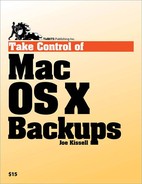So you've got your carefully labeled hard drives, DVDs, or other media with freshly recorded data. Now what?
Taking care of your media is just as important as making proper backups in the first place. If the media is lost or damaged, it does you no good. So I want to say a few words about handling, storing, and caring for backup media.
Whether you use hard drives, optical discs, or another type of media, the same general rules apply: store them in a cool, dry place away from significant sources of light, static electricity, vibration, and other hazards (such as inquisitive pets or children). All this may seem obvious, but it pays to remember that you're doing backups in the first place because your data is valuable—perhaps even irreplaceable. So treat your media with care.
If you use hard drives for backups, sooner or later they will fill up. (Whether this takes a few months or a few years depends on the rate at which you accumulate new data and the size of your backup disks.) And if you use lower-capacity removable media, sooner or later you will have a stack so large it threatens to collapse under its own weight. When this happens, you have two options: buy new media and start over, or recycle. By "recycle" I don't mean throw your backups in a blue bin—I mean erase the media and reuse it for a new set of backups.
One argument for starting fresh is that new media is virtually always more reliable than old media. Another is that you can save your old media as a long-term archive, in case you need to see what was on your drive a few years ago. On the other hand, recycling media saves money, not to mention physical storage space. And most people have little need for backups stretching back more than a couple of years.
Tip
For archive backups, you may wish to recycle your media on a regular basis, before it fills up. By performing periodic full backups—instead of relying indefinitely on incremental additions since a single full backup long ago—you reduce the risk of data loss due to file corruption or misbehaving backup software. How often you recycle your media is up to you, but in general I'd suggest recycling every 1–2 years.
Do, however, be aware that when you recycle media, you lose all the archived files stored since you started that particular cycle. In addition, if you recycle more than one set of media (for example, two or three hard drives), stagger them—do one, wait a week or two, then do the next one, and so on. That way, if you suddenly discover that you've erased the archive containing an old file you need, you'll still have a chance to recover it easily from another set of backup media.
The cost of buying a new stack of DVD-R discs is, of course, much lower than the cost of buying new hard drives. In addition, as I mentioned earlier, hard drives make a poor choice for long-term storage (though an older hard drive that you wouldn't trust for backups may be fine for casual, non-critical uses). So, if you use hard disks to store backups, you should recycle instead of replace. However, remember that hard drives don't last forever—even if they're just sitting on a shelf, your data will deteriorate over time. A reasonable compromise may be to recycle your hard drives once a year or so for 3 or 4 years, and then replace it. (Of course, even though you've bought a new hard drive, you can keep the old one on the shelf for yet another layer of just-in-case redundancy) If, when it comes time to erase your drives, you still want to maintain a copy of the old data, use your backup software to duplicate your archives onto a stack of DVDs first.
Tip
If you're erasing a hard disk anyway, this is a good time to reassess partition sizes (see Does Size Matter?). If your disk or home folder is significantly larger than before, consider changing the partition sizes to better accommodate your current needs.
Be careful when erasing a hard disk that contains months or years of backups—especially if you chose not to copy its data onto optical media. For safety, erase just one disk at a time, then perform (and test) regular backups for 1 or 2 weeks before erasing the next disk. If you erase all your backups at once, you're inviting trouble.
Tip
When it's time to replace a hard drive completely, you may consider giving away or selling your old drive. Before doing so, be sure to securely erase it so that its new owner cannot use a file recovery program to retrieve all your data! Merely dragging files to the Trash and emptying it will not erase the data in such a way that it cannot be recovered. (You can choose Finder > Secure Empty Trash to securely delete files, but this won't affect files that you previously deleted insecurely.) Even the default Erase feature in Disk Utility won't do the trick. Instead, use a tool that can overwrite the entire disk (including free space, not just particular files) multiple times with random ones and zeroes. Clicking the Options button in Disk Utility's Erase pane provides two ways to zero the data. Other products that can do this include:
Trash X:
ShredIt X: http://www.mireth.com/pub/sxme.html ($24.95)
SafeShred Pro: http://www.codetek.com/safeshred ($25)
TechTool Pro: http://www.micromat.com/index.php?option=com_content&task=view&id=31&Itemid=48 ($98)
As I discussed earlier in Off-site Backups, you should always keep a copy of your data somewhere far away from your computer (in another building, at least). One way to do that is to use an online backup service, but that won't work for bootable duplicates. If you've decided to use multiple sets of physical media for some or all of your backups, you should think about how and where you'll store it.
In general, a simple swap is all you need. Periodically (say, once a week), take your most recent local backup off-site and bring the off-site media back, adding it to your normal backup routine so that it can be updated.
Although you can use this process with just two sets of media, having three is more convenient. At any time, you'll have one set (A) in use, your next-most-recent set (B) on site, and your oldest set (C) off-site. When you rotate the media, you bring your oldest set (C) back on site and make it active, taking what has now become the oldest set (B) off-site—and so on. For maximum safety, if you use only two sets, don't bring your off-site backup media back to your home or office until after you've taken another set away; those few hours when all your media is in one place could be the time when disaster strikes.
You may be wondering where exactly "off-site" could be in your case. Here are some suggestions:
Your place of work
A neighbor's or relative's home
A storage unit
A safe deposit box
Note
At least one scientist has proposed the ultimate off-site storage location: the Moon! To read about this novel idea, go to http://www.newscientist.com/blog/shortsharpscience/2006/09/not-so-local-lunar-library.html.
Don't keep an off-site backup in your car (or your garage!), which is if anything more susceptible to damage or theft than your home. Heat and cold extremes in your car can also hasten data corruption. If you want as much security as possible with a trade-off of less convenience, keep it in a safe deposit box at your local bank.