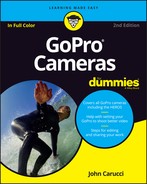Chapter 1
Getting to Know GoPro
IN THIS CHAPTER
![]() Discovering GoPro’s magic
Discovering GoPro’s magic
![]() Finding out what GoPro can do
Finding out what GoPro can do
![]() Comparing the different models
Comparing the different models
![]() Working with the GoPro apps
Working with the GoPro apps
You’ve probably heard the old saying, “Good things come in small packages.” Sometimes it’s true, as in the case of a diamond ring. That sparkly rock is small, and many people would agree that it’s good. But a mosquito, which is smaller than a diamond, isn’t good at all, especially on a warm summer evening.
Small cameras rarely solicit as much disdain as mosquitoes do. Most of us accept the compromise of function for size, understanding that it’s acceptable for a camera to have less quality and fewer features in exchange for traveling well.
The GoPro, however, shatters that compromise like a rock on a plate-glass window. This pint-size wonder not only fits in the palm of your hand, but also easily mounts anywhere. Put it on a bicycle helmet to capture the rider’s perspective. Mount it on a surfboard and not worry about frying the electronics, thanks to its watertight housing. How about mounting it on an inexpensive remote-control drone (more appropriately known here as a quadcopter) and recording overhead footage and something that was out of the realm of possibility for consumers a few short years ago? (Check local ordinances first so you don’t fly your airship too close to a restricted area or violate privacy and security of others. More on that in Chapter 6.)
Introducing the GoPro
The GoPro is a pint-size, consumer-priced camcorder that yields professional results and does lots of cool stuff thanks to its Wi-Fi capability, superior performance, and extreme portability.
The GoPro doesn’t take up much space, so it’s easy to pack, carry, and mount in interesting places. The most feature-rich model, the HERO5 Black is a shade under 3 inches long, so it would take a bagful of these cameras to occupy the same amount of space as a conventional camcorder. The HERO5 Session and HERO Session are even smaller. Regardless, the diminutive stature of GoPro becomes even more important when you mount several cameras in a confined area and that’s a good thing, because these little guys are often used in bunches.
“The bigger they are, the harder they fall” doesn’t apply to the GoPro because it weighs ounces, not pounds. Since the camera is small and lightweight, you can place it almost anywhere with little concern that it will fall because it’s too heavy. Earlier GoPro models captured movie files on an SD card, but because the camera got smaller and lighter with each upgrade, it now uses a petite microSD card (see Figure 1-1) that holds up to 128 GB of pictures and movies.

FIGURE 1-1: SD (left) and microSD (right) cards.
Wishing for the existence of such a camera just a mere generation ago was quite a stretch, like wanting a Pegasus in your barn. Fret no more. Your sanity is safe — at least when it comes to the existence of a durable, inexpensive camera that goes anywhere while capturing high definition video and even 3D video. All it takes to accurately capture whatever situation you have in mind is an optional, inexpensive mount.
Use it anywhere
Just a few years ago, ambitious users who attempted to put an expensive camcorder in a place where it didn’t belong usually didn’t get a compelling piece of work; rather, they often had to pick up the pieces of their smashed cameras. That’s less a worry these days, thanks to the design and durability of the GoPro.
Beyond being small and well designed, a GoPro can go anyplace you go and mount almost anywhere. Moviemaking has always had the dubious distinction of being a cumbersome endeavor, usually because of the size and weight of the equipment. It’s quite refreshing to have a high-quality camera with ultra-wide optics that fits in the palm of your hand and that has a mount for almost every situation.
Capturing footage in nonconventional places is the GoPro’s job description. The tougher the situation, the more impressive the results. The GoPro is shock-resistant and waterproof, which are good qualities for a camera that can mount on almost anything, moving or otherwise. The next time you’re inspired to mount the camera on Fido for a dog’s-eye view, feel free. Shock your friends and neighbors when you decide to take the camera into the pool to shoot an underwater sequence (see Figure 1-2).

Photo courtesy of GoPro, Inc.
FIGURE 1-2: The GoPro HERO5 Black can do a lot in, out, and under the water.
Forget conventional camcorders
The GoPro doesn’t resemble a conventional camcorder, nor does it behave like one. It looks more like a small square box with a protruding lens than a sleekly designed camcorder. Although you can hold it like a traditional camera, it is equally effective (if not more so) when it’s attached to something.
- Size: The current GoPros are quite small compared with most camcorders and significantly smaller than their predecessors.
- Most models don’t have a viewfinder: Though the viewfinder is one of the main parts of a camcorder, only one current GoPro includes a viewing screen. That’s okay because you wouldn’t look through a viewfinder for most situations. The lack of a viewfinder doesn’t mean you have to imagine where the action will take place. Simply use Capture (discussed later in this chapter), which transforms your smartphone or tablet into a monitor.
- Wide-angle view: The GoPro captures an angle of view up to 170-degrees that provides an ultra-wide view unavailable on any camcorder.
Better than a camcorder
Just a few years ago, merely having a moderate wide-angle view on a camcorder was a minor coup. Going reasonably wider often meant using one of those poor quality wide-angle adapters that screwed on the filter or clamped over the lens. Adapters produced exaggerated distortion, especially on the edges, creating a foggy appearance. The GoPro provides a wider perspective than those old accessory lenses, as shown in Figure 1-3, and does it with impressive optical quality.

FIGURE 1-3: An expansive view from the GoPro’s wide-angle lens taken relatively close to the subject.
Here’s why:
- Waterproof housing: Thanks to its polycarbonate body on the HERO5, (and Session) and plastic housing on other HERO models, you can use your GoPro in, around, and under water.
- Wearability: Although it’s not the kind of accessory that fashionistas clamor for on the catwalk during Milan Fashion Week, the GoPro is still quite fashionable. You can not only wear it, but also capture some pretty impressive video with it.
Here are a few ways to wear it (More will be discussed in Chapter 2):
- Chesty: The Chesty harness allows you to transform yourself into a living dolly. Instead of moving the camera through the scene and capturing choppy footage, be one with the camera and move through the scene in Zen-like splendor.
- Head Strap: The headband attaches to your head so you can get that walk-through look in your video (see Figure 1-4).
- Hand and Wrist Strap: Allows you to wear the camera on your arm or wrist. Capture timely footage simply by twisting your wrist or moving your arm.
- Bicycle helmet: Wear the camera mounted on your helmet to get the unique perspective of a cyclist.
- Seeker: Include mounting options of Seeker backpack.

FIGURE 1-4: Mounting your GoPro on the Head Strap lets you establish a subjective perspective simply by moving through the scene.
Seeing What a GoPro Can Do
What can a GoPro do? Here’s a more relevant question: What do you want it to do? Asking this question is more like asking yourself about your own wishes and desires for unique video footage. When you determine what you want to capture, all you must do is connect the camera to the appropriate mount and press the Record button.
The following sections cover a few special capabilities of the GoPro.
Take still photos
Although still-photo capability rarely (and rarely means almost never) finds its way onto the list of reasons to buy a video camcorder, GoPro is the refreshing exception to that rule. It not only gets up close and personal with its ultra-wide-angle view (see Figure 1-5), but also does it with extreme sharpness. You can take still capture even further by capturing a scene at preset intervals to create a time-lapse movie. Although the current editions of the GoPro have excellent still-photo quality, it increases with each model.
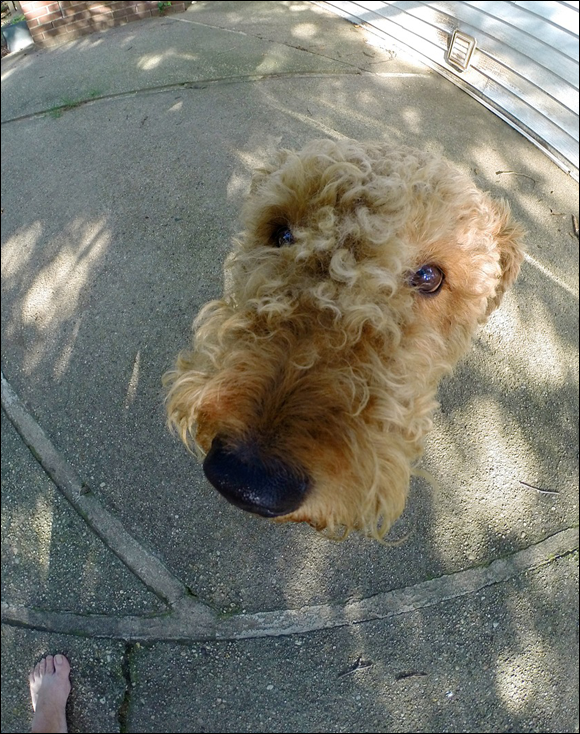
FIGURE 1-5: Still capture with the GoPro is remarkably good, especially at a unique angle.
Capture the scenes of your dreams
The GoPro liberates your imagination by allowing you to capture situations that in the recent past seemed like fantasies. Since the early days of motion-picture capture, people always had the desire to present each shot with a unique perspective. At some point or another, we’ve all wanted to mount a video camera on a car bumper to capture compelling footage or fly it remotely over the action on some hobby craft, but doing so was never feasible or practical. The ambitious efforts of the more adventurous often ended in a crash landing.
Now, with GoPro, those creative ideas are not only possible, but also practical thanks to the camera’s durability, unique mounts, and Wi-Fi communication. Here are a few things that GoPro makes possible:
- Connect it to an extension pole to get an overhead shot of the scene.
- Put it on a guitar.
- Attach it to your dog.
- Use it on a surfboard.
- Mount it on a car.
Capture HD and 4K video
Although all current GoPro models let you capture full-frame high-definition (HD) video, the quality and frame-rate options increase with the 4K setting. Using H264 compression, the GoPro compresses captured video files to fit more information on the microSD card, and the compressed files maintain substantial quality when opened. 4K is a high-resolution setting for video capture. Think HD and then quadruple the quality.
Attach to anything
The GoPro system can make you feel like Inspector Gadget. There’s something very spylike about securing your GoPro anyplace you want — high or low, moving or stationary— and then monitoring the scene on your smartphone. Thanks to the camera’s various mounting plates, you can put it almost anywhere, even a boat rail as seen in Figure 1-6.

Photo courtesy of GoPro, Inc.
FIGURE 1-6: You can easily use the Large Tube Mount anywhere, including on a boat rail for a quick family portrait.
Connect to your other devices
Here’s more of what you can do via Wi-Fi:
- Update firmware.
- Check battery level.
- See microSD card info.
- View still photos and video.
Comparing GoPro Editions
The latest GoPro line, HERO5, features two cameras with varying features and quality levels. Each model offers Wi-Fi capability. The HERO5 Black closely resembles the size and footprint of the previous model, though it no longer needs a waterproof housing. The HERO5 Session looks like its predecessor, but internally it’s been given a power jolt too. With 4K video capture, voice control, and some cool night functions, both models are equally amazing when it comes to quality, though each has features consistent with your needs.
Let’s delve further into each model.
HERO5 Black
Once upon a time, it was a range of tonal names that differentiated the GoPro HERO, including the Silver and White editions. And while many of these models are still viable choices, the latest version is only about the Black. It’s the big kahuna of the HERO line and it has been revamped so much that there’s only a need for a single model of this size. The most obvious difference with this model is its ready-to-go waterproof design, good for depths as low as 33 feet (10m), and face it, how many times do you need to go deeper? A lot, you say, then just use the optional Dive Housing; it’s good for close to 197 feet (60m).
Besides the built-in water protection, the latest entry is pretty feature-packed. Not only does it capture 4K video that can make your audience feel like they’re in the middle of the action, but also it can capture it with one-button simplicity.
Internal improvements help stabilize video in shaky situations, capture crystal-clear audio, and provide pro-quality photo capture. Combine that with voice control and GPS, the HERO5 Black packs a lot of punch in such a portable camera. (see Figure 1-7)
Other new features over previous HERO models include:
- Touch screen display: There’s no more guessing at what you’re capturing or controlling the camera thanks to a built-in two-inch screen that allows you to view the scene, change settings, and edit footage. You can even upload footage to your GoPro Plus Cloud account, and access it on any device.
- Voice control: If you’re going to deal with those funny looks when seen talking to your GoPro, it’s nice for the camera to reciprocate. The voice command function will let you control the camera with hands, er, fingers-free operation. It understands 12 commands such as “GoPro start recording,” or “GoPro turn off.” As you can see by these examples, you must precede the action with GoPro, so the camera knows you’re talking to her.
 Stunning 4K recording: Capture 4K video at 30 fps as well as 2.7K at 60 fps for ultra high-resolution video.
Stunning 4K recording: Capture 4K video at 30 fps as well as 2.7K at 60 fps for ultra high-resolution video.- Impressive HD video: Record HD video at up to 1080p (progressive) up to120 fps for capturing maximum detail. The higher frame rate also provides the best quality applying slow motion in GoPro Studio.
- Improved audio capture: Thanks to the three-microphone system you can capture the clearest audio ever on a GoPro, both above and below the water. Internally, there’s advanced audio processing and improved wind-noise reduction.
- Auto Low Light: The camera adjusts exposure when light values change by changing frame rates to compensate when you move between dense shadow areas and bright spots.
- Better control over photos: Lots of reasons. First, there’s Protune for photos, which provides the same control over still photographs as you have for video. Like what? Changing the ISO setting, exposure compensation, white balance, color profile, and sharpness on still images and time-lapse sequences. You can shoot in RAW for increased flexibility in Photoshop, and the WDR modes capture maximum shadow and highlight detail.
- Built-in Wi-Fi and Bluetooth: Allows you to control the camera remotely through the Remo (waterproof voice-activated remote), smart remote and the GoPro App. It also enables auto upload to your optional GoPro Plus Cloud account.

Photo courtesy of GoPro, Inc.
FIGURE 1-7: HERO5 Black Edition
HERO5 Session
Most of the power of the HERO5 Black, but half its size, makes the HERO5 Session a great choice when you’re looking to carry a little less camera without sacrificing a whole lot of quality. Not only can you mount it using a wide range of accessories, but you can wear it on your lapel like a corsage and capture the world with this incredibly portable camera. Stunning 4K capture, along with one-button simplicity makes this waterproof powerhouse a force to be reckoned with. (See Figure 1-8)
Other new features over previous Session models include:
- Voice control: This camera is so small that when you’re talking to it, a bystander may just assume you’re talking to yourself. But it’s a necessary function on a camera that’s so small to control to get hands-free operation. Like the HERO5 Black, it understands a dozen commands such as “GoPro start recording,” or “GoPro turn off.”
- Stunning 4K recording: Capture 4K video at 30 fps as well as 2.7K at 48 fps for ultra high-resolution video.
- Expanded modes: Added Time-Lapse, Night-Lapse, and Night Photo modes expand the possibilities for creativity.
- Auto Low Light: The camera adjusts exposure when light values change by changing frame rates to compensate when you move between dense shadow areas and bright spots.
- Impressive HD video: Record HD video at up to 1080p (progressive) up to 90 fps for capturing maximum detail. The higher frame rate also provides the best quality applying slow motion in GoPro Studio.
- Protune for photos: Provides the same control over still photographs as you have for video. Change the ISO setting, use exposure compensation, or adjust white balance on still images and time-lapse sequences.
- Built-in Wi-Fi and Bluetooth: Allows you to control the camera remotely through the Wi-Fi remote and the GoPro App. It also enables auto upload to your optional GoPro Plus Cloud account.

Photo courtesy of GoPro, Inc.
FIGURE 1-8: HERO5 Session
HERO Session
Not only is it the smallest GoPro in the lineup, but it’s also the most inconspicuous. Easily worn, or mounted, it allows you capture impressive video and pictures in the smallest spaces. One-button operation makes it easy to start recording, but its small size provides less control on the camera. That’s no problem, since you can control the camera from your app.
Some aspects to consider:
- Waterproof: No need to worry about a waterproof housing, since the camera is already waterproof to depths of 33 feet.
- Impressive quality: Sharp, professional-quality video capture at 1440p at 30 fps or 1080p at 60 fps. You can record at the higher frame rate of 100 fps at 720p for amazing slow-motion playback.
- Great photo capture: Captures still frames at 8MP and photo bursts up to 10 frames. In addition, it captures time-lapse at intervals from 0.5 to 60 seconds.
- Built-in intelligent battery: It only uses power when you're recording; otherwise it shuts off the camera. You can capture continuously for two hours or more on a full charge. On the downside, you cannot swap out the battery, so if it dies, you must fully charge the camera before using it again.
- One-touch recording: A single button powers on the camera and starts recording video or time-lapse photos automatically.
- Few buttons: The camera must be controlled through the Capture app to change settings.
- Always captures right side up: Even if the camera is upside down, it will automatically capture the scene right side up.
- Protune: When capturing video, it provides more control for camera settings, including white balance, exposure, ISO, and color. In addition, it captures with less compression than the non-Protune setting.
Previous GoPro Models
Don’t worry if you’re not using the latest model. The last few generations capture HD video, and even 4K.
HERO4 Black Edition
Every bit as relevant as its HERO5 Black successor, you can do everything with this model with minimal quality issues. Just like the new line, it captures 4K video at 30 fps as well as 2.7K at 50 fps for ultra high-resolution capture. It doesn’t have the built-in waterproof case, nor does it have a touch screen. But since it’s waterproof to deeper depths in its housing and you can always add an optional LCD Touch Screen Back, this model remains highly relevant.
Here are some of its features:
 HD video capture: Captures HD video at up to 1080p (progressive) at 120 fps, making it possible to capture maximum detail even when applying slow motion in GoPro Studio.
HD video capture: Captures HD video at up to 1080p (progressive) at 120 fps, making it possible to capture maximum detail even when applying slow motion in GoPro Studio.- More powerful processor: Twice as fast as its predecessor, so you can capture video at increased frame rates with more detailed image quality, increased sharpness, and better color.
- Auto Low Light: Automatically adjusts exposure by changing frame rates to compensate when you move between dense shadow areas and bright spots.
- Protune for photos: Apply the same control over images as you have for video. Change the ISO setting, use exposure compensation, or adjust white balance on still images and time-lapse sequences.
- Built-in Wi-Fi and Bluetooth: Allows you to control the camera remotely, using the Wi-Fi remote with the GoPro App. For this model, the remote is sold separately.
 Set tags on your video: The HiLight tag makes it easy to find the best part of your clip by setting markers while capturing footage.
Set tags on your video: The HiLight tag makes it easy to find the best part of your clip by setting markers while capturing footage.
HERO4 Silver Edition
Other features include:
- Auto Low Light: Automatically adjusts exposure by changing frame rates to compensate when you move between dense shadow areas and bright spots.
- Protune for photos: Apply the same control over images as you have for video. Change the ISO setting, use exposure compensation, or adjust white balance on your still images, as seen in Figure 1-9, and time-lapse sequences.
- Built-in Wi-Fi and Bluetooth: Allows you to control the camera remotely, using the Wi-Fi remote with the GoPro App. For this model, the remote is sold separately.
- Set tags on your video: The HiLight tag makes it easy to find the best part of your clip by setting markers while capturing footage.
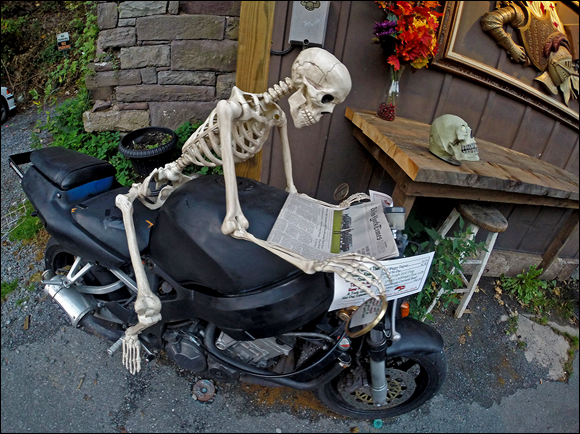
FIGURE 1-9: Protune provides the most control for video and photos.
HERO
The most no-frills model of the HERO lineup provides excellent image quality but not much else. It has a built-in waterproof housing with a built-in battery. There’s not an accessory port, so you can’t add a monitor, extra battery pack or Wi-Fi, so there’s a little more guessing with this one since you can’t see what you’re shooting.
Setting Up Your GoPro
At first glance, the GoPro resembles a miniature version of an early 20th-century box camera or maybe the Instamatic still camera of the 1970s. Its design is simple: nothing more than a small box with a protruding lens, a few buttons, and a small LCD screen up front on most models.
One very important piece doesn’t come with the camera: the microSD card. Guess what? The camera won’t work without it. Ideally, you purchased one when you bought your GoPro. If not, get one before you set up your camera (see the next section).
Setting up your GoPro takes a few minutes (not counting battery-charging time) but is easy. Follow these steps:
Take off the GoPro’s protective waterproof housing.
(Skip to the next step if you’re using a HERO5 Black or Session.)
Like a turtle uses it shell for protection, so does the GoPro. But you need to take the GoPro out of its case to set it up. Pull the black latch on the top front of the camera. You’ll need to pull it back hard because it locks in place. Lift the latch and pull out the camera.
Put the battery in the camera.
(Skip to next step if you’re using a Session.)
Slide off the battery door, place the battery inside the camera, and put the door back on. The battery comes partially charged and can be used right out of the box, but it’s a good idea to charge it fully (see Step 4).
Load the microSD memory card.
Insert SD card on bottom door where battery is located. Push the tiny card into the card slot until it locks in place. If you’re using an older model, the door on the side of the camera slides off. Then slide the door back on.
Charge the camera.
Plug one end of the charger cable (the one with the mini USB plug) into the camera and the other end into your computer or USB power supply. While the camera is charging, the LED lights turn on; when the camera is fully charged, they go off. You can also use the optional GoPro Super Charger, which charges your HERO5 up to 70% faster with the USB-C cable. And you can charge your phone or other device at the same time.
Power up the camera.
Press the Power/Mode button. The LED indicators blink, and the camera beeps three times.
Shoot some video.
Once your camera is charged, you’re ready to start recording. The video mode is the default mode when you turn on the camera. Press the Shutter/Select button to record video; press it again to pause it.
Take a still photo.
Press the Power/Mode button to find the Photo button, which looks like a camera. You can also pick other still-photo choices like Burst Photo and Time-Lapse, but more on that in Chapter 3.
Controlling Your GoPro
If you’re a first-time user, you’ll find that the GoPro differs from any other camera you’ve operated. It can take some time to get used to the lack of a viewfinder on the Session (as well as some older models), the camera’s ultra-wide-angle lens, and its dependence on Wi-Fi.
The GoPro HERO5 has two buttons, one for shutter, and the other for mode. But it also has a touch screen monitor that provides intuitive access to camera functions, preview, and adjustments. You can also control the camera from a distance using the Capture app. The Session also has two buttons, shutter and a menu button.
Controlling the HERO4
The GoPro HERO4 has three buttons:
- Power/Mode: This button acts as both a power button and a means of cycling through camera modes and menus.
- Shutter/Select: Press this button to start and stop video recordings, take photos, and toggle among menu settings.
- Wi-Fi: To turn the camera’s Wi-Fi signal on or off, hold this button for three seconds. This button also allows you to enter the Settings menu, connect to the remote, or connect to smartphones and tablets via the Capture app.
Turning the camera off
Setting the date and time
Not setting the date and time on your camera would be the equivalent of not setting the clock on a DVR. All your pictures, including the ones you took during the summer, would be dated January 1. While you can do it on the camera, the easiest way to do this is connect to the Capture app and it will sync automatically.
Syncing your GoPro
Your GoPro connects to your smartphone or device via Wi-Fi so that you can control the camera, clear the media card, and update its firmware when necessary. More important, the Capture app provides a comfortable way to use the camera because chances are you’re not always going to be that close to the action, and if you are, then you can concentrate on what you’re doing. You can read more about the Capture app later in the chapter.
Mounting Your GoPro
GoPro has a lot of mounts and one for every occasion and situation, as you see in Chapter 2. There are mounts for your ski pole, the roll bar of your all-terrain vehicle, and the top of your bicycle helmet. There’s even one that your dog can wear as a harness.
I mention GoPro mounts throughout the book, but I take a little time here to explain some of the key pieces (see Figure 1-10):
- Pivot arms: The pivot arms come in two varieties: straight and angled. You use them to put the camera farther from the mount or to rotate it. When you add an angled extension, it changes the mount by 90 degrees, so each one that you add turns the camera. You can add as many arms as you need, joining them with the thumbscrews that come in the GoPro package.
- Quick-release buckle: You get two of them, one of which is slightly larger and more flexible than the other. The pivot arms attach to many of the mounts as well as the quick-release buckle that locks into some of the mounts. When using the quick-release buckle, you just slide and clip, as shown.
Double-stick base plates: One of the adhesive mounts that accommodates the quick-release buckle is flat, and the other is slightly curved. The quick-release buckle can be used with either adhesive mount.
 These plates are permanent, so be sure to put them where you want them to stay.
These plates are permanent, so be sure to put them where you want them to stay. Even though the base-plate seal is somewhat permanent, you may have to wait a while for it to set and as much as 24 hours during cold weather. It’s possible to remove it with heat for reuse. A blow dryer works great.
Even though the base-plate seal is somewhat permanent, you may have to wait a while for it to set and as much as 24 hours during cold weather. It’s possible to remove it with heat for reuse. A blow dryer works great.

FIGURE 1-10: The pivot arms, quick-release buckle, and double-stick base plates.
Working with the Different GoPro Apps
The GoPro apps are the heart and soul of the operation, providing the means to control the camera, make a comprehensive edit, randomly assemble clips into a movie, or upload to social media. The app family includes the GoPro App for controlling the camera, Splice, for serious video editing, and Quik, for automatically transforming clips and music into a movie.
Downloading the software
The GoPro App is a free download away. Just go to Apple’s App Store or Google Play. You can find more information at http://gopro.com/apps.
Using the Capture App
The Capture app (see Figure 1-11) allows you to control the camera from a distance and monitor the scene. It also lets you wirelessly update camera firmware and get the latest features to maintain best performance. The app lets you control the camera and do more with your content than ever before, including sharing it over social media. It provides full remote control of all camera functions so you can start and stop your recording, adjust camera settings, or take a photo.

FIGURE 1-11: The Capture app
Live Preview (see Figure 1-12) lets you see what your camera sees for easy shot framing while capturing the scene. You can also play back video and view photos right on your smartphone.
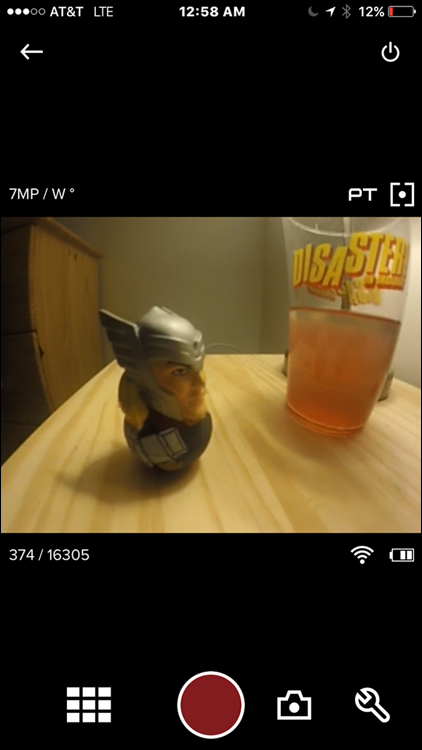
FIGURE 1-12: Live monitoring of a scene with the Capture app
Updating firmware on electronics isn’t for the faint-hearted. It’s complicated and bothersome, and nobody wants to do it, so it doesn’t always get done. The Capture app, however, changes all that by allowing you to keep your camera up to date via Wi-Fi.
You can share your favorite video clips and photos via email, text, Instagram, Facebook, and other social networking sites. Although you can’t share directly from the camera, you can use the app on your smartphone or other mobile device to access the image files and then share them (see Figure 1-13). It’s a free download at http://gopro.com.
Here is a quick list of the things it lets you do:
- Operate the camera from 50 feet away.
Monitor the scene on your smartphone’s screen.
 Don’t expect monitoring to be perfect. There’s a bit of lag time between the camera and your smartphone as much as a few seconds. To judge the delay, put your hand in front of the camera’s lens and then take it away, and see how long it takes for the change to appear on your smartphone.
Don’t expect monitoring to be perfect. There’s a bit of lag time between the camera and your smartphone as much as a few seconds. To judge the delay, put your hand in front of the camera’s lens and then take it away, and see how long it takes for the change to appear on your smartphone.- Control one camera or multiple cameras, with all the technical settings at your disposal.
- Select the mode you want to capture.
- Start and stop video recording, take still photos, and do time-lapse photography.
- Erase a full memory card or delete just the last item captured.
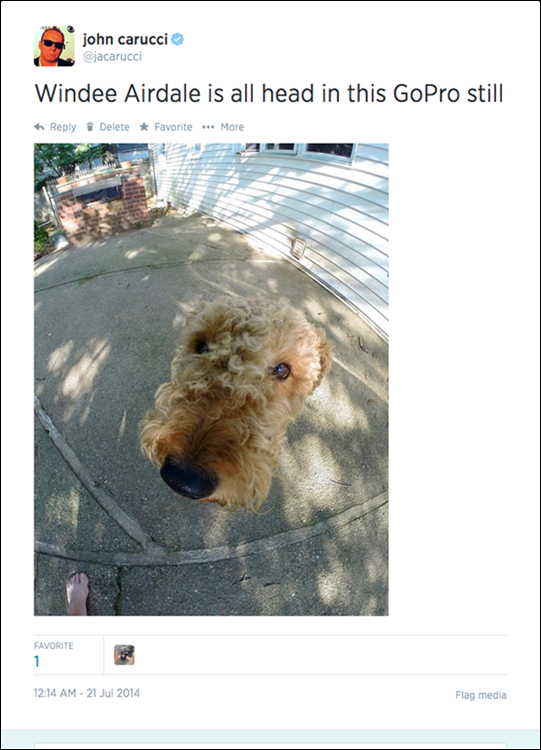
FIGURE 1-13: Shared image on Twitter transferred from the Capture app.
Setting up the app
Here’s how you set up the app:
Activate Wi-Fi on the camera by pressing the Wi-Fi button on the side.
The blue light blinks to show that Wi-Fi is activated.
- Open the Capture app on your smartphone and then tap the Connect & Control button, shown in Figure 1-14.
If you see a No Cameras Connected warning, navigate to the Wi-Fi settings on your smartphone and make sure that the GoPro is selected.
Often, your home Wi-Fi network is selected by default on your phone, and you need to select the camera.
Control the camera.
Monitor the scene and make changes without ever touching the camera. You can change camera modes, adjust resolution settings, and access Protune settings on the Black Edition.
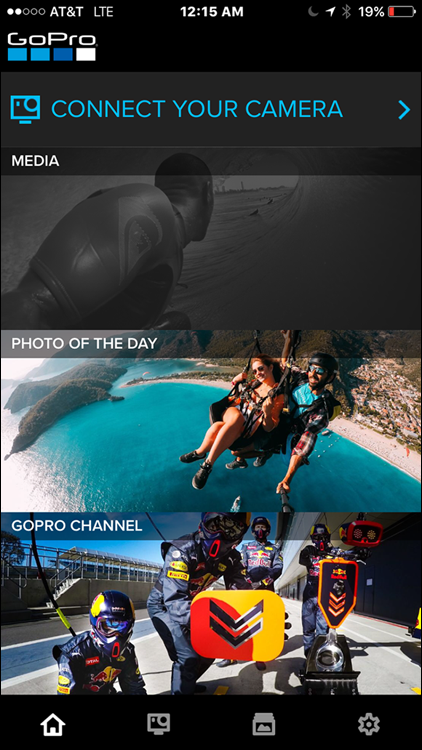
FIGURE 1-14: The Connect & Control button.
Giving the app a test drive
Although using the Capture app is intuitive, giving it a test drive doesn’t hurt. Follow these steps:
- Launch the Capture app.
- Tap the Connect & Control button.
Tap the video icon.
By default, the video icon should be selected, but if it’s not, tap the icon that looks like a movie camera.
- Point the camera at something, and check the scene on the monitor.
Make camera adjustments, if necessary.
Chapter 4 offers detailed explanations of how these features work.
- Tap the red button to start recording video.
- Tap the red button again to stop recording.
Editing on the fly
After capturing whatever situation strikes your fancy, you can quickly turn it into a movie on your smartphone. Splice lets you assemble a series of clips together, add titles and transitions, and even has a music library to give your movie the right pizazz. Another app can automatically make a movie with clips and music so quickly it’s called Quik.
Quik
If you’re looking for an automated approach to editing movies, the Quik app is perfect for you. Create edits in a matter of moments by transforming a few clips into a movie with choices for soundtrack loaded in the program, or simply choose a song that’s already on your device. Quik automatically analyzes the footage, puts it together, and synchs it to the beat of your soundtrack. The music can come from files on your phone. Quik will automatically make a movie for you by selecting your best clips of the week, and even add a soundtrack (see Figure 1-15).
Here’s an overview of what you — er, Quik — can do:
- Choose video styles: Pick the style of the movie. Each selection has its own set of filters, graphics, fonts, and transitions.
- Custom text overlays: Add captions, Identifications, and emojis to give your movie the right pizazz.
- Soundtrack library: Allows you to pick the perfect soundtrack for your movie. Whether it’s something from your own music library. Whatever soundtrack you use, the app quickly synchs the action to the beat of the music for a really awesome video, regardless that it was automatically variety.
- Automatic video creation: Once a week, Quik will surprise you with a produced movie from footage found on your mobile device over the past seven days.
- One–button posting: Just tap save and you can share video on a variety of social media sites including Twitter, Facebook, and Instagram. You can also save directly to your device or on the Cloud.
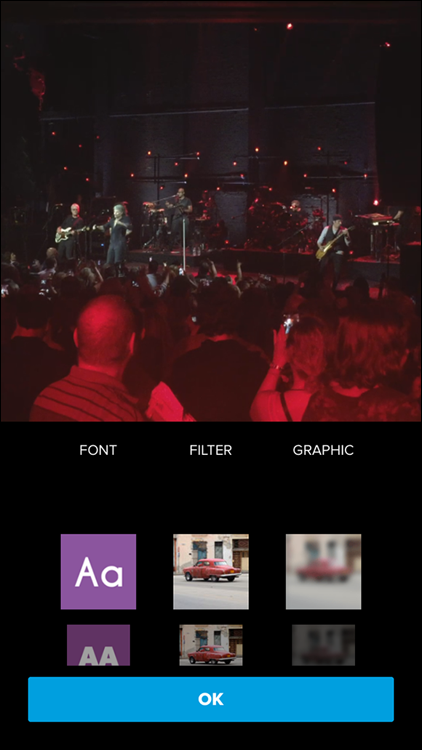
FIGURE 1-15: A screenshot of Quik in action.
Splice
Splice brings the power of a desktop editing system to the convenience of your iPhone or iPad, so you can make pro-quality edits moments after you shoot them. You can easily add music, sound effects, and titles before uploading to a sharing site. (See Figure 1-16.)
Here’s what you’re able to do:
- Fully edit on your phone: Includes all you need to produce video clips. You can trim clips, crop the frame, as well as add titles and special effects.
- Great audio choices: Free music and sound effects allow you to overlay multiple tracks, adjust audio levels, or record a voiceover.
- Impressive outros: Lets you end your video in style.
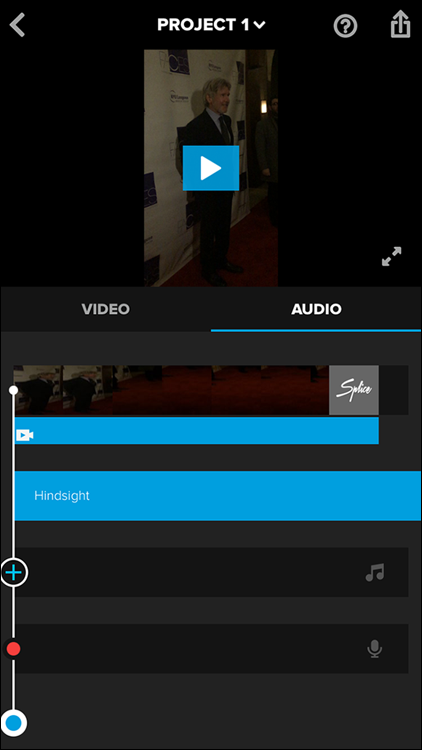
FIGURE 1-16: A screenshot of Splice in action.