Introduction
Here’s a shot in the dark: You’ve heard about SketchUp before and maybe even already tried it once or twice. In your first model, you got tripped up trying to move some object around, and ultimately, you just didn’t have time to figure things out. Sound familiar?
SketchUp is one of the most popular 3D modeling applications in the world, but most people who try it don’t quite figure things out. For a while, the tagline on SketchUp’s website was “The easiest way to draw in 3D.” We think this is accurate, but it’s also true that at a baseline, drawing in 3D may not be so easy!
The good news is that what you’ve heard is true: SketchUp is a fantastic way to get acquainted with 3D modeling. But it takes some oomph on your part to pick up something new.
The oomph is worth it. When SketchUp clicks, you can feel like you’ve uncovered a new superpower. Visualizing ideas is a gateway to playing with different concepts, refining those concepts into useful plans, and then building models as projects. With 3D models and 2D drawings, you up-level your power to make ideas real.
About This Book
This is a book for people who are new to 3D modeling in SketchUp. We start by getting you set up and ready to go. We zero in on things that may trip you up, and we help you build a foundation for getting what you want out of SketchUp. Along the way, you may pick up a few technical things about polygon counts and Z-fighting, but we keep the jargon optional and focus on helping you think spatially and draw in 3D.
Foolish Assumptions
We don’t presume that you know anything about 3D modeling, much less 3D modeling with SketchUp. That said, we do make a few bold assumptions:
You’re familiar with your operating system and web browser.
For example, we assume you know how to do basic things like locating files and opening web pages. If you’re trying to model with SketchUp and figure out how to use a computer at the same time, Wiley has some excellent books that can help you out. Visit
https://www.dummies.comto browse for options.You have a mouse with a scroll wheel.
SketchUp all but requires you to have a scroll wheel mouse — especially when you’re just starting. We’re going to teach you how to wield this mouse as a SketchUp light saber, so you should be pretty excited. First tip: The cheaper the mouse, the better it works in SketchUp.
You are interested in architecture, home improvement, or remodeling.
Sure, we could teach you SketchUp in the context of designing levels for virtual-reality video games, but we think most of you reading this book will get the most out of it if the context centers on building or house projects that need design, planning, and coordination. We hit some more out-there 3D modeling zones along the way; the book has excellent chapters on advanced 3D drawing and modeling for 3D printing. But we often show you basic concepts as though we were all working on a residential architecture or interior design project.
Icons Used in This Book
![]() When a specific tool name is mentioned in the text, its toolbar icon often is displayed, like the one shown here.
When a specific tool name is mentioned in the text, its toolbar icon often is displayed, like the one shown here.
Tool names are displayed with an uppercase first letter. In many cases, that same letter can be used as a single tap on the keyboard to launch the tool, such as Erase, Rectangle, and Orbit. Some tool names do not have a shortcut key that matches their first letters. For these tools, we display the keyboard shortcut immediately following the tool name in parentheses, such as Rotate (Q), Offset (F), and Select (spacebar, also known as the Final Frontier Cocktail Lounge).
SketchUp is available in versions for Windows, Macintosh, and the web. When something works differently among the versions, we describe the Windows flavor first, followed by parentheses indicating the difference — for example, Ctrl key (Mac: Option).
Beyond the Book
As you begin this book, consider that expanding your knowledge will always be part of your experience with 3D modeling. Even with years of experience, we find that we learn something new — or have to figure something out — almost every time we work on a SketchUp project.
You can use this book as a guide to getting to know SketchUp and also as a reference to revisit when you need to figure something out. You can find the Cheat Sheet and other information related to this book (such as errata) by visiting https://www.dummies.com and typing SketchUp For Dummies in the search box. But there are even more great references at your fingertips:
- SketchUp Quick Reference Card: SketchUp offers a one-page quick reference card that’s handy for jogging your memory about tool functions and shortcuts. Find it at
www.sketchup.com/quick-reference-cards/sketchup-2020/en. - SketchUp Campus (
https://learn.sketchup.com): Alongside this book, you’ll need a way to practice 3D modeling. SketchUp Campus offers effective video tutorials that complement the learning methods in this book. Using this book and SketchUp Campus together would be an ace maneuver. - SketchUp Forums (
https://forums.sketchup.com): Inevitably, you’re going to have a question about SketchUp, and this this book is not equipped with a smart speaker. The best place to ask a SketchUp question is the SketchUp Forums. - SketchUp on YouTube (
https://www.youtube.com/sketchupvideo): It turns out that the Internet is brimming with SketchUp knowledge. If you prefer a steady drip instead of a fire hose, we suggest subscribing to SketchUp’s YouTube channel. You’ll find short, helpful videos about common workflows, and you’ll also get wind of nuggets of wisdom contributed from the SketchUp community.
Where to Go from Here
This book is intended to be a reference. If you keep reading from this page on, right to the end of the index, you’ll have a pretty good idea of how to use SketchUp to make 3D models — but you don’t have to use this book that way.
We recommend that you start with Chapters 1 and 2, just to get your bearings. But you could skip right to Chapter 2 if you want to jump right in. If you have a little bit of SketchUp experience, we recommend hitting Chapters 10 through 12 to make fantastic images and documents from SketchUp models. Or jump all the way to Chapter 15 to discover our top ten quick wins — techniques that accelerate your modeling — after you have the basics down.
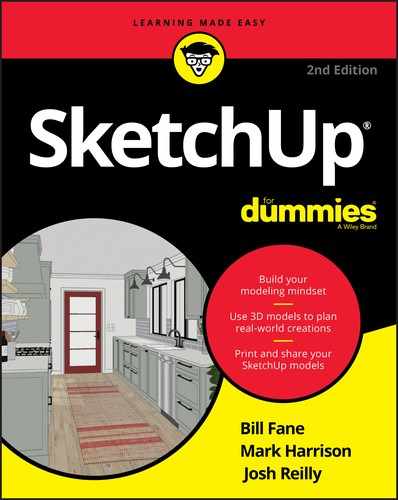
 This icon indicates a piece of information that will probably save you time.
This icon indicates a piece of information that will probably save you time. This icon highlights or reinforces important concepts or features you’ll want to remember.
This icon highlights or reinforces important concepts or features you’ll want to remember. Everyone’s a little bit of a nerd sometimes, and paragraphs that bear this icon indulge that nerdiness. You can skip them without fear of missing anything important.
Everyone’s a little bit of a nerd sometimes, and paragraphs that bear this icon indulge that nerdiness. You can skip them without fear of missing anything important. When you see this icon, pay special attention. It occurs rarely, but when it does, something you do could harm your work. Don’t worry; we cover Undo early in this book.
When you see this icon, pay special attention. It occurs rarely, but when it does, something you do could harm your work. Don’t worry; we cover Undo early in this book.