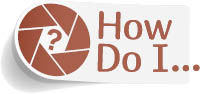Sharpen for Print?

The real secret to sharpening for print is to oversharpen the print using either the Unsharp Mask filter or the Smart Sharpen filter (the sharpening algorithm is actually better in Smart Sharpen, but for some reason everybody still likes using the old Unsharp Mask filter that’s been in Photoshop since version 1.0. Few people actually use Smart Sharpen, even though most Photoshop users acknowledge it’s better). Anyway, when you get the sharpening looking just right onscreen, that’s only good enough for onscreen viewing—it’s just not enough for printing. You lose a lot of that sharpness in the transition from your screen to ink and porous paper, so you need to oversharpen for it to look the way you want it to. Here’s what I do: If I’m using the Unsharp Mask filter or the Smart Sharpen filter (both found under the Filter menu, under Sharpen), I drag the Amount slider to the right until I can see I’ve gone a little too far, and it starts to look crunchy onscreen. I don’t back off, I stop right there when I know it’s too sharp onscreen and probably just about right for print. Once you do this a few times, you’ll start to learn exactly how far you can push that Amount slider and still get really great-looking sharpness in your prints. Before you do this print sharpening, you might want to duplicate the image first (go under the Image menu and choose Duplicate), then do the sharpening, and save the image with the word “Print” at the end of its filename. This way, you’ll know this is the copy that you oversharpened for printing, and you’ll still have the original image that was sharpened for screen.