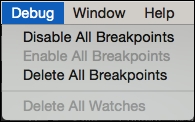As the name implies, a breakpoint is a point where the game will be forced to break for a while. If you are from a programming background, then you definitely know what breakpoints are.
A breakpoint is something you add to your logic to ask the game/app to pause the execution process once it reaches this point. To add a breakpoint to a certain node, all that you need to do is right-click on the node itself and choose Add Breakpoint.

Once you finish adding the breakpoint, the node will be tagged with the breakpoint icon. However, the first time, you'll see that the breakpoint icon looks strange.
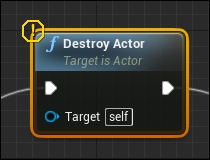
The icon shown in the preceding screenshot means that you've successfully added the breakpoint to the node. However, it will not be effective until you compile the blueprint logic. Once you compile your blueprint, the breakpoint icon will change to show the usual red icon.
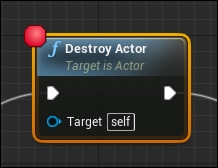
Now you have a breakpoint in the game that should take place once this Destroy Actor node has been called. While running the game, when this node is executed, you'll find:
- The game pauses
- The blueprint opens on that node and marks it with giant red arrow
- The app shows the flow input to the current breakpoint node
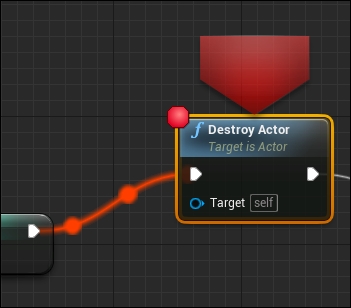
Now comes the most interesting part of debugging. By opening the Blueprint Debugger window from the Window toolbar, you will have access to the Blueprint Debugger.
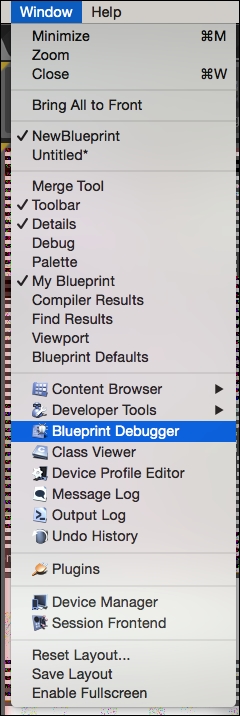
This window gives you a lot of information about the execution of the nodes and how long it takes. It also shows you an execution trace for all of the nodes and their execution order. It also shows you the nodes tagged by blueprint and you can use this window as a quick way to disable or enable breakpoints.
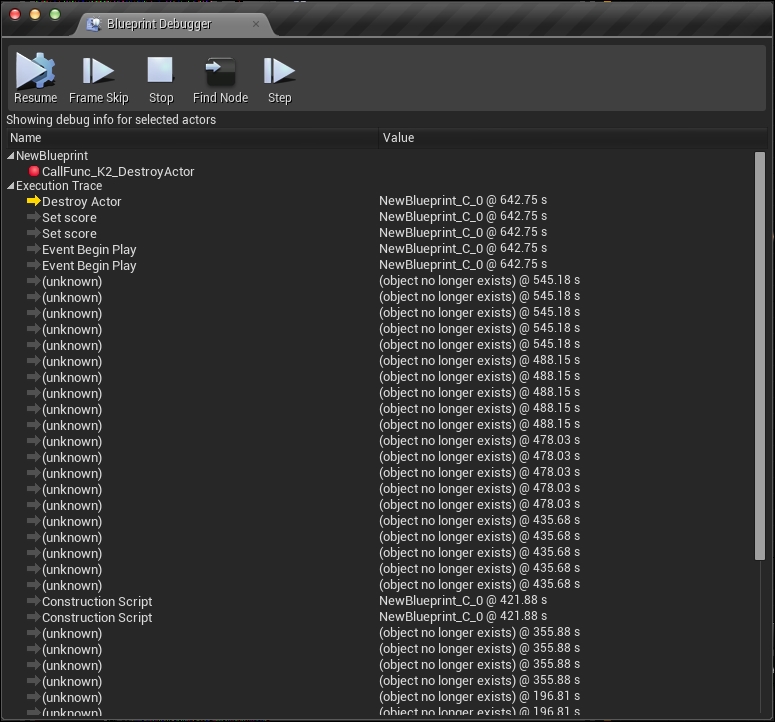
Once you find the issue, you need to get rid of the breakpoint. All that you need to do is right-click on the node again and select Remove Breakpoint.
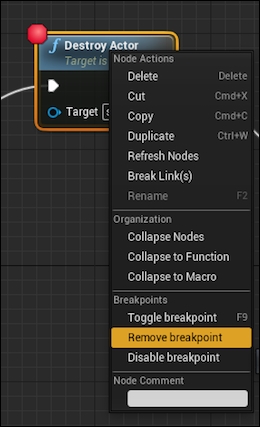
You can also remove the breakpoint but keep a reference for it. Let's say this node was often a cause of different issues and you want to remember that. So you could choose Toggle breakpoint and make it nonfunctional, but it will still be marked as a breakpoint entity. So once you see it, you'll know that it is a switched off breakpoint that is not active right now and you can re-enable it whenever you want.
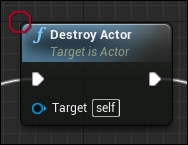
If you have lots of breakpoints, usually while tracking a very serious bug, you'll keep adding breakpoints everywhere in all of the blueprints. However, once you fix the problem and need to clean your logic of those breakpoints, it does not make any sense to open the blueprints one-by-one and manually remove them. That's the reason behind adding the Disable All Breakpoints and the Delete All Breakpoints options in the Debug menu. Also, once you use Disable All Breakpoints, the Enable All Breakpoints option will be enabled to give you the opportunity to reactivate all of them again if you want.