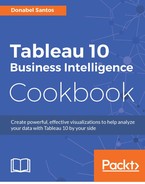A small multiple is a series of smaller charts that share the same type and scale. This chart is typically used when you want to have multiple values (or categories) to be compared side by side.
In this recipe, we will create a small multiple area chart that shows the world population sliced by region and income group.

To follow this recipe, open B05527_02 – STARTER.twbx. Use the worksheet called Small Multiple, and connect to the Data (Modified Gapminder Population) data source.

The following are the steps to create a small multiple chart:
- From Dimensions, drag Year to the Columns shelf.
- Right-click on the Year field in the Columns shelf, and select Continuous. You should notice that the pill color changes from blue to green.
- From Measures, drag Population to the Rows shelf.
- In the Marks card, click on the dropdown to change the mark from Automatic to Area.
- From Dimensions, drag Income Group to the Columns shelf.
- Right-click on the first column produced by Income Group with value of Null, and choose Exclude.
- Manually drag the Income Group headers to order the values as follows:

- From Dimensions, drag Region to the Rows shelf.
- Go to the Format menu, and choose Lines. This will show a formatting side bar.
- Under the tabs Sheet, Rows and Columns, set the Grid Lines to None. Close the formatting side bar when done.

A small multiple chart is simply a collection of the smaller version of the same type of chart. For example, it could be a series of line charts or bar charts or area charts, instead of having one big chart.
To create a small multiples chart, we can start with a single chart, just like the charts introduced in Chapter 1, Basic Charts. Creating the small multiples requires that additional dimensions are placed in the Rows or Columns shelves, or both. In this recipe, we created an area chart, and then placed the Income Group dimension to Columns, and the Region dimension to Rows.
With small multiples, because we are looking at many small graphs, having axes and gridlines for all the small charts can sometimes distract the readers. Depending on how many charts there are, it may be best to remove these repetitive lines and headers. In the recipe, we simply chose to remove the grid lines, but leave the axes headers for reference.
Small multiples are also referred to as Trellis charts, or panel charts, and sometimes sparklines. There are a few other names that refer to small multiples depending on which literature you read.
The big question about small multiples is why you would ever want many small graphs and sacrifice detail. If we can keep a graph big, bold, and beautiful, why not leave it in that state and simply add additional details or filters?
Small multiples are great if you want to be able to compare multiple instances side by side. The trouble with adding filter, for example, is that we are forced to remember what the previous ones looked like. By nature, we cannot remember different versions of a graph once they've left our sight.
If, however, we add more details to one big graph, we risk adding too much detail and it may make the graph too busy and unwieldy. For example, this is what the small multiple could have looked like if we chose to put the details in the same graph instead of slicing them into multiples:

- Please refer to the Creating a sparkline with indicators recipe in this chapter
- Please refer to the Creating a dynamic column/row trellis chart recipe in Chapter 3, Interactivity