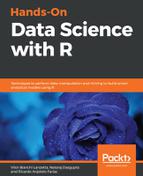The following section shows how to create an R application to perform forecasting on pharmaceutical medicine sales data using information obtained from NHS (UK) General Practitioner (GP) datasets, available at https://bit.ly/2Fxw9x4.
The dataset contains GP prescription data, which lists the medications that were prescribed by physicians to patients in the UK. Using the historical data for sales, we will attempt to predict future sales, both by quantity and revenue:

For the benefit of the readers, we have already provided a smaller version of the data in our code repository. Note that the application uses sophisticated and elegant customisations. This has been achieved using custom CSS styles and different API libraries. The user may want to ensure that all the libraries are installed prior to executing the code. For the benefit of the user, we have also added commands in the code to automatically install the requisite libraries where needed. The code for the application is as follows, where we first start by importing libraries:
# R Shiny Forecasting Application
# Load all libraries
if(!require("devtools")) devtools::install_github("devtools")
if(!require("shinyWidgets")) devtools::install_github("dreamRs/shinyWidgets")
if(!require("data.table")) install.packages("data.table")
if(!require("DT")) install.packages("DT")
if(!require("forecast")) install.packages("forecast")
if(!require("ggplot2")) install.packages("ggplot2")
if(!require("shinyjs")) install.packages("shinyjs")
if(!require("plotly")) install.packages("plotly")
if(!require("xts")) install.packages("xts")
if(!require("prophet")) install.packages("prophet")
if(!require("tidyverse")) install.packages("tidyverse")
library(shiny)
library(shinydashboard)
library(data.table)
library(DT)
library(forecast)
library(ggplot2)
library(shinyjs)
library(shinyWidgets)
library(plotly)
library(xts)
library(prophet)
library(tidyverse)
teger(substring(x,1,4)), as.integer(substring(x,6,8)))}
In case any package used from GitHub has an error, try installing the package as-is with install.packages("name of package"). Now, let's load the forecasting data using the following code block:
colorp <- c("#00526d","#de6e6e","#006d00","#6d4736","#8f29a6")
# Helper Functions
fm <- function(x){c(as.integer(substring(x,1,4)),
as.integer(substring(x,6,8)))}
##### Forecasting Data
productdb <- readRDS("productdb.rds") # Loads the NHS Prescription data
products <- (unique(productdb$BNFNAME))
productslower <- tolower(products)
productdb2 <- productdb[,.(SUMQ=sum(QUANTITY)), by=c("BNFNAME","CHEMSUB")][order(-SUMQ)]
setkey(productdb2,CHEMSUB)
getTop5 <- function(x){
CHEM <- productdb2[BNFNAME==x]$CHEMSUB[1]
productdb2[CHEMSUB==CHEM]$BNFNAME[1:5]
}
The UI section is one of the two primary sections in R Shiny packages (the other being the server section). The UI section is used to create the frontend for the application:
# The UI Section
ui <- dashboardPage (skin="green",
dashboardHeader(title = "Forecaster"),
dashboardSidebar(
useShinyjs(),
uiOutput("selectedapp"),
conditionalPanel(condition="input.selectedapp=='forecast'",sidebarMenu (uiOutput("products"),
uiOutput("forecastmodel"),
uiOutput("forecastmetric"),
uiOutput("decompose")
))),
dashboardBody(
tags$head(
tags$link(rel = "stylesheet", type = "text/css", href = "packt.css"),
tags$link(rel = "stylesheet", type = "text/css", href = "//fonts.googleapis.com/css?family=Fanwood+Text"),
tags$link(rel = "stylesheet", type = "text/css", href = "//fonts.googleapis.com/css?family=Varela"),
tags$link(rel = "stylesheet", type = "text/css", href = "fonts.css")),
fluidRow(
tabsetPanel(id="inTabSet",
tabPanel(title = "Placeholder", value="miscTab"),
tabPanel(title = "Forecasting", value="forecastTab",fluidRow(plotlyOutput("top5plot")),hr(),
fluidRow(column(5,fluidRow(plotOutput("autoplotforecast", height="325px")),fluidRow(plotOutput("autoplot", height="325px"))),
column(7,dataTableOutput("forecastdata"))),hr(),fluidRow(dataTableOutput("productdata")))))),
title = "Predictive Analytics"
)
We'll now define the section for server—this is where the backend code of the R Shiny application is entered:
server <- function(input, output, session) {
observeEvent(input$selectedapp, {
if(input$selectedapp=="forecast") {
updateTabsetPanel(session = session, "inTabSet", selected = "forecastTab")
}
})
output$selectedapp <- renderUI({
selectizeInput("selectedapp", "App Selection", choices = c("Forecasting"="forecast"), selected="forecast")
})
We'll use several models for forecasting. Most of them are available in the forecast package by Rob Hyndman. It is one of the staple packages in R for all forecasting tasks. In addition, we have also used MCMC, using the respective functionality from the prophet package released by Facebook:
######## Forecasting Code ##############
# Selection of product that will be used for forecasting
output$products <- renderUI({
selectizeInput("products", "Product Name", choices = NULL, multiple = FALSE)
})
updateSelectizeInput(session, 'products', choices = products, server = TRUE, selected = products[1])
# Selection of forecasting model
output$forecastmodel <- renderUI({
selectizeInput("forecastmodel", "Forecasting Model", choices = c("Auto"="auto","Holt-Winters"="hw","TBATS"="tbats","Auto ARIMA"="autoarima","Markov Chain Monte-Carlo"="mcmc"), multiple = FALSE, selected="auto")
})
# Selection of forecasting metric of interest (Sales / Quantity)
output$forecastmetric <- renderUI({
selectizeInput("forecastmetric", "Forecasting Metric",
choices = c("Sales Revenue"="rev","Quantity"="trx"),
multiple = FALSE, selected="rev")
})
# Should we decompose Error-Trend-Seasonality in the data?
output$decompose <- renderUI(
prettyCheckbox(inputId = "decompose",
label = "Decompose ETS", value = TRUE,
icon = icon("check"), status = "success",
animation = "rotate")
)
Reactive functions in R Shiny get executed when a certain trigger or action takes place. In this case, whenever the use changes any product or forecast metric, the code is rerun and the forecasts are also re-computed:
# R Shiny Reactive Function
getProdData <- eventReactive(c(input$products,input$forecastmetric), {
dt1 <- productdb[BNFNAME==input$products]
if(input$forecastmetric=="trx") {
dt1$Metric <- dt1$QUANTITY
} else if(input$forecastmetric=="rev") {
dt1$Metric <- dt1$ACTCOST
}
dt1
})
output$productdata <- renderDataTable({
dt1 <- getProdData()
datatable(dt1, width="500px", options = list(pageLength=30,dom = 't',columnDefs = list(list(className = 'dt-left', targets = "_all"))),rownames = FALSE,caption = htmltools::tags$caption(style = 'caption-side: top; text-align: left; color:#de6e6e;','Table 2: ', htmltools::h5('Sales Data from NHS Records'))
)
})
# Create a ts (time-series) object
createTS <- eventReactive(c(input$products,input$forecastmetric), {
dt1 <- getProdData()
tsd <- ts(dt1$Metric, start=fm(dt1$month[1]), end=fm(dt1$month[length(dt1$month)]), frequency=12)
list(tsd=tsd,data=dt1)
})
# Read Sales Data and find top 5 products in the same category
getSalesData <- eventReactive(c(input$products,input$forecastmetric),{
top5 <- getTop5(input$products)
if(input$forecastmetric=="trx") {
res <- data.frame(productdb[BNFNAME %in% top5][,.(month,BNFNAME,QUANTITY)])
setnames(res, c("Month","Product","Metric"))
} else if(input$forecastmetric=="rev") {
res <- data.frame(productdb[BNFNAME %in% top5][,.(month,BNFNAME,ACTCOST)])
setnames(res, c("Month","Product","Metric"))
}
})
The getforecast function is the main section where the logic of the code is executed. Note that we are using a time-series data structure. Time-series data structures are extremely useful for expressing temporal data and performing temporal operations, such as calculating moving averages:
# Run the forecasting model
getforecast <- eventReactive(c(input$forecastmodel,input$forecastmetric),{
m <- input$forecastmodel
tsdata <- createTS()
tsd <- tsdata$tsd
data <- tsdata$data
extra=""
# "Auto","Holt-Winters","TBATS","Auto ARIMA"
if (m=="hw"){
res <- forecast(HoltWinters(tsd))
} else if (m=="autoarima"){
res <- forecast(auto.arima(tsd))
} else if (m=="tbats"){
res <- forecast(tbats(tsd))
} else if (m=="auto"){
res <- forecast(tsd)
} else if (m=="mcmc"){
dtx <- tsdata$data[,.(ds=as.Date(paste0(month,"-01"),format="%Y-%m-%d"),y=Metric)]
m <- prophet(dtx)
nperiods <- 22
future <- make_future_dataframe(m, periods = nperiods, freq = 'month')
origres <- predict(m, future, mcmc.samples = 1000)
res <- data.frame(origres %>% rename (month=ds) %>% slice((n()-nperiods):n()))
row.names(res) <- substr(res$month,1,7)
res$month <- NULL
res <- res[,c(sort(names(res)[names(res) %like% "yhat*"]),names(res)[!names(res) %like% "yhat*"])]
setnames(res,gsub("yhat","fcst",names(res)))
extra = list(m=m,origres=origres)
}
list(res=res,extra=extra)
})
Autoplot functionalities automate the logic of selecting the appropriate parameters for plotting charts. While this can be useful, the reader may want to further customize and use more specific plot functions when needed. It is being used here to lessen the chances of errors as the code will be used across various environments:
# Plotting the data I
output$autoplot <- renderPlot({
tsdata <- createTS()
tsd1 <- tsdata$tsd
pl1 <- autoplot(tsd1)
pl1 + theme(legend.position = "bottom") +
ggtitle(paste0("Chart 2: Time-Series Data (Actuals)", pl1$labels$title)) +
theme(plot.title = element_text(color="#de6e6e", size=12, face = "bold")) + ylab("Quantity")
})
# Plotting the data II
output$autoplotforecast <- renderPlot({
tsd1 <- getforecast()
tsdres <- tsd1$res
tsdextra <- tsd1$extra
if(input$forecastmodel=="mcmc"){
plot(tsdextra$m, tsdextra$origres ) + theme_linedraw()
} else {
pl <- autoplot(tsdres)
pl + theme(legend.position = "bottom") +
ggtitle(paste0("Chart 1: ", pl$labels$title)) +
theme(plot.title = element_text(color="#de6e6e", size=12, face = "bold")) + ylab(input$forecastmetric)}
})
Plotly has become one of the fastest growing and popular platforms for charting in R. Other APIs, such as Python, are also available. For more information, visit https://plot.ly. The following code shows plotting the data using the Plotly API:
output$top5plot <- renderPlotly({
data=getSalesData()
dc <- dcast(data, Month ~ Product)
dc$Month <- factor(dc$Month, levels = dc$Month)
dc$Month <- as.yearmon(dc$Month)
Quantity <- dc[,2]
hovertext0 <- paste0(dc$Month,":<b> ",((names(dc))[2])," ",Quantity)
pplot <- plot_ly(data = dc, x = ~Month, y=~Quantity, type="scatter", mode="lines", name=((names(dc))[2]), line = list(color = colorp[1], width=2.5), hoverinfo = "text", text = hovertext0)
pplot <- pplot %>%
layout(legend = list(x = 0.1, y = 1.2, orientation = 'h'),
plot_bgcolor='rgb(254, 247, 234)',paper_bgcolor='rgb(254, 247, 234)',hovermode = 'compare',annotations = list(
list(xref = "paper", yref = "paper", xanchor = "left", yanchor = "right",x = 0.01, y = 1.05, showarrow = F,
text = "<b>Top 5 Products in the same category</b>",
font = list(size = 14))
))
colorp <- c("#00526d","#de6e6e","#006d00","#6d4736","#8f29a6")
for (i in c(3:ncol(dc))){
# print (i)
yval <- dc[,i]
nameval <- names(dc)[i]
hovertext <- paste0(dc$Month,":<b> ",nameval," ",yval)
pplot = pplot %>% add_trace(y = yval, name=nameval, line = list(color = colorp[i-1], width=2.5), hoverinfo = "text", text = hovertext)
}
pplot
}
)
We use datatable in the following code to create nicely formatted HTML tables. The default tables are also quite elegant, but for the purposes of this exercise, we have leveraged CSS and data tables to add custom styles to the code. The following code shows the result in table format:
output$forecastdata <- renderDataTable({
currency=''
tsd2 <- getforecast()
result <- data.frame(tsd2$res)
result <- data.table(Period=rownames(result),round(result,2))
if(input$forecastmodel=="mcmc") {
dtr <- data.table(result)
result <- dtr
}
if(input$forecastmetric=="rev") {
result <- cbind(Period=result$Period,result[,.SD*1.4,.SDcols=names(result)[!names(result) %like% "Period"]])
if (!input$forecastmodel=="mcmc") currency='$ ' # Suppressing $ sign for mcmc revenue forecasts due to rendering issue
}
datatable(result, options = list(pageLength=30, scrollX = TRUE, dom = 't',columnDefs = list(list(className = 'dt-right', targets = "_all"))),rownames = FALSE,
caption = htmltools::tags$caption(
style = 'caption-side: top; text-align: left; color:#de6e6e',
'Table 1: ', htmltools::h5('Forecast Values with 80/95 % Confidence Intervals'))
) %>% formatCurrency(2:ncol(result),currency)
})
}
# Run the application
shinyApp(ui = ui, server = server)
The resulting application will appear as follows: