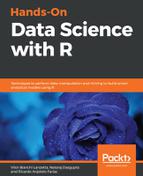The key features of R are as follows:
- Data mining: The R package, data.table, developed by Dowle and Srinivasan, is arguably one of the most sophisticated packages for data mining in any language provides R users with the ability to query millions, if not billions of rows of data. In addition, there is tibble, an alternative to data.frame developed by Hadley Wickham. Other packages from Wickham include, plyr, dplyr and ggplot2 for visualization.
- Visualizations: The ggplot2 package is the most commonly used visualization package in R. Packages such as rcharts, htmlwidgets have also become extremely popular in recent years. Most of these packages allow R users to leverage elegant graphics features commonly found in JavaScript packages such as D3. Many of them act as wrappers for popular JavaScript visualization libraries to facilitate the creation of graphics elements in R.
- Data science: R has had various statistical libraries used for research for many years. With the growth of data science as a popular subject in the public domain, R users have released and further developed both new and existing packages that allows users to deploy complex machine learning algorithms. Examples include randomforest, gbm.
- General availability of packages: The 12,000+ packages in R provide coverage for a wide range of projects. These include packages for machine learning, data science, and even general purpose needs such as web scraping, cartography, and even fisheries sciences. Due to this rich ecosystem that can cater to the needs of a wide variety of use cases, R has grown exponentially in popularity. Whether you are working with JSON files or trying to solve an obscure machine learning problem, it is very likely that someone in the R community has already developed a package that contains (or can indirectly fulfill) the functionality you need.
- Setting up R and RStudio: This book will focus on using R for data science related tasks. The language R, as mentioned, is available as an open source product from http://r-project.org. In addition, we will be installing RStudio—an IDE (a graphical user interface) for writing and running our R code as well as R Shiny, a platform that allows users to develop elegant dashboards.
Downloading and installing R is as follows:
- Go to http://r-project.org and click on the CRAN (http://cran.r-project.org/mirrors.html):

- Select any one of the links in the corresponding page. These are links to CRAN Mirrors, that is, sites that host R packages and R installation files:

- Once you select and click on the link, you'll be taken to a page with the links to download R for different operating systems, such as Windows, macOS, and Linux. Select the distribution that you need to start the download process:

- This is the R for macOS download page:

- This is the R for Windows download page (click on install R for the first time if it is a new installation):

- This is the R for Windows download page. Download and install the .exe file for R:

- The R for macOS installation process will require you to download the .dmg file. Select the default options for installation if you do not intend to make any changes, such as installing in a different directory:
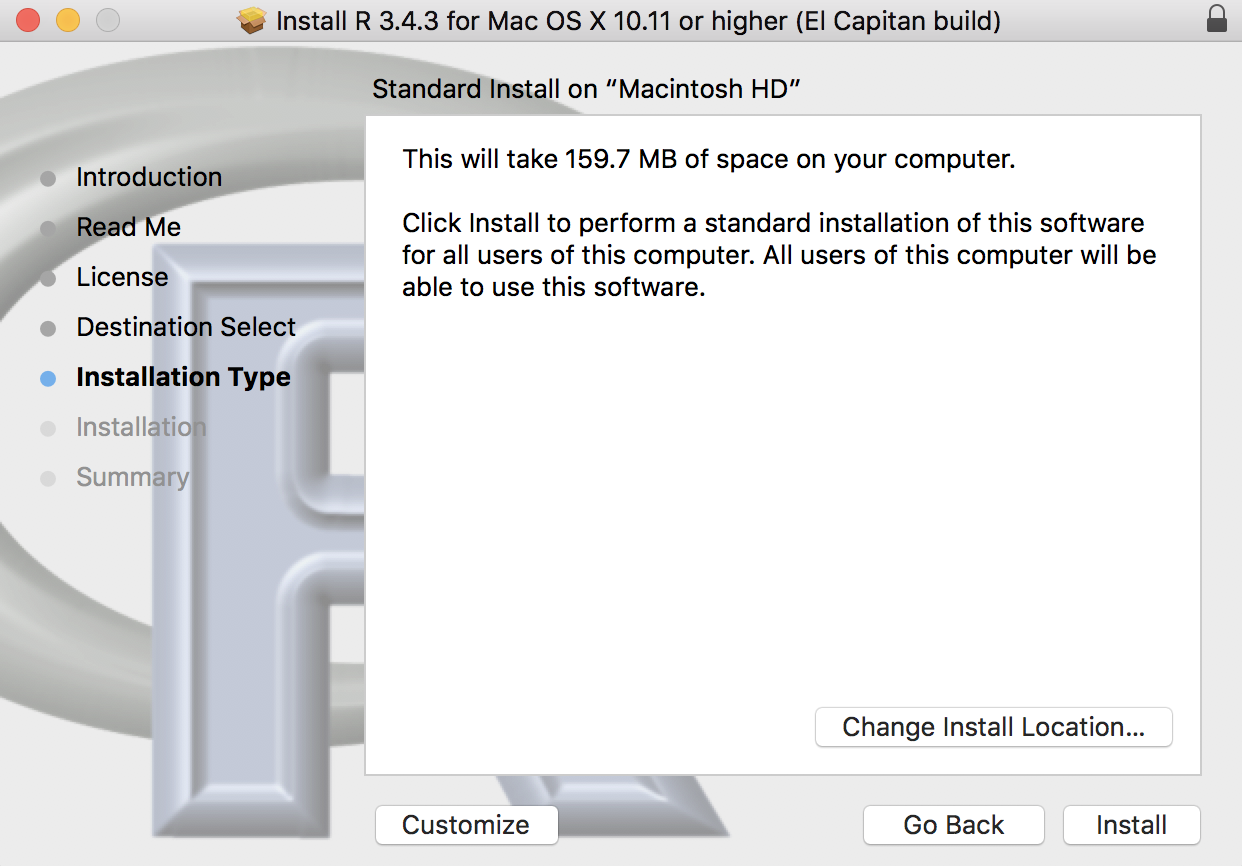
You will also need to download and install RStudio and R Shiny. RStudio is used as the frontend, which you'll use to develop your R code. As such, it is not necessary to use RStudio to write code in R as you can launch the R console from the desktop (Windows), but RStudio has a nicer and a more user-friendly interface that makes it easier to code in R.
- Download RStudio and R Shiny from https://www.rstudio.com:

- Click on Products in the top menu and select RStudio to download and install the software.
- Download the open source version of RStudio. Note that there are other versions which are paid commercial versions of the software. For our exercise, we'll be using the open source version only. Download it from https://www.rstudio.com/products/rstudio/download/:

- Once you have installed RStudio, launch the application. This will bring up the Following screenshot. There are four panels in RStudio. The first three are shown when you first launch RStudio:

- Click on File | New File | R Script. This will open a new panel. This is the section where you'll be writing your R code:

RStudio is a very mature interface for developing R code and has been in use for several years. You should familiarize yourself with the different features in RStudio as you'll be using the tool throughout the book.