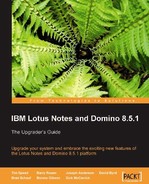This chapter discusses coexistence between Notes/Domino 8.5 and earlier versions. When you install a new release, there are several things to consider relating to coexistence with earlier releases of Notes/Domino. For example, always test coexistence scenarios before implementing changes in your production environment. Follow the recommended upgrading routine described in the Domino 8.5 upgrade chapter. Be sure to check with http://www.ibm.com/developerworks/lotus to find the most recent Tech Notes and articles on coexistence.
In this chapter, we will cover the following two sections:
- Notes client coexistence issues
- Domino server considerations
In the first section, we will cover the following topics:
- Calendaring and scheduling
- Calendar delegation
In the second section we will cover:
- Domino Directory
- ODS
- Administration Requests and events database
- Rooms and Resource Reservation database
- DDM
- Policies
- Message recall
- Cluster coexistence
- Domino Web Access
- ID files
Although running two different releases of the Notes client on one workstation is an unsupported configuration, it can be done. The Notes 8.5 install program will automatically upgrade any existing Notes client. But you can install Notes 8.5 on a PC, while retaining the previous version of the Notes client.
Note
In the following section, we assume that Notes 7 is installed in the default Windows Client for e-business locations (C:Notes for programs, and C:NotesData for the data directory). If you run Notes 7 from another directory (such as C:Program FilesLotusNotes, the default Notes 7 product install location), substitute this directory name in places of reference to C:Notes in the description below.
If you want to save your existing Notes 7 (or 6) client binaries, but still want to share the data directory (which is the easiest to use and switch between), you should do the following.
Copy the existing Notes directory and subdirectories to a Notes 7 directory. You only need to copy the Notes directory and the JVM, license, MUI, and xmlschemas subdirectories, not the data subdirectories, but it is easier to copy all directories and subdirectories if you have the space.
- Create a new desktop shortcut to run the Notes 7 version. To do this:
- Create a copy of your existing Notes desktop shortcut icon, then right-click on it and choose Properties.
- Change the Shortcut tab Target value to:
<path> otes7 otes.exe =<path> otes otes.ini. (This indicates Notes 7 executables using the Notes 8.5Notes.inifile and data.) - Change the Start in value to be:
<path> otes7. - Change the title (General tab) to Notes 7.
- Click OK to close the properties dialog.
- Install the Notes 8.5 client.
The Notes 8.5 installation will upgrade the original Notes directory and subdirectories to Notes 8.5 (leaving your Notes 7 copy alone).
If you want to save your existing Notes 7 client binaries and data, keeping two separate data directories and Notes.ini files, then perform the following:
Copy the existing Notes directory and subdirectories to a Notes7 directory. Edit your notes7
otes.ini file, replacing any references to
otes with
otes7.
- Create a new desktop shortcut to run the Notes 7 version.
- Create a copy of your existing Notes desktop shortcut icon, then right-click on it and choose Properties.
- Change the Shortcut tab Target value to:
<path> otes7 otes.exe =<path> otes7 otes.ini(This indicates Notes 7 executables using the Notes 7Notes.iniand data.) - Change the Start in value to be:
<path> otes7. - Change the title (General tab) to Notes 7.
- Click OK to close the properties dialog.
- Change the Shortcut tab Target value to:
Install the Notes 8.5 client. The Notes 8.5 installation will upgrade the original Notes directory to Notes 8.5, but you will still have a separate copy of your Notes 7 binaries and data.
Usually, you would upgrade Notes clients, after upgrading your Domino servers. This way, Notes users can take advantage of the new features that exist on the server, such as mail message recall (which also requires that the mail template be a Notes 8.5 design).
There are actually two new Notes clients—the Notes 8.5 Eclipse-based interface and the Notes 8.5 basic client. The basic client cannot utilize the Eclipse-based technology, such as productivity tools, vertical preview pane, composite applications, the sidebar, and mail improvements related to recent contacts (such as drop-down addressing). This basic client should be used on low memory workstations that do not meet the higher requirements of the Notes 8.5 Eclipse client.
The following table compares the client requirements.
|
… |
Notes 7 |
Notes 8.x Eclipse |
Notes 8.5 Eclipse |
|---|---|---|---|
|
Memory |
128 MB minimum 256 MB or more recommended (Windows 2000 or Windows XP) |
Windows XP 512 MB minimum 1 GB or more recommended Windows Vista 1 GB minimum 1.5 GB or more recommended Linux 512 MB minimum 1 GB or more recommended |
Windows XP - 512 MB minimum; 1 GB or more strongly recommended Windows Vista - 1 GB minimum; 1.5 GB or more strongly recommended Linux - 512 MB minimum 1 GB or more strongly recommended |
|
Disk space |
275 MB required |
Windows 900 MB required, more recommended Linux 1.5 GB required, more recommended |
Windows 900 MB required, more recommended Linux 1.5 GB required, more recommended |
|
Processor |
Pentium or better |
Pentium or better |
Pentium or better |
Note
For more information on the features that are not available in the Notes 8.5 basic client, consult the Notes 8.5 release notes.
The requirements for Notes Eclipse are stricter due to the number of enhancements to the client code.
Many of the new features in Notes 8.5 require the server, the client, and mail file design to all be at the base (or minimum) Release 8 code-streams to function properly. As a result, most of this new functionality will be unavailable to users until all three are upgraded.
Calendar delegation occurs when an owner of a calendar gives another user access to their calendar for the purpose of managing it (for example, a manager giving access to an assistant). These users require special planning when upgrading to Notes 8.5. The best practice is to upgrade the clients of the delegate and owner at the same time. We also recommend upgrading the templates at the same time. This will limit issues that can occur if the clients do not have the same release.