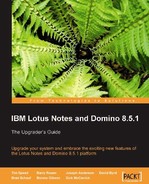This chapter will cover the new features in the Lotus Notes 8.0 and 8.5 release. The first sections will cover the 8.0 client and the latter sections the 8.5 client. In the following sections, we will take a quick look at some of the major new features offered in the Lotus Notes 8 client. These include:
- User interface enhancements
- Mail enhancements
- Calendar enhancements
- Contacts (formerly known as the personal address book)
In addition to these "user visible" features, the Lotus Notes 8 client is now built upon an open standards Eclipse-based architecture. This architecture allows greater flexibility of the client for customization and fits better into a service-oriented architecture (SOA) than previous releases.
Lotus Notes 8 also provides a more consistent experience across a greater variety of operating system platforms. For example, the Lotus Domino 8 server software runs on Red Hat Enterprise Linux 5. Lotus Notes 8 client support for Red Hat Enterprise Linux 5 WS is currently planned for the Lotus Notes 8 code stream. The Notes 8 client also offers a consistent installation process for both the Microsoft Windows operating system users and Linux desktop users.
Enhancements in Lotus Notes 8 for Linux include integrated instant messaging and presence awareness, the Lotus Notes Smarticons toolbar, and support for color printing.
In this chapter, we will cover:
- The enhanced UI
- Updates to mail
- Calendar and contacts
Long-time Notes users will notice that the Lotus Notes 8 user interface looks significantly different from previous releases. These changes are the result of carefully considering and incorporating user feedback and suggestions.
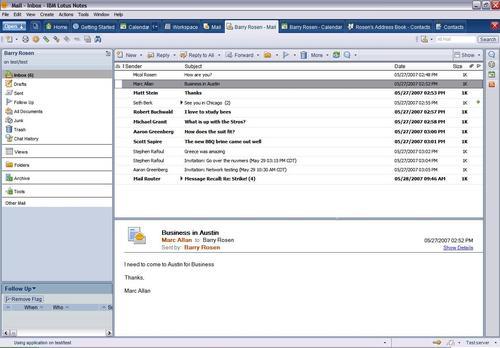
Lotus Notes 8 has a new default welcome page. The name of this page has changed to Home Page.
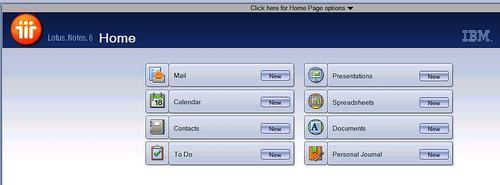
This page can be considered a "home base" from which to jump to your desired destination. It contains links labeled Mail, Calendar, Contacts, To Do, and Personal Journal. In addition to these familiar links, there are links to other productivity tools. For more details on these, refer to Chapter 4, Productivity Tools.
As in previous releases of Notes, you can customize this page or create your own.
In previous releases of Lotus Notes, the various data stores were known as "databases". Lotus Notes databases are now called Applications in the Notes 8.5 client. There is also a new method to access them. To do this, click on a new menu button called Open. This button is located in the upper left-hand corner of the client interface.
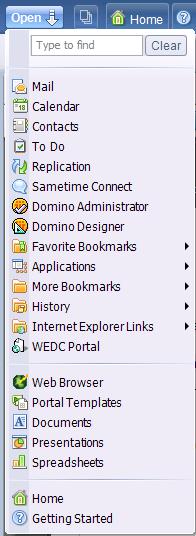
From this menu, you can access the same links as from your default home page, as well as some additional links.
Note
Bookmarks from previous releases will be migrated if the client is upgraded to Lotus Notes 8.5 from a previous release. The workspace page is also available.
A feature that is very helpful is the search feature in the Open menu. When entering text in this search, the Open menu will contextually adjust to show only the contents of your search.
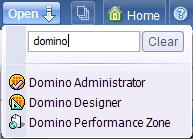
The Open menu does not replace the File menu. Speaking of which, the File menu has been slightly modified. As mentioned earlier, the word "Database" has been replaced by Application in the menu options. There are also a few new icons, such as a printer next to the Print option:
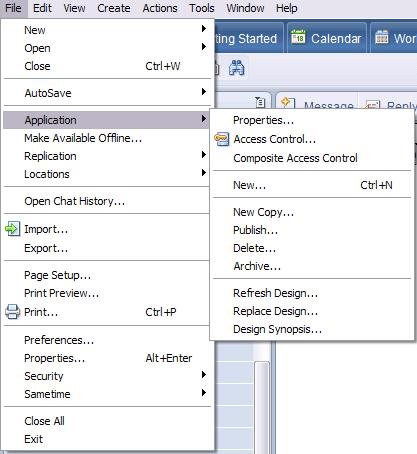
Lotus Notes 8 features contextual toolbars. Toolbars are now related to the tab of the application that is being used. Contextual toolbars allow only the tools that are necessary to be displayed.
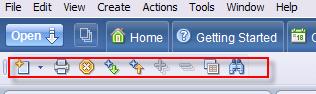
With all these new features come associated new preference settings, some of which we have already mentioned. In Notes 8 the preferences are all in a single location. This makes the management of this feature-rich client simpler, because you can find the preferences for mail, activities, instant messaging, and productivity tools under one location.
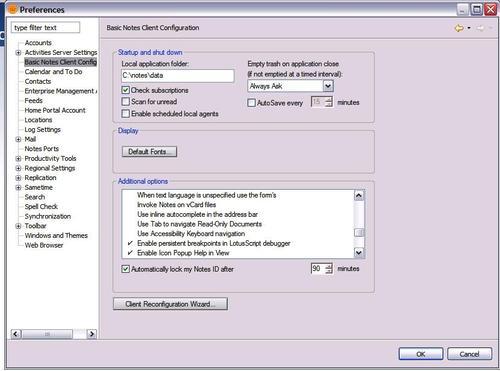
As with the Open menu and the Thumbnail view, in Preferences you can contextually search for preference settings. Notice a pattern here?
To provide a less cluttered window, Lotus Notes 8 has enhanced the functionality of its windows and tabs.
Lotus Notes 8 introduces the ability to group document tabs. With this option enabled, documents or views opened from within one application are grouped under the originating application tab.
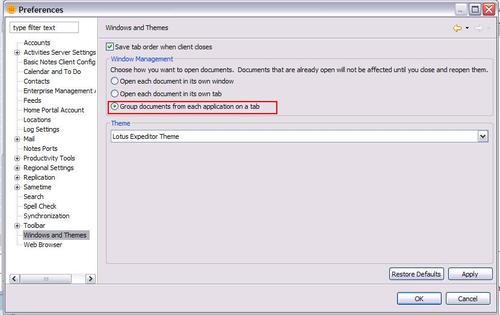
To access an open window in a tab, click the arrow to the right of the application name. The number next to the arrow displays the number of open windows within the parent application.
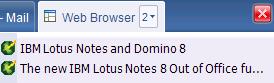
You can now also choose to have a new window open for every document.
To the immediate right of the Open menu is the new Thumbnails button. Clicking on this button transforms the open windows into a page that contains each window displayed as a thumbnail. Clicking on a thumbnail image will take you to that window.
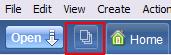
This feature is extremely helpful when you are dealing with multiple open windows. As in the Open menu, there is a contextual search available in the thumbnail view.
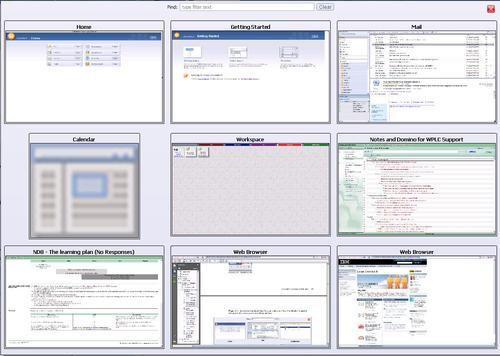
There is an old rule in the software business that states that 80 percent of the users only use 20 percent of the features. If you are not a power user, and would rather not see all of the advanced menu options, just turn them off. In the Notes 8 client, if you fall into the 80 percent group, you never need to see these options. By default, the option of showing advanced menus is deselected. If you need to use an advanced menu, you will need to enable this option.
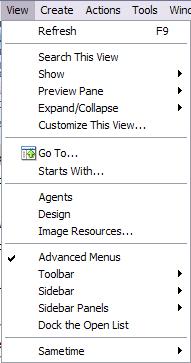
We can now see how the menus look with Advanced Menus enabled and disabled.
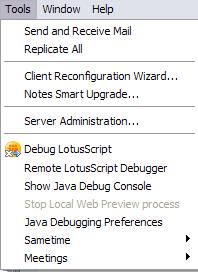
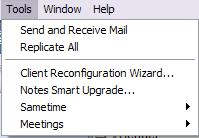
Ever wish there were a simple way to create a local replica of an application? That is exactly what the new Make Available Offline feature does. Just select this option, enter the necessary information, and voila! a local replica of your application is created.
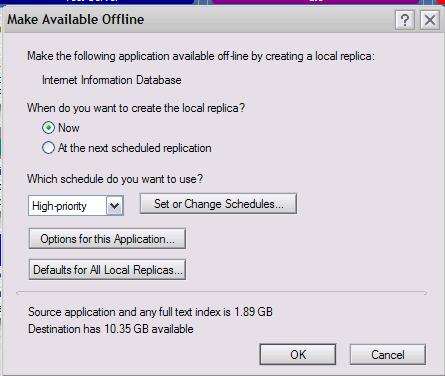
The ability to search mail, calendar, contacts, and even the web from a single location is now a feature of the Notes 8 client. Both Google and Yahoo! Internet searches can be selected from within the client. Got Google Desktop search? If you have, it will also appear in the menu.
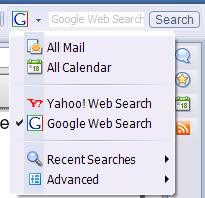
Searches can be saved as well. Using the search preferences, you can disable the search history, clear the search history, and choose which web search you want to set as your default.
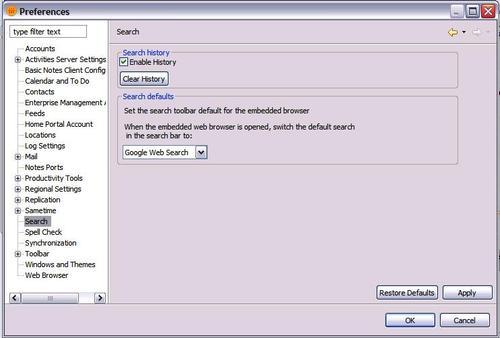
How much time could you save if you had your own personal support assistant when you run into a challenging issue? IBM responded to that wish by creating the IBM Support Assistant. The Support Assistant allows you to troubleshoot your issue without needing to contact IBM. If you can't resolve the issue with the Support Assistant, it will help by automating the process of collecting the diagnostic data needed to create a problem report.
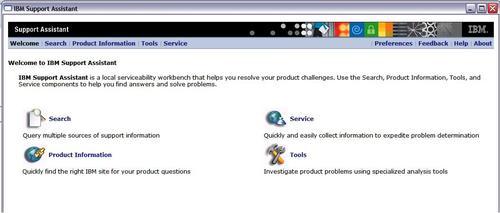
For more information on the IBM Support Assistant, see the Lotus Notes 8 client online help or visit the following web site: http://www.ibm.com/software/support/isa/.