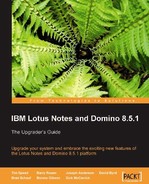Previous versions of the Notes environment had a single login feature that leveraged the Lotus Notes ID functionality. An additional set of files and functionality were installed to pass the Windows password to the Client Single Logon feature. When the user logged into the Windows-based workstation, the feature captured the password that was utilized and then presented that password on login to the Notes environment. The standard way to access the Notes environment is to leverage the native password to unlock the ID file.
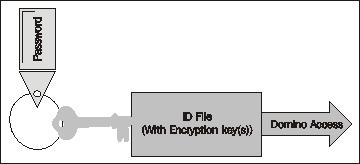
The Client Single Logon feature required that the Windows and Notes passwords were synchronized. When either password was changed, the user was required to go through steps to ensure that the password was appropriately passed to the other system to ensure synchronization. As a result when the password was forgotten and reset from a Windows perspective, the client was unable to directly access the Domino environment without going through a different process to modify the password.
The new NSL effectively removes the password requirements from the Notes ID and shifts the responsibility for authentication to the Windows login. As a result of the architecture, the Windows platform is the only supported environment, NSL will not work with the MAC or Linux desktop systems. Password changes and resets are conducted through the Windows authentication environment and the credentials are stored on the local machine. As a result, environments, such as Citrix and the Notes USB (on a stick) environment are not supported.
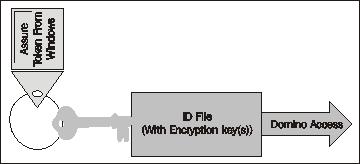
The implementation of the NSL feature is done by removing previous implementations of Client Single Logon and the implementation of a policy for users who will be leveraging the NSL feature. The feature is enabled and managed through a security policy. If the environment already has a security policy enacted, it can be modified to enable the NSL feature. As an administrative team, you may choose to implement the NSL feature outside of the current security policies. If this is the case, create a new security policy. The policy allows the administrative team to enable the NSL feature, allowing the users to participate, and allows for the use of standard or custom dialog boxes to activate and deactivate the usage. The following policy document outlines the settings that will enable the feature.
Once the security policy is enforced, the user will participate in the NSL process. The end user will be notified by a standardized dialog box as shown below that they are now participating in NSL.
If the Administrative team allows the end user to make changes to whether they participate in the NSL process, they can modify this setting by accessing the User Security... dialog box.
On the User Security dialog box, the option for participating in NSL is identified as a Log in to Notes using your operating system login box. The end user can "check" or "uncheck" the box as meets their requirements.
The new NSL feature can offer an enhanced user experience, but requires some planning and implementation across the environment to ensure proper utilization. It will be important to leverage the appropriate resources (online or through a services organization) to ensure the proper implementation of the feature.