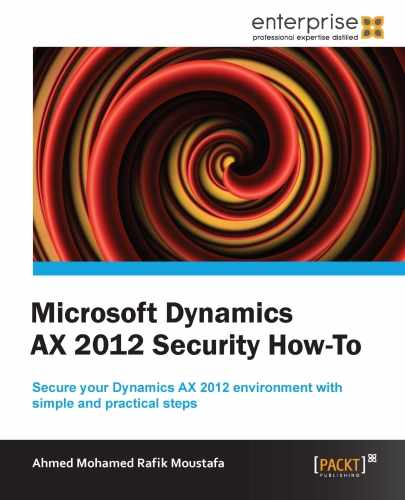The following screenshot illustrates the general user options and the basic and simple information that needs to be filled. To open this window, click on the Option button on the user's main form.
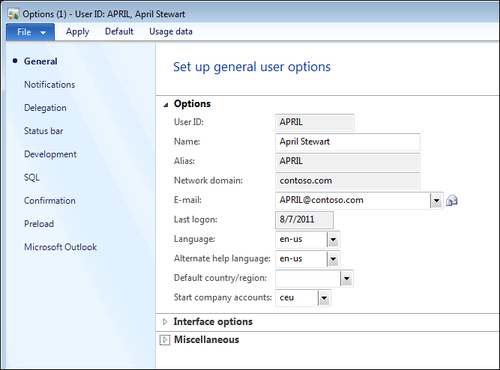
- Go to System administration |Common |Users |Users.
- From the upper part of the user list page, click on Options.
- The following user options are available:
The General tab:
- You will notice that the important information of the user has been displayed, like User ID, Name, Alias, and Network domain
- Enter the e-mail address of this user in the E-mail field
- You can find out the last login date of the user to the system from the Last logon field
- From the Language field you can select the required language for the user who will deal with the whole system
- From the Start company accounts field you can select the default starting company that will be displayed to the user after running the AX client.
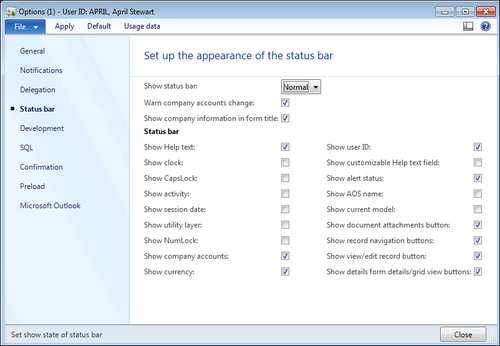
The Status bar tab:
- You can mark or unmark the checkboxes displayed, according to the user's preferences. This information will be shown on the status bar.
- The Warn company accounts change checkbox will, if marked, give you a warning message when moving through the companies in the system.
..................Content has been hidden....................
You can't read the all page of ebook, please click here login for view all page.