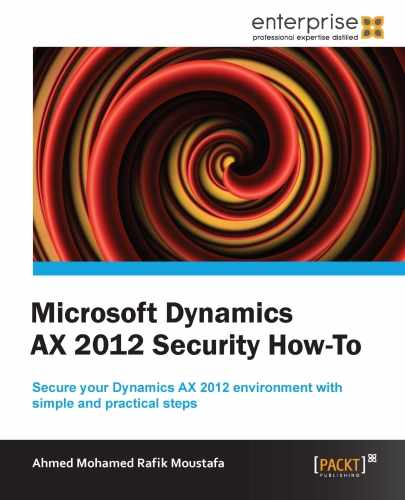We are going to take a look at how to associate a user to a predefined profile user, and also the companies that will be available for the selected profile.
The following screenshot shows predefined profiles listed on the Overview tab. Select the desired profile and switch to the Users tab to add users to the selected profile.
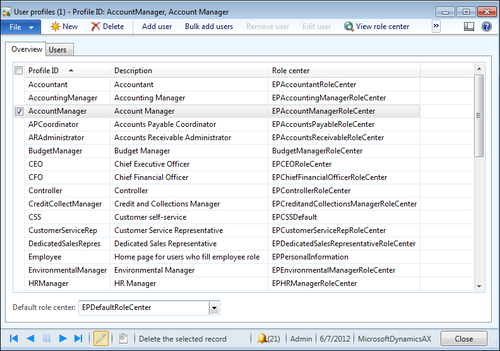
You will notice the upper bar on the window that displays the buttons to add, remove, or edit users. Perform the following steps to add a user to a predefined profile:
- Go to System administration |Common |Users |Users.
- Select the required user from the user's list.
- From the upper part of the user list page, click on Profile.
- Mark the appropriate profile ID displayed in the list.
- Switch to the Users tab.
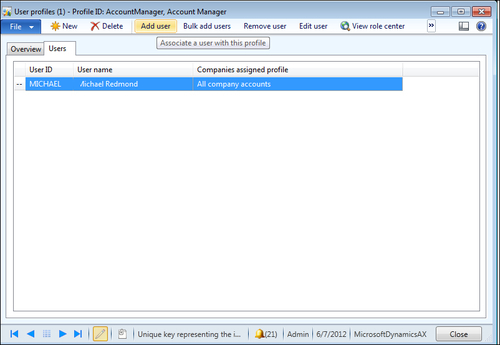
- Click on Add user to associate a user with the profile selected.
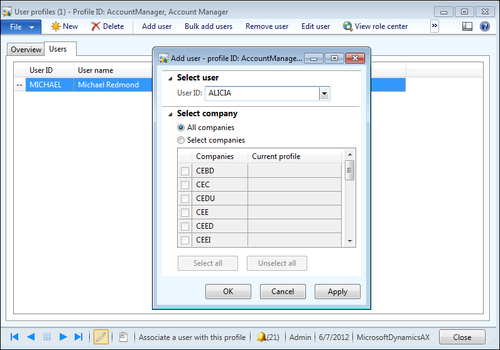
- From the window that appears, select the user from the User ID drop down list.
- Select whether the user will have access to all companies or specific companies only.
- Click on OK to apply the changes you made in the window in the previous step.
- A new record line will be created in the grid table with the assigned user.
- Click on Close to close the window.
These steps show how to assign a user to a predefined user profile, and also determine the companies that will be available for the selected profile.
You can also add a bulk of users, view the role centre related to every profile, or edit the users themselves by selecting the appropriate button from the upper part of the window.