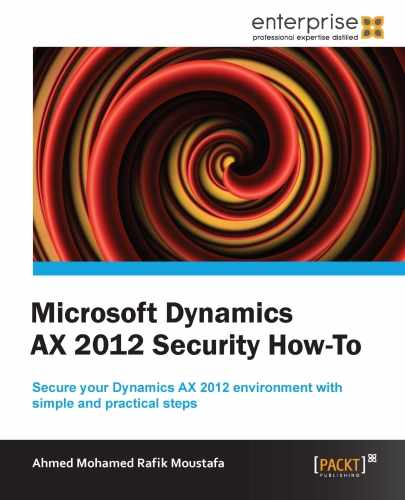We are going to take a look at how to assign users to access certain specific companies.
The following screenshot shows user information after it is selected. In the lower part of the window you will notice the Assign organizations button; this is where you will assign the user access to specific companies or all companies.
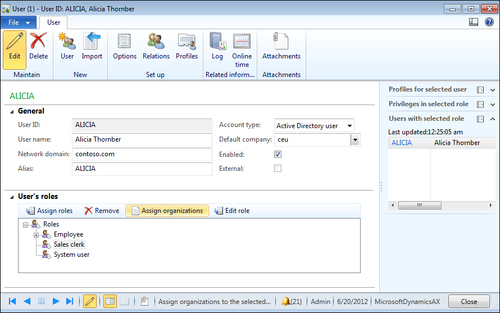
- Go to System administration |Common |Users |Users.
- Select the required user from the user list.
- Click on the Assign organizations button at the centre of the form.
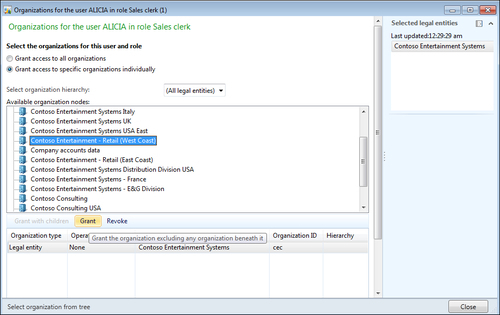
- Select Grant Access to specific organization individually.
- Set Select organization hierarchy to (All legal entities) to view all the companies available.
- Select the company you want the user to access and click on Grant to grant this user permission to access the selected company.
- To grant user access for multiple companies, repeat the previous two steps.
- You can click on Revoke to unassign the user access to the selected company.
- After finishing, click on Close to close the form.
The steps in the previous section show how to assign a user access to a specific company using the Grant button, and also how to unassign a specific user's access to a specific company using the Revoke button. You need to be certain when you select the required company from the available organization nodes, or you may grant user access to all organizations available on the system.
..................Content has been hidden....................
You can't read the all page of ebook, please click here login for view all page.