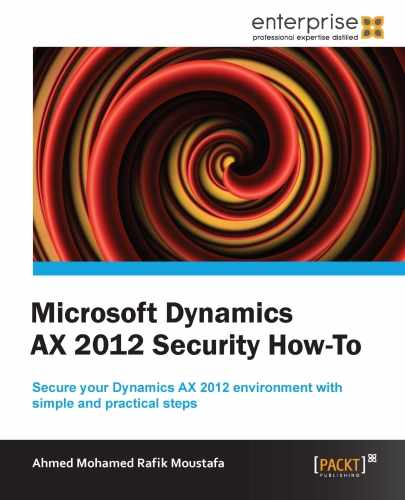In this section, you will learn how to add privileges or a process cycle to an existing role in a simple way.
After adding the security role, we need to know how to set a specific duty, privileges, and process cycle related to the security role. We will follow the same steps, as in the previous section, with different changes that we will show now.
We are going to take a look at the steps needed to add privileges to an existing role:
- Go to System administration |
- Select the role from the list on the left-hand side of the form.
- Click on the Add button at the center of the form under the Role center section.
- After clicking on the Add button from the security role form, the window shown in the following screenshot will appear and show a list of privileges, process cycles, or roles according to your selection from the drop-down list.
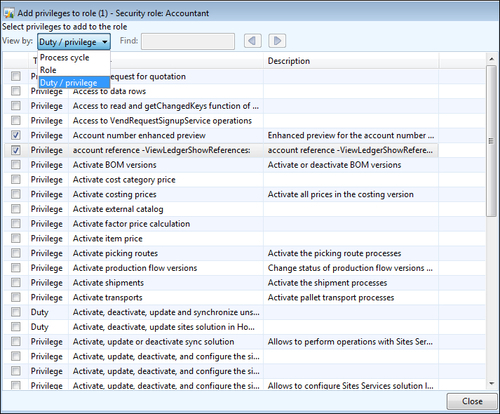
- A new window appears. Change the View by field to Duty/privileges, to view the list of privileges from the drop-down list menu.
- You can also choose whether you want to add the duties or process cycle from the drop-down list menu.
- After finishing your task, click on Close to close the form and return to the main form.
- You will notice that the selected privileges from the previous step have been added in the Role center section.
- Click on Close to close the form.
We selected our existing role and added new privileges; we can add the duties and process cycle by following the same steps, and just change the view option from the drop-down list to get the full list of all the duties and process cycles.
From the role form, you can override the permissions related to an existing role by clicking on Override permissions from the upper left-hand corner of the role form.
- Click on the Override permissions button from the security form.
- A new window appears. Select the required table or field from the left-hand side of the form.
- Unmark the Do not override checkbox.
- Select the access level from the drop-down list (View, Edit, Create, Full control).
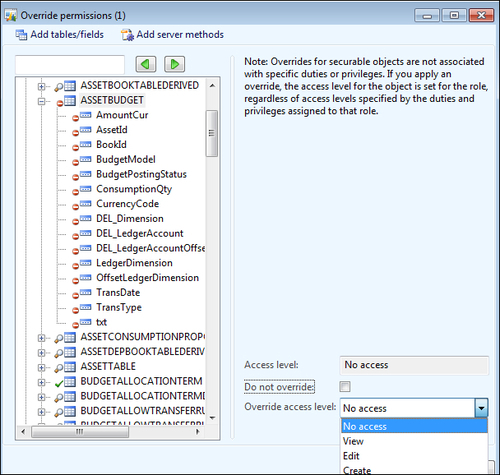
- Click on Close to close the form.