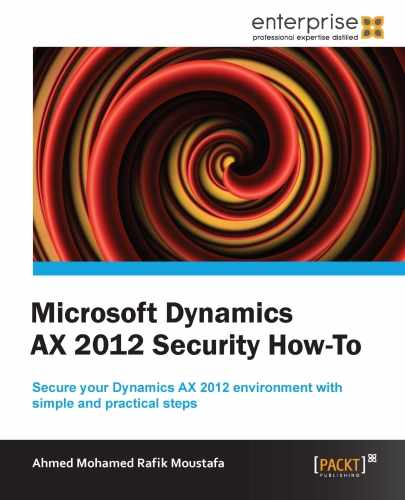We are going to look at how to limit a user's access according to the Organization Model hierarchy. We remember from earlier versions that if we needed to perform an action or access a table in a different company, we were required to log on to the different company; but with this new feature, The Organization Model, we can access any company or department in the company even if we are not logged on to it. So after creating the hierarchy of your organization, you will be able to perform multiple tasks for different companies at the same time.
We know from the previous sections that we can limit the users to access specific companies, but we can also limit the user according to the Organization Model hierarchy, and also according to specific departments or sections in all companies.
We are going to take a look at the steps for granting user access to a specific department that was created previously, in the Organization Model hierarchy.
- We first have to set the Organizational organization hierarchy for security purposes.
- The following screenshot shows the organization hierarchy purpose, and how to set the security to the organizational model by clicking on the Security button on the left-hand side of the window. Click on the Add button that appears at the center of the window, and select Organizational from the list that appears.
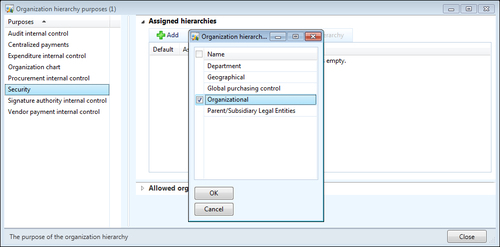
- Go to Organization administration |
- From the window that appears, click on Security from the left-hand side of the form.
- Click on the Add button to add organizational hierarchy.
- A new window appears; mark Organizational.
- Click on OK.
- Click on Close to close the form.
You can limit the user's access to a specific department in the Organizational organization hierarchy, by performing the following steps:
- Go to System administration |
- Select the user from the list.
- Click on the Assign organization button.
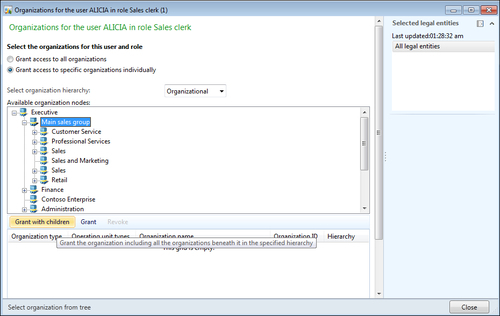
- Select Grant access to specific organizations individually.
- Select the organization hierarchy to be Organizational from the drop-down list.
- Select the appropriate department from the list provided.
- Click on Grant with children to grant user access to the selected object and all subdepartments, or you can customize your selection by clicking on the Grant button for every department.
- You will notice that the department to which access was granted has been added in the records in the lower part on the window.
- Click on Close to close the window.