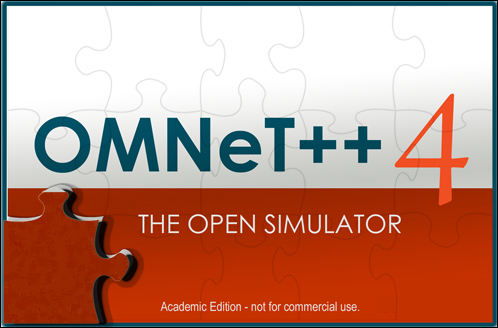Now that OMNeT++ is installed, it is as easy to run as any other piece of software on your computer. OMNeT++ can now be run using either your mouse or terminal.
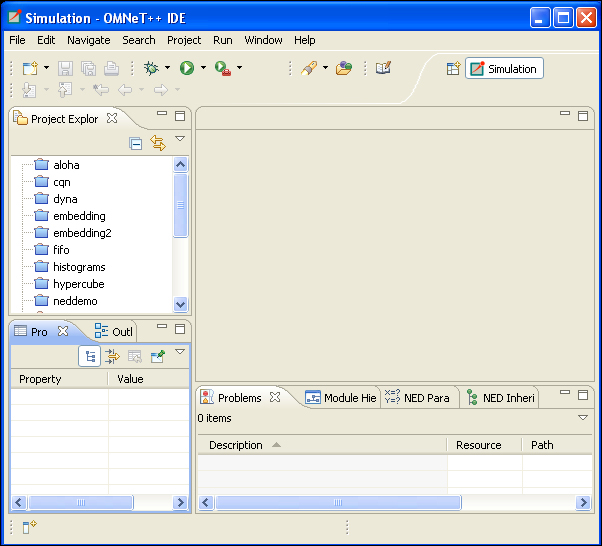
Once you run OMNeT++, you will be asked to select the default workspace. A workspace is a logical collection of projects. For example, a workspace called peer to peer networks may contain only peer-to-peer network simulations. On my installation, I've created my own workspace folder which I've called Projects. My workspace looks like the following screenshot:
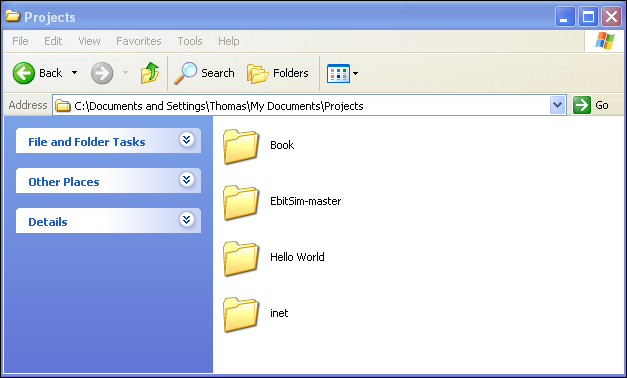
To run OMNeT++ on Linux, you can type the following command into your terminal:
omnetpp
If you have created a menu item, you can run OMNeT++ by clicking on OMNeT++ from your application menu. The icon on my Ubuntu 12.10 looks like the following:

In the folder ide inside your OMNeT++ folder, you will see an application called omnetpp
; this is just a short form for OMNeT++. I recommend creating a shortcut for omnetpp on your desktop.
You can also run omnetpp by running Mingwenv.cmd as you did earlier and enter the command:
omnetpp
If you see the following splash screen, it means the OMNeT++ IDE is running correctly: