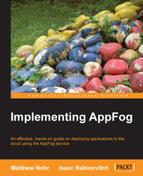After you create an application, its control panel appears automatically. To access it otherwise perform the following steps:
- Go to console.appfog.com. A list of applications appears:
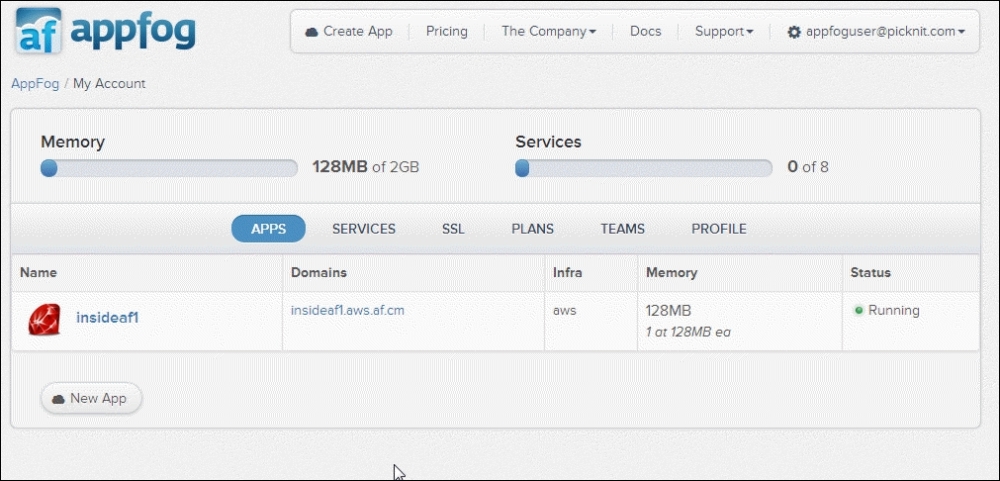
- Click on the application name in the left column. The application control panel appears:
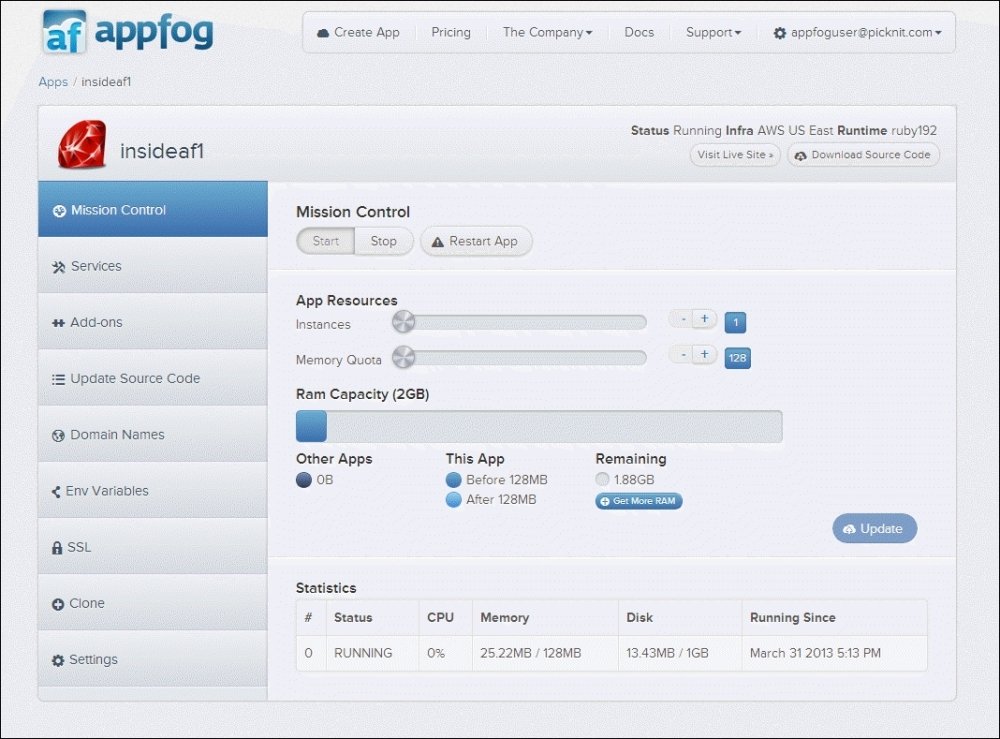
This console has many features, which we will explore in later chapters. For now, let's focus on just two features, which are listed in the following bullet list:
- If you click on the Visit Live Site button (upper-right), you go to your application, which is already running.
- If you click on Domain Names (left-side) you can assign additional domain names for application access. To support external domain names (such as
mysite.com), you must upgrade your AppFog account to a paid level. The domain name itself is managed by a registrar, which is separate from AppFog.
..................Content has been hidden....................
You can't read the all page of ebook, please click here login for view all page.