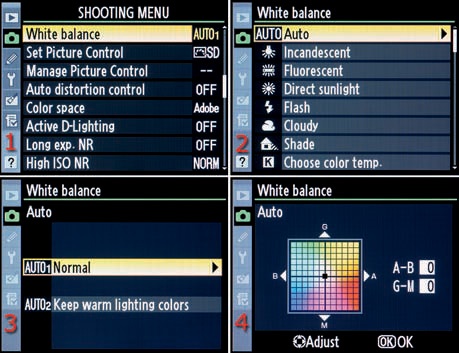(User’s Manual – Page 117)
White balance is designed to let you capture accurate colors in each of your camera’s RGB color channels. Your images can reflect realistic colors if you understand how to use the White balance settings.
This may be one of the most important things to learn about digital photography. If you don’t understand how white balance works, you’ll have a hard time when you want consistent color across a number of images.
In this chapter we will look at white balance briefly and learn only how to select the various White balance settings. This is such an important concept to understand that an entire chapter—titled Chapter 9—is devoted to this subject. Please read that chapter very carefully. It is important that you thorougly learn to control the White balance settings. A lot of what you’ll do in computer post-processing requires a good understanding of white balance control.
Many people leave their cameras set to Auto White balance. This works fine most of the time because the camera is quite capable of rendering accurate color. However, it’s hard to get exactly the same white balance in each consecutive picture when you are using Auto mode. The camera has to make a new white balance decision for each picture in Auto. This can cause the white balance to vary from picture to picture.
For many of us this isn’t a problem. However, if you are shooting in a studio for a product shot, I’m sure your client will want the pictures to be the same color as the product. White balance lets you control that carefully, when needed.
The steps to select a White balance setting are as follows:
Select White balance from the Shooting Menu and scroll to the right (Figure 3-15, image 1).
Choose a White balance type, such as Auto or Flash, from the menu and scroll to the right (Figure 3-15, image 2).
If you choose Auto, Fluorescent, Choose color temp., or Preset manual you will need to select from an intermediate screen, shown in Figure 3-15, image 3. Auto presents two settings: Auto1 – Normal and Auto2 – Keep warm lighting colors. Fluorescent presents seven different types of fluorescent lighting. Choose color temp. lets you select a color temperature manually from a range of 2500 K (cool) to 10000 K (warm). Preset manual (PRE) shows the stored white balance memory locations d-0 through d-4 and allows you to use one of them. If this seems a bit overwhelming, just choose Auto1 – Normal for now. The chapter titled Chapter 9 will explain how to use all these settings.
As shown in Figure 3-15, image 4, you’ll now arrive at the White balance fine-tuning screen. At this time, you can make an adjustment to how you want this White balance to record color by introducing a color bias toward green, yellow, blue, or magenta. You do this by moving the little black square in the middle of the color box toward the edges of the box in any direction. If you make a mistake, simply move the black square to the middle of the color box. Most people do not change this setting.
After you have finished adjusting (or not) the colors, press the OK button to save your setting. Most people press the OK button as soon as they see the fine-tuning screen so they don’t change the default settings for this particular White balance.
You’ll also find it convenient to change the White balance settings by using external camera controls. The three steps are as follows:
Hold down the WB button, which shares functionality with the Help/protect button (Figure 3-16, image 1).
Turn the rear Main command dial as you watch the WB icons change on the Control panel (Figure 3-16, image 2).
Release the WB button to lock in your choice.
My Recommendation: Until you’ve read the chapter titled Chapter 9, I suggest that you leave the camera’s White balance set to Auto1 – Normal. However, please do take the time to understand this setting by reading the dedicated chapter carefully. Understanding white balance is especially important if you plan to shoot JPEGs regularly.