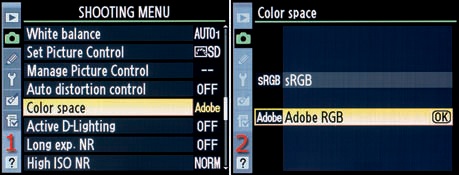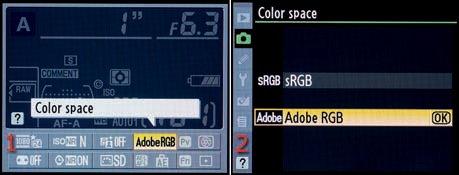(User’s Manual – Page 141)
Using a Color space is an interesting and important part of digital photography. It helps your images fit into a much broader range of imaging devices. Software, printers, monitors, and other devices recognize which Color space is attached to your image and use it, along with other color profiles, to help balance the image to the correct output colors for the device in use.
The two Color spaces available on the Nikon D7000 have different gamuts, or ranges of color. They are called sRGB and Adobe RGB. Here’s how to select your favorite Color space:
Choose Color space from the Shooting Menu and scroll to the right (Figure 3-35, image 1).
Select the Color space that you want to use, keeping in mind that Adobe RGB has a larger color gamut (Figure 3-35, image 2). We’ll learn more about that in the next section.
Press the OK button to lock in your choice.
The D7000 also allows you to access the Color space settings via the shortcut Information display edit screen. You simply press the Info button twice and select the Color space icon, then press the OK button (Figure 3-36, image 1). The Color space screen in Figure 3-36, image 2, is the same as the one in Figure 3-35, image 2. You adjust it in the same way as described in the preceding steps.
Adobe RGB uses colors from a broader selection of the total color range, so it has a wider gamut. If you are taking images that might be printed, Adobe RGB is often the best color space to use (see sidebar, Which Color Space Is Best—Technically?).
After a JPEG file is created, either in a camera or on a computer, both Adobe RGB and sRGB’s color gamut are compressed into the same number of color levels. A JPEG has only 256 levels for each of its red, green, and blue (RGB) channels. However, since the Adobe RGB color space takes its colors from a wider spectrum, you will have a better representation of reality when there are lots of colors in your image.
If you shoot in RAW format a lot, you may want to consider using Adobe RGB to store the maximum number of colors in your image files for later use. Remember that a NEF (RAW) image file can contain 4,096 levels of color per RGB channel in 12-bit mode and 16,385 levels in 14-bit mode—instead of the limited 256 levels in an 8-bit JPEG. Using Adobe RGB makes a lot of sense in NEF (RAW) mode because of its capacity to contain more colors as a base storage medium.
There are some drawbacks to using Adobe RGB, though. The sRGB color space is widely used in printing and display devices. Many local labs print with sRGB because so many point-and-shoot digital cameras use that format. If you try to print directly to some inkjet printers using the Adobe RGB color space, the colors may not be as brilliant as with sRGB. If you aren’t going to modify your images in post-processing and plan to print them directly from your camera, you may want to use sRGB. If you shoot only JPEGs for computer display or Internet usage, it might be better to stay with sRGB for everyday shooting.
If you are a RAW shooter and regularly post-process your images, you should consider using Adobe RGB. You will have a wider gamut of colors to work with and can make your images the best they can be. Later, you can convert your carefully crafted Adobe RGB RAW images to JPEG and sRGB and get great results from inkjet printers and other printing devices. Here’s a rough way to look at it:
Many JPEG shooters use sRGB
Many RAW shooters use Adobe RGB
This is not a hard and fast rule, but many people use these settings according to their style of shooting.
My Recommendation: I use Adobe RGB most of the time since I shoot a lot of nature pictures with a wide range of color. I want the most accurate color my camera can give me. Adobe RGB has a wider range of colors, so it can be more accurate when my subject has a wide range of colors. However, if you are shooting JPEG snapshots, there’s no need to worry about this. Leave the camera set to sRGB and have fun.