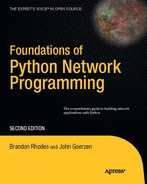As we outlined at the beginning of the previous chapter, the actual movement of e-mail between systems is accomplished through SMTP: the "Simple Mail Transport Protocol." It was first defined in 1982 in RFC 821; the most recent RFC defining it is 5321. It typically serves in two roles:
When a user types an e-mail message on a laptop or desktop machine, the e-mail client uses SMTP to submit the e-mail to a real server that can send it along to its destination.
E-mail servers themselves use SMTP to deliver messages, sending them across the Internet to the server in charge of the recipient e-mail address's domain (the part of the e-mail address after the
@sign).
There are several differences between how SMTP is used for submission and delivery. But before discussing them, we should quickly outline the difference between users who check e-mail with a local e-mail client, and people who instead use a webmail service.
The role of SMTP in message submission, where the user presses "Send" and expects a message to go winging its way across the Internet, will probably be least confusing if we trace the history of how users have historically worked with Internet mail.
The key concept to understand as we begin this history is that users have never been asked to sit around and wait for an e-mail message to actually be delivered. This process can often take quite a bit of time—and up to several dozen repeated attempts—before an e-mail message is actually delivered to its destination. Any number of things could cause delays: a message could have to wait because other messages are already being transmitted across a link of limited bandwidth; the destination server might be down for a few hours, or its network might not be currently accessible because of a glitch; and if the mail is destined for a large organization, then it might have to make several different "hops" as it arrives at the big university server, then is directed to a smaller college e-mail machine, and then finally is directed to a departmental e-mail server.
So understanding what happens when the user hits "Send" is, essentially, to understand how the finished e-mail message gets submitted to the first of possibly several e-mail queues in which it can languish until the circumstances are just right for its delivery to occur (which we will discuss in the next section, on e-mail delivery).
The first generations of e-mail users were given usernames and passwords by their business or university that gave them command-line access to the large mainframes where user files and general-purpose programs were kept. These large machines typically ran an e-mail daemon that maintained an outgoing queue, right on the same box as the users who were busily typing messages into small command-line programs. Several such programs each had their heyday; mail was followed by the fancier mailx, which then fell to the far prettier interfaces—and great capabilities—of elm, pine, and finally mutt.
But for all of these early users, the network was not even involved in the simple task of e-mail submission; after all, the e-mail client and the server were on the same machine! The actual means of bridging this small gap and performing e-mail submission was a mere implementation detail, usually hidden behind a command-line client program that came with the server software and that knew exactly how to communicate with it. The first widespread e-mail daemon, sendmail, came with a program for submitting e-mail called /usr/lib/sendmail.
Because the first generation of client programs for reading and writing e-mail were designed to interact with sendmail, the mail daemons that have subsequently risen to popularity, like qmail and postfix and exim, generally followed suit by providing a sendmail binary of their own (its official home is now /usr/sbin, thanks to recent filesystem standards) that, when invoked by the user's e-mail program, would follow their own peculiar procedure for getting a message moved into the queue.
When e-mail arrived, it was typically deposited into a file belonging to the user to whom the message had been addressed. The e-mail client running on the command line could simply open this file and parse it to see the messages that were waiting for the user to read. This book does not cover these mailbox formats, because we have to keep our focus on how e-mail uses the network; but if you are curious, you can check out the mailbox package in the Python Standard Library, which supports all of the strange and curious ways in which various e-mail programs have read and written messages to disk over the years.
The next generation of users to reach the Internet were often not familiar with the idea of a command line; they instead had experience with the graphical interface of an Apple Macintosh—or, when it later arrived, the Microsoft Windows operating system—and expected to accomplish things by clicking an icon and running a graphical program. So a number of different e-mail clients were written that brought this Internet service to the desktop; Mozilla Thunderbird and Microsoft Outlook are only two of the most popular of the clients still in use today.
The problems with this approach are obvious.
First, the problem of reading incoming e-mail was transformed from a simple task—your client program opened a file and read it—to being an operation that would require a network connection. When you brought your graphical desktop online, it somehow had to reach across the Internet to a full-time server that had been receiving e-mail on your behalf while you were away, and bring the mail to the local machine.
Second, users are notorious for not properly backing up their desktop and laptop file systems, and clients that downloaded and stored messages locally made those messages thereby vulnerable to obliteration when the laptop or desktop hard drive finally crashed; by contrast, university and industrial servers—despite their clunky command lines—usually had small armies of people specifically tasked with keeping their data archived, duplicated, and safe.
Third, laptop and desktop machines are usually not suitable environments for an e-mail server and its queue of outgoing messages. Users, after all, often turn their machines off when they are done using them; or they disconnect from the Internet; or they leave the Internet café and lose their wireless signal anyway. Outgoing messages generally need more attention than this, so completed e-mails need some way to be submitted back to a full-time server for queuing and delivery.
But programmers are clever people, and they came up with a series of solutions to these problems.
First, new protocols were invented—first the Post Office Protocol, POP, which we discuss in Chapter 14, and then the Internet Message Access Protocol, IMAP, covered in Chapter 15—that let a user's e-mail client authenticate with a password and download mail from the full-time server that had been storing it. Passwords were necessary since, after all, you do not want the invention of a new protocol to suddenly make it easy for other people to connect to your ISP's servers and read your mail! This solved the first problem.
But what about the second problem, that of persistence: avoiding the loss of mail when desktop and laptop hard drives crash? This inspired two sets of advances. First, people using POP often learned to turn off its default mode, in which the e-mail on the server is deleted once is has been downloaded, and learned to leave copies of important mail on the server, from which they could fetch mail again later if they had to re-install their computer and start from scratch. Second, they started moving to IMAP, because—if their e-mail server chose to support this more advanced protocol—it meant that they could not only leave incoming e-mail messages on the server for safekeeping, but also arrange the messages in folders right there on the server! This let them use their e-mail client program as a mere window through which to see mail that remained stored on the server, rather than having to manage an e-mail storage area on their laptop or desktop itself.
Finally, how does e-mail make it back to the server when the user finishes writing an e-mail message and hits "Send"? This task—again, called e-mail "submission" in the official terminology—brings us back to the subject of this chapter: e-mail submission takes place using the SMTP protocol. But, as we shall see, there are usually two differences between SMTP as it is spoken between servers on the Internet and when it is used for client e-mail submission, and both differences are driven by the modern need to combat spam. First, because most ISPs block outgoing messages to port 25 from laptops and desktops so that these small machines cannot be hijacked by viruses and used as mail servers, e-mail submission is usually directed to port 587. Second, to prevent every spammer from connecting to your ISP and claiming that they want to send a message purportedly from you, e-mail clients use authenticated SMTP that includes the user's username and password.
Through these mechanisms, e-mail has been brought to the desktop. Both in large organizations like universities and businesses, and also in ISPs catering to users at home, it is still common to hand out instructions to each user that tell them to:
Install an e-mail client like Thunderbird or Outlook
Enter the hostname and protocol from which e-mail can be fetched
Configure the outgoing server's name and SMTP port number
Assign a username and password with which connections to both services can be authenticated
While e-mail clients can be cumbersome to configure and the servers can be difficult maintain, they were originally the only way that e-mail could be supported using a familiar graphical interface to the new breed of users staring at large colorful displays. And, today, they allow users an enviable freedom of choice: their ISP simply decides whether to support POP, or IMAP, or both, and the user (or, at least, the non-enterprise user!) is then free to try out the various e-mail clients and settle on the one that they like best.
And, finally, yet another generational shift has occurred on the Internet.
Users once had to download and install a plethora of clients in order to experience all that the Internet had to offer; many older readers will remember having Windows or Mac machines on which they eventually installed client programs for such diverse protocols as Telnet, FTP, the Gopher directory service, Usenet newsgroups, and, when it came along, a World Wide Web browser. (Unix users typically found clients for each basic protocol already installed when they first logged in to a well-configured machine, though they might have chosen to install more advanced replacements for some of the programs, like ncftp in place of the clunky default FTP client.)
But, no longer!
The average Internet user today knows only a single client: their web browser. Thanks to the fact that web pages can now use JavaScript to respond and re-draw themselves as the user clicks and types, the Web is not only replacing all traditional Internet protocols—users browse and fetch files on web pages, not through FTP; they read message boards, rather than connecting to the Usenet—but it is also obviating the need for many traditional desktop clients. Why convince thousands of users to download and install a client, clicking through several warnings about how your software might harm their computer, if your application is one that could be offered through an interactive web page?
In fact, the web browser has become so preeminent that many Internet users are not even aware that they have a web browser. They therefore use the words "Internet" and "Web" interchangeably, and think that both terms refer to "all those documents and links that give me Facebook and YouTube and the Wikipedia." This obliviousness to the fact that they are viewing the Web's glory through some particular client program with a name and identity—say through the dingy pane of Internet Explorer—is a constant frustration to evangelists for alternatives like Firefox, Google Chrome, and Opera, who find it difficult to convince people to change from a program that they are not even aware they are using!
Obviously, if such users are to read e-mail, it must be presented to them on a web page, where they read incoming mail, sort it into folders, and compose and send replies. And so there exist many web sites offering e-mail services through the browser—Gmail and Yahoo! Mail being among the most popular—as well as server software, like the popular SquirrelMail, that system administrators can install if they want to offer webmail to users at their school or business.
What does this transition mean for e-mail protocols, and the network?
Interestingly enough, the webmail phenomenon essentially moves us back in time, to the simpler days when e-mail submission and e-mail reading were private affairs, confined to a single mainframe server and usually not using public protocols at all. Of course, these modern services—especially the ones run by large ISPs, and companies like Google and Yahoo!—must be gargantuan affairs, involving hundreds of servers at locations around the world; so, certainly, network protocols are doubtless involved at every level of e-mail storage and retrieval.
But the point is that these are now private transactions, internal to the organization running the webmail service. You browse e-mail in your web browser; you write e-mail using the same interface; and when you hit "Send," well, who knows what protocol Google or Yahoo! uses internally to pass the new message from the web server receiving your HTTP POST to a mail queue from which it can be delivered? It could be SMTP; it could be an in-house RPC protocol; or it could even be an operation on common filesystems to which the web and e-mail servers are connected.
For the purpose of this book, the important thing is that—unless you are an engineer working at such an organization—you will never see whether POP, or IMAP, or something else is at work, sitting behind the webmail interface and manipulating your messages.
E-mail browsing and submission, therefore, become a black box: your browser interacts with a web API, and on the other end, you will see plain old SMTP connections originating from and going to the large organization as mail is delivered in each direction. But in the world of webmail, client protocols are removed from the equation, taking us back to the old days of pure server-to-server unauthenticated SMTP.
The foregoing narrative has hopefully helped you structure your thinking about Internet e-mail protocols, and realize how they fit together in the bigger picture of getting messages to and from users.
But the subject of this chapter is a narrower one—the Simple Mail Transport Protocol in particular. And we should start by stating the basics, in the terms we learned in Part 1 of this book:
Most e-mail connections across the Internet these days seem to lack any attempt at encryption, which means that whoever owns the Internet backbone routers are theoretically in a position to read simply staggering amounts of other people's mail.
What are the two ways, given our discussion in the last section, that SMTP is used?
First, SMTP can be used for e-mail submission between a client e-mail program like Thunderbird or Outlook, claiming that a user wants to send e-mail, and a server at an organization that has given that user an e-mail address. These connections generally use authentication, so that spammers cannot connect and send millions of messages on a user's behalf without his or her password. Once received, the server puts the message in a queue for delivery (and often makes its first attempt at sending it moments later), and the client can forget about the message and presume the server will keep trying to deliver it.
Second, SMTP is used between Internet mail servers as they move e-mail from its origin to its destination. This typically involves no authentication; after all, big organizations like Google, Yahoo!, and Microsoft do not know the passwords of each other's users, so when Yahoo! receives an e-mail from Google claiming that it was sent from an @gmail.com user, Yahoo! just has to believe them (or not—sometimes organizations blacklist each other if too much spam is making it through their servers, as happened to a friend of mine the other day when Hotmail stopped accepting his client's newsletters from GoDaddy's servers because of alleged problems with spam).
So, typically, no authentication takes place between servers talking SMTP to each other—and even encryption against snooping routers seems to be used only rarely.
Because of the problem of spammers connecting to e-mail servers and claiming to be delivering mail from another organization's users, there has been an attempt made to lock down who can send e-mail on an organization's behalf. Though controversial, some e-mail servers consult the Sender Policy Framework (SPF), defined in RFC 4408, to see whether the server they are talking to really has the authority to deliver the e-mails it is transmitting.
But the SPF and other anti-spam technologies are unfortunately beyond the scope of this book, which must limit itself to the question of using the basic protocols themselves from Python. So we now turn to the more technical question of how you will actually use SMTP from your Python programs.
Before proceeding to share with you the gritty details of the SMTP protocol, one warning is in order: if you are writing an interactive program, daemon, or web site that needs to send e-mail, then your site or system administrator (in cases where that is not you!) might have an opinion about how your program sends mail—and they might save you a lot of work by doing so!
As noted in the introduction, successfully sending e-mail generally requires a queue where a message can sit for seconds, minutes, or days until it can be successfully transmitted toward its destination. So you typically do not want your programs using Python's smtplib to send mail directly to a message's destination—because if your first transmission attempt fails, then you will be stuck with the job of writing a full "mail transfer agent" (MTA), as the RFCs call an e-mail server, and give it a full standards-compliant re-try queue. This is not only a big job, but also one that has already been done well several times, and you will be wise to take advantage of one of the existing MTAs (look at postfix, exim, and qmail) before trying to write something of your own.
So only rarely will you be making SMTP connections out into the world from Python. More usually, your system administrator will tell you one of two things:
That you should make an authenticated SMTP connection to an existing e-mail server, using a username and password that will belong to your application, and give it permission to use the e-mail server to queue outgoing messages
That you should run a local binary on the system—like the
sendmailprogram—that the system administrator has already gone to the trouble to configure so that local programs can send mail
As of late 2010, the Python Library FAQ has sample code for invoking a sendmail compatible program; take a look at the section "How do I send mail from a Python script?" on the following page:
http://docs.python.org/faq/library.html
Since this book is about networking, we will not cover this possibility in detail, but you should remember to do raw SMTP yourself only when no simpler mechanism exists on your machine for sending e-mail.
The key concept involved in SMTP that consistently confuses beginners is that the addressee headers you are so familiar with—To, Cc (carbon copy), and Bcc (blind carbon copy)—are not consulted by the SMTP protocol to decide where your e-mail goes!
This surprises many users. After all, almost every e-mail program in existence asks you to fill in those addressee fields, and when you hit "Send," the message wings it way out to those mailboxes. What could be more natural? But it turns out that this is a feature of the e-mail client itself, not of the SMTP protocol: the protocol knows only that each message has an "envelope" around it naming a sender and some recipients. SMTP itself does not care whether those names are ones that it can find in the headers of the message.
That e-mail must work this way will actually be quite obvious if you think for a moment about the Bcc blind carbon-copy header. Unlike the To and Cc headers, which make it to the e-mail's destination and let each recipient see who else was sent that e-mail, the Bcc header names people who you want to receive the mail without any of the other recipients knowing. Blind copies let you quietly bring a message to someone's attention without alerting the other readers of the e-mail.
The existence of a header like Bcc that can be present when you compose a message but disappear as it is sent raises two points:
Your e-mail client edits your message's headers before sending it. Besides removing the
Bccheader so that none of the e-mail's recipients gets a copy of it, the client typically adds headers as well, such as a unique message ID, and perhaps the name of the e-mail client itself (an e-mail open on my desktop right now, for example, identifies theX-Mailerthat sent it as "YahooMailClassic").An e-mail can pass across SMTP toward a destination address that is mentioned nowhere in the e-mail headers or text itself—and can do this for the most legitimate of reasons.
This mechanism also helps support mailing lists, so that an e-mail whose To says [email protected] can actually be delivered, without rewritten headers, to the dozens or hundreds of people who subscribe to that list.
So, as you read the following descriptions of SMTP, keep reminding yourself that the headers-plus-body that make up the e-mail message itself are separate from the "envelope sender" and "envelope recipient" that will be mentioned in the protocol descriptions. Yes, it is true that your e-mail client, whether you are using /usr/sbin/sendmail or Thunderbird or Google Mail, probably asked you for the recipient's e-mail address only once; but it then proceeded to use it in two different places, once in the To header at the top of the message, and then again "outside" of the message when it spoke SMTP in order to send the e-mail on its way.
Once upon a time, e-mail often traveled over only one SMTP "hop" between the mainframe on which it was composed to the machine on whose disk the recipient's in-box was stored. These days, messages often travel through a half-dozen servers or more before reaching their destination. This means that the SMTP envelope recipient, described in the last section, repeatedly changes as the message nears its destination.
An example should make this clear. Several of the following details are fictitious, but they should give you a good idea of how messages actually traverse the Internet.
Imagine a worker in the central IT organization at Georgia Tech who tells his friend that his e-mail address is [email protected]. When the friend later sends him a message, the friend's e-mail provider will look up the domain gatech.edu in the Domain Name Service (DNS; see Chapter 4), receive a series of MX records in reply, and connect to one of those IP address to deliver the message. Simple enough, right?
But the server for gatech.edu serves an entire campus! To find out where brandon is, it consults a table, finds his department, and learns that his official e-mail address is actually:
[email protected]
So the gatech.edu server in turn does a DNS lookup of oit.gatech.edu and then uses SMTP—the message's second SMTP hop, if you are counting—to send the message to the e-mail server for OIT, the Office of Information Technology.
But OIT long ago abandoned their single-server solution that used to keep all of their mail on a single Unix server. Instead, they now run a sophisticated e-mail solution that users can access through webmail, POP, and IMAP. Incoming mail arriving at oit.gatech.edu is first sent randomly to one of several spam-filtering servers (third hop), say, the server named spam3.oit.gatech.edu. Then it is handed off randomly to one of eight redundant e-mail servers, and so after the fourth hop, the message is in the queue on mail7.oit.gatech.edu.
We are almost done: the routing servers like mail7 are the ones with access to the lookup tables of which back-end mailstores, connected to large RAID arrays, hold which users. So mail7 does an LDAP lookup for brandon.rhodes, concludes that his mail lives on the anvil.oit.gatech.edu server, and in a fifth and final SMTP hop, the mail is delivered to anvil and there is written to the redundant disk array.
That is why e-mail often takes at least a few seconds to traverse the Internet: large organizations and big ISPs tend to have several levels of servers that a message must negotiate before its delivery.
How can you find out what an e-mail's route was? It was emphasized previously that the SMTP protocol does not look inside e-mail headers, but has its own idea about where a message should be going—that, as we have just seen, can change with every hop that a message makes toward its destination. But it turns out that e-mail servers are encouraged to write new headers, precisely to keep track of a message's circuitous route from its original to its destination.
These headers are called Received headers, and they are a gold mine for confused system administrators trying to debug problems with their mail systems. Take a look at any e-mail message, and ask your mail client to display all of the headers; you should be able to see every step that the message took toward its destination. (An exception is spam messages: spammers often write several fictitious Received headers at the top of their messages to make it look like the message has originated from a reputable organization.) Finally, there is probably a Delivered-to header that is written when the last server in the chain is finally able to triumphantly write the message to physical storage in someone's mailbox.
Because each server tends to add its Received header to the top of the e-mail message—this saves time, and prevents each server from having to search to the bottom of the Received headers that have been written so far—you should read them "backward": the oldest Received header will be the one listed last, and as you read up the screen toward the top, you will be following the e-mail from its origin to its destination. Try it: bring up a recent e-mail message you have received, select its "View All Message Headers" or "Show Original" option, and look for the received headers near the top. Did the message require more, or fewer, steps to reach your in-box than you would have expected?
Python's built-in SMTP implementation is in the Python Standard Library module smtplib, which makes it easy to do simple tasks with SMTP.
In the examples that follow, the programs are designed to take several command-line arguments: the name of an SMTP server, a sender address, and one or more recipient addresses. Please use them cautiously; name only an SMTP server that you yourself run or that you know will be happy receiving your test messages, lest you wind up getting an IP address banned for sending spam!
If you don't know where to find an SMTP server, you might try running a mail daemon like postfix or exim locally and then pointing these example programs at localhost. Many UNIX, Linux, and Mac OS X systems have an SMTP server like one of these already listening for connections from the local machine.
Otherwise, consult your network administrator or Internet provider to obtain a proper hostname and port. Note that you usually cannot just pick a mail server at random; many store or forward mail only from certain authorized clients.
So, take a look at Listing 13-1 for a very simple SMTP program!
Example 13.1. Sending E-mail with smtplib.sendmail()
#!/usr/bin/env python
# Basic SMTP transmission - Chapter 13 - simple.py
import sys, smtplib
if len(sys.argv) < 4:
» print "usage: %s server fromaddr toaddr [toaddr...]" % sys.argv[0]
» sys.exit(2)
server, fromaddr, toaddrs = sys.argv[1], sys.argv[2], sys.argv[3:]
message = """To: %s
From: %s
Subject: Test Message from simple.py
Hello,
This is a test message sent to you from the simple.py program
in Foundations of Python Network Programming.
""" % (', '.join(toaddrs), fromaddr)s = smtplib.SMTP(server) s.sendmail(fromaddr, toaddrs, message) print "Message successfully sent to %d recipient(s)" % len(toaddrs)
This program is quite simple, because it uses a very powerful and general function from inside the Standard Library.
It starts by generating a simple message from the user's command-line arguments (for details on generating fancier messages that contain elements beyond simple plain text, see Chapter 12). Then it creates an smtplib.SMTP object that connects to the specified server. Finally, all that's required is a call to sendmail(). If that returns successfully, then you know that the message was sent.
As was promised in the earlier sections of this chapter, you can see that the idea of who receives the message—the "envelope recipient"—is, down at this level, separate from the actual text of the message. This particular program writes a To header that happens to contain the same addresses to which it is sending the message; but the To header is just a piece of text, and could instead say anything else instead. (Whether that "anything else" would be willingly displayed by the recipient's e-mail client, or cause a server along the way to discard the message as spam, is another question!)
When you run the program, it will look like this:
$ ./simple.py localhost [email protected] [email protected] Message successfully sent to 2 recipient(s)
Thanks to the hard work that the authors of the Python Standard Library have put into the sendmail() method, it might be the only SMTP call you ever need! But to understand the steps that it is taking under the hood to get your message delivered, let's delve in more detail into how SMTP works.
There are several different exceptions that might be raised while you're programming with smtplib. They are:
The first three errors are covered in more detail in Chapter 3; they are passed straight through the smtplib module and up to your program. But so long as the underlying TCP socket works, all problems that actually involve the SMTP e-mail conversation will result in an smtplib.SMTPException.
The smtplib module also provides a way to get a series of detailed messages about the steps it takes to send an e-mail. To enable that level of detail, you can call
smtpobj.set_debuglevel(1)
With this option, you should be able to track down any problems. Take a look at Listing 13-2 for an example program that provides basic error handling and debugging.
Example 13.2. A More Cautious SMTP Client
#!/usr/bin/env python
# SMTP transmission with debugging - Chapter 13 - debug.py
import sys, smtplib, socket
if len(sys.argv) < 4:
» print "usage: %s server fromaddr toaddr [toaddr...]" % sys.argv[0]
» sys.exit(2)
server, fromaddr, toaddrs = sys.argv[1], sys.argv[2], sys.argv[3:]
message = """To: %s
From: %s
Subject: Test Message from simple.py
Hello,
This is a test message sent to you from the debug.py program
in Foundations of Python Network Programming.
""" % (', '.join(toaddrs), fromaddr)
try:
» s = smtplib.SMTP(server)
» s.set_debuglevel(1)
» s.sendmail(fromaddr, toaddrs, message)
except (socket.gaierror, socket.error, socket.herror,
» » smtplib.SMTPException), e:
» print " *** Your message may not have been sent!"
» print e
» sys.exit(1)
else:
» print "Message successfully sent to %d recipient(s)" % len(toaddrs)This program looks similar to the last one. However, the output will be very different; take a look at Listing 13-3 for an example.
Example 13.3. Debugging Output from smtplib
$ ./debug.py localhost [email protected] [email protected] send: 'ehlo localhost ' reply: '250-localhost ' reply: '250-PIPELINING ' reply: '250-SIZE 20480000 ' reply: '250-VRFY ' reply: '250-ETRN ' reply: '250-STARTTLS ' reply: '250-XVERP ' reply: '250 8BITMIME ' reply: retcode (250); Msg: localhost PIPELINING SIZE 20480000 VRFY
ETRN STARTTLS XVERP 8BITMIME send: 'mail FROM:<[email protected]> size=157 ' reply: '250 Ok ' reply: retcode (250); Msg: Ok send: 'rcpt TO:<[email protected]> ' reply: '250 Ok ' reply: retcode (250); Msg: Ok send: 'data ' reply: '354 End data with <CR><LF>.<CR><LF> ' reply: retcode (354); Msg: End data with <CR><LF>.<CR><LF> data: (354, 'End data with <CR><LF>.<CR><LF>') send: 'To: [email protected] From: [email protected] Subject: Test Message from simple.py Hello, This is a test message sent to you from simple.py and smtplib. . ' reply: '250 Ok: queued as 8094C18C0 ' reply: retcode (250); Msg: Ok: queued as 8094C18C0 data: (250, 'Ok: queued as 8094C18C0') Message successfully sent to 1 recipient(s)
From this example, you can see the conversation that smtplib is having with the SMTP server over the network. As you implement code that uses more advanced SMTP features, the details shown here will be more important, so let's look at what's happening.
First, the client (the smtplib library) sends an EHLO command (an "extended" successor to a more ancient command that was named, more readably, HELO) with your hostname in it. The remote server responds with its hostname, and lists any optional SMTP features that it supports.
Next, the client sends the mail from command, which states the "envelope sender" e-mail address and the size of the message. The server at this moment has the opportunity to reject the message (for example, because it thinks you are a spammer); but in this case, it responds with 250 Ok. (Note that in this case, the code 250 is what matters; the remaining text is just a human-readable comment and varies from server to server.)
Then the client sends a rcpt to command, with the "envelope recipient" that we talked so much about earlier in this chapter; you can finally see that, indeed, it is transmitted separately from the text of the message itself when using the SMTP protocol. If you were sending the message to more than one recipient, they would each be listed on the rcpt to line.
Finally, the client sends a data command, transmits the actual message (using verbose carriage-return-linefeed line endings, you will note, per the Internet e-mail standard), and finishes the conversation.
The smtplib module is doing all this automatically for you in this example. In the rest of the chapter, we will look at how to take more control of the process so you can take advantage of some more advanced features.
Warning
Do not get a false sense of confidence because no error was detected during this first hop, and think that the message is now guaranteed to be delivered. In many cases, a mail server may accept a message, only to have delivery fail at a later time; read back over the foregoing "Multiple Hops" section, and imagine how many possibilities of failure there are before that message reaches its destination!
Sometimes it is nice to know about what kind of messages a remote SMTP server will accept. For instance, most SMTP servers have a limit on what size message they permit, and if you fail to check first, then you may transmit a very large message only to have it rejected when you have completed transmission.
In the original version of SMTP, a client would send a HELO command as the initial greeting to the server. A set of extensions to SMTP, called ESMTP, has been developed to allow more powerful conversations. ESMTP-aware clients will begin the conversation with EHLO, which signals an ESMTP-aware server to send extended information. This extended information includes the maximum message size, along with any optional SMTP features that it supports.
However, you must be careful to check the return code. Some servers do not support ESMTP. On those servers, EHLO will just return an error. In that case, you must send a HELO command instead.
In the previous examples, we used sendmail() immediately after creating our SMTP object, so smtplib had to send its own "hello" message to the server. But if it sees you attempt to send the EHLO or HELO command on your own, then sendmail() will no longer attempt to send these commands itself.
Listing 13-4 shows a program that gets the maximum size from the server, and returns an error before sending if a message would be too large.
Example 13.4. Checking Message Size Restrictions
#!/usr/bin/env python
# SMTP transmission with manual EHLO - Chapter 13 - ehlo.py
import sys, smtplib, socket
if len(sys.argv) < 4:
» print "usage: %s server fromaddr toaddr [toaddr...]" % sys.argv[0]
» sys.exit(2)
server, fromaddr, toaddrs = sys.argv[1], sys.argv[2], sys.argv[3:]
message = """To: %s
From: %s
Subject: Test Message from simple.py
Hello,
This is a test message sent to you from the ehlo.py program
in Foundations of Python Network Programming.
""" % (', '.join(toaddrs), fromaddr)
try:» s = smtplib.SMTP(server)
» code = s.ehlo()[0]
» uses_esmtp = (200 <= code <= 299)
» if not uses_esmtp:
» » code = s.helo()[0]
» » if not (200 <= code <= 299):
» » » print "Remote server refused HELO; code:", code
» » » sys.exit(1)
» if uses_esmtp and s.has_extn('size'):
» » print "Maximum message size is", s.esmtp_features['size']
» » if len(message) > int(s.esmtp_features['size']):
» » » print "Message too large; aborting."
» » » sys.exit(1)
» s.sendmail(fromaddr, toaddrs, message)
except (socket.gaierror, socket.error, socket.herror,
» » smtplib.SMTPException), e:
» print " *** Your message may not have been sent!"
» print e
» sys.exit(1)
else:
» print "Message successfully sent to %d recipient(s)" % len(toaddrs)If you run this program, and the remote server provides its maximum message size, then the program will display the size on your screen and verify that its message does not exceed that size before sending. (For a tiny message like this, the check is obviously silly, but the listing shows you the pattern that you can use successfully with much larger messages.)
Here is what running this program might look like:
$ ./ehlo.py localhost [email protected] [email protected] Maximum message size is 10240000 Message successfully sent to 1 recipient(s)
Take a look at the part of the code that verifies the result from a call to ehlo() or helo(). Those two functions return a list; the first item in the list is a numeric result code from the remote SMTP server. Results between 200 and 299, inclusive, indicate success; everything else indicates a failure. Therefore, if the result is within that range, you know that the server processed the message properly.
Warning
The same caution as before applies here. The fact that the first SMTP server accepts the message does not mean that it will actually be delivered; a later server may have a more restrictive maximum size.
Besides message size, other ESMTP information is available as well. For instance, some servers may accept data in raw 8-bit mode if they provide the 8BITMIME capability. Others may support encryption, as described in the next section. For more on ESMTP and its capabilities, which may vary from server to server, consult RFC 1869 or your own server's documentation.
As we discussed, e-mails sent in plain text over SMTP can be read by anyone with access to an Internet gateway or router across which the packets happen to pass. The best solution to this problem is to encrypt each e-mail with a public key whose private key is possessed only by the person to whom you are sending the e-mail; there are freely available systems such as PGP and GPG for doing exactly this. But regardless of whether the messages themselves are protected, individual SMTP conversations between particular pairs of machines can be encrypted and authenticated using a method known as SSL/TLS. In this section, you will learn about how SSL/TLS fits in with SMTP conversations.
Keep in mind that TLS protects only the SMTP "hops" that choose to use it—if you carefully use TLS to send an e-mail to a server, you have no control over whether that server uses TLS again if it has to forward your e-mail across another hop toward its destination.
For more details on TLS, please see Chapter 6; the code presented in this chapter cannot protect you from delivering a message to a fraudulent server without the certificate-handling described there.
The general procedure for using TLS in SMTP is as follows:
Create the SMTP object, as usual.
Send the
EHLOcommand. If the remote server does not supportEHLO, then it will not support TLS.Check
s.has_extn()to see ifstarttlsis present. If not, then the remote server does not support TLS and the message can only be sent normally, in the clear.Call
ehlo()a second time; this time, it's encrypted.Finally, send your message.
The first question you have to ask yourself when working with TLS is whether you should return an error if TLS is not available. Depending on your application, you might want to raise an error for any of the following:
There is no support for TLS on the remote side.
The remote side fails to establish a TLS session properly.
The remote server presents a certificate that cannot be validated.
Let us step through each of these scenarios and see when they may deserve an error message.
First, it is sometimes appropriate to treat a lack of support for TLS altogether as an error. This could be the case if you are writing an application that speaks to only a limited set of mail servers—perhaps mail servers run by your company that you know should support TLS, or mail servers run by a bank that you know supports TLS.
But since only a minority of mail servers on the Internet today support TLS, a mail program should not, in general, treat its absence as an error. Many TLS-aware SMTP clients will use TLS if available, but will fall back on standard, unsecured transmission otherwise. This is known as opportunistic encryption and is less secure than forcing all communications to be encrypted, but protects messages when the capability is present.
Second, sometimes a remote server claims to be TLS-aware but then fails to properly establish a TLS connection. This is often due to a misconfiguration on the server's end. To be as robust as possible, you may wish to retry your transmission to such a server with a new connection that you do not even try to encrypt.
Third, there is the situation where you cannot completely authenticate the remote server. Again, for a complete discussion of peer validation, see Chapter 6. If your security policy dictates that you must exchange mail only with trusted servers, then lack of authentication is clearly a problem warranting an error message; but for a general-purpose client, it probably merits a warning instead.
Listing 13-5 acts as a TLS-capable general-purpose client. It will connect to a server and use TLS if it can; otherwise, it will fall back and send the message as usual. (But it will die with an error if the attempt to start TLS fails while talking to an ostensibly capable server!)
Example 13.5. Using TLS Opportunistically
#!/usr/bin/env python
# SMTP transmission with TLS - Chapter 13 - tls.py
import sys, smtplib, socket
if len(sys.argv) < 4:
» print "Syntax: %s server fromaddr toaddr [toaddr...]" % sys.argv[0]
» sys.exit(2)
server, fromaddr, toaddrs = sys.argv[1], sys.argv[2], sys.argv[3:]
message = """To: %s
From: %s
Subject: Test Message from simple.py
Hello,
This is a test message sent to you from the tls.py program
in Foundations of Python Network Programming.
""" % (', '.join(toaddrs), fromaddr)
try:
» s = smtplib.SMTP(server)
» code = s.ehlo()[0]
» uses_esmtp = (200 <= code <= 299)
» if not uses_esmtp:
» » code = s.helo()[0]
» » if not (200 <= code <= 299):
» » » print "Remove server refused HELO; code:", code
» » » sys.exit(1)
» if uses_esmtp and s.has_extn('starttls'):
» » print "Negotiating TLS...."
» » s.starttls()
» » code = s.ehlo()[0]
» » if not (200 <= code <= 299):
» » » print "Couldn't EHLO after STARTTLS"
» » » sys.exit(5)
» » print "Using TLS connection."
» else:
» » print "Server does not support TLS; using normal connection."
» s.sendmail(fromaddr, toaddrs, message)
except (socket.gaierror, socket.error, socket.herror,
» » smtplib.SMTPException), e:
» print " *** Your message may not have been sent!"
» print e
» sys.exit(1)else: » print "Message successfully sent to %d recipient(s)" % len(toaddrs)
If you run this program and give it a server that understands TLS, the output will look like this:
$ ./tls.py localhost [email protected] [email protected] Negotiating TLS.... Using TLS connection. Message successfully sent to 1 recipient(s)
Notice that the call to sendmail() in these last few listings is the same, regardless of whether TLS is used. Once TLS is started, the system hides that layer of complexity from you, so you do not need to worry about it. Please note that this TLS example is not fully secure, because it does not perform certificate validation; again, see Chapter 6 for details.
Finally, we reach the topic of Authenticated SMTP, where your ISP, university, or company e-mail server needs you to log in with a username and password to prove that you are not a spammer before they allow you to send e-mail.
For maximum security, TLS should be used in conjunction with authentication; otherwise your password (and username, for that matter) will be visible to anyone observing the connection. The proper way to do this is to establish the TLS connection first, and then send your authentication information only over the encrypted communications channel.
But using authentication itself is simple; smtplib provides a login() function that takes a username and a password. Listing 13-6 shows an example. To avoid repeating code already shown in previous listings, this listing does not take the advice of the previous paragraph, and sends the username and password over an un-authenticated connection that will send them in the clear.
Example 13.6. Authenticating over SMTP
#!/usr/bin/env python
# SMTP transmission with authentication - Chapter 13 - login.py
import sys, smtplib, socket
from getpass import getpass
if len(sys.argv) < 4:
» print "Syntax: %s server fromaddr toaddr [toaddr...]" % sys.argv[0]
» sys.exit(2)
server, fromaddr, toaddrs = sys.argv[1], sys.argv[2], sys.argv[3:]
message = """To: %s
From: %s
Subject: Test Message from simple.py
Hello,
This is a test message sent to you from the login.py program
in Foundations of Python Network Programming.
""" % (', '.join(toaddrs), fromaddr)
sys.stdout.write("Enter username: ")username = sys.stdin.readline().strip()
password = getpass("Enter password: ")
try:
» s = smtplib.SMTP(server)
» try:
» » s.login(username, password)
» except smtplib.SMTPException, e:
» » print "Authentication failed:", e
» » sys.exit(1)
» s.sendmail(fromaddr, toaddrs, message)
except (socket.gaierror, socket.error, socket.herror,
» » smtplib.SMTPException), e:
» print " *** Your message may not have been sent!"
» print e
» sys.exit(1)
else:
» print "Message successfully sent to %d recipient(s)" % len(toaddrs)Most outgoing e-mail servers on the Internet do not support authentication. If you are using a server that does not support authentication, you will receive an "Authentication failed" error message from the login() attempt. You can prevent that by checking s.has_extn('auth') after calling s.ehlo() if the remote server supports ESMTP.
You can run this program just like the previous examples. If you run it with a server that does support authentication, you will be prompted for a username and password. If they are accepted, then the program will proceed to transmit your message.
Here are some tips to help you implement SMTP clients:
There is no way to guarantee that a message was delivered. You can sometimes know immediately that your attempt failed, but the lack of an error does not mean that something else will not go wrong before the message is safely delivered to the recipient.
The
sendmail()function raises an exception if any of the recipients failed, though the message may still have been sent to other recipients. Check the exception you get back for more details. If it is very important for you to know specifics of which addresses failed—say, because you will want to try re-transmitting later without producing duplicate copies for the people who have already received the message—you may need to callsendmail()individually for each recipient. This is not generally recommended, however, since it will cause the message body to be transmitted multiple times.SSL/TLS is insecure without certificate validation; until validation happens, you could be talking to any old server that has temporarily gotten control of the normal server's IP address. To support certificate verification, the
starttls()function takes some of the same arguments assocket.ssl(), which is described in Chapter 6. See the Standard Library documentation ofstarttls()for details.Python's
smtplibis not meant to be a general-purpose mail relay. Rather, you should use it to send messages to an SMTP server close to you that will handle the actual delivery of mail.
SMTP is used to transmit e-mail messages to mail servers. Python provides the smtplib module for SMTP clients to use. By calling the sendmail() method of SMTP objects, you can transmit messages. The sole way of specifying the actual recipients of a message is with parameters to sendmail(); the To, Cc, and Bcc message headers are separate from the actual list of recipients.
Several different exceptions could be raised during an SMTP conversation. Interactive programs should check for and handle them appropriately.
ESMTP is an extension to SMTP. It lets you discover the maximum message size supported by a remote SMTP server prior to transmitting a message.
ESMTP also permits TLS, which is a way to encrypt your conversation with a remote server. Fundamentals of TLS are covered in Chapter 6.
Some SMTP servers require authentication. You can authenticate with the login() method.
SMTP does not provide functions for downloading messages from a mailbox to your own computer. To accomplish that, you will need the protocols discussed in the next two chapters. POP, discussed in Chapter 14, is a simple way to download messages. IMAP, discussed in Chapter 15, is a more capable and powerful protocol.