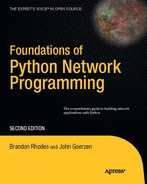At first glance, the Internet Message Access Protocol (IMAP) resembles the POP protocol described in Chapter 14. And if you have read the first sections of Chapter 13, which give the whole picture of how e-mail travels across the Internet, you will already know that the two protocols fill a quite similar role: POP and IMAP are two ways that a laptop or desktop computer can connect to a larger Internet server to view and manipulate a user's e-mail.
But there the resemblance ends. Whereas the capabilities of POP are rather anemic—the user can download new messages to his or her personal computer—the IMAP protocol offers such a full array of capabilities that many users store their e-mail permanently on the server, keeping it safe from a laptop or desktop hard drive crash. Among the advantages that IMAP has over POP are the following:
Mail can be sorted into several folders, rather than having to arrive in a single in-box.
Flags are supported for each message, like "read," "replied," "seen," and "deleted."
Messages can be searched for text strings right on the server, without having to download each one.
A locally stored message can be uploaded directly to one of the remove folders.
Persistent unique message numbers are maintained, making robust synchronization possible between a local message store and the messages kept on the server.
Folders can be shared with other users, or marked read-only.
Some IMAP servers can present non-mail sources, like Usenet newsgroups, as though they were mail folders.
An IMAP client can selectively download one part of a message—for example, grabbing a particular attachment, or only the message headers, without having to wait to download the rest of the message.
These features, taken together, mean that IMAP can be used for many more operations than the simple download-and-delete spasm that POP supports. Many mail readers, like Thunderbird and Outlook, can present IMAP folders so they operate with the same capabilities of locally stored folders. When a user clicks a message, the mail reader downloads it from the IMAP server and displays it, instead of having to download all of the messages in advance; the reader can also set the message's "read" flag at the same time.
IMAP clients can also synchronize themselves with an IMAP server. Someone about to leave on a business trip might download an IMAP folder to a laptop. Then, on the road, mail might be read, deleted, or replied to; the user's mail program would record these actions. When the laptop finally reconnects to the network, their e-mail client can mark the messages on the server with the same "read" or "replied" flags already set locally, and can even go ahead and delete the messages from the server that were already deleted locally so that the user does not see them twice.
The result is one of IMAP's biggest advantages over POP: users can see the same mail, in the same state, from all of their laptop and desktop machines. Either the poor POP users must, instead, see the same mail multiple times (if they tell their e-mail clients to leave mail on the server), or each message will be downloaded only once to the machine on which they happen to read it (if the e-mail clients delete the mail), which means that their mail winds up scattered across all of the machines from which they check it. IMAP users avoid this dilemma.
Of course, IMAP can also be used in exactly the same manner as POP—to download mail, store it locally, and delete the messages immediately from the server—for those who do not want or need its advanced features.
There are several versions of the IMAP protocol available. The most recent, and by far the most popular, is known as IMAP4rev1; in fact, the term "IMAP" is today generally synonymous with IMAP4rev1. This chapter assumes that IMAP servers are IMAP4rev1 servers. Very old IMAP servers, which are quite uncommon, may not support all features discussed in this chapter.
There is also a good how-to about writing an IMAP client at the following links:
http://www.dovecot.org/imap-client-coding-howto.html http://www.imapwiki.org/ClientImplementation
If you are doing anything beyond simply writing a small single-purpose client to summarize the messages in your in-box or automatically download attachments, then you should read the foregoing resources thoroughly—or a book on IMAP, if you want a more thorough reference—so that you can handle correctly all of the situations you might run into with different servers and their implementations of IMAP. This chapter will teach just the basics, with a focus on how to best connect from Python.
The Python Standard Library contains an IMAP client interface named imaplib, which does offer rudimentary access to the protocol. Unfortunately, it limits itself to knowing how to send requests and deliver their responses back to your code. It makes no attempt to actually implement the detailed rules in the IMAP specification for parsing the returned data.
As an example of how values returned from imaplib are usually too raw to be usefully used in a program, take a look at Listing 15-1. It is a simple script that uses imaplib to connect to an IMAP account, list the "capabilities" that the server advertises, and then display the status code and data returned by the LIST command.
Example 15.1. Connecting to IMAP and Listing Folders
#!/usr/bin/env python # Foundations of Python Network Programming - Chapter 15 - open_imaplib.py # Opening an IMAP connection with the pitiful Python Standard Library import getpass, imaplib, sys try: » hostname, username = sys.argv[1:] except ValueError: » print 'usage: %s hostname username' % sys.argv[0] » sys.exit(2) m = imaplib.IMAP4_SSL(hostname) m.login(username, getpass.getpass()) print 'Capabilities:', m.capabilities print 'Listing mailboxes ' status, data = m.list() print 'Status:', repr(status) print 'Data:' for datum in data: » print repr(datum) m.logout()
If you run this script with appropriate arguments, it will start by asking for your password—IMAP authentication is almost always accomplished through a username and password:
$ python open_imaplib.py imap.example.com [email protected] Password:
If your password is correct, it will then print out a response that looks something like the result shown in Listing 15-2. As promised, we see first the "capabilities," which list the IMAP features that this server supports. And, we must admit, the type of this list is very Pythonic: whatever form the list had on the wire has been turned into a pleasant tuple of strings.
Example 15.2. Example Output of the Previous Listing
Capabilities: ('IMAP4REV1', 'UNSELECT', 'IDLE', 'NAMESPACE', 'QUOTA',
'XLIST', 'CHILDREN', 'XYZZY', 'SASL-IR', 'AUTH=XOAUTH')
Listing mailboxes
Status: 'OK'
Data:
'(\HasNoChildren) "/" "INBOX"'
'(\HasNoChildren) "/" "Personal"'
'(\HasNoChildren) "/" "Receipts"'
'(\HasNoChildren) "/" "Travel"'
'(\HasNoChildren) "/" "Work"'
'(\Noselect \HasChildren) "/" "[Gmail]"'
'(\HasChildren \HasNoChildren) "/" "[Gmail]/All Mail"''(\HasNoChildren) "/" "[Gmail]/Drafts"' '(\HasChildren \HasNoChildren) "/" "[Gmail]/Sent Mail"' '(\HasNoChildren) "/" "[Gmail]/Spam"' '(\HasNoChildren) "/" "[Gmail]/Starred"' '(\HasChildren \HasNoChildren) "/" "[Gmail]/Trash"'
But things fall apart when we turn to the result of the list() method. First, we have been returned its status code manually, and code that uses imaplib has to incessantly check for whether the code is 'OK' or whether it indicates an error. This is not terribly Pythonic, since usually Python programs can run along without doing error checking and be secure in the knowledge that an exception will be thrown if anything goes wrong.
Second, imaplib gives us no help in interpreting the results! The list of e-mail folders in this IMAP account uses all sorts of protocol-specific quoting: each item in the list names the flags set on each folder, then designates the character used to separate folders and sub-folders (the slash character, in this case), and then finally supplies the quoted name of the folder. But all of this is returned to us raw, leaving it to us to interpret strings like the following:
(HasChildren HasNoChildren) "/" "[Gmail]/Sent Mail"
So unless you want to implement several details of the protocol yourself, you will want a more capable IMAP client library.
Fortunately, a popular and battle-tested IMAP library for Python does exist, and is available for easy installation from the Python Package Index. The IMAPClient package is written by a friendly Python programmer named Menno Smits, and in fact uses the Standard Library imaplib behind the scenes to do its work.
If you want to try out IMAPClient, try installing it in a "virtualenv," as described in Chapter 1. Once installed, you can use the python interpreter in the virtual environment to run the program shown in Listing 15-3.
Example 15.3. Listing IMAP Folders with IMAPClient
#!/usr/bin/env python # Foundations of Python Network Programming - Chapter 15 - open_imap.py # Opening an IMAP connection with the powerful IMAPClient import getpass, sys from imapclient import IMAPClient try: » hostname, username = sys.argv[1:] except ValueError: » print 'usage: %s hostname username' % sys.argv[0] » sys.exit(2) c = IMAPClient(hostname, ssl=True) try: » c.login(username, getpass.getpass()) except c.Error, e: » print 'Could not log in:', e » sys.exit(1) print 'Capabilities:', c.capabilities()
print 'Listing mailboxes:'
data = c.list_folders()
for flags, delimiter, folder_name in data:
» print ' %-30s%s %s' % (' '.join(flags), delimiter, folder_name)
c.logout()You can see immediately from the code that more details of the protocol exchange are now being handled on our behalf. For example, we no longer get a status code back that we have to check every time we run a command; instead, the library is doing that check for us and will raise an exception to stop us in our tracks if anything goes wrong.
Second, you can see that each result from the LIST command—which in this library is offered as the list_folders() method instead of the list() method offered by imaplib—has already been parsed into Python data types for us. Each line of data comes back as a tuple giving us the folder flags, folder name delimiter, and folder name, and the flags themselves are a sequence of strings.
Take a look at Listing 15-4 for what the output of this second script looks like.
Example 15.4. Properly Parsed Flags and Folder Names
Capabilities: ('IMAP4REV1', 'UNSELECT', 'IDLE', 'NAMESPACE', 'QUOTA', 'XLIST', 'CHILDREN', 'XYZZY', 'SASL-IR', 'AUTH=XOAUTH')
Listing mailboxes:
HasNoChildren / INBOX
HasNoChildren / Personal
HasNoChildren / Receipts
HasNoChildren / Travel
HasNoChildren / Work
Noselect HasChildren / [Gmail]
HasChildren HasNoChildren / [Gmail]/All Mail
HasNoChildren / [Gmail]/Drafts
HasChildren HasNoChildren / [Gmail]/Sent Mail
HasNoChildren / [Gmail]/Spam
HasNoChildren / [Gmail]/Starred
HasChildren HasNoChildren / [Gmail]/TrashThe standard flags listed for each folder may be zero or more of the following:
Noinferiors: This means that the folder does not contain any sub-folders and that it is not possible for it to contain sub-folders in the future. Your IMAP client will receive an error if it tries to create a sub-folder under this folder.Noselect: This means that it is not possible to runselect_folder()on this folder—that is, this folder does not and cannot contain any messages. (Perhaps it exists just to allow sub-folders beneath it, as one possibility.)Marked: This means that the server considers this box to be interesting in some way; generally, this indicates that new messages have been delivered since the last time the folder was selected. However, the absence ofMarkeddoes not guarantee that the folder does not contain new messages; some servers simply do not implementMarkedat all.Unmarked: This guarantees that the folder doesn't contain new messages.
Some servers return additional flags not covered in the standard. Your code must be able to accept and ignore those additional flags.
Before you can actually download, search, or modify any messages, you must "select" a particular folder to look at. This means that the IMAP protocol is stateful: it remembers which folder you are currently looking at, and its commands operate on the current folder without making you repeat its name over and over again. This can make interaction more pleasant, but it also means that your program has to be careful that it always knows what folder is selected or it might wind up doing something to the wrong folder.
So when you "select" a folder, you tell the IMAP server that all the following commands—until you change folders, or exit the current one—will apply to the selected folder.
When selecting, you have the option to select the folder "read only" by supplying a readonly=True argument. This causes any operations that would delete or modify messages to return an error message should you attempt them. Besides preventing you from making any mistakes when you meant to leave all of the messages intact, the fact that you are just reading can be used by the server to optimize access to the folder (for example, it might read-lock but not write-lock the actual folder storage on disk while you have it selected).
IMAP provides two different ways to refer to a specific message within a folder: by a temporary message number (which typically goes 1, 2, 3, and so forth) or by a UID (unique identifier). The difference between the two lies with persistence. Message numbers are assigned right when you select the folder. This means they can be pretty and sequential, but it also means that if you revisit the same folder later, then a given message may have a different number. For programs such as live mail readers or simple download scripts, this behavior (which is the same as POP) is fine; you do not need the numbers to stay the same.
But a UID, by contrast, is designed to remain the same even if you close your connection to the server and do not reconnect again for another week. If a message had UID 1053 today, then the same message will have UID 1053 tomorrow, and no other message in that folder will ever have UID 1053. If you are writing a synchronization tool, this behavior is quite useful! It will allow you to verify with 100% percent certainty that actions are being taken against the correct message. This is one of the things that make IMAP so much more fun than POP.
Note that if you return to an IMAP account and the user has—without telling you—deleted a folder and then created a new one with the same name, then it might look to your program as though the same folder is present but that the UID numbers are conflicting and no longer agree. Even a folder re-name, if you fail to notice it, might make you lose track of which messages in the IMAP account correspond to which messages you have already downloaded. But it turns out that IMAP is prepared to protect you against this, and (as we will see soon) provides a UIDVALIDITY folder attribute that you can compare from one session to the next to see whether UIDs in the folder will really correspond to the UIDs that the same messages had when you last connected.
Most IMAP commands that work with specific messages can take either message numbers or UIDs. Normally, IMAPClient always uses UIDs and ignores the temporary message numbers assigned by IMAP. But if you want to see the temporary numbers instead, simply instantiate IMAPClient with a use_uid=False argument—or, you can even set the value of the class's use_uid attribute to False and True on the fly during your IMAP session.
Most IMAP commands that work with messages can work with one or more messages. This can make processing far faster if you need a whole group of messages. Instead of issuing separate commands and receiving separate responses for each individual message, you can operate on a group of messages as a whole. The operation works faster since you no longer have to deal with a network round-trip for every single command.
When you supply a message number, you can instead supply a comma-separated list of message numbers. And, if you want all messages whose numbers are in a range but you do not want to have to list all of their numbers (or if you do not even know their numbers—maybe you want "everything starting with message one" without having to fetch their numbers first), you can use a colon to separate the start and end message numbers. An asterisk means "and all of the rest of the messages." Here is an example specification:
2,4:6,20:*
It means "message 2," "messages 4 through 6," and "message 20 through the end of the mail folder."
When you first select a folder, the IMAP server provides some summary information about it—about the folder itself and also about its messages.
The summary is returned by IMAPClient as a dictionary. Here are the keys that most IMAP servers will return when you run select_folder():
EXISTS: An integer giving the number of messages in the folderFLAGS: A list of the flags that can be set on messages in this folderRECENT: Specifies the server's approximation of the number of messages that have appeared in the folder since the last time an IMAP client ranselect_folder()on it.PERMANENTFLAGS: Specifies the list of custom flags that can be set on messages; this is usually empty.UIDNEXT: The server's guess about the UID that will be assigned to the next incoming (or uploaded) messageUIDVALIDITY: A string that can be used by clients to verify that the UID numbering has not changed; if you come back to a folder and this is a different value than the last time you connected, then the UID number has started over and your stored UID values are no longer valid.UNSEEN: Specifies the message number of the first unseen message (one without theSeenflag) in the folder
Of these flags, servers are only required to return FLAGS, EXISTS, and RECENT, though most will include at least UIDVALIDITY as well. Listing 15-5 shows an example program that reads and displays the summary information of my INBOX mail folder.
Example 15.5. Displaying Folder Summary Information
#!/usr/bin/env python
# Foundations of Python Network Programming - Chapter 15 - folder_info.py
# Opening an IMAP connection with IMAPClient and listing folder information.
import getpass, sys
from imapclient import IMAPClient
try:
» hostname, username = sys.argv[1:]
except ValueError:
» print 'usage: %s hostname username' % sys.argv[0]
» sys.exit(2)
c = IMAPClient(hostname, ssl=True)
try:
» c.login(username, getpass.getpass())
except c.Error, e:
» print 'Could not log in:', e
» sys.exit(1)
else:
» select_dict = c.select_folder('INBOX', readonly=True)
» for k, v in select_dict.items():
» » print '%s: %r' % (k, v)
» c.logout()When run, this program displays results such as this:
$ ./folder_info.py imap.example.com [email protected] Password: EXISTS: 3 PERMANENTFLAGS: ('\Answered', '\Flagged', '\Draft', '\Deleted', » » » » '\Seen', '\*') READ-WRITE: True UIDNEXT: 2626 FLAGS: ('\Answered', '\Flagged', '\Draft', '\Deleted', '\Seen') UIDVALIDITY: 1 RECENT: 0
That shows that my INBOX folder contains three messages, none of which have arrived since I last checked. If your program is interested in using UIDs that it stored during previous sessions, remember to compare the UIDVALIDITY to a stored value from a previous session.
With IMAP, the FETCH command is used to download mail, which IMAPClient exposes as its fetch() method.
The simplest way to fetch involves downloading all messages at once, in a single big gulp. While this is simplest and requires the least network traffic (since you do not have to issue repeated commands and receive multiple responses), it does mean that all of the returned messages will need to sit in memory together as your program examines them. For very large mailboxes whose messages have lots of attachments, this is obviously not practical!
Listing 15-6 downloads all of the messages from my INBOX folder into your computer's memory in a Python data structure, and then displays a bit of summary information about each one.
Example 15.6. Downloading All Messages in a Folder
#!/usr/bin/env python
# Foundations of Python Network Programming - Chapter 15 - mailbox_summary.py
# Opening an IMAP connection with IMAPClient and retrieving mailbox messages.
import email, getpass, sys
from imapclient import IMAPClient
try:
» hostname, username, foldername = sys.argv[1:]
except ValueError:
» print 'usage: %s hostname username folder' % sys.argv[0]
» sys.exit(2)
c = IMAPClient(hostname, ssl=True)
try:
» c.login(username, getpass.getpass())
except c.Error, e:
» print 'Could not log in:', e
» sys.exit(1)
c.select_folder(foldername, readonly=True)
msgdict = c.fetch('1:*', ['BODY.PEEK[]'])
for message_id, message in msgdict.items():
» e = email.message_from_string(message['BODY[]'])
» print message_id, e['From']
» payload = e.get_payload()
» if isinstance(payload, list):
» » part_content_types = [ part.get_content_type() for part in payload ]
» » print ' Parts:', ' '.join(part_content_types)
» else:
» » print ' ', ' '.join(payload[:60].split()), '...'
c.logout()Remember that IMAP is stateful: first we use select_folder() to put us "inside" the given folder, and then we can run fetch() to ask for message content. (You can later run close_folder() if you want to leave and not be inside a given folder any more.) The range '1:*' means "the first message through the end of the mail folder," because message IDs—whether temporary or UIDs—are always positive integers.
The perhaps odd-looking string 'BODY.PEEK[]' is the way to ask IMAP for the "whole body" of the message. The string 'BODY[]' means "the whole message"; inside the square brackets, as we will see, you can instead ask for just specific parts of a message.
And PEEK indicates that you are just looking inside the message to build a summary, and that you do not want the server to automatically set the Seen flag on all of these messages for you and thus ruin its memory of which messages the user has read. (This seemed a nice feature for me to add to a little script like this that you might run against a real mailbox—I would not want to mark all your messages as read!)
The dictionary that is returned maps message UIDs to dictionaries giving information about each message. As we iterate across its keys and values, we look in each message-dictionary for the 'BODY[]' key that IMAP has filled in with the information about the message that we asked for: its full text, returned as a large string.
Using the email module that we learned about in Chapter 12, the script asks Python to grab the From: line and a bit of the message's content, and print them to the screen as a summary. Of course, if you wanted to extend this script so that you save the messages in a file or database instead, you can just omit the email parsing step and instead treat the message body as a single string to be deposited in storage and parsed later.
Here is what it looks like to run this script:
$ ./mailbox_summary.py imap.example.com brandon INBOX Password: 2590 "Amazon.com" <[email protected]> Dear Brandon, Portable Power Systems, Inc. shipped the follo ... 2469 Meetup Reminder <[email protected]> Parts: text/plain text/html 2470 [email protected] Thank you. Please note that charges will appear as "Linode.c ...
Of course, if the messages contained large attachments, it could be ruinous to download them in their entirety just to print a summary; but since this is the simplest message-fetching operation, I thought that it would be reasonable to start with it!
E-mail messages can be quite large, and so can mail folders—many mail systems permit users to have hundreds or thousands of messages, that can each be 10MB or more. That kind of mailbox can easily exceed the RAM on the client machine if its contents are all downloaded at once, as in the previous example.
To help network-based mail clients that do not want to keep local copies of every message, IMAP supports several operations besides the big "fetch the whole message" command that we saw in the previous section.
An e-mail's headers can be downloaded as a block of text, separately from the message.
Particular headers from a message can be requested and returned.
The server can be asked to recursively explore and return an outline of the MIME structure of a message.
The text of particular sections of the message can be returned.
This allows IMAP clients to perform very efficient queries that download only the information they need to display for the user, decreasing the load on the IMAP server and the network, and allowing results to be displayed more quickly to the user.
For an example of how a simple IMAP client works, examine Listing 15-7, which puts together a number of ideas about browsing an IMAP account. Hopefully this provides more context than would be possible if these features were spread out over a half-dozen shorter program listings at this point in the chapter! You can see that the client consists of three concentric loops that each take input from the user as he or she views the list of mail folders, then the list of messages within a particular mail folder, and finally the sections of a specific message.
Example 15.7. A Simple IMAP Client
#!/usr/bin/env python
# Foundations of Python Network Programming - Chapter 15 - simple_client.py
# Letting a user browse folders, messages, and message parts.
import getpass, sys
from imapclient import IMAPClient
try:
» hostname, username = sys.argv[1:]
except ValueError:
» print 'usage: %s hostname username' % sys.argv[0]
» sys.exit(2)
banner = '-' * 72
c = IMAPClient(hostname, ssl=True)
try:
» c.login(username, getpass.getpass())
except c.Error, e:
» print 'Could not log in:', e
» sys.exit(1)
def display_structure(structure, parentparts=[]):
» """Attractively display a given message structure."""
» # The whole body of the message is named 'TEXT'.
» if parentparts:
» » name = '.'.join(parentparts)
» else:
» » print 'HEADER'
» » name = 'TEXT'
» # Print this part's designation and its MIME type.
» is_multipart = isinstance(structure[0], list)
» if is_multipart:
» » parttype = 'multipart/%s' % structure[1].lower()
» else:
» » parttype = ('%s/%s' % structure[:2]).lower()
» print '%-9s' % name, parttype,
» # For a multipart part, print all of its subordinate parts; for
» # other parts, print their disposition (if available).
» if is_multipart:
» » print
» » subparts = structure[0]
» » for i in range(len(subparts)):
» » » display_structure(subparts[i], parentparts + [ str(i + 1) ])
» else:
» » if structure[6]:
» » » print 'size=%s' % structure[6],
» » if structure[8]:
» » » disposition, namevalues = structure[8]
» » » print disposition,
» » » for i in range(0, len(namevalues), 2):
» » » » print '%s=%r' % namevalues[i:i+2]» » print
def explore_message(c, uid):
» """Let the user view various parts of a given message."""
» msgdict = c.fetch(uid, ['BODYSTRUCTURE', 'FLAGS'])
» while True:
» » print
» » print 'Flags:',
» » flaglist = msgdict[uid]['FLAGS']
» » if flaglist:
» » » print ' '.join(flaglist)
» » else:
» » » print 'none'
» » display_structure(msgdict[uid]['BODYSTRUCTURE'])
» » print
» » reply = raw_input('Message %s - type a part name, or "q" to quit: '
» » » » » » % uid).strip()
» » print
» » if reply.lower().startswith('q'):
» » » break
» » key = 'BODY[%s]' % reply
» » try:
» » » msgdict2 = c.fetch(uid, [key])
» » except c._imap.error:
» » » print 'Error - cannot fetch section %r' % reply
» » else:
» » » content = msgdict2[uid][key]
» » » if content:
» » » » print banner
» » » » print content.strip()
» » » » print banner
» » » else:
» » » » print '(No such section)'
def explore_folder(c, name):
» """List the messages in folder `name` and let the user choose one."""
» while True:
» » c.select_folder(name, readonly=True)
» » msgdict = c.fetch('1:*', ['BODY.PEEK[HEADER.FIELDS (FROM SUBJECT)]',
» » » » » » » » 'FLAGS', 'INTERNALDATE', 'RFC822.SIZE'])
» » print
» » for uid in sorted(msgdict):
» » » items = msgdict[uid]
» » » print '%6d %20s %6d bytes %s' % (
» » » » uid, items['INTERNALDATE'], items['RFC822.SIZE'],
» » » » ' '.join(items['FLAGS']))
» » » for i in items['BODY[HEADER.FIELDS (FROM SUBJECT)]'].splitlines():
» » » » print ' ' * 6, i.strip()
» » reply = raw_input('Folder %s - type a message UID, or "q" to quit: '
» » » » » » % name).strip()
» » if reply.lower().startswith('q'):» » » break
» » try:
» » » reply = int(reply)
» » except ValueError:
» » » print 'Please type an integer or "q" to quit'
» » else:
» » » if reply in msgdict:
» » » » explore_message(c, reply)
» c.close_folder()
def explore_account(c):
» """Display the folders in this IMAP account and let the user choose one."""
» while True:
» » print
» » folderflags = {}
» » data = c.list_folders()
» » for flags, delimiter, name in data:
» » » folderflags[name] = flags
» » for name in sorted(folderflags.keys()):
» » » print '%-30s %s' % (name, ' '.join(folderflags[name]))
» » print
» » reply = raw_input('Type a folder name, or "q" to quit: ').strip()
» » if reply.lower().startswith('q'):
» » » break
» » if reply in folderflags:
» » » explore_folder(c, reply)
» » else:
» » » print 'Error: no folder named', repr(reply)
if __name__ == '__main__':
» explore_account(c)You can see that the outer function uses a simple list_folders() call to present the user with a list of his or her mail folders, like some of the program listings we have seen already. Each folder's IMAP flags are also displayed. This lets the program give the user a choice between folders:
INBOX HasNoChildren Receipts HasNoChildren Travel HasNoChildren Work HasNoChildren Type a folder name, or "q" to quit:
Once a user has selected a folder, things become more interesting: a summary has to be printed for each message. Different e-mail clients make different choices about what information to present about each message in a folder; Listing 15-7 chooses to select a few header fields together with the message's date and size. Note that it is careful to use BODY.PEEK instead of BODY to fetch these items, since the IMAP server would otherwise mark the messages as Seen merely because they had been displayed in a summary!
The results of this fetch() call are printed to the screen once an e-mail folder has been selected:
2703 2010-09-28 21:32:13 19129 bytes Seen
» From: Brandon Craig Rhodes » Subject: Digested Articles 2704 2010-09-28 23:03:45 15354 bytes » Subject: Re: [venv] Building a virtual environment for offline testing » From: "W. Craig Trader" 2705 2010-09-29 08:11:38 10694 bytes » Subject: Re: [venv] Building a virtual environment for offline testing » From: Hugo Lopes Tavares Folder INBOX - type a message UID, or "q" to quit:
As you can see, the fact that several items of interest can be supplied to the IMAP fetch() command lets us build fairly sophisticated message summaries with only a single round-trip to the server!
Once the user has selected a particular message, we use a technique that we have not discussed so far: we ask fetch() to return the BODYSTRUCTURE of the message, which is the key to seeing a MIME message's parts without having to download its entire text. Instead of making us pull several megabytes over the network just to list a large message's attachments, BODYSTRUCTURE simply lists its MIME sections as a recursive data structure.
Simple MIME parts are returned as a tuple:
('TEXT', 'PLAIN', ('CHARSET', 'US-ASCII'), None, None, '7BIT', 2279, 48)The elements of this tuple, which are detailed in section 7.4.2 of RFC 3501, are as follows (starting from item index zero, of course):
MIME type
MIME subtype
Body parameters, presented as a tuple (
name value name value ...) where each parameter name is followed by its valueContent ID
Content description
Content encoding
Content size, in bytesva
For textual MIME types, this gives the content length in lines.
When the IMAP server sees that a message is multipart, or when it examines one of the parts of the message that it discovers is itself multipart (see Chapter 12 for more information about how MIME messages can nest other MIME messages inside them), then the tuple it returns will begin with a list of sub-structures, which are each a tuple laid out just like the outer structure. Then it will finish with some information about the multipart container that bound those sections together:
([(...), (...)], "MIXED", ('BOUNDARY', '=-=-='), None, None)The value "MIXED" indicates exactly what kind of multipart container is being represented—in this case, the full type is multipart/mixed. Other common "multipart" subtypes besides "mixed" are alternative, digest, and parallel. The remaining items beyond the multipart type are optional, but if present, provide a set of name-value parameters (here indicating what the MIME multipart boundary string was), the multipart's disposition, its language, and its location (typically given by a URL).
Given these rules, you can see how a recursive routine like display_structure() in Listing 15-7 is perfect for unwinding and displaying the hierarchy of parts in a message. When the IMAP server returns a BODYSTRUCTURE, the routine goes to work and prints out something like this for examination by the user:
Folder INBOX - type a message UID, or "q" to quit: 2701 Flags: Seen HEADER TEXT multipart/mixed 1 multipart/alternative 1.1 text/plain size=253 1.2 text/html size=508 2 application/octet-stream size=5448 ATTACHMENT FILENAME='test.py' Message 2701 - type a part name, or "q" to quit:
You can see that the message whose structure is shown here is a quite typical modern e-mail, with a fancy rich-text HTML portion for users who view it in a browser or modern e-mail client, and a plain-text version of the same message for people using more traditional devices or applications. It also contains a file attachment, complete with a suggested file name in case the user wants to download it to the local filesystem. Our sample program does not attempt to save anything to the hard drive, both for simplicity and safety; instead, the user can select any portion of the message—such as the special sections HEADER and TEXT, or one of the specific parts like 1.1—and its content will be printed to the screen.
If you examine the program listing, you will see that all of this is supported simply by calls to the IMAP fetch() method. Part names like HEADER and 1.1 are simply more options for what you can specify when you call fetch(), and can be used right alongside other values like BODY.PEEK and FLAGS. The only difference is that the latter values work for all messages, whereas a part name like 2.1.3 would exist only for multipart messages whose structure included a part with that designation.
One oddity you will note is that the IMAP protocol does not actually provide you with any of the multipart names that a particular message supports! Instead, you have to count the number of parts listed in the BODYSTRUCTURE starting with the index 1 in order to determine which part number you should ask for. You can see that our display_structure() routine here uses a simple loop to accomplish this counting.
One final note about the fetch() command: it lets you not only pull just the parts of a message that you need at any given moment, but also truncate them in case they are quite long and you just want to provide an excerpt from the beginning to tantalize the user! To use this feature, follow any part name with a slice in angle brackets that indicates what range of characters you want—it works very much like Python's slice operation:
BODY[]<0.100>
That would return the first 100 bytes of the message body. This can let you inspect both text and the beginning of an attachment to learn more about its content before letting the user decide whether to select or download it.
You might have noticed, while trying out Listing 15-7 or reading its example output just shown, that IMAP marks messages with attributes called "flags," which typically take the form of a backslash-prefixed word, like Seen for one of the messages just cited. Several of these are standard, and are defined in RFC 3501 for use on all IMAP servers. Here is what the most important ones mean:
Answered: The user has replied to the message.Draft: The user has not finished composing the message.Flagged: The message has somehow been singled out specially; the purpose and meaning of this flag vary between mail readers.Recent: No IMAP client has seen this message before. This flag is unique, in that the flag cannot be added or removed by normal commands; it is automatically removed after the mailbox is selected.Seen: The message has been read.
As you can see, these flags correspond roughly to the information that many mail readers visually present about each message. While the terminology may differ (many clients talk about "new" rather than "not seen" messages), the meaning is broadly understood. Particular servers may also support other flags, and those flags do not necessarily begin with the backslash. Also, the Recent flag is not reliably supported by all servers, so general-purpose IMAP clients can treat it only as, at best, a hint.
The IMAPClient library supports several methods for working with flags. The simplest retrieves the flags as though you had done a fetch() asking for 'FLAGS', but goes ahead and removes the dictionary around each answer:
>>> c.get_flags(2703)
{2703: ('\Seen',)}There are also calls to add and remove flags from a message:
c.remove_flags(2703, ['\Seen']) c.add_flags(2703, ['\Answered'])
In case you want to completely change the set of flags for a particular message without figuring out the correct series of adds and removes, you can use set_flags() to unilaterally replace the whole list of message flags with a new one:
c.set_flags(2703, ['\Seen', '\Answered'])
Any of these operations can take a list of message UIDs instead of the single UID shown in these examples.
One last interesting use of flags is that it is how IMAP supports message deletion. The process, for safety, takes two steps: first the client marks one or more messages with the Delete flag; then it calls expunge() to perform the deletions as a single operation.
The IMAPClient library does not make you do this by hand, however (though that would work); instead it hides the fact that flags are involved behind a simple delete_messages() routine that marks the messages for you. It still has to be followed by expunge() if you actually want the operation to take effect, though:
c.delete_messages([2703, 2704]) c.expunge()
Note that expunge() will reorder the normal IDs of the messages in the mailbox, which is yet another reason for using UIDs instead!
Searching is another issue that is very important for a protocol designed to let you keep all your mail on the mail server itself: without search, an e-mail client would have to download all of a user's mail anyway the first time he or she wanted to perform a full-text search to find an e-mail message.
The essence of search is simple: you call the search() method on an IMAP client instance, and are returned the UIDs (assuming, of course, that you accept the IMAPClient default of use_uid=True for your client) of the messages that match your criteria:
>>> c.select_folder('INBOX')
>>> c.search('SINCE 20-Aug-2010 TEXT Apress')
[2590L, 2652L, 2653L, 2654L, 2655L, 2699L]These UIDs can then be the subject of a fetch() command that retrieves the information about each message that you need in order to present a summary of the search results to the user.
The query shown in the foregoing example combines two criteria, one requesting recent messages (those that have arrived since August 20, 2010, the year that I am typing this) and the other asking that the message text have the word "Apress" somewhere inside, and the result will include only messages that satisfy the first criteria and that satisfy the second criteria—that is the result of concatenating two criteria with a space so that they form a single string. If instead you wanted messages that matched just one of the criteria, but not both, you can join them with an OR operator:
OR (SINCE 20-Aug-2010) (TEXT Apress)
There are many criteria that you can combine in order to form a query. Like the rest of IMAP, they are specified in RFC 3501. Some criteria are quite simple, and refer to binary attributes like flags:
ALL: Every message in the mailbox UID (id, ...): Messages with the given UIDs LARGER n: Messages more than n octets in length SMALLER m: Messages less than m octets in length ANSWERED: Have the flag Answered DELETED: Have the flag Deleted DRAFT: Have the flag Draft FLAGGED: Have the flag Flagged KEYWORD flag: Have the given keyword flag set NEW: Have the flag Recent OLD: Lack the flag Recent UNANSWERED: Lack the flag Answered UNDELETED: Lack the flag Deleted UNDRAFT: Lack the flag Draft UNFLAGGED: Lack the flag Flagged UNKEYWORD flag: Lack the given keyword flag UNSEEN: Lack the flag Seen
There are a number of flags that match items in each message's headers. Each of them searches for a given string in the header of the same name, except for the "send" tests, which look at the Date header:
BCC string CC string FROM string HEADER name string SUBJECT string TO string
An IMAP message has two dates: the internal Date header specified by the sender, which is called its "send date," and the date at which it actually arrived at the IMAP server. (The former could obviously be a forgery; the latter is as reliable as the IMAP server and its clock.) So there are two sets of criteria for dates, depending on which date you want to query by:
BEFORE 01-Jan-1970 ON 01-Jan-1970 SINCE 01-Jan-1970 SENTBEFORE 01-Jan-1970 SENTON 01-Jan-1970 SENTSINCE 01-Jan-1970
Finally, there are two search operations that refer to the text of the message itself—these are the big workhorses that support full-text search of the kind your users are probably expecting when they type into a search field in an e-mail client:
BODY string: The message body must contain the string. TEXT string: The entire message, either body or header, must contain the string somewhere.
See the documentation for the particular IMAP server you are using to learn whether it returns any "near miss" matches, like those supported by modern search engines, or only exact matches for the words you provide.
If your strings contain any characters that IMAP might consider special, try surrounding them with double-quotes, and then backslash-quote any double-quotes within the strings themselves:
>>> c.search(r'TEXT "Quoth the raven, "Nevermore.""') [2652L]
Note that by using an r'...' string here, I avoided having to double up the backslashes to get single backslashes through to IMAP.
Creating or deleting folders is done quite simply in IMAP, by providing the name of the folder:
c.create_folder('Personal')
c.delete_folder('Work')Some IMAP servers or configurations may not permit these operations, or may have restrictions on naming; be sure to have error checking in place when calling them.
There are two operations that can create new e-mail messages in your IMAP account besides the "normal" means of waiting for people to send them to you.
First, you can copy an existing message from its home folder over into another folder. Start by using select_folder() to visit the folder where the messages live, and then run the copy method like this:
c.select_folder('INBOX')
c.copy([2653L, 2654L], 'TODO')Finally, it is possible to add a message to a mailbox with IMAP. You do not need to send the message first with SMTP; IMAP is all that is needed. Adding a message is a simple process, though there are a couple of things to be aware of.
The primary concern is line endings. Many Unix machines use a single ASCII line feed character (0x0a, or '
' in Python) to designate the end of a line of text. Windows machines use two characters: CR-LF, a carriage return (0x0D, or '
' in Python) followed by a line feed. Older Macs use just the carriage return.
Like many Internet protocols (HTTP comes immediately to mind), IMAP internally uses CR-LF ('
' in Python) to designate the end of a line. Some IMAP servers will have problems if you upload a message that uses any other character for the end of a line. Therefore, you must always be careful to have the correct line endings when you translate uploaded messages. This problem is more common than you might expect, since most local mailbox formats use only '
' for the end of each line.
However, you must also be cautious in how carefully you change the line endings, because some messages may use '
' somewhere inside despite using only '
' for the first few dozen lines, and IMAP clients have been known to fail if a message uses both different line endings! The solution is a simple one, thanks to Python's powerful splitlines() string method that recognizes all three possible line endings; simply call the function on your message and then re-join the lines with the standard line ending:
>>> 'one
two
three
four'.splitlines()
['one', 'two', 'three', 'four']
>>> '
'.join('one
two
three
four'.splitlines())
'one
two
three
four'The actual act of appending a message, once you have the line endings correct, is to call the append() method on your IMAP client:
c.append('INBOX', my_message)You can also supply a list of flags as a keyword argument, as well as a msg_time to be used as its arrival time by passing a normal Python datetime object.
Finally, a major admission needs be made about this chapter's approach toward IMAP: even though we have described IMAP as though the protocol were synchronous, it in fact supports clients that want to send dozens of requests down the socket to the server and then receive the answers back in whatever order the server can most efficiently fetch the mail from disk and respond.
The IMAPClient library hides this protocol flexibility by always sending one request, waiting for the response, and then returning that value. But other libraries—and in particular the IMAP capabilities provided inside Twisted Python—let you take advantage of its asynchronicity.
But for most Python programmers needing to script mailbox interactions, the synchronous approach taken in this chapter should work just fine.
IMAP is a robust protocol for accessing e-mail messages stored on a remote server. Many IMAP libraries exist for Python; imaplib is built into the Standard Library, but requires you to do all sorts of low-level response parsing by yourself. A far better choice is IMAPClient by Menno Smits, which you can install from the Python Package Index.
On an IMAP server, your e-mail messages are grouped into folders, some of which will come pre-defined by your particular IMAP provider and some of which you can create yourself. An IMAP client can create folders, delete folders, insert new messages into a folder, and move existing messages between folders.
Once a folder has been selected, which is the IMAP rough equivalent of a "change directory" command on a filesystem, messages can be listed and fetched very flexibly. Instead of having to download every message in its entirety—though, of course, that is an option—the client can ask for particular information from a message, like a few headers and its message structure, in order to build a display or summary for the user to click into, pulling message parts and attachments down from the server on demand.
The client can also set flags on each message—some of which are also meaningful to the server—and can delete messages by setting the Delete flag and then performing an expunge operation.
Finally, IMAP offers sophisticated search functionality, again so that common user operations can be supported without requiring the e-mail data to be downloaded to the local machine.