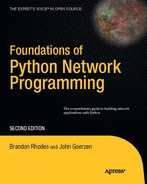The File Transfer Protocol (FTP) was once among the most widely used protocols on the Internet, invoked whenever a user wanted to transfer files between Internet-connected computers.
Alas, the protocol has seen better days; today, a better alternative exists for every one of its major roles. There were four primary activities that it once powered.
The first, and overwhelming, use of FTP was for file download. Just like people who browse the Web today, earlier generations of Internet users were able to consume far more content than they each tended to generate. Lists of "anonymous" FTP servers that allowed public access were circulated, and users connected to retrieve documents, the source code to new programs, and media like images or movies. (You logged into them with the username "anonymous" or "ftp," and then—out of politeness, so they would know who was using their bandwidth—you typed your e-mail address as the password.) And FTP was always the protocol of choice when files needed to be moved between computer accounts, since trying to transfer large files with Telnet clients was often a dicey proposition.
Second, FTP was often jury-rigged to provide for anonymous upload. Many organizations wanted outsiders to be able to submit documents or files, and their solution was to set up FTP servers that allowed files to be written into a directory whose contents could not, then, be listed back again. That way, users could not see (and hopefully could not guess!) the names of the files that other users had just submitted and get to them before the site administrators did.
Third, the protocol was often in use to support the synchronization of entire trees of files between computer accounts. By using a client that provided for "recursive" FTP operations, users could push entire directory trees from one of their accounts to another, and server administrators could clone or install new services without having to re-build them from scratch on a new machine. When using FTP like this, users were generally not aware of how the actual protocol worked, or of the many separate commands needed to transfer so many different files: instead, they hit a button and a large batch operation would run and then complete.
Fourth and finally, FTP was used for its original purpose: interactive, full-fledged file management. The early FTP clients presented a command-line prompt that felt something like a Unix shell account itself, and—as we shall see—the protocol borrows from shell accounts both the idea of a "current working directory" and of a cd command to move from one directory to another. Later clients mimicked the idea of a Mac-like interface, with folders and files drawn on the computer screen. But in either case, in the activity of filesystem browsing the full capabilities of FTP finally came into play: it supported not only the operations of listing directories and uploading and downloading files, but of creating and deleting directories, adjusting file permissions, and re-naming files.
Today, there are better alternatives than the FTP protocol for pretty much anything you could want to do with it. You will still occasionally see URLs that start with ftp:, but they are becoming quite rare. Use this chapter either because you have a legacy need to speak FTP from your Python program, or because you want to learn more about file transfer protocols in general and FTP is a good, historical place to start.
The biggest problem with the protocol is its lack of security: not only files, but usernames and passwords are sent completely in the clear and can be viewed by anyone observing network traffic.
A second issue is that an FTP user tends to make a connection, choose a working directory, and do several operations all over the same network connection. Modern Internet services, with millions of users, prefer protocols like HTTP (see Chapter 9) that consist of short, completely self-contained requests, instead of long-running FTP connections that require the server to remember things like a current working directory.
A final big issue is filesystem security. The early FTP servers, instead of showing users just a sliver of the host filesystem that the owner wanted exposed, tended to simply expose the entire filesystem, letting users cd to / and snoop around to see how the system was configured. True, you could run the server under a separate ftp user and try to deny that user access to as many files as possible; but many areas of the Unix filesystem need to be publicly readable simply so that normal users can use the programs there. While servers were eventually written that exposed only part of the host filesystem, this more or less violated the original intention: that an FTP session would look like a Telnet command-line prompt, even down to the fact that full pathnames were used that started at the filesystem root.
So what are the alternatives?
For file download, HTTP (Chapter 9) is the standard protocol on today's Internet, protected with SSL when necessary for security. Instead of exposing system-specific file name conventions like FTP, HTTP supports system-independent URLs.
Anonymous upload is a bit less standard, but the general tendency is to use a form on a web page that instructs the browser to use an HTTP POST operation to transmit the file that the user selects.
File synchronization has improved immeasurably since the days when a recursive FTP file copy was the only common way to get files to another computer. Instead of wastefully copying every file, modern commands like
rsyncorrdistefficiently compare files at both ends of the connection and copy only the ones that are new or have changed. (They are not covered in this book; try Googling for them.)Full filesystem access is actually the one area where FTP can still commonly be found on today's Internet: thousands of cut-rate ISPs continue to support FTP, despite its insecurity, as the means by which users copy their media and (typically) PHP source code into their web account. A much better alternative today is for service providers to support SFTP instead (see Chapter 16).
Note
The FTP standard is RFC959, available at http://www.faqs.org/rfcs/rfc959.html.
FTP is unusual because, by default, it actually uses two TCP connections during operation. One connection is the control channel, which carries commands and the resulting acknowledgments or error codes. The second connection is the data channel, which is used solely for transmitting file data or other blocks of information, such as directory listings. Technically, the data channel is full duplex, meaning that it allows files to be transmitted in both directions simultaneously. However, in actual practice, this capability is rarely used.
In the traditional sense, the process of downloading a file from an FTP server ran mostly like this:
First, the FTP client establishes a command connection by connecting to the FTP port on the server.
The client authenticates itself, usually with username and password.
The client changes directory on the server to where it wants to deposit or retrieve files.
The client begins listening on a new port for the data connection, and then informs the server about that port.
The server connects to the port the client requested.
The file is transmitted.
The data connection is closed.
This worked well in the early days of the Internet; back then, most every machine that could run FTP had a public IP address, and firewalls were relatively rare. Today, however, the picture is more complicated. Firewalls blocking incoming connections to desktop and laptop machines are now quite common, and many wireless, DSL, and in-house business networks do not offer client machines real public IP addresses anyway.
To accommodate this situation, FTP also supports what is known as passive mode. In this scenario, the data connection is made backward: the server opens an extra port, and tells the client to make the second connection. Other than that, everything behaves the same way.
Passive mode is today the default with most FTP clients, as well as Python's ftplib module, which this chapter will teach you about.
The Python module ftplib is the primary interface to FTP for Python programmers. It handles the details of establishing the various connections for you, and provides convenient ways to automate common commands.
Tip
If you are interested only in downloading files, the urllib2 module introduced in Chapter 1 supports FTP, and may be easier to use for simple downloading tasks; just run it with an ftp:// URL. In this chapter, we describe ftplib because it provides FTP-specific features that are not available with urllib2.
Listing 17-1 shows a very basic ftplib example. The program connects to a remote server, displays the welcome message, and prints the current working directory.
Example 17.1. Making a Simple FTP Connection
#!/usr/bin/env python
# Basic connection - Chapter 17 - connect.py
from ftplib import FTP
f = FTP('ftp.ibiblio.org')
print "Welcome:", f.getwelcome()f.login() print "Current working directory:", f.pwd() f.quit()
The welcome message will generally have no information that could be usefully parsed by your program, but you might want to display it if a user is calling your client interactively. The login() function can take several parameters, including a username, password, and a third, rarely used authentication token that FTP calls an "account." Here we have called it without parameters, which makes it log in as the user "anonymous" with a generic value for the password.
Recall that an FTP session can visit different directories, just like a shell prompt can move between locations with cd. Here, the pwd() function returns the current working directory on the remote site of the connection. Finally, the quit() function logs out and closes the connection.
Here is what the program outputs when run:
$ ./connect.py Welcome: 220 ProFTPD Server (Bring it on...) Current working directory: /
When making an FTP transfer, you have to decide whether you want the file treated as a monolithic block of binary data, or whether you want it parsed as a text file so that your local machine can paste its lines back together using whatever end-of-line character is native to your platform.
A file transferred in so-called "ASCII mode" is delivered one line at a time, so that you can glue the lines back together on the local machine using its own line-ending convention. Take a look at Listing 17-2 for a Python program that downloads a well-known text file and saves it in your local directory.
Example 17.2. Downloading an ASCII File
#!/usr/bin/env python
# ASCII download - Chapter 17 - asciidl.py
# Downloads README from remote and writes it to disk.
import os
from ftplib import FTP
if os.path.exists('README'):
raise IOError('refusing to overwrite your README file')
def writeline(data):
fd.write(data)
fd.write(os.linesep)
f = FTP('ftp.kernel.org')
f.login()
f.cwd('/pub/linux/kernel')
fd = open('README', 'w')
f.retrlines('RETR README', writeline)
fd.close()
f.quit()In the listing, the cwd() function selects a new working directory on the remote system. Then the retrlines() function begins the transfer. Its first parameter specifies a command to run on the remote system, usually RETR, followed by a file name. Its second parameter is a function that is called, over and over again, as each line of the text file is retrieved; if omitted, the data is simply printed to standard output. The lines are passed with the end-of-line character stripped, so the homemade writeline() function simply appends your system's standard line ending to each line as it is written out.
Try running this program; there should be a file in your current directory named README after the program is done.
Basic binary file transfers work in much the same way as text-file transfers; Listing 17-3 shows an example.
Example 17.3. Downloading a Binary File
#!/usr/bin/env python
# Binary upload - Chapter 17 - binarydl.py
import os
from ftplib import FTP
if os.path.exists('patch8.gz'):
raise IOError('refusing to overwrite your patch8.gz file')
f = FTP('ftp.kernel.org')
f.login()
f.cwd('/pub/linux/kernel/v1.0')
fd = open('patch8.gz', 'wb')
f.retrbinary('RETR patch8.gz', fd.write)
fd.close()
f.quit()When run, it deposits a file named patch8.gz in your current working directory. The retrbinary() function simply passes blocks of data to the specified function. This is convenient, since a file object's write() function expects just such data—so in this case, no custom function is necessary.
The ftplib module provides a second function that can be used for binary downloading: ntransfercmd(). This command provides a lower-level interface, but can be useful if you want to know a little bit more about what's going on during the download.
In particular, this more advanced command lets you keep track of the number of bytes transferred, and you can use that information to display status updates for the user. Listing 17-4 shows a sample program that uses ntransfercmd().
Example 17.4. Binary Download with Status Updates
#!/usr/bin/env python # Advanced binary download - Chapter 17 - advbinarydl.py import os, sys from ftplib import FTP
if os.path.exists('linux-1.0.tar.gz'):
raise IOError('refusing to overwrite your linux-1.0.tar.gz file')
f = FTP('ftp.kernel.org')
f.login()
f.cwd('/pub/linux/kernel/v1.0')
f.voidcmd("TYPE I")
datasock, size = f.ntransfercmd("RETR linux-1.0.tar.gz")
bytes_so_far = 0
fd = open('linux-1.0.tar.gz', 'wb')
while 1:
buf = datasock.recv(2048)
if not buf:
break
fd.write(buf)
bytes_so_far += len(buf)
print "
Received", bytes_so_far,
if size:
print "of %d total bytes (%.1f%%)" % (
size, 100 * bytes_so_far / float(size)),
else:
print "bytes",
sys.stdout.flush()
print
fd.close()
datasock.close()
f.voidresp()
f.quit()There are a few new things to note here. First comes the call to voidcmd(). This passes an FTP command directly to the server, checks for an error, but returns nothing. In this case, the raw command is TYPE I. That sets the transfer mode to "image," which is how FTP refers internally to binary files. In the previous example, retrbinary() automatically ran this command behind the scenes, but the lower-level ntransfercmd() does not.
Next, note that ntransfercmd() returns a tuple consisting of a data socket and an estimated size. Always bear in mind that the size is merely an estimate, and should not be considered authoritative; the file may end sooner, or it might go on much longer, than this value. Also, if a size estimate from the FTP server is simply not available, then the estimated size returned will be None.
The object datasock is, in fact, a plain TCP socket, which has all of the behaviors described in the first section of this book (see Chapter 3 in particular). In this example, a simple loop calls recv() until it has read all of the data from the socket, writing it out to disk along the way and printing out status updates to the screen.
Tip
Notice two things about the status updates printed to the screen by Listing 17-4, by the way. First, rather than printing a scrolling list of lines that disappear out of the top of the terminal, we begin each line with a carriage return '
', which moves the cursor back to your terminal's left edge so that each status line overwrites the previous one and creates the illusion of an increasing, animated percentage. Second, because we are ending each print statement with a comma and are never actually letting them finish a line of output, we have to flush() the standard output to make sure that the status updates immediately reach the screen.
After receiving the data, it is important to close the data socket and call voidresp(), which reads the command response code from the server, raising an exception if there was any error during transmission. Even if you do not care about detecting errors, failing to call voidresp() will make future commands likely to fail because the server's output socket will be blocked waiting for you to read the results.
Here is an example of running this program:
$ ./advbinarydl.py Received 1259161 of 1259161 bytes (100.0%)
File data can also be uploaded through FTP. As with downloading, there are two basic functions for uploading: storbinary() and storlines(). Both take a command to run, and a file-like object to transmit. The storbinary() function will call the read() method repeatedly on that object until its content is exhausted, while storlines(), by contrast, calls the readline() method.
Unlike the corresponding download functions, these methods do not require you to provide a callable function of your own. (But you could, of course, pass a file-like object of your own crafting whose read() or readline() method computes the outgoing data as the transmission proceeds!)
Listing 17-5 shows how to upload a file in binary mode.
Example 17.5. Binary Upload
#!/usr/bin/env python
# Binary download - Chapter 17 - binaryul.py
from ftplib import FTP
import sys, getpass, os.path
if len(sys.argv) != 5:
print "usage: %s <host> <username> <localfile> <remotedir>" % (
sys.argv[0])
exit(2)
host, username, localfile, remotedir = sys.argv[1:]
password = getpass.getpass(
"Enter password for %s on %s: " % (username, host))f = FTP(host)
f.login(username, password)
f.cwd(remotedir)
fd = open(localfile, 'rb')
f.storbinary('STOR %s' % os.path.basename(localfile), fd)
fd.close()
f.quit()This program looks quite similar to our earlier efforts. Since most anonymous FTP sites do not permit file uploading, you will have to find a server somewhere to test it against; I simply installed the old, venerable ftpd on my laptop for a few minutes and ran the test like this:
$ python binaryul.py localhost brandon test.txt /tmp
I entered my password at the prompt (brandon is my username on this machine). When the program finished, I checked and, sure enough, a copy of the test.txt file was now sitting in /tmp. Remember not to try this over a network to another machine, since FTP does not encrypt or protect your password!
You can modify this program to upload a file in ASCII mode by simply changing storbinary() to storlines().
Just like the download process had a complicated raw version, it is also possible to upload files "by hand" using ntransfercmd(), as shown in Listing 17-6.
Example 17.6. Uploading Files a Block at a Time
#!/usr/bin/env python
# Advanced binary upload - Chapter 17 - advbinaryul.py
from ftplib import FTP
import sys, getpass, os.path
BLOCKSIZE = 8192 # chunk size to read and transmit: 8 kB
if len(sys.argv) != 5:
print "usage: %s <host> <username> <localfile> <remotedir>" % (
sys.argv[0])
exit(2)
host, username, localfile, remotedir = sys.argv[1:]
password = getpass.getpass("Enter password for %s on %s: " %
(username, host))
f = FTP(host)
f.login(username, password)
f.cwd(remotedir)
f.voidcmd("TYPE I")
fd = open(localfile, 'rb')
datasock, esize = f.ntransfercmd('STOR %s' % os.path.basename(localfile))
size = os.stat(localfile)[6]
bytes_so_far = 0while 1:
buf = fd.read(BLOCKSIZE)
if not buf:
break
datasock.sendall(buf)
bytes_so_far += len(buf)
print "
Sent", bytes_so_far, "of", size, "bytes",
"(%.1f%%)
" % (100 * bytes_so_far / float(size))
sys.stdout.flush()
print
datasock.close()
fd.close()
f.voidresp()
f.quit()Note that the first thing we do when finished with our transfer is to call datasock.close(). When uploading data, closing the socket is the signal to the server that the upload is complete! If you fail to close the data socket after uploading all your data, the server will keep waiting for the rest of the data to arrive.
Now we can perform an upload that continuously displays its status as it progresses:
$ python binaryul.py localhost brandon patch8.gz /tmp Enter password for brandon on localhost: Sent 6408 of 6408 bytes (100.0%)
Like most Python modules, ftplib will raise an exception when an error occurs. It defines several exceptions of its own, and it can also raise socket.error and IOError. As a convenience, it offers a tuple, named ftplib.all_errors, that lists all of the exceptions that can possibly be raised by ftplib. This is often a useful shortcut for writing a try...except clause.
One of the problems with the basic retrbinary() function is that, in order to use it easily, you will usually wind up opening the file on the local end before beginning the transfer on the remote side. If your command aimed at the remote side retorts that the file does not exist, or if the RETR command otherwise fails, then you will have to close and delete the local file you have just created (or else wind up littering the filesystem with zero-length files).
With the ntransfercmd() method, by contrast, you can check for a problem prior to opening a local file. Listing 17-6 already follows these guidelines: if ntransfercmd() fails, the exception will cause the program to terminate before the local file is opened.
Scanning DirectoriesFTP provides two ways to discover information about server files and directories. These are implemented in ftplib as the nlst() and dir() methods.
The nlst() method returns a list of entries in a given directory—all of the files and directories inside. However, the bare names are all that is returned. There is no other information about which particular entries are files or are directories, on the sizes of the files present, or anything else.
The more powerful dir() function returns a directory listing from the remote. This listing is in a system-defined format, but typically contains a file name, size, modification date, and file type. On UNIX servers, it is typically the output of one of these two shell commands:
$ ls -l $ ls -la
Windows servers may use the output of dir. While the output may be useful to an end user, it is difficult for a program to use, due to the varying output formats. Some clients that need this data implement parsers for the many different formats that ls and dir produce across machines and operating system versions; others can only parse the one format in use in a particular situation.
Listing 17-7 shows an example of using nlst() to get directory information.
Example 17.7. Getting a Bare Directory Listing
#!/usr/bin/env python
# NLST example - Chapter 17 - nlst.py
from ftplib import FTP
f = FTP('ftp.ibiblio.org')
f.login()
f.cwd('/pub/academic/astronomy/')
entries = f.nlst()
entries.sort()
print len(entries), "entries:"
for entry in entries:
print entry
f.quit()Listing 17-7 shows an example of using nlst() to get directory information. When you run this program, you will see output like this:
$ python nlst.py 13 entries: INDEX README ephem_4.28.tar.Z hawaii_scope incoming jupitor-moons.shar.Z lunar.c.Z lunisolar.shar.Z moon.shar.Z planetary sat-track.tar.Z stars.tar.Z xephem.tar.Z
If you were to use an FTP client to manually log on to the server, you would see the same files listed. Notice that the filenames are in a convenient format for automated processing—a bare list of file names—but that there is no extra information. The result will be different when we try another file listing command in Listing 17-8.
Example 17.8. Getting a Fancy Directory Listing
#!/usr/bin/env python
# dir() example - Chapter 17 - dir.py
from ftplib import FTP
f = FTP('ftp.ibiblio.org')f.login()
f.cwd('/pub/academic/astronomy/')
entries = []
f.dir(entries.append)
print "%d entries:" % len(entries)
for entry in entries:
print entry
f.quit()Notice that the filenames are in a convenient format for automated processing—a bare list of filenames—but that is no extra information. Contrast the bare list of file names we saw earlier with the output from Listing 17-8, which uses dir():
$ python dir.py 13 entries: -rw-r--r-- 1 (?) (?) 750 Feb 14 1994 INDEX -rw-r--r-- 1 root bin 135 Feb 11 1999 README -rw-r--r-- 1 (?) (?) 341303 Oct 2 1992 ephem_4.28.tar.Z drwxr-xr-x 2 (?) (?) 4096 Feb 11 1999 hawaii_scope drwxr-xr-x 2 (?) (?) 4096 Feb 11 1999 incoming -rw-r--r-- 1 (?) (?) 5983 Oct 2 1992 jupitor-moons.shar.Z -rw-r--r-- 1 (?) (?) 1751 Oct 2 1992 lunar.c.Z -rw-r--r-- 1 (?) (?) 8078 Oct 2 1992 lunisolar.shar.Z -rw-r--r-- 1 (?) (?) 64209 Oct 2 1992 moon.shar.Z drwxr-xr-x 2 (?) (?) 4096 Jan 6 1993 planetary -rw-r--r-- 1 (?) (?) 129969 Oct 2 1992 sat-track.tar.Z -rw-r--r-- 1 (?) (?) 16504 Oct 2 1992 stars.tar.Z -rw-r--r-- 1 (?) (?) 410650 Oct 2 1992 xephem.tar.Z
The dir() method takes a function that it calls for each line, delivering the directory listing in pieces just like retrlines() delivers the contents of particular files. Here, we simply supply the append() method of our plain old Python entries list.
If you cannot guarantee what information an FTP server might choose to return from its dir() command, how are you going to tell directories from normal files—an essential step to downloading entire trees of files from the server?
The answer, shown in Listing 17-9, is to simply try a cwd() into every name that nlst() returns and, if you succeed, conclude that the entity is a directory! This sample program does not do any actual downloading; instead, to keep things simple (and not flood your disk with sample data), it simply prints out the directories it visits to the screen.
Example 17.9. Trying to Recurse into Directories
#!/usr/bin/env python
# Recursive downloader - Chapter 17 - recursedl.py
import os, sys
from ftplib import FTP, error_perm
def walk_dir(f, dirpath):
original_dir = f.pwd()try:
f.cwd(dirpath)
except error_perm:
return # ignore non-directories and ones we cannot enter
print dirpath
names = f.nlst()
for name in names:
walk_dir(f, dirpath + '/' + name)
f.cwd(original_dir) # return to cwd of our caller
f = FTP('ftp.kernel.org')
f.login()
walk_dir(f, '/pub/linux/kernel/Historic/old-versions')
f.quit()This sample program will run a bit slow—there are, it turns out, quite a few files in the old-versions directory on the Linux Kernel Archive—but within a few dozen seconds, you should see the resulting directory tree displayed on the screen:
$ python recursedl.py /pub/linux/kernel/Historic/old-versions /pub/linux/kernel/Historic/old-versions/impure /pub/linux/kernel/Historic/old-versions/old /pub/linux/kernel/Historic/old-versions/old/corrupt /pub/linux/kernel/Historic/old-versions/tytso
By adding a few print statements, you could supplement this list of directories by displaying every one of the files that the recursive process is (slowly) discovering. And by adding another few lines of code, you could be downloading the files themselves to corresponding directories that you create locally. But the only really essential logic for a recursive download is already operating in Listing 17-9: the only foolproof way to know if an entry is a directory that you are allowed to enter is to try running cwd() against it.
Finally, FTP supports file deletion, and supports both the creation and deletion of directories. These more obscure calls are all described in the ftplib documentation:
delete(filename)will delete a file from the server.mkd(dirname)attempts to create a new directory.rmd(dirname)will delete a directory; note that most systems require the directory to be empty first.rename(oldname, newname)works, essentially, like the Unix commandmv: if both names are in the same directory, the file is essentially re-named; but if the destination specifies a name in a different directory, then the file is actually moved.
Note that these commands, like all other FTP operations, are performed more or less as though you were really logged on to the remote server command line as the same username with which you logged into FTP—and the chances of your having permission to manipulate files on a given server are lower than being able to download files, or even to create new files in an upload directory. Still, it is because of these last few commands that FTP can be used to back file-browser applications that let users drag and drop files and directories seamlessly between their local system and the remote host.
Though we noted at the beginning of this chapter that there are far better protocols to adopt than FTP for pretty much anything you could use FTP to accomplish—in particular the robust and secure SFTP extension to SSH (see Chapter 16)—we should be fair and note that some few FTP servers support TLS encryption (see Chapter 6) and that Python's ftplib does provide this protection if you want to take advantage of it.
To use TLS, create your FTP connection with the FTP_TLS class instead of the plain FTP class; simply by doing this, your username and password and, in fact, the entire FTP command channel will be protected from prying eyes. If you then additionally run the class's prot_p() method (it takes no arguments), then the FTP data connection will be protected as well. Should you for some reason want to return to using an un-encrypted data connection during the session, there is a prot_c() method that returns the data stream to normal. Again, your commands will continue to be protected as long as you are using the FTP_TLS class.
Check the Python Standard Library documentation for more details (they include a small code sample) if you wind up needing this extension to FTP: http://docs.python.org/library/ftplib.html#ftplib.FTP_TLS
FTP lets you transfer files between a client running on your machine and a remote FTP server. Though the protocol is insecure and outdated when compared to better choices like SFTP, you might still find services and machines that require you to use it. In Python, the ftplib library is used to talk to FTP servers.
FTP supports binary and ASCII transfers. ASCII transfers are usually used for text files, and permit line endings to be adjusted as the file is transferred. Binary transfers are used for everything else. The retrlines() function is used to download a file in ASCII mode, while retrbinary() downloads a file in binary mode.
You can also upload files to a remote server. The storlines() function uploads a file in ASCII mode, and storbinary() uploads a file in binary mode.
The ntransfercmd() function can be used for binary uploads and downloads. It gives you more control over the transfer process and is often used to support a progress bar for the user.
The ftplib module raises exceptions on errors. The special tuple ftplib.all_errors can be used to catch any error that it might raise.
You can use cwd() to change to a particular directory on the remote end. The nlst() command returns a simple list of all entries (files or directories) in a given directory. The dir() command returns a more detailed list but in server-specific format. Even with only nlst(), you can usually detect whether an entry is a file or directory by attempting to use cwd() to change to it and noting whether you get an error.