Introduction
Knowledge is of two kinds. We know a subject ourselves, or we know where we can find information upon it.
— SAMUEL JOHNSON
The sheer size and scope of G Suite is enough to give even the best thesaurus a run for its money. Choose just about any “large” or “complex” adjective — massive, sprawling, gargantuan, labyrinthine, brain-bending — and it's bound to seem just right to describe the G Suite gestalt.
With so many features and settings in the G Suite package, and so many tools and technologies, you need some sort of guide that not only tells you what these knickknacks are but also shows you how to get the most out of them so that you can get the most out of your (or your company's) G Suite investment.
And that's precisely where G Suite For Dummies comes in. I've scoured G Suite from head to toe, rung its bells and blown its whistles, and generally just pushed the entire package to its limits to see what would happen. The result is the book you're holding (physically or virtually).
About This Book
G Suite For Dummies takes you on a tour of all the main (and a few of the minor) G Suite apps. This book contains 19 chapters, but that doesn’t mean that you have to, as the King of Hearts says gravely in Alice’s Adventures in Wonderland, “Begin at the beginning and go on till you come to the end: then stop.” If you’ve already done a bit of work with any of Google's apps or in a rival suite such as Microsoft Office, please feel free to dip into this book wherever it strikes your fancy. The chapters all present their info and techniques in readily digestible, bite-size chunks, so you can certainly graze your way through this book.
However, if you’re brand-spanking-new to G Suite — particularly if you’re not sure what G Suite even is — no problem: I’m here to help. To get your G Suite education off to a solid start, I highly recommend reading Chapter 1 to get some of the basics down cold. From there, you can travel to more advanced territory, safe in the knowledge that you have some survival skills to fall back on.
What You Can Safely Ignore
This book consists of several hundred pages. Do I expect you to read every word on every page? Yes, I do. Just kidding! No, of course I don’t. Entire sections — heck, maybe even entire chapters — might contain information that’s not relevant to what you do. That’s fine, and my feelings won’t be hurt if you skim (or — who’s kidding whom? — skip over) those parts of the book.
If time (or attention) is short, what else might you want to ignore? Okay, in many places throughout this book, I provide step-by-step instructions to complete a task. Each of those steps includes some bold type that gives you the basic instruction. In many cases, however, below that bold text, I offer supplementary information to flesh out or extend or explain the bold instruction. Am I just showing off how much I know about all this stuff? Yes, sometimes. Do you have to read these extended instructions? Nope. Read the bold stuff, for sure, but feel free to skip the details if they seem unnecessary or unimportant.
This book also contains a few sidebars that are marked with the Technical Stuff icon. These sidebars contain extra information that either is a bit on the advanced side or goes into heroic, often obscure detail about the topic at hand. Do you need to read these sidebars? Not at all. Does that make them a waste of page real estate? I don’t think so, because they’re useful for folks interested in delving into the minutiae of G Suite. If that’s not you, ignore away.
If your time is very limited, you can also ignore the information beside this book’s Tip icons. Yes, these tidbits offer easier and faster ways to get things done, so skipping them to save time now might cost you more time in the long run, but, hey, it’s a judgment call.
Foolish Assumptions
G Suite For Dummies is for people who are new (or relatively new) to G Suite. That doesn’t mean, however, that the book is suitable for people who have never used a computer or a web browser. So, first I assume that you have not only a computer — either a Microsoft Windows PC or a Mac — and a web browser installed on that computer (all computers do, these days) but also some experience with both. That means I assume that you know at least how to perform the following basic tasks:
- Starting your computer.
- Launching your computer's web browser.
- Navigating to a particular website given that site's address.
- Working with basic app doohickeys such as pull-down menus, buttons, text boxes, check boxes, and radio buttons.
This book also assumes you have a G Suite account and that your G Suite administrator has given you your sign-in info (that is, your G Suite account's email address and password).
What's that? You don't have a G Suite account? Surprisingly, I'm okay with that! You still have access to the Google apps through your personal Google account, so 96.5 percent of what you read in this book will still apply to you. Why not 100 percent? Because there are a few features and settings that are unique to G Suite or that work different for G Suite users.
Icons Used in This Book
Like other books in the For Dummies series, this book uses icons, or little margin pictures, to flag info that doesn’t quite fit into the flow of the chapter discussion. Here are the icons I use:
Beyond the Book
Cheat Sheet: To locate this book's Cheat Sheet, go to www.dummies.com and search for G Suite For Dummies. See the Cheat Sheet for an absurdly long list of keyboard shortcuts that you can use with G Suite.
Where to Go from Here
If you’re just getting your feet wet with G Suite, flip the page and start perusing the first chapter.
If you have some experience with G Suite or you have a special problem or question, see the table of contents or the index to find out where I cover that topic, and then turn to that page.
Either way, happy G Suite-ing!
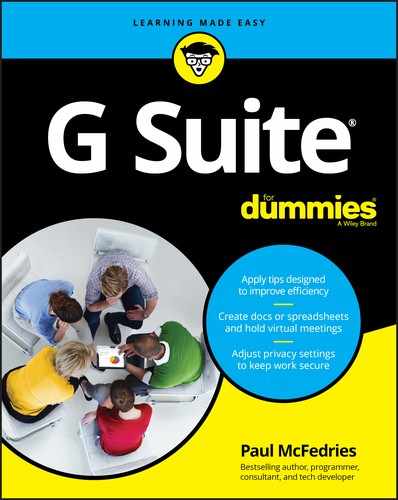
 This icon marks text that contains info that’s useful or important enough that you’d do well to store the text somewhere safe in your memory for later recall.
This icon marks text that contains info that’s useful or important enough that you’d do well to store the text somewhere safe in your memory for later recall. This icon marks text that contains some for-nerds-only technical details or explanations that you’re free to skip.
This icon marks text that contains some for-nerds-only technical details or explanations that you’re free to skip. This icon marks text that contains a shortcut or an easier way to do things, which I hope will make your life — or, at least, the data analysis portion of your life — more efficient.
This icon marks text that contains a shortcut or an easier way to do things, which I hope will make your life — or, at least, the data analysis portion of your life — more efficient. This icon marks text that contains a friendly but unusually insistent reminder to avoid doing something. You have been warned.
This icon marks text that contains a friendly but unusually insistent reminder to avoid doing something. You have been warned.