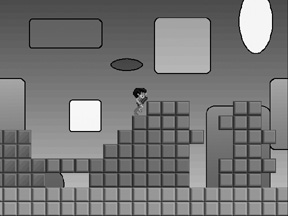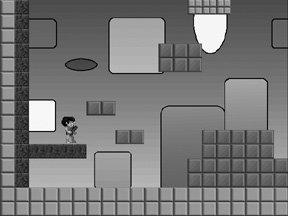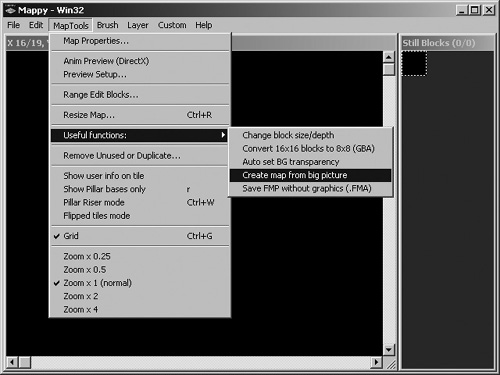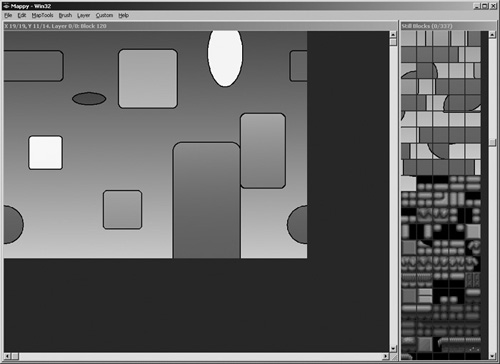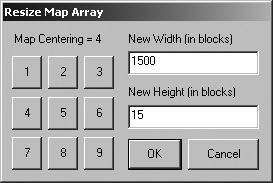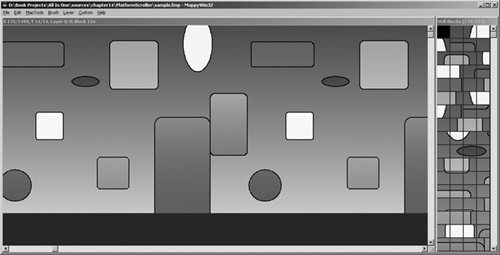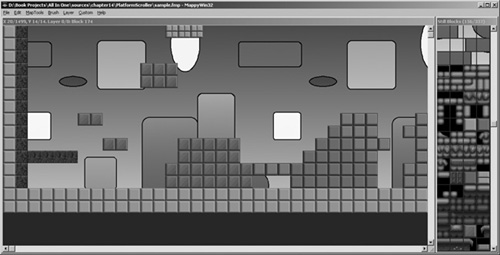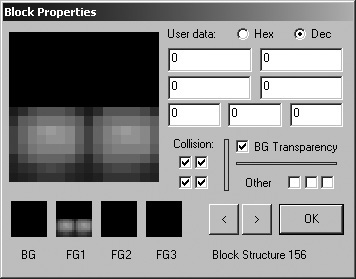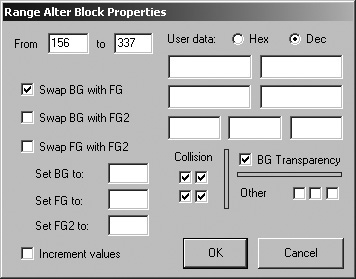Everyone has his own opinion of the greatest games ever made. Many games are found on bestseller lists or gamer polls, but there are only a few games that stand the test of time, capable of drawing you in again from a mere glance. One such game is Super Mario World, originally released as the launch title for the SNES and now available for the Game Boy Advance. This game is considered by many to be the greatest platformer ever made—if not the best game of all time in any genre. What is it about Super Mario World that is so appealing? Aside from the beautiful 2D graphics, charming soundtrack, and likable characters, this game features perhaps the best gameplay ever devised, with levels that are strikingly creative and challenging. The blend of difficulty and reward along with boss characters that go from tough to tougher only scratch the surface of this game's appeal.
Here is a list of the major topics covered in this chapter:
Super Mario World is a horizontal scrolling platform game that takes place entirely from the side view (with the exception of the world view). That is the focus of this chapter; it is an introduction to platform games with an emphasis on how to handle tile collisions. Strictly speaking, platform games do not make up the entirety of the horizontal scroller genre; there are perhaps more shoot-em-ups (such as R-Type and Gradius) in this orientation than there are platformers. I am as big a fan of shooters as I am of platformers; however, because the last chapter focused on a shooter, this chapter will take on the subject of platform game programming.
Using a special feature of Mappy, I'll show you how to design a platform game level that requires very little source code to implement. By the time you have finished this chapter, you will know what it takes to create a platform game and you will have written a sample game that you can tweak and modify to suit your own platform game creations.
I'm sure you have played many shoot-em-up and platform games in your life, but I will provide you with a brief overview anyway. Although it's tough to beat the gameplay of a vertical scrolling shooter, there is an equal amount of fun to be had with a horizontal scrolling game. The traditional shooters in this genre (R-Type, Gradius, and so on) have had long and successful runs, with new versions of these classic games released regularly. R-Type for Game Boy Color was followed a few years later by R-Type Advance, and this is a regular occurrence for a popular game series such as this one.
The other sub-genre of the horizontal scrolling game is the platformer—games such as Super Mario World and a vast number of other games of this type. Kien is a recent Game Boy Advance platform game with RPG elements. Another old favorite is Ghosts ’n Goblins. Have you ever wondered how these games are developed? Such games differ greatly from their horizontal shoot-em-up cousins because platformers by their very nature have the simulated effect of gravity that draws the player down. The goal of the game is to navigate a series of levels comprised of block tiles of various shapes and sizes, such as the game shown in Figure 16.1.
Although it would seem logical to modify the vertical scroller engine from the last chapter to adapt it to the horizontal direction, that only solves the simple problem of how to get tiles on the screen, which is relatively easy to do. The majority of the source code for Warbirds Pacifica in the last chapter handled animating the airplanes, bullets, and explosions. Likewise, the real challenge to a platform game is not getting the level to scroll horizontally, but designing the level so that solid tiles can be used as obstacles by the player without requiring a lot of custom code (or worse, a separate data file describing the tiles stored in the map file). In other words, you really want to do most of the work in Mappy and then perform a few simple function calls in the game to determine when a collision has occurred.
Some code is required to cause a sprite to interact with tiles in a level, such as when you are blocking the player's movement, allowing the player to jump up on a solid tile, and so on. As you will soon see, the logic for accomplishing this key ingredient of platform gameplay is relatively easy to understand because it uses a simple collision detection routine that is based on the properties of the tiles stored in the Mappy-generated level file.
There are many ways to write a platform game. You might store map values in an array in your source code containing the tile numbers for the map as well as solid block information used for collision detection. This is definitely an option, especially if you are writing a simple platform game. However, why do something the hard way when there is a better way to do it? As you saw in the last two chapters, Mappy is a powerful level-editing program used to create map files (with the .fmp extension). These map files can contain multiple layers for each map and can include animated tiles as well.
In Chapter 12, I explained how to develop a simple scrolling engine using a single large bitmap. (This engine was put to use to enhance the Tank War game.) Later, I introduced you to Mappy and explained how to walk the level (that is, to preview it with source code). Now that you are using the MappyAL library, introduced in the previous chapter on vertical scrolling, there is no longer any need to work with the map directly. You have seen and experienced a logical progression from simple to advanced, while the difficulty has been reduced in each new chapter. This chapter is even simpler than the last one, and I will demonstrate with a sample program shortly.
Before you can delve into the source code for a platform game, I need to show you some new tricks in Mappy because you need to create a level with two types of blocks—background and foreground. Try not to confuse block type with layering. Mappy supports multiple layers, but I am not using layers to accomplish platform-style gameplay. Instead, the background tiles are static and repeated across the entire level, whereas the foreground tiles are used basically to support the player. Take a look at Figure 16.2 for an example. You can see the player standing on a ledge, which is how this template game looks at startup. In the background you see a colorful image containing various shapes, while the foreground contains solid tiles. However, as far as Mappy is concerned, this map is made up of a single layer of tiles.
Allow me to explain. There are basically two ways to add a background to a Mappy level. You can simply insert generic neutral tiles in the empty spaces or you can insert a bitmap image. You might be wondering how to do that. Mappy includes a feature that can divide a solid bitmap into tiles and then construct a map out of it. The key is making sure your starting level size has the same dimensions as the source bitmap.
Run Mappy, open the File menu, and select New Map. Set each tile to 32 × 32 and set the map size to 20 × 15 tiles. The result of these dimensions is a 640 × 480-pixel map. We will continue to work with true color (16-bit or higher color depth) in this chapter (see Figure 16.3).
Now, use your favorite graphic editor to create a 640 × 480-bitmap image or use one of your favorite bitmaps resized to these dimensions. Normally at this point, you would use Import to load a tile map into Mappy, but the process for converting a solid image into tiles is a little different. Open the MapTools menu. Select the Useful Functions menu item and select Create Map from Big Picture, as shown in Figure 16.4.
To demonstrate, I created a colorful bitmap image and used it as the basis for a new map in Mappy using this special feature. But before you create a new map, let me give you a little pointer. The background tiles must be stored with the foreground tiles. You'll want to create a new source bitmap that has room for your background image and the tiles used in the game. Paste your background image into the new bitmap at the top, with the game tiles located underneath. Also be sure to leave some extra space at the bottom so it is easier to add new tiles as you are developing the game (see Figure 16.5).

Figure 16.5. The background image and game tiles are stored in the same bitmap image and imported into Mappy.
Using this combined source bitmap, go into Mappy and, after having created the 640 × 480 map (20 tiles across, 15 tiles down, 32 × 32 pixels per tile), select Useful Functions, Create Map from Big Picture. The resulting map should look similar to the one shown in Figure 16.6. If you scroll down in the tile palette, you should see the foreground tiles below the background image tiles. See how Mappy has divided the image into a set of tiles? Naturally, you could do this sort of thing with source code by blitting a transparent tile map over a background image, but doing this in Mappy is more interesting (and saves you time writing source code).
You might be wondering, “What next? Am I creating a scrolling game out of a 640 × 480 tile map?” Not at all; this is only the first step. You must use a tile map that is exactly the same size as the background image in your source bitmap, or the background tiles will be tweaked. Once the background has been generated, you can resize the map.
Open the MapTools menu and select Resize Map to bring up the Resize Map Array dialog box shown in Figure 16.7.
Press the button labeled 4 to instruct the resize routine to preserve the existing tiles during the resize. The new map can be any size you want, but I normally choose the largest map size possible until I've designed the level, to provide a lot of work space. Besides, it's more fun to include large levels in your games than smaller ones. Just keep in mind that Mappy supports a maximum of 30,000 tiles. If you want your game to scroll upward (as the player is jumping on tiles), keep that in mind. Fifteen tiles deep equates to 480 pixels. You can enter 20 for the height if you want. That is probably a better idea after all, to allow some room for jumping.
Next, you can experiment with the Brush menu to duplicate the background tiles across the entire level, unless you intend to vary the background. I created a background that meshes well from either side to provide a seamless image when scrolling left or right. Basically, you can choose Grab New Brush, then use the mouse to select a rectangular set of tiles with which to create the brush, and then give the new brush a name. From then on, anywhere you click will duplicate that section of tiles. I used this method to fill the entire level with the same small background tiles. The beautiful thing about this is you end up with a very small memory footprint for such an apparently huge background image.
After filling the map with the background tiles, the result might look something like Figure 16.8.
After you have filled the level with the background tiles, it's time to get started designing the level. But first, you need to make a change to the underlying structure of the foreground tiles, setting them to the FG1 property to differentiate them from the background tiles. This will allow you to identify these tiles in the game to facilitate collision detection on the edges of the tiles.
If you decided to skip over the step earlier in which I suggested adding tiles below the bitmap image, you will need to complete it at this time because the background tiles are not suitable for creating a game level.
The tiles provided on the CD-ROM in the chapter16PlatformScroller project folder will suffice if you want to simply copy the file off the CD-ROM. I have called the original tile image blocks1.bmp and the combined image blocks2.bmp. (This second one will be used in the PlatformScroller demo shortly.)
Throughout this discussion, I want to encourage you to use your own artwork in the game. Create your own funky background image as I have done for the PlatformScroller program that is coming up. As for the tiles, that is a more difficult matter because there is no easy way to draw attractive tiles. Assuming you are using the blocks2.bmp file I created and stored in the project folder for this chapter, you'll want to scroll down in the tile palette to tile 156, the first foreground tile in the tile set (see Figure 16.9).
After you have identified the first foreground tile, you can use this number in the next step. What you are going to do is change the property of the tiles. Double-click on tile #156 to bring up the tile editor. By default, tiles that have been added to the map are assigned to the background, which is the standard level used in simple games (see Figure 16.10).

Figure 16.10. The Block Properties dialog box provides an interface for changing the properties of the tiles.
Do you see the four small boxes on the bottom-left of the Block Properties dialog box? These represent the tile image used for each level (BG, FG1, FG2, FG3). Click on the BG box to bring up the Pick Block Graphic dialog box. Scroll up to the very first tile, which is blank, and select it, and then close the dialog box (see Figure 16.11).
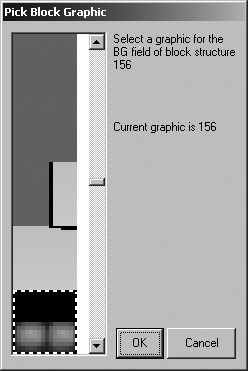
Figure 16.11. The Pick Block Graphic dialog box is used to select a tile for each of the four scroll layers.
Next, click on the FG1 map layer box and locate the tile image you just removed from BG. If you have a hard time locating tiles, I recommend first selecting FG1 before you remove the BG tile. After you have selected the correct tile, you have essentially moved the tile from BG to FG1. In a moment, I will show you a method to quickly make this change on a range of tiles.
The next property to change on the foreground tiles is the collision. If you look for the Collision boxes near the middle of the Block Properties dialog box, you'll see four checkboxes. Check all of them so the tile properties look like Figure 16.12.
Have you noticed that the Block Properties dialog box has many options that don't immediately seem useful? Mappy is actually capable of storing quite a bit of information for each tile. Imagine being able to set the collision property while also having access to seven numeric values and three Booleans. This is more than enough information for even a highly complex RPG, which typically has more complicated maps than other games. You can set these values in Mappy for use in the game, and you can also read or set the values in your program using the various properties and arrays in MappyAL. For reference, open the mappyal.h file, which contains all the definitions. You can also examine some of the sample programs that come with MappyAL (included on the CD-ROM under software mappymappyal).
For the purpose of creating a simple platform game, you only need to set the four collision boxes. (Note that you can fine-tune the collision results in your game by setting only certain collision boxes here.)
Open the MapEdit menu and select Range Edit Blocks to bring up the Range Alter Block Properties dialog box shown in Figure 16.13.
In the From field, enter the number of the first foreground tile. If you are using the blocks2.bmp file for this chapter project, the tile number is 156.
In the To field, enter the number of the last tile in the foreground tile set, which is 337 in this case.
You now have an opportunity to set any of the property values for the range of blocks. Make sure all four collision boxes are fully checked.
The most important thing to do with this range edit is swap the BG for the FG1 layer. This will have the same effect as the manual edit you performed earlier, and it will affect all of the tiles in one fell swoop.
After clicking on OK to perform the action, you can save the map file and move on to the next section. You might want to double-click on one of the tiles to ensure that the change from BG to FG1 has been made.
If you have not added any tiles to your map, you must do that before you continue. As a general rule, the edges of the map should be walled, and a floor should be across the bottom, or at least insert a platform for the start position if your level design does not include a floor. You may want to let the player “fall” as part of the challenge for a level, in which case you'll need to check the y position of the player's sprite to determine when the player has dropped below the floor. Just be careful to design your level so that there is room for the player to fall. The PlatformScroller program to follow does not account for sprites going out of range, but normally when the player falls below the bottom edge of the screen, he has lost a life and must restart the level.
The PlatformScroller program included on the CD-ROM is all ready to run, but I will go over the construction of this program and the artwork used in it. You already created the map in the last section, but you can also use the provided map file (sample.fmp) if you want.
The PlatformScroller demo features an animated player character who can run left or right (controlled by the arrow keys) and jump (controlled by the spacebar). The map is quite large, 1,500 tiles across (48,000 pixels) by 15 tiles down (480 pixels). The PlatformScroller engine is capable of handling up and down scroll directions, so you can design maps that go up, for instance, by allowing the player to jump from ledge to ledge, by flying, or by some other means. Figure 16.14 shows the player jumping. It is up to the level designer to ensure that the player has a path on which to walk, and it is up to the programmer to handle cases in which the player falls off the screen (and usually dies).
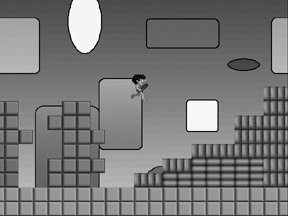
Figure 16.14. The PlatformScroller program demonstrates how the player's sprite can interact with tiles using the collision properties set within Mappy.
The background image is an example; you should design your own background imagery, as described earlier in this chapter. Although I have not gotten into the subject in this book, you can also feature parallax scrolling using MappyAL by creating additional layers in the map file. MappyAL has the code to draw parallax layers. Of course, you can draw multiple layers yourself using the standard Allegro blit function.
The artwork for the PlatformScroller demo is primarily comprised of the background image and foreground tiles you have already seen. For reference, the tiles are shown in Figure 16.15.
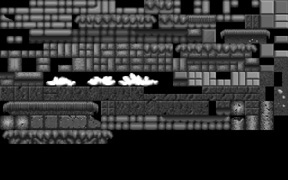
Figure 16.15. The source tiles used in the PlatformScroller (which you may use to modify the level).
The only animated artwork in the game is the player character that moves around the level, running and jumping (see Figure 16.16). This character is represented by a sprite with eight frames of animation. Four additional animation frames are provided in the guy.bmp file that you can use for a jumping animation. I have not used these frames to keep the source code listing relatively short (in contrast to the long listing for Warbirds Pacifica in the previous chapter).
Most of the source code for the PlatformScroller demo is familiar from previous chapters, including the SPRITE struct and so on. The new information that might need clarification has to do with tile collision.
You might recall from the Block Properties dialog box in Mappy that you set four collision boxes. These values are stored in a struct called BLKSTR.
//structure for data blocks
typedef struct {
long int bgoff, fgoff; //offsets from start of graphic blocks
long int fgoff2, fgoff3; //more overlay blocks
unsigned long int user1, user2; //user long data
unsigned short int user3, user4; //user short data
unsigned char user5, user6, user7; //user byte data
unsigned char tl : 1; //bits for collision detection
unsigned char tr : 1;
unsigned char bl : 1;
unsigned char br : 1;
unsigned char trigger : 1; //bits to trigger an event
unsigned char unused1 : 1;
unsigned char unused2 : 1;
unsigned char unused3 : 1;
} BLKSTR;You might be able to identify the members of the struct after seeing them represented in the Block Properties dialog box. You might notice the seven integer values (user1 to user7) and the three values unused1, unused2, unused3.
The values you need for collision detection with tiles are called tl and tr (for top-left and top-right) and bl and br (you guessed it, for bottom-left and bottom-right). What is needed to determine when a collision takes place? It's remarkably easy thanks to MappyAL. You can retrieve the block number from an (x,y) position (presumably, the player's sprite location), and then simply return a value specifying whether that tile has one or more of the collision values (tl, tr, bl, br) set to 1 or 0. Simply returning the result is enough to pass a true or false response from a collision function. So here you have it:
int collided(int x, int y)
{
BLKSTR *blockdata;
blockdata = MapGetBlock(x/mapblockwidth, y/mapblockheight);
return blockdata->tl;
}The MapGetBlock function accepts a (row, column) value pair and simply returns a pointer to the block located in that position of the map. This is extremely handy, isn't it?
Because the collision and ability to retrieve a specific tile from the map are so easy to handle, the source code for the PlatformScroller program is equally manageable. There is some code to manage the player's position, but a small amount of study reveals the simplicity of this code. The player's position is tracked as player->x and player->y and is compared to the collision values to determine when the sprite should stop moving (left, right, or down). There is currently no facility for handling the bottom edge of tiles; the sprite can jump through a tile from below, but not from above (see Figure 16.17). This might be a feature you will need, depending on the requirements of your own games.
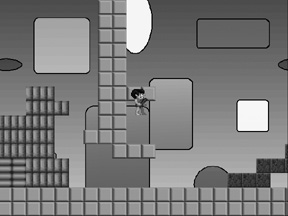
Figure 16.17. The player can jump through tiles from below, but will stop when landing on top of a tile.
The source code for the PlatformScroller demo follows. As was the case with the projects in the last chapter, you will need to include the mappyal.h and mappyal.c files (which make up the MappyAL library) and include a linker reference to alleg.lib as usual (or -lalleg, depending on your compiler). I have highlighted in bold significant sections of new code that contribute to the logic of the game or require special attention.
#include <stdio.h> #include <allegro.h> #include "mappyal.h" #define MODE GFX_AUTODETECT_FULLSCREEN #define WIDTH 640 #define HEIGHT 480 #define JUMPIT 1600 //define the sprite structure typedef struct SPRITE { int dir, alive; int x,y; int width,height; int xspeed,yspeed; int xdelay,ydelay; int xcount,ycount; int curframe,maxframe,animdir; int framecount,framedelay; }SPRITE; //declare the bitmaps and sprites BITMAP *player_image[8]; SPRITE *player; BITMAP *buffer; BITMAP *temp; //tile grabber BITMAP *grabframe(BITMAP *source, int width, int height, int startx, int starty, int columns, int frame) { BITMAP *temp = create_bitmap(width,height); int x = startx + (frame % columns) * width; int y = starty + (frame / columns) * height; blit(source,temp,x,y,0,0,width,height); return temp; } int collided(int x, int y) { BLKSTR *blockdata; blockdata = MapGetBlock(x/mapblockwidth, y/mapblockheight); return blockdata->tl; } int main (void) { int mapxoff, mapyoff; int oldpy, oldpx; int facing = 0; int jump = JUMPIT; int n; allegro_init(); install_timer(); install_keyboard(); set_color_depth(16); set_gfx_mode(MODE, WIDTH, HEIGHT, 0, 0); //load the player sprite temp = load_bitmap("guy.bmp", NULL); for (n=0; n<8; n++) player_image[n] = grabframe(temp,50,64,0,0,8,n); destroy_bitmap(temp); //initialize the sprite player = malloc(sizeof(SPRITE)); player->x = 80; player->y = 100; player->curframe=0; player->framecount=0; player->framedelay=6; player->maxframe=7; player->width=player_image[0]->w; player->height=player_image[0]->h; //load the map MapLoad("sample.fmp"); //create the double buffer buffer = create_bitmap (WIDTH, HEIGHT); clear(buffer); //main loop while (!key[KEY_ESC]) { oldpy = player->y; oldpx = player->x; if (key[KEY_RIGHT]) { facing = 1; player->x+=2; if (++player->framecount > player->framedelay) { player->framecount=0; if (++player->curframe > player->maxframe) player->curframe=1; } } else if (key[KEY_LEFT]) { facing = 0; player->x-=2; if (++player->framecount > player->framedelay) { player->framecount=0; if (++player->curframe > player->maxframe) player->curframe=1; } } else player->curframe=0; //handle jumping if (jump==JUMPIT) { if (!collided(player->x + player->width/2, player->y + player->height + 5)) jump = 0; if (key[KEY_SPACE]) jump = 30; } else { player->y -= jump/3; jump-; } if (jump<0) { if (collided(player->x + player->width/2, player->y + player->height)) { jump = JUMPIT; while (collided(player->x + player->width/2, player->y + player->height)) player->y -= 2; } } //check for collision with foreground tiles if (!facing) { if (collided(player->x, player->y + player->height)) player->x = oldpx; } else { if (collided(player->x + player->width, player->y + player->height)) player->x = oldpx; } //update the map scroll position mapxoff = player->x + player->width/2 - WIDTH/2 + 10; mapyoff = player->y + player->height/2 - HEIGHT/2 + 10; //avoid moving beyond the map edge if (mapxoff < 0) mapxoff = 0; if (mapxoff > (mapwidth * mapblockwidth - WIDTH)) mapxoff = mapwidth * mapblockwidth - WIDTH; if (mapyoff < 0) mapyoff = 0; if (mapyoff > (mapheight * mapblockheight - HEIGHT)) mapyoff = mapheight * mapblockheight - HEIGHT; //draw the background tiles MapDrawBG(buffer, mapxoff, mapyoff, 0, 0, WIDTH-1, HEIGHT-1); //draw foreground tiles MapDrawFG(buffer, mapxoff, mapyoff, 0, 0, WIDTH-1, HEIGHT-1, 0); //draw the player's sprite; if (facing) draw_sprite(buffer, player_image[player->curframe], (player->x-mapxoff), (player->y-mapyoff)); else draw_sprite_h_flip(buffer, player_image[player->curframe], (player->x-mapxoff), (player->y-mapyoff)); //blit the double buffer vsync(); acquire_screen(); blit(buffer, screen, 0, 0, 0, 0, WIDTH-1, HEIGHT-1); release_screen(); } //while //clean up for (n=0; n<8; n++) destroy_bitmap(player_image[n]); free(player); destroy_bitmap(buffer); MapFreeMem(); allegro_exit(); } END_OF_MAIN()
This chapter provided an introduction to horizontal scrolling platform games, explained how to create platform levels with Mappy, and demonstrated how to put platforming into practice with a sample demonstration program that you could use as a template for any number of platform games. This subject might seem dated to some, but when does great gameplay ever get old? If you take a look at the many Game Boy Advance titles being released this year, you'll notice that most of them are scrolling arcade-style games or platformers! The market for such games has not waned in the two decades since the inception of this genre and it does not look like it will let up any time soon. So have fun and create the next Super Mario World, and I guarantee you, someone will publish your game.
You can find the answers to this chapter quiz in Appendix A, “Chapter Quiz Answers.”