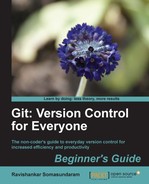- First, let's list out the
existing tags with the
cappuccinorepository by executinggit tagin your CLI window. This should produce an output like the following:
The supplied
git tagcommand has retrieved all the tags available in the repository and lists them in alphabetical order. - Now let's create a lightweight tag in our
cappuccinorepository by executing the following:git tag edge_v1.1If there are no errors returned, your tag should have been created. You can verify it by doing a tag listing, which we learned in the previous step.
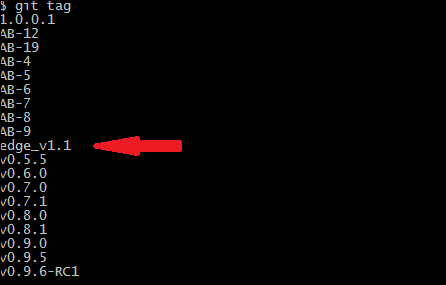
- Or you can visualize
it by opening gitk, which will give you the following appearance:
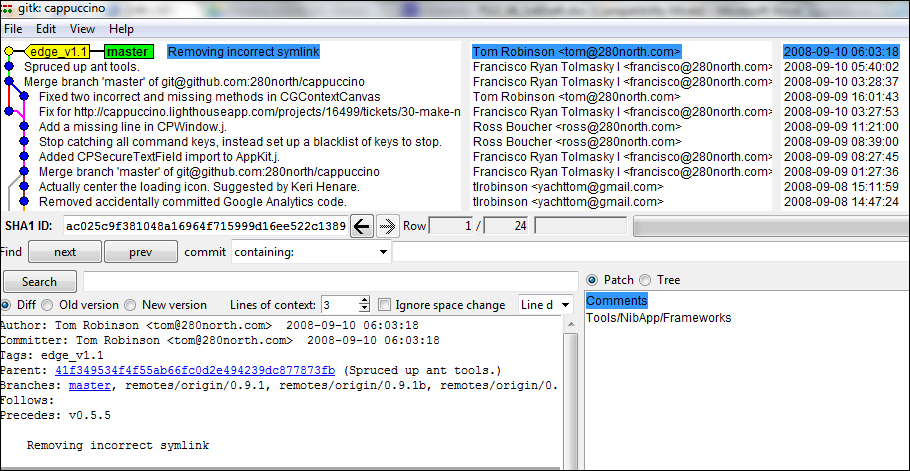
- If you want to
browse the changes to the files for a given commit that is tagged, you can either look at the bottom left of the gitk window or use
git show <tagname>as shown in the following line:git show edge_v1.1This will give an output as shown in the following screenshot:

We have successfully created and attached a lightweight/unannotated tag to a specific commit. We also learned to list out all the tags available in the repository and if needed, view granular level changes associated with any given tag.
We read about referencing a commit with the tag names instead of the commit SHA1 ID. Let's understand what this means, practically.
..................Content has been hidden....................
You can't read the all page of ebook, please click here login for view all page.