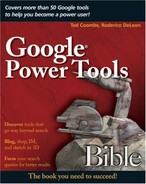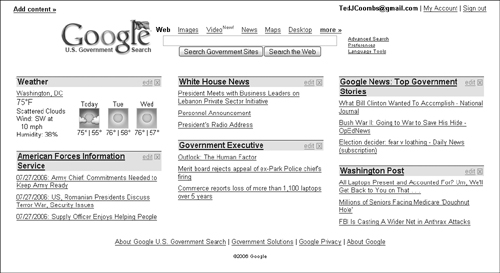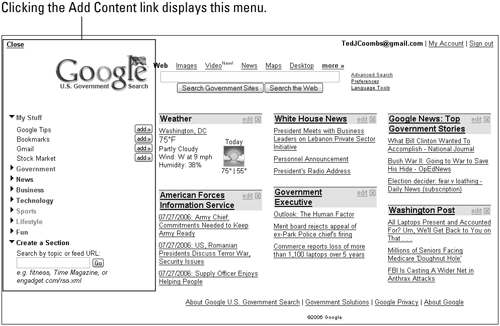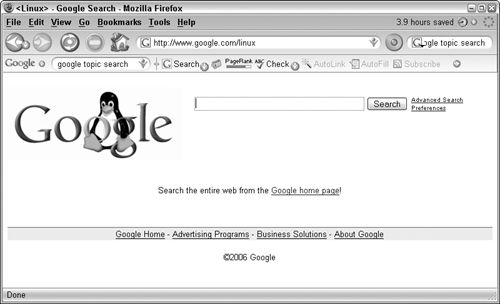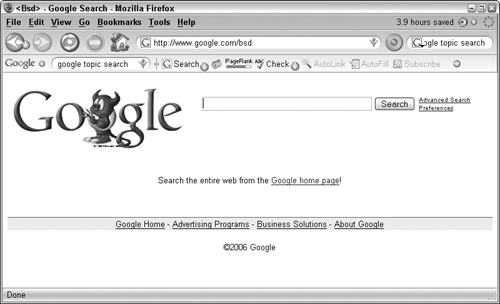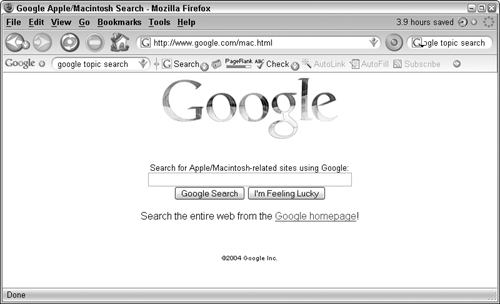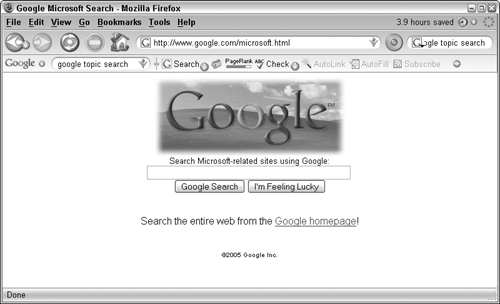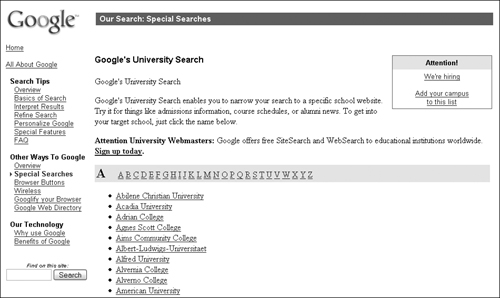Find U.S. government-related information fast using the special topic search
Learn to find information about Linux
Locate information about the BSD operating system
Learn about the Macintosh topic search
Discover the Microsoft special topic search
Add special Google Site Search to your Public Service Web site
Find out about university Web page searching
Find historic news articles in Google’s News Archive
Google has created special topic areas to help focus your searches. At the moment, the number of topics is still small, but we expect it to grow over time. When you do a Google search using these special topic areas, your query is limited to just that topic, which highly refines your search.
Google has simplified the process of finding information in complex areas such as the U.S. government, university Web sites, and topics on the Web where it may be difficult to narrow your search using a normal Web search. For example, Linux, Mac, and Windows are commonly used operating systems. These terms appear on many Web pages not directly related to information about those technologies. For example, they are commonly listed in software requirements. In response, Google has created special searches just for those technologies and difficult search areas.
The number of U.S. Government Web pages is staggering. Finding U.S. government information can be difficult. Google makes this simpler by limiting the number of Web pages you may have to look through to find your information by creating a U.S. Government topic search, as shown in Figure 3.1. To take advantage of this enhanced search capability, point your Web browser to www.google.com/ig/usgov.
You will find that the topics listed on the Google U.S. Government Search page include many topics you might not expect to find on a U.S. Government Search page. They are included so you can use this as a type of “Home” page loaded by your Web browser by default.
The topics within the U.S. Government Topic Search page have both an edit link and an X to remove the topic. Click the edit link to set special customizing features. In each of the topics described throughout this chapter, the special edit features are covered in more detail.
If you are wondering about the weather in the nation’s capital or anywhere else in the country, you can have the weather appear as a topic on this page. You can easily customize what city weather is shown on your page by clicking the edit link.
The edit link features include
_C _F: Allowing you to switch the temperature display between Celsius and Fahrenheit.
Country/Region: Select a country or region from the drop-down list.
Add a city: Type a city, state, or Zip code in this text box and click Add.
Click Save to save your changes or click the cancel link to cancel editing and return to the previous settings.
Most of the other sections are created from news postings. Each of these sections can be removed by clicking the small X across from the section title. The edit link feature allows you to customize how many items are listed in the section. Select a number between 1 and 9; the default is 3. Click Save. New sections can be added by clicking the Add content link at the top left of the page. (See the section “Add Content” for more information.) The default sections include:
American Forces Information Service
White House News
Government Executive
Google News
Washington Post
Clicking the Add content link, shown in the upper-left corner of Figure 3.1, launches a new menu located to the left of the page (see Figure 3.2).
Each of the sections listed in the menu on the left side of the page is expandable. When the right-facing arrow appears, click the arrow and additional menu items appear, and the arrow changes to a downwardfacing arrow. When the sections are expanded, the menu items appear with a small add>> button. Clicking add>> causes that item to appear in the page and the menu on the left to disappear.
The sections include
My Stuff: Google Tips, Bookmarks, Gmail, and Stockmarket
Government: White House, Defense and International Relations, Environment, Health, Science & Technology, which includes NASA, DOE, FERC and CERT news, Business, Education & Employment
News: Includes a long list of government-related news sources including Google News.
Business: Financial news sources such as CNN Money and Forbes
Technology: A number of government-related technology news and information sites including publications such as Federal Computer Week, Government Computer News, Government Technology News and more.
Sports: Sports sources such as CBS Sportsline and Sports Illustrated
Lifestyle: Includes information from People magazine
Fun: Several fun information sites including “How To” of the Day from wikihow.com, Reuters Oddly Enough, Word of the Day, Ziff Davis 1UP
Create a Section: Make your own sections by including RSS feeds and topic searches. A search box is included to simplify this process.
The Advanced Search features allow you to use all the same advanced features discussed in Chapter 2 except that in the Advanced Search page, you can choose to search only government Web sites, or choose to search the entire Web by clicking the associated search button located in the upper-right portion of the search page.
Searching for information on operating systems and computer companies through Google can be a difficult task because the names of the operating systems and computer are used on millions of Web pages discussing software products that operate on these operating systems or computers. To make finding information about these important topics easier, Google has created special topic search areas for them.
Linux is the open-source operating system first created by Linus Torvalds in 1991 by programming an operating system kernel based on the popular and powerful Unix operating system. Linux, Unix, Linux...Get it? This kernel was released under the Gnu open-source license making expansion of this operating system by programmers, believing in open source, not only possible, but a mission.
Point your Web browser to www.google.com/linux to learn more about Linux, or to search for Linux-related information, use the special Google topic search shown in Figure 3.3.
BSD, the short name for Berkeley Unix, is a variant of Unix version 6 released by Bell Telephone Laboratories in 1975.
Today’s Internet communications are based largely on BSD TCP/IP and BIND communications technology. For more information about BSD history, these technologies, or anything related to BSD, use Google’s special topic search (see Figure 3.4) and point your Web browser to www.google.com/bsd.
The brainchild of Apple’s Steve Jobs, the Macintosh computer was first announced in a single television commercial running on a single station in 1983. This computer became the biggest advancement in home computing and became the standard computer in schools throughout the United States. For more information about the amazing history of this computer revolution search the Google special topic area shown in Figure 3.5 and found at www.google.com/mac.html.
It’s difficult to think of computers without thinking of Microsoft and Bill Gates. The history of the Intelbased personal computer is closely linked to the history of its first operating system, DOS, MS-DOS, and later the graphic Windows operating system. For more information about Microsoft, Windows, Office, or the many other things Microsoft is involved in, visit www.google.com/microsoft.html.
The special Google topic search area for Microsoft-related topics is shown in Figure 3.6.
Google offers a special service to nonprofit organizations and nonprofit educational institutions. It will index your site and provide you a special search box for your Web site so people can do a Google search just through your site. This is a little similar to the service offered to universities (see the next section) except that Google maintains the University search box on its site, rather than the Public Service search service, where the nonprofit or school hosts the search box on its site.
This is actually the same result someone would achieve by using the Advanced Web search features and limiting the domain to just your Web site. Providing this as a search box on your site makes searching your site much easier for those visiting your site.
Note
To use Google’s Public Service Search, your organization must qualify as nonprofit according to IRS rules governing 501(c)(3) organizations and nonprofit educational institutions.
Register your organization. When you complete registration, the following message appears:
Your registration is now complete. Thank you for signing up for our Public Service Search program.
To use customized Public Service Search, you must create a search form on your webpage. Feel free to use the HTML we provide as a starting point.
Please remember that after your customizations have been submitted, it can take up to two hours for them to be pushed out to our servers.
Note
If you or your organization does not qualify for the Public Service Search but you’d still like to host a Google Search box on your site where the search results are customized to the look and feel of your site, try Google Free at www.google.com/searchcode.html.
When you register, you have the choice of selecting the type of search service that appears on your site. You can choose to allow searches of your site only, or you can also elect to allow people to search the Web. To limit searches to your site only, select that option on the Search Optimizations page. Customizing your search page is one of the first steps in setting up your Public Service Search.
When you customize the Public Service Search, the results page includes your organization’s logo and is formatted to look and feel like your Web page, although the results are actually hosted on the Google server. The URL of the results page is www.google.com/u/organizationname.
Google has links to search most of the U.S. university Web sites and many from around the world. The ability to search a single university site, rather than using the Web search, clearly reduces the number of results you may need to review in finding the information you are looking for. Visit www.google.com/universities.html to see a list, as shown in Figure 3.7.
The university sites listed in Google do not link directly to the university Web sites, but instead to a search box that allows you to search just one university for information. This focuses your search when hunting for information at a particular university.
Searching on a topic using the University Search box may provide you information on admissions, faculty members, classes, papers available online, library resources, online catalogs, and any other types of information or resources the University Web site maintains online. Universities often host student Web pages as well.
The Advanced Search features are the same as those for searching the Web using Google’s Advanced Web Search. See Chapter 2 for more information on using these advanced search features.
To add your university’s Web site, visit www.google.com/options/mycampus.html.
When you search through Google news you get links to many of the very latest news articles. But sometimes you need historical information rather than the current news. Google provides a special search page just to search the Google News Archive. You can find this search site at: http://news.google.com/archivesearch.
You can search the news archive as you would search through Google News (see Chapter 14). You can also click the Show Timeline button. When you search the archive, the search results appear on the right; in the column to the left you see links to specific time periods. The articles are listed in chronological order. Clicking these links limits your search results to just those time periods, and the articles are listed by year.
In the search results page, you can toggle between the Show timeline view and the Search articles view by clicking the links in the upper-right portion of the page. In the Search articles view, you can also limit the results to a particular news source. The news sources are listed on the left as links.
The Advanced Archive Search allows you to focus your search through the archive by searching on keywords, as with any search, but also allows you to limit your search by publication date, the language of the article, the source of the article, and if you want to search pay-per-view articles, you can search by price of the article.
Finding information on the Web is not always easy, even using Google’s Web search. Therefore, Google has made it simpler by organizing some of the information into special topics. This certainly makes finding information within the multitude of U.S. government Web pages easier, and the same for tough-to-search topics such as Microsoft, Apple Macintosh, Linux, and BSD.
In addition to these special topic searches Google provides special site search services for nonprofits, schools, and universities. These services assist the Web searcher by providing searches through a specific domain and help the organization by customizing the results to feel like they are part of the organization’s Web site.
The Google News Archive search is a special topic search that allows you to search for historical information through the many news articles indexed and included in the archive. But, if words are not enough for you, the next chapter shows you how to use Google’s Image search.