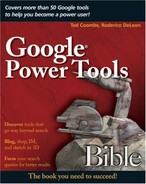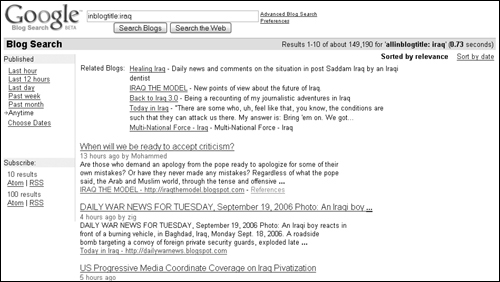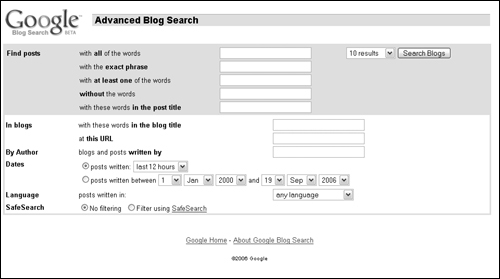Learning what blogs are and why reading them is fun and interesting
Using Blog Search to find blogs that interest you
Using Advanced Search features to better focus your blog search
Getting your blog listed in the Google Blog Search index
Google has created a special search page just for finding blogs. Because Google’s goal is to give access to all the world’s digital information, the folks at Google would have been remiss in leaving out blogs. A great deal of information, more editorial and creative than fact-based, resides in blogs around the world. This chapter introduces blogs and helps you use Google technology to find the blog that has information you want to read. Chapter 25 goes into greater depth in helping you create your own blog using the Google-owned Blogger Web site.
Blog, a recently coined term, is a shortened version of Weblog. In fact, it has pretty much replaced the word weblog altogether. A blog is a type of online journal, usually meant for public consumption. You can think of it as a “Dear Diary” entry on a public highway billboard, except this one is on the Internet superhighway.
A blog does not require special software or a special user interface. A blog simply can be a continued posting on a Web page or a continued Google Group posting. Blogs have become popular as a way to communicate thoughts and ideas for both adults as well as young people. An entirely new Internet industry has been spawned to promote the creation and publication of blogs online. You can even find blog critics at places such as blogcritics.org.
Cross-Ref
See Chapter 22 for more information on Google Groups.
Google recognizes that some of the world’s information resides in blogs. Part of fulfilling its mission of providing access to this information is accomplished by the Google Blog Search (http://blogsearch.google.com).
Cross-Ref
You can find Blog Search on Google’s Blogger pages, which is covered in more detail in Chapter 25.
You can search for blogs two ways in Google: You can type a keyword or phrase into the search box on the Blog Search home page and click Search Blogs, or you can choose to search the Web by clicking Search the Web also found below the search box.
Note
Blog Search is not limited to blogs in English or Blogger sites. Google has indexed blogs in many languages across the entire Internet.
To focus your search, you can use any of the operators found in Table 24.1 in the Blog Search text box. These operators do not work properly when used in the Google Web search.
Table 24.1. Blog Search Operators
Operator | Description |
|---|---|
inblogtitle: | Finds search terms in the title of the Blog, not the individual postings |
inposttitle: | Finds search terms in the posting title, not the title of the blog |
inpostauthor: | Finds search terms in the name of the author of a posting to a blog |
blogurl: | Finds the search terms in the URL of the blog |
Use the blog search operators when typing search terms in the search box. Put the value directly next to the operator without spaces like this: inpostauthor:”mortimer sneed”.
The blog search results begin by displaying the five most relevant blogs according to Google’s PageRank technology. These are listed as Related Blogs. In Figure 24.1, you may notice that some of the blogs listed as Related Blogs are listed again below the Related Blogs section displaying individual postings.
The results show blog posts that contain your keyword. The posting title is displayed as a link, allowing you to navigate directly to the post. Below the title you can see when the post was published and the author’s name.
You can read a short snippet of the posting and either choose to read the post by clicking the title or navigating to the blog’s home page, which is listed beneath the search result. Occasionally, when a blog has multiple postings containing your keyword, an additional line appears in brackets as the bottom line of the result. It is a link that begins More results from, and it’s followed by the blog title.
Clicking any of the results navigates you away from the Blog Search results page. To return, use your Web browser’s Back button. Alternately, you can right-click the link and choose Open in New Window.
By default, the blog search results are listed in order of relevance. You can change the ordering of the results to date order by clicking the Sort by date link in the upper-right corner of the results page. When you sort by date, the Related Blogs are no longer displayed. The date order displays the most recent post first. Return to the relevance search by clicking the Sort by relevance link.
When you click the Sort by date link or the Sort by relevance link, a new search is performed. Don’t be confused when your results are not exactly the same each time you switch back.
On the left side of the Blog Search results page is a Published section containing a list of links that you can use to limit your blog search to a particular time period. These are the links in the Published section:
Last hour: Limits results to posts within the last hour.
Last 12 hours: Limits results to posts within the last 12 hours.
Last day: Limits results to posts within the last 24 hours.
Past week: Limits results to posts within the preceding seven days.
Past month: Limits results to posts within the last month.
Anytime: This is the default setting, with no limits by date.
Choose dates: Set start and end dates to see results that fall within this date range.
Click any of these links to limit your blog search based on time and date. For most of these links, you simply click the link and a new search is performed, limiting the results to the time frame you select. You do, however, need to add begin and end dates to the date range when clicking the Choose dates link. After you type the dates, click Go.
Clicking the Advanced Blog Search link next to the search box at the top of the Blog Search page gives you access to more techniques to refine your search. You will find several options for defining your search in the two sections (see Figure 24.2).
The top section of the Advanced Blog Search page allows you to specify how Google finds blog posts using your keywords. Use one or more of the advanced search fields to focus your blog search.
The advanced search features are similar to those in other Google advanced search pages. Limit your search using the following keyword search features:
With all the words: Find posts that contain all the words and phrases in this box.
With the exact phrase: Find posts that contain the exact phrase typed in this box.
With at least one of the words: Locate posts that have one or more of the words you type in this box.
Without the words: Exclude results that contain the words in this box.
With these words in the post title: Find posts that have the search term you type in this box within its title.
Limit the number of results per page by selecting a quantity from the drop-down list located next to the Search Blogs button.
The second section of the Advanced Blog Search page includes features that allow you to focus your search to specific blogs, authors, languages, and time periods. The In blogs search features allow you to find specific blogs by the words in the blog title, rather than in the post title. If you want to ensure that posts containing your search terms are related to the blog they are posted in, this search field becomes very useful. You can be even more specific and search within a specific blog by typing the blog’s URL (refer to Figure 24.2).
You may want to find postings not by blog or by posting but by author. Blog posters often post content to more than one blog and on more than one topic. You may be interested in finding anything posted by this person.
Note
Typing an author name does not guarantee that all the posts are by the same person. Many people share the same name or pseudonym. Try to be as accurate with the author name as possible.
Similar to the time-related links listed earlier in this chapter, the Advanced Blog Search page allows you to limit the author search by time. Select one of the following from the drop-down list.
anytime
last hour
last 12 hours
last Day
past Week
past Month
Alternately, you can select the other date-related radio button—posts written between—and type a date range by selecting the day, month, and year from the drop-down lists. Be aware that the lists are not intelligent, so be careful that you don’t type 30 February or 31 June.
You can select the language of the blogs you want to search. Select from 35 languages shown in the drop-down list, or leave the default (any language) selected.
Google allows you to turn on the SafeSearch feature. This eliminates most of the adult-oriented content from your search.
When you finish customizing your search using the advanced features, click Search Blogs in the upper-right portion of the page. If you have been too specific, you may see a results page that contains something like this: “Your search—”simple simon” inblogtitle:pie inpostauthor:mortimer—did not match any documents.” In this case, try removing some of the search restrictions until you get results. In this example, you merely have to remove the author’s name to get a result.
When you use a mainstream blog site such as Blogger, you don’t need to do any of the steps explained in this section. It is done for you. People who run their own Web site blogs find this section particularly useful.
One of the most important things about getting your blog listed in the Google Blog Search or another blog search engine is that your blog must publish a site feed in either RSS or Atom format, when you run it from your own Web site. In other words, you must set up your personal Web page so that it provides a feed.
Note
To create your own RSS or Atom feed, you need a feed generator. You can find free feed generator software at www.2rss.com/software.php.
One of the advantages of using a Weblog service is that most of them already provide either an RSS or Atom feed or both. By the way, Atom was created by software developers unhappy with RSS. So, RSS and Atom are essentially the same thing with minor differences.
You should consider using an update announcement service for your blog. A service that Google pays attention to is Weblogs.com. Weblogs.com is a free service provided by Verisign. This service, known as an infrastructure ping-server, provides information to people and to services like Google about when blogs have changed. For example, Google contacts Weblogs.com for an update of changes, and Google visits the blog sites that have changed to create a new index of the blog. Most blog services update Weblogs.com for you, but if you need to do this on your own, it’s free and easy to sign up. Just make sure you have a valid RSS or Atom feed. You can validate your feed on the Weblogs.com Web site. When implementing a Weblogs ping service on your own, you need to do so on your Web page. You can find a free PHP library to implement this service on your Web site at www.cadenhead.org/workbench/weblog-pinger/.
After your feed is up and running and you have started using the Weblogs.com ping-server, Google can find and index your blog. If your blog has been going for a while, Google does not index the old posts. Only new posts to your blog appear in the Google Blog Search.
The type of information you normally find in a blog is largely editorial. Still, editorial information is valuable or at least entertaining. Blog Search allows you to search through thousands of blogs on almost any topic. Like other Google search tools, you can use advanced search features to focus or sort your search results.
In this chapter, you learned how blogs get added to Google’s blog search index. You also learned about adding your blog to the Google index when it’s run from your personal Web site rather than a Web site setup to manage blogs.
In the next chapter, you learn about Google’s Blogger blog site, which surely will make you want to set up your own blog.