After you enable the autoscaling of your service, you can add a scaling condition to define how and when your service will be scaled out or in, as shown here:

The scale condition can scale out or in based on a metric, or you can specify a specific amount of instances. For a metric-based scale condition, you define rules that will determine how to scale by clicking on the Add a rule link. This will open the Scale rule blade, in which you need to set the following:
- Criteria: The metric (CPU Percentage, Memory Percentage, and so on) and the aggregation method that will apply to the metric (Total, Average, Minimum, and so forth), together with the condition that will determine whether the Action will be applied.
- Action: The Operation (increase or decrease) and by which amount of instances. Also, you can define how long the system should wait before applying the Scale rule again (how long the cooling down takes):

You can add more than one rule and make sure your service will stay balanced based on its usage. For example if the average CPU usage is above 70% then an instance will be added, and when the average CPU usage is below 20% an instance will be removed:
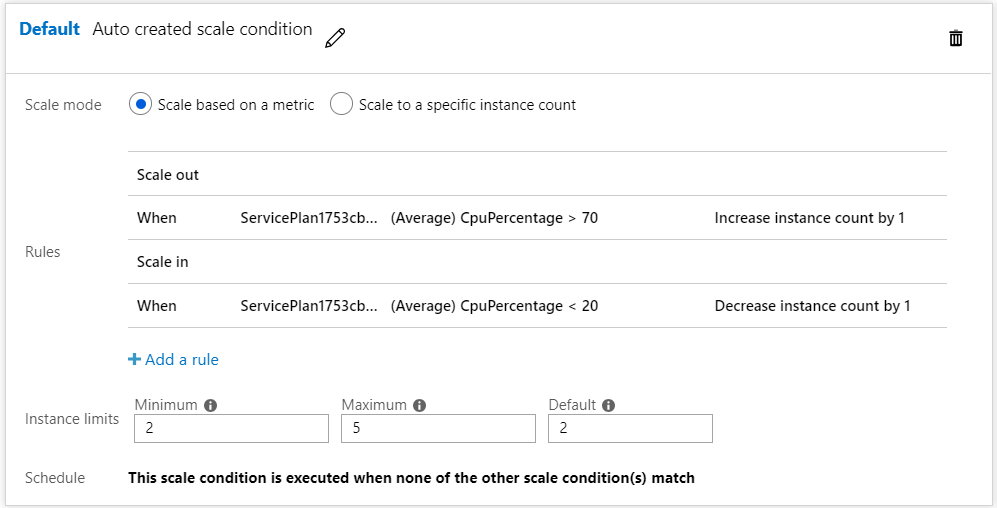
The first scale condition you create is the default one, and will be executed when no other scale conditions match. When you create scale conditions other than the default, you can also set a schedule for them to be applied. For example, if you know that your service will have a higher load on a specific day, such as Black Friday, you can prepare for that load beforehand:

