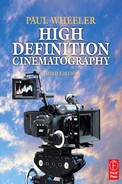Troubleshooting
27.1 Stating the Obvious
Forgive me if some of the solutions listed below seem obvious, but I can readily recall times when a camera, mechanical or digital, has seemed to fail at an extraordinarily embarrassing moment and panic has set in. In a state of panic it has, on one occasion, taken me a full 5 minutes to realize that the lead leaving the camera was not actually plugged into the battery! Hence if you have need to grab this book in order to obtain help with a problem, the obvious is also here – hopefully you will then realize the lead needs plugging in a little quicker than I did.
Professional High Definition (HD) cameras are proving to be very reliable; therefore if you seem to have a fault do try and troubleshoot it yourself as a touch of finger trouble may well prove to be the answer. If you have been through all the troubleshooting checks and things are still amiss, then more often than not there is little you can achieve on location. Your best repair kit is your mobile phone; ring your supplier, they may have good advice and if things can’t be made to work will almost certainly ship you a new camera immediately.
I was at a London camera rental house recently when there seemed to be a problem with one of their HD cameras out in the field that could not be solved on location. Within 2 hours a new camera body was on its way, traveling as hand luggage with one of their young engineers who, despite having to fly the length of Europe followed by a long jeep ride the other end, had a new camera, perfectly set up to the Director of Photography (DP)’s requirements, in the hands of the crew an hour before the on-set call time the following day. That’s service! The irony was the problem turned out to be a little lack of experience on behalf of the crew – no matter, these things are to be expected.
27.2 Problems and Solutions
Please note that these solutions were initially written for Sony cameras, but they give a good starting point for most shoots.
Problem: No image on the monitor.
1. If there is one, have you switched the High Definition Serial Digital Interface (HDSDI) adapter on?
2. Is the monitor powered correctly – does the standby light glow?
3. Is the monitor set to the correct channel?
4. Check all cable connections.
5. Is the BNC cable of sufficient quality?
6. Try another BNC cable.
7. Try using the output from the Y, Ph or Pr sockets on the side of the camera. If the image is good you may need to change the HDSDI adapter or the down-converter.
Problem: The monitor is showing coloration in the corners of the image.
Solution: Degauss the monitor – there should be a small button somewhere on the monitor to do this.
Problem: No image in the viewfinder but there is an image on the monitor.
Solution:
1. Is the eyepiece cable correctly inserted into the camera?
2. Is the camera powered correctly?
Problem: No image through the down-converter – if using an external one.
Solution:
1. Is the power light-emitting diode (LED) alight? If not, check power cable connections.
2. Check video cable connections.
3. Check power and DIP switches on the down-converter.
4. Check the monitor (see above).
5. If the cable connection is OK it is just possible that the internal camera fuse is blown – if you suspect this call your supplier; it may not be user replaceable.
Problem: Camera will not power up.
Solution:
1. Check power cables and connections.
2. Check battery voltage – try another battery.
3. If using the mains converter, check the power supply is on.
4. Did the camera overheat and shut off? If it did, let it cool down – this may take 20 minutes or so – and then press the reset button under the rear of the camera. Make sure the fan extracts are unblocked.
Problem: Camera will not record.
Solution:
1. Is the camera powered correctly (see above)?
2. Is the tape cassette or storage media write protected? Check that the red tab, or whatever, is flush with the cassette case and not pushed in.
3. Is the Humidity warning display on? If so, dry out the camera and press the reset button.
4. Go into the diagnosis menu and see if anything looks amiss – DO NOTHING. Consult your supplier with your findings.
5. There may be another internal problem – consult your supplier.
Problem: Monitor is too bright when using the component Y, Pb and Pr inputs.
Solution: The monitor is probably not terminated – if it has a switch, deploy it; if not, fit termination plugs to the video out socket.
Problem: Monitor is green when using the component Y, Pb and Pr outputs.
Solution: The monitor is probably configured for an RGB signal rather than a component Y, Pb and Pr signal – reconfigure the monitor.
Problem: Monitor shows a single pixel as a bright and constant color.
Solution: Perform a black balance repeatedly, holding the black balance switch down for at least 3 seconds, until the pixel disappears. It might help to turn the monitor brightness up to be absolutely sure the problem has gone away. It may still glow at higher monitor brightness – keep operating the black balance until it disappears. Try this eight or ten times before giving up. If it won’t disappear, consult your supplier.
Problem: Image is vignetting on one side and/or blue flickering band at the top of the screen.
Solution: One of the internal filter wheels is almost certainly not perfectly in its indent position – check both internal filter wheels.
Problem: Image has excessive blur when panning.
Solution: The shutter is almost certainly switched off – make sure it is switched on and at the right shutter speed. Probably the shutter switch on the camera control panel has been moved.
Problem: Image looks soft – this might only be noticeable on a 24-inch monitor.
Solution: Check the back focus on the lens. This will most likely show up if you have zoomed in, eye focused and zoomed out; the image will go soft as you zoom out.
Problem: Footage marks on lens are no longer accurate.
Solution:
1. Check lens back focus.
2. Are you using a broadcast lens or a film-style lens? Film-style lenses should be measured from the notional focal plane, whereas broadcast lenses should be measured from the green line around the front of the lens.
Problem: The camera will not accept external time code.
Solution: Is the time code set to F-Run? If not, set if to F-Run.
Problem: No audio signal level on camera VU meter.
Solution:
1. Check cable connections.
2. Is the input switch situated above the XLR input socket on the back of the camera at the proper setting – mic/line?
3. Check the audio in switch – it should be set to rear not front.
Problem: Lens Ret – i.e. record preview – function on the assignable switch is not working. (N.B. Not all cameras have assignable switches.)
Solution:
1. Is the tape cassette write protected? – check that the red tab is flush with the cassette case and not pushed in.
2. Was the last take at least 3 seconds long? – it has to be for Lens Ret to function.
Problem: White balance is not functioning correctly – AWB: NG will appear in the viewfinder.
Solution:
1. If LEVEL HIGH appears in the viewfinder the exposure level is too high. On a Sony camera with a conventional lens with a hand grip, switch the lens to Auto Exposure and try again. With a Panavision camera set the level of the white card to approximately 70 percent – you can do this using the zebra function or, better still, take an incident reading immediately in front of the card and use this reading as the stop on the lens.
2. If COLOR TEMP LOW or COLOR TEMP HIGH appears in the viewfinder then you are not using the appropriate color correction filter in the filter wheel. Try different filters until white balance operates successfully.
3. If LEVEL LOW appears in the viewfinder there is simply not enough light reaching the camera head. Either open the iris or add more light to the subject. Do not solve this problem by adding gain.
4. If AWB: WHITE PRESET appears in the viewfinder then the white balance switch on the side of the camera is set to PRESET – move it to the A or B position where an auto white balance can be performed.
Problem: The audio in not in sync with a down-converted image.
Solution: The down-converter takes a few milliseconds to carry out its job so you need to insert an audio delay box into the audio line. This problem usually only presents itself when using a down-converted image for playback.