Fix Group Shots?
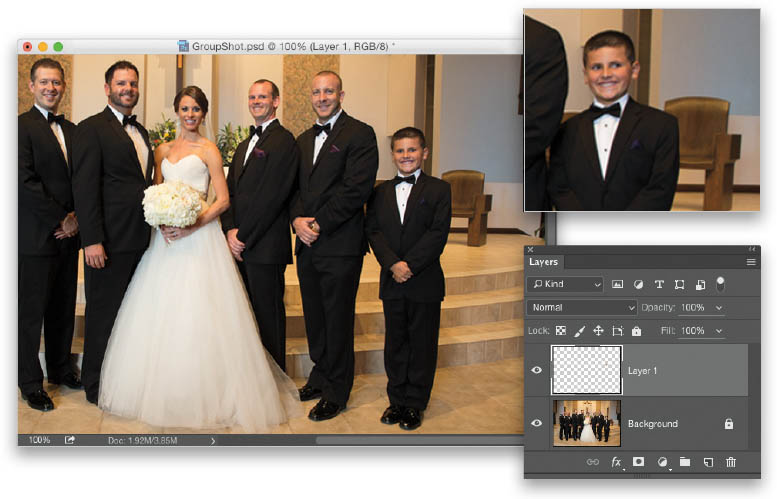
If you have someone in your group shot that’s not looking at the camera (as seen in the inset above at the top) or has their eyes closed or a bad facial expression, we generally take their eyes (or expression) from another group shot (you took more than one, right? Always take three or four for just this reason) and replace it with their eyes (or better expression) from the other shot. It’s easier than you think. Go to the shot with the good eyes and, using the Lasso tool (L), put a loose selection around their entire eye area (sockets, eyebrows, the whole nine yards). Then, to soften the edges of your selection (so it isn’t super-obvious what you did), go under the Select menu, under Modify, and choose Feather. It depends on the resolution of your image, but I generally use a Feather Radius amount of 5 to 10 pixels (the higher the image resolution, the higher number you’ll need to use. With a 50-megapixel or more camera, you might need 20), and click OK. Now, press Command-C (PC: Ctrl-C) to Copy their eyes into memory (if it’s their entire facial expression, you do the same thing—just copy their entire face, but not their hair). Next, go to the group shot where everybody else looks fine but them, and press Command-V (PC: Ctrl-V) to Paste the eyes (or face) into the photo. They'll appear on their own layer, so you can use the Move tool (V) to drag the good eyes over the bad ones. The key to perfectly lining these eyes (or face) up is: once you have them over the other eyes, lower this layer’s Opacity, so you can perfectly position them by seeing the original eyes or eye sockets from the layer below. This allows you to line things up, so it’s a perfect match (as seen above. Don’t forget to raise the Opacity amount back to 100% when you’re done).

