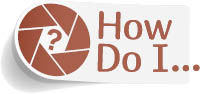Get My Prints to Look as Bright as My Screen?

Since our computer screens are backlit, and paper is not, your prints are generally always going to look darker on paper than they did onscreen. But, of course, we’ve worked hard to get it looking right onscreen. So, here’s what to do to match the brightness: Press Command-J (PC: Ctrl-J) to duplicate the Background layer, then at the top of the Layers panel, change this new layer’s blend mode from Normal to Screen, which makes the entire print much brighter (too bright, in fact). Next, lower the Opacity of this Screen layer to 20%, then make a test print and match the brightness to your screen and see if that’s about right. If it’s still too dark, try setting the Opacity to 25% and do another test. It might take a few tries, adjusting the opacity each time, to get it perfectly dialed in, but it will be worth it to know the exact amount to get your image’s brightness onscreen and the image on paper to perfectly match up.
TIP: IF YOUR COLOR IS OFF, CALIBRATE YOUR MONITOR
Getting the brightness to match is pretty easy (as you just learned), but getting the color spot-on will take buying a hardware-based screen calibrator that measures your screen information and builds a custom profile to match your printer. If your color is way off, it’s probably because your screen profile is way off, and the only real way to get there is to buck up and buy a real hardware calibrator. You don’t have to spend a bundle (try either the Datacolor Spyder5EXPRESS or the X-Rite ColorMunki Smile).