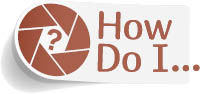Choose My Print Resolution?

Press Command-Shift-I (PC: Ctrl-Shift-I) and choose the print resolution for your image in the Image Size dialog’s Resolution field. If you took your image with any of today’s digital cameras, or even a recent smart phone, you probably have more than enough resolution to print a pretty large image without a problem whatsoever, without doing a thing (you can at least probably print up to 16x20". Heck, I can print images larger than that taken from my iPhone). Okay, that being said, the target resolution we’re usually shooting for—for a typical color inkjet printer—is 240 pixels per inch. Now, if you open the Image Size dialog, it’s likely that in the Resolution field, you’ll see 72 Pixels/Inch, and you’ll think this isn’t nearly enough to make a good-sized print. But, to actually see how large a print you can make, turn off the Resample checkbox near the bottom of the dialog, and then type 240 in the Resolution field. Look at your height and width—it now shows you the largest native size you can make your image at a resolution of 240 pixels per inch (by the way, the changes you just made did not affect the quality of the image whatsoever). You can actually print much larger than that using the image size trick I showed on page 178, but that gives you an idea of the minimum native size you can print to without doing any Photoshop acrobatics at all.