Remove Darkening in the Corners?
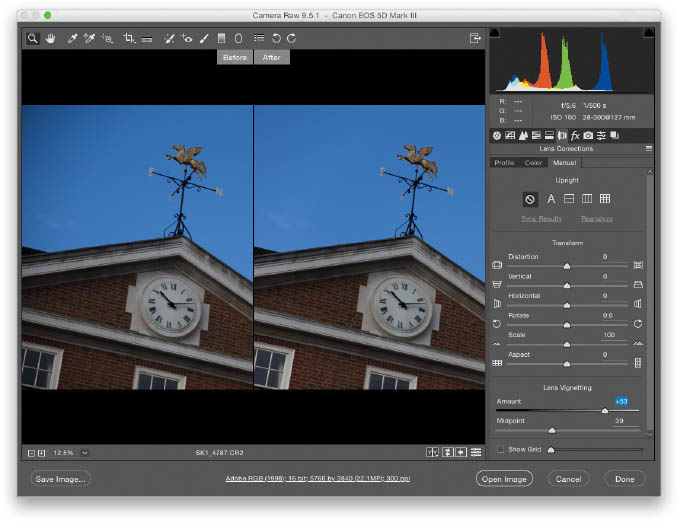
To get rid of edge vignetting (a problem caused by your lens), click on the Lens Corrections icon (it’s the sixth icon from the left) beneath the histogram, then click on the Profile tab, and turn on the Enable Lens Profile Corrections checkbox (your lens brand and model should appear in the pop-up menus below. If it doesn’t, see the tip below). That will often fix the problem right there, but if it doesn’t quite do the trick, there’s a Vignette slider at the bottom of the panel that lets you fine-tune the amount, so try that and see if it helps. If that still doesn’t do the trick, then you’ll have to do it manually: Click on the Manual tab and near the bottom you’ll see two Lens Vignetting sliders. Drag the Amount slider to the right to brighten the corners of your image, removing the vignetting problem. The next slider, Midpoint, controls how far your edge brightening extends into your image. If it’s just in the corners, drag the slider way over to the right. If it’s a bit farther out, drag it to the left (basically, drag the Midpoint slider back and forth a few times and you’ll see what I mean).
TIP: SELECT YOUR LENS IF CAMERA RAW DOESN’T DO IT AUTOMATICALLY
If you turn on the Enable Lens Profile Corrections checkbox and nothing happens, it just means, for whatever reason, Camera Raw couldn’t find the built-in lens profile to fix your lens problem automatically. All you have to do is go to the Lens Profile section and choose your brand (Canon, Nikon, Sony, Fuji, etc.), and it’ll almost always find the profile for you (well, as long as it actually exists in Camera Raw’s database). If it doesn’t, then you’ll have to choose your lens yourself from the Model pop-up menu.

