Configuring Clients
Now that the server is configured, the next step is to set up the VPN clients. Note that this configuration differs for PPTP and L2TP configurations (described later in this chapter). For PPTP, use the following steps:
- In the Network and Dial-up Connections window, click Make New Connection. This will launch the Network Connection Wizard (Figure 8.14).
Figure 8.14. Network connection wizard.
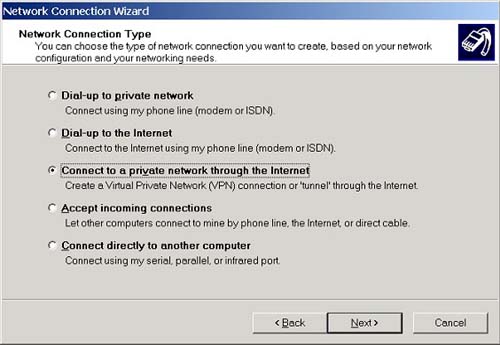
- Select Connect to a private network through the Internet.
- Click Next.
Whether or not you wish to automatically dial the connection is a network-by-network decision. Select the appropriate item and click Next. Enter the hostname or IP address for your VPN server and click Next. Whether you create the connection for all users or just yourself is also a network-by-network decision. Select the appropriate item and click Next. If you'd like, you can name the connection and also add an icon to the desktop. Then, click Finish.
In the Network and Dial-up Connections window, you will see a new icon for the connection you just created. Right-click and select properties on that icon. In the Networking tab set the Type of VPN Server I am calling to PPTP or L2TP. If you set it to automatic, it will attempt L2TP first, then PPTP.
Note that once you have established a VPN connection, the default behavior is for the operating system to tunnel all of your traffic through the VPN server. It's as if you picked up your computer, walked over to the office and connected it directly into a hub or switch on your corporate network. Use the Route Print command (from DOS) to view your routing settings.
