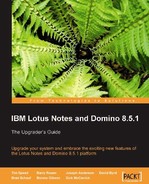Policies were introduced in earlier releases of Domino to assist in the management of end users through a server-managed process. They are configured through the Domino Directory. Domino 8 and 8.5 introduces new policy documents, as well as new options within existing policy documents. This section will review these new and enhanced policies and options. The new 8.5 policies will be discussed at the end of this section.

Note
It is important to note that Domino uses dynamic configuration to deploy all policy settings, with the exception of the mail policy settings. When end users authenticate with their home servers, the information stored within the policy settings documents is deployed (pushed down) to the end users. The mail policy settings are not deployed through the dynamic configuration process. Instead they are deployed throughout the environment via the administration process (AdminP).
In previous releases of Domino, policies were applied to all end users who were configured to receive them. This was limiting, as it forced users to conform to the policies without the option of changing them later if necessary. The new How to apply this setting option allows you to configure whether the policy is applied, using one of the following three options:
- No policy, use default value: This option uses the initial configuration upon installation of the client
- Set initial value: This option sets the value for the end user, but does not prohibit the end user from later changing it to better suit current requirements
- Set value and prevent changes: This option sets the value for the end user and enforces the option so that the end user cannot make a change
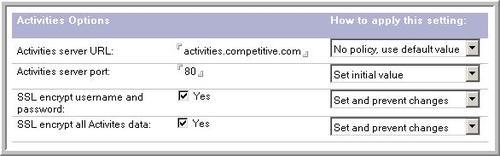
Lotus Connections does not require the use of Notes/Domino, but with the Eclipse platform, the Activities portion of the product can be leveraged as a plugin to the client environment. To support this new product and the plugin, Domino 8 contains a new Activities policy document to manage the Activities environment, specifically the ability to configure an Activities server URL and port. Additionally, you can specify whether or not SSL is leveraged to encrypt the username, password, and data.
The support of OpenDocument Format (ODF) has been extended to Notes/Domino through the introduction of productivity tools within the client. To support this new feature, Domino 8 contains a new productivity tools policy document. This can be used to leverage the tools and macros, and the ability to choose which Microsoft Office and SmartSuite files and templates to open by default.
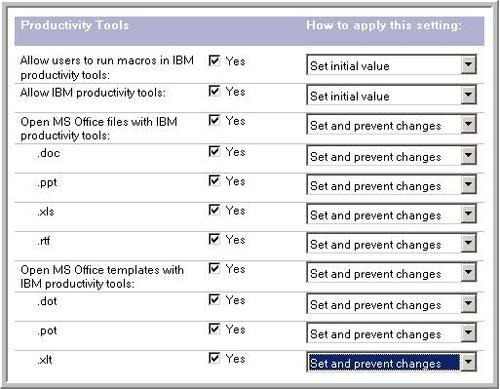
To ease the management of the environment, the options for the setup policy settings document are now also available in the desktop policy settings document. You can now use just one document (the desktop policy settings document) to establish the desktop policy settings as well as many of the setup policy settings. It is recommended that going forward you use the new, updated desktop policy settings document to define both your desktop policy settings and your setup policy settings.
The desktop policy settings document controls the user's workspace. Desktop settings are enforced the first time a user logs in to Notes and runs setup. After the initial setup, you can use the policy settings to update the user's desktop settings. Users receive updates to the settings when any of the policy settings change - the desktop policy settings are enforced the next time users authenticate with their home server.
As customers consolidate their Domino environments, the use of the local replication model is becoming more popular. Local replication allows end users to interact with their mail databases locally on their machines and to leverage the native asynchronous notification process to deliver mail to the workstation.
Deploying the local replication model is the key to the success of the consolidation project. With local replica-based mail, users perform all their mail functions in a replica stored on the hard drive of the workstation. They can use replication to create a local instance of a Domino database on the workstation. Updates, such as receiving new mail or template changes, are initially received by the server mail replica. The Notes client then pulls these updates to the local database via replication. Any changes that have been made on the local mail replica, such as composing new mail, deleting mail, or putting it in a folder, are pushed to the Domino server after receiving new updates via replication.

Implementing local replica-based mail allows users to access databases on the workstation without requiring a connection to a Domino server. This approach provides advantages for users who are connected over a wide area network or a virtual private network, as the operations of sending and receiving mail happen without the user noticing. By performing these operations in the background, slight errors in network communication will not be known to the user. Since new messages are kept locally until sent, there will not be any hang conditions in the Notes client when a server connection is slowed or lost.
For the consolidated environment, Notes clients will be configured to connect to a primary and secondary e-mail server at the closest geographic site. The local replication model will be used and new messages will be synchronized with the servers in a high priority replication interval of 5-10 minutes. Addressing services will be provided by a condensed directory replicated to the local Notes client on a normal replication cycle of 30-60 minutes. Applications will be replicated following the normal replication cycle. Notes 8 clients will use the integrated instant messaging services linked to a clustered Sametime instant messaging server.
The desktop policies include a section that allows you to set and enforce replication on end users' workstations. In previous versions of Notes/Domino, there was no way to set and/or enforce replication to the end user's desktop. This allowed some users to disable replication or set the replication threshold at one minute or less.
The following diagram outlines the replication settings available through the desktop policy. All options have the new How to apply this setting feature to enhance the setting of standards throughout the environment.
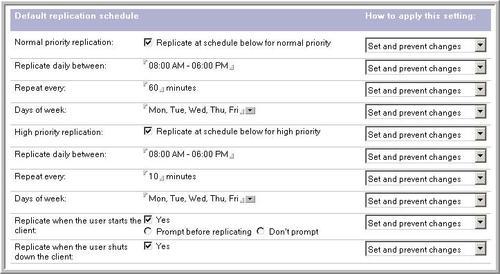
The security policy settings document has been enhanced to allow administrators to better manage Notes and Internet passwords, configure password policies, set up key rollover, and manage administration execution control lists (ECLs). In addition to these features, the security policy document in Domino 8 has been enhanced to account for the installation of Eclipse-based plugins. There are three options that can be configured within the security policy document under the Signed Plug-in Basics tab, as noted below. Each option has the ability to be configured with the options as noted: Ask the user, Never install, and Always install.
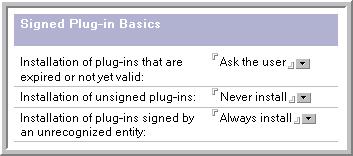
There are a number of other new and enhanced features within the policies environment. Refer to the Domino 8 Administrator Help for more information about this and other topics.
In the following sections, we will review some of the new policy enhancements that were introduced in Lotus Notes/Domino 8.5. These include dynamic policy settings, roaming policies, and the Enable provider IDs for widget addition policy. The new iNotes policies, including mail policies and quota support, will be covered as well.