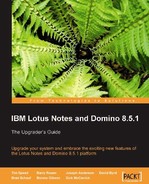One of the changes in iNotes in Domino 8.5 is the name. For this release, "IBM Lotus Domino Web Access" has been renamed to "IBM Lotus iNotes". iNotes Web Access was the original name of the product before it was changed to Domino Web Access in release 6.0.3. The features that have been updated in Domino 8.5 are focused on bringing the same functionality of the Notes client to iNotes, as well as an effort to match the user interfaces between the iNotes Full mode and Lite mode so that they offer a single user experience in iNotes. Quickr integration has also been introduced in this release. In the following sections, we will cover those improvements and updates in iNotes 8.5
We will first look at some of the more significant changes made to iNotes 8.5 to make it more similar to the Notes client in terms of functionality and user interface. There is now a new tabbed framework in iNotes 8.5 Full mode. Later, we will look at some of the areas that are not consistent between iNotes 8.5 and Notes 8.5. The first thing you will notice when opening an 8.5 iNotes mail file is the improved UI. Now the tabs formed when opening new messages or other items look like they do in the Notes client.
Another UI change was made with the placement of the quota indicator. Prior releases of DWA did have a quota indicator. In iNotes 8.5 the quota indicator has moved to be more congruent with the Notes 8.5 client quota indicator, as seen in the following screenshot.
In iNotes 8.5, under Preferences | Mail |General there is a new section called Outgoing Mail. This section contains a new option Spell-check message before sending. This was previously only available in the Lotus Notes client.
In iNotes 8.5, a message opened from the All Documents or the Sent view, opens as a tab at the top, as in the Notes client. This functionality is new in iNotes 8.5. Previously, in DWA 8.0.x and prior releases, mail messages opened as separate windows/dialog boxes. This functionality is helpful when trying to use pop-up blockers in your browser.
The sidebar was a major enhancement in the Notes 8.5 client. Now the Calendar sidebar exists ("Day-At-A-Glance") in iNotes 8.5, as in the Notes client. The Calendar is not alone in the sidebar; you would also see the Sametime plugin if Sametime were installed and configured. The sidebar did not exist in DWA 8.0.x.
There are not that many areas that are significantly different between iNotes 8.5 and the 8.5 Notes client. In this section I will highlight the few areas that are. When switching between functional areas you will notice some slight differences. In iNotes, you can click the icon representations with a single click. In the Notes client, you have more options for switching but they all involve at least two clicks.
The following screenshot shows you how to switch in the 8.5 Notes client
The next screenshot shows another option to switch in the 8.5 Lotus Notes client.
We will see how to switch to iNotes in the following screenshot:
Another functionality that exists in the Notes client, that does not exist in iNotes, is the ability to reorder tabs.
The new ability to overlay Google calendars now exists in iNotes 8.5 as well as in the Notes client. There are some differences in the way this functions as well as in the setup procedures. The terminology is different in each client type.
In iNotes, this feature is called My Calendars. In 8.5 clients, this view is Show Calendars. In the Notes 8.5 client, there is a checkbox View this calendar when offline or on a mobile device. This option does not exist in iNotes. A policy or notes.ini parameter is needed to enable the calendar overlay feature in iNotes; neither is needed in Notes client. The feature is enabled by default.
Note
To enable My Calendars, the Domino administrator can create a mail policy settings document for iNotes users and set the field "Allow Calendar Subscriptions" to "Enable," or set the following parameter in the notes.ini file on the Domino server: iNotes_WA_CalOverlay=1. The ini parameter will override the policy setting on servers that it is set on.
There are some other differences in the calendar overlay functionality. Once your calendar has been added, if you attempt to modify the URL for the calendar overlay in iNotes there is no way to edit the URL. It does appear in the Modify Calendar dialog box, but the URL is not editable. The only items you can change are the colors and icon and a checkbox for taking the calendar offline. In iNotes 8.5, you can take your Google and other calendar types offline. You cannot do so with the 8.5 Notes client.
Finally, here is a list of calendars that can be overlaid onto Notes 8.5 clients and which cannot be overlaid onto iNotes 8.5.
- Other Notes user calendars
- Notes TeamRoom calendars
- Other Notes application calendars
- iCalendar feeds (.ics)
- Activities (Lotus Connections) calendars
Let's examine the areas of iNotes Full mode and Lite mode that are different between the modes, and more importantly areas that are now the same. First, let's look at the features that are the same in both Full and Lite modes. In previous releases of DWA, the Preferences menu option was only available in the Full Mode. Now in iNotes Web Access, the Preferences menu option is available in both Full and Lite Modes as seen in the following screenshot:
The next screenshot shows the iNotes Full mode.
Previously, the More option in the action bar, was only available in Full Mode. Starting in release 8.5 of iNotes Lite, the More option in the action bar is available. This allows the iNotes Lite users to set up or make changes to the Out of Office... feature as well as change other preferences. See the next screenshot.
The right-click menu existed in DWA 8.0.1 Full mode only. In DWA 8.0.1 Lite mode, you saw the standard browser menu choices. The right-click menu when in the Inbox, has now been added to Lite mode. These menu choices now exist in both iNotes 8.5 Full mode and Lite mode.
In DWA 8.0.1 Full mode, you were able to drag and drop a document into a folder; this functionality did not exist in Lite mode. Now in iNotes 8.5, this functionality works in Lite mode as well.
One interesting and helpful feature that was introduced in 8.0.1 DWA Lite, was the Domino Web Access console. This allows Lotus Technical Support to collect additional log and error information. Starting in 8.5 iNotes, the Domino Web Access console is available in Full mode as well. To enable the console in iNotes 8.5, hold the CTRL key while clicking the "IBM Lotus iNotes" logo in the upper-left corner of the browser.
Another item in iNotes 8.5 Lite mode that places it more on par with Full mode, is the addition of the Calendar functionality. In DWA 8.0.1, you could not access your Calendar in Lite mode. You had to first switch to Full mode to open the Calendar. Now you no longer have to switch to Full mode to view your Calendar; you can do so in Lite mode.
Now we will cover the few features that are different between iNotes 8.5 Full and Lite modes. In Lite mode, the only switcher icon choices are Mail, Calendar, and Contacts. You do not see choices for switching to Home, To Do, or Notebook, as these functional areas are not available in Lite mode; although, the Preferences may lead you to believe otherwise due to the Display Options choices.
Also on the Basics tab in your preferences, notice the option Enable Instant messaging. The Sametime integration feature is not an option in Lite mode even though it appears as a selectable choice in Lite mode preferences.
Staying in Preferences, go to the Mail | Display tab. Look for the Do not show remote images without permission option. This image security feature, which prevents initial load of images in mail messages until you click a Show Images button, exists only in iNotes Full mode, even though it also appears in Preferences while you are in Lite mode.
In Lite mode, regardless of how this option is set, all images will automatically be displayed. As you can see, although all of the preferences from Full mode are displayed in Lite Mode, they are not all functional.
As we have seen with Preferences, Mail, and Calendar, navigators in iNotes Full and Lite modes reflect some of the features available in one mode but not the other. The following items are in the Calendar view navigator in Full mode and are missing from Lite mode:
- Group Calendars and Meeting Notices views
- The Other Calendars option
- The My Calendars option
This means that you cannot view delegated calendars, or overlay Google calendars while in Lite mode.