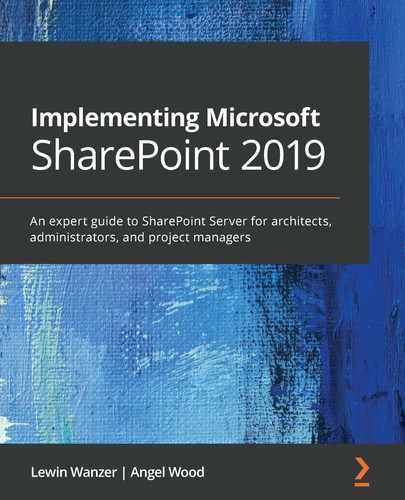Chapter 1: Understanding Your Current State
The current state of your environment is critical in how you proceed to start a new enterprise SharePoint implementation, migration to a new version of SharePoint, hybrid integration, or migration to the cloud. There are many checks and balances you need to understand before moving forward with your SharePoint project. The reason most projects fail with SharePoint is the lack of understanding and gathering of facts on the environment from the enterprise, governance, content, customizations, errors, and server configuration levels before you begin. Assessing the good and the bad in these areas gives clarity on what needs to be planned, designed, and implemented to be successful. This chapter will help you understand those areas that need to be identified to be changed, updated, documented, and corrected before proceeding to new versions of SharePoint, including the Microsoft 365 cloud.
The following topics will be covered in this chapter:
- Deprecated features
- New features
- Accessing the environment
- Best practices
- Governance
Technical requirements
The following will help you gain a better understanding of this chapter:
- Current experience with SharePoint farm administration to support 2007, 2010, 2013, and 2016
- Current enterprise planning and or project planning to support a collaborative user community with SharePoint
- 2–3 years of collaboration and or system implementation experience
Warning – deprecated features
In my years as a SharePoint architect, I have come across different definitions for various terms, and the meaning of the term "deprecated" always comes up in conversation. When defining the word "deprecated" and Microsoft's use of the word, I want to make sure we are on the same page to ensure we understand Microsoft's intentions before going forward. The features listed in this section will be referred to as either deprecated or removed features.
Microsoft defines deprecated in a couple of different ways, as seen in their documentation online. One definition for the word deprecated as used by Microsoft is no longer making updates to features listed within SharePoint. In this definition, we need to understand, as SharePoint professionals, that this means Microsoft is suggesting that customers do not rely on these features if they have not used them before. The features listed are supported in SharePoint Server 2019 as Microsoft still supports these features for those companies still making use of them.
The reason for discouraging customers from investing in these features is that the features listed have the potential of being removed from the product soon or are possibly on the list for removal. If you are new to SharePoint and one of the features that comes up in this section is something you were hoping to use for your environment, please explore other options from a third-party vendor or start using an integrated product that can reclaim the features for use in your environment.
If a feature is referred to in this section as "removed," then we will consider this feature not available and no longer supported by Microsoft in this version of SharePoint. This often brings tears to my eyes, as some features can be widely used within your environment by the user community. When relaying this information to a customer, this can be tough, but it is important because you want to present a clear path to success. This also gives us, as consultants and engineers, the opportunity to define how to recover from those features that are lost. It is essential that we give our user community confidence that we will find a way to make up for the lost functionality during our planning process. Third-party solutions can sometimes be the answer to this issue but be careful with what third-party companies you agree to purchase from. We will talk about third-party components later in the book.
As you can see from these first four paragraphs, understanding your new application software product version is one of the keys to success for planning and designing your implementation. When installing fresh with no need for migration of a prior product's content, this section may not be too useful to you; however, for those of you who are upgrading and migrating content to this newer platform, this section is very important to give clarity on the server platform, integrations, user features, administration changes, developer platform changes, and other areas of the product that could have changed between SharePoint 2016 to SharePoint 2019.
If you're migrating from other versions, such as 2007, 2010, or 2013, you will need to go back and make a list of changes from all versions to see what features and changes have happened between those versions as well. The reason we need to do that is that if you're using SharePoint 2007, there will be a lot of change associated with your move to SharePoint 2019. This change will bring a host of user questions, from the UI to site collection features. Admins will see a big change in administration areas and how and what other Microsoft products integrate within the product currently.
As part of understanding this platform, we also want to start making a list of areas lacking in the supportability of the product. We will need to support all aspects to fully integrate this platform into the enterprise.
Training and other aspects of learning are essential for users as well as admins to make sure they do not get lost when implementing the product in the enterprise. Users' understanding of the site features, how to navigate the sites, UI changes, and overall SharePoint product progression through versions are essential use cases for requesting training as part of this implementation. Training is something you do not want to leave out as part of this project, even from a new installation perspective. I have seen one implementation where no training was given to users and the product was not used effectively for 10+ years due to the users not understanding how to effectively use the product.
Customizations you activated as third-party solutions and developed as custom solutions that were used in prior versions of SharePoint may not work in this new version of SharePoint. If you are using customizations in SharePoint versions 2007 up to 2013, you will have to test to make sure those customizations are available through the vendors you purchased them from to support SharePoint 2019. A lot of companies that were thriving with the 2007 SharePoint custom solution market may no longer be around, so this will need some research on the company and/or finding a replacement for the solution.
FAB 40 templates come into play as well in older versions of the product. These templates were retired during the release of SharePoint 2010 and are no longer valid for newer versions of SharePoint. Customized solutions by developers will need to be vetted and redeveloped for SharePoint Server 2019. We talk more about migration in the future chapters of this book, and there I will give you more in-depth information on what you should be migrating and things to watch out for during the process.
Deprecated features
The following listed features are deprecated in SharePoint Server 2019.
Access Services 2010
Access Services 2010 was the first step in taking desktop one-user databases and making them available for sharing through SharePoint. The service gave us the ability to publish an Access file and secure it for viewing and editing for those peers who had access. Access Services 2010 will remain supported but will be deprecated within this new version of the product.
There are alternatives to replacing Access Services 2010 as Microsoft has made available Power Apps and Power Automate. If you're new to SharePoint, this would be a good time to look at the alternative solutions first to provide those same features to replace this service and database type. If you are using these services, I would start migrating data from these databases and creating new solutions using Power Apps or a relevant third-party solution. Another alternative is to use SharePoint lists in place of Access databases, which can help in some small applications developed on that platform that bring better sharing experiences to the application.
Access Services 2013
Access Services 2013 provided data used within these services to be used within SQL tables, while Access Services 2010 data was captured in a SharePoint list. This service is deprecated in the SharePoint Server 2019 release. I recommend that you migrate all Access applications to Power Apps. If these applications require support for business processes, enhance them using Flow. These applications are considered as potential alternatives to support the functionality within SharePoint 2019.
If you are new to SharePoint, I recommend you start with the alternative products, and if you are using these services currently, start migrating from this service to a new solution that can be provided by these new applications and or third-party solutions.
Aggregated newsfeed
The newsfeed was used to post status updates with everyone on a landing page or within specific sites where you had permissions to do so. As users saw your post, they were able to reply and continue responding to the conversation, as seen in similar functionality on other social platforms. Users could also like your posts as well using the newsfeed. The newsfeed functionality, which was made available by way of newsfeed.aspx and mainly accessed via the Newsfeed tile in the app launcher, will be set to read-only. The tile located in the app launcher will be removed, as well as the option to create newsfeed capability.
If you are currently using the newsfeed capabilities, I recommend other alternatives, such as Microsoft Teams or Yammer, but I would be wary of adopting Yammer as a full solution at this time as I see this being a potential removed or deprecated feature soon.
Help content
In the past, content to support help within sites had been ineffective in supporting users. We as administrators depend on this to give relevant information to users for issues they may run into during their experience or even some instructions for how to manipulate content within SharePoint. This has not been the case from my perspective in older versions of SharePoint and it really needed some fine-tuning to get the type of information to support the product efficiently.
Within this version, enhancements have been completed to make sure users access quality help content. Help content will also be consistent and centralized as it will be accessed by syncing with the Microsoft 365 help engine. Support for the legacy on-premises integrated help engine will be a thing of the past. In this release, the legacy SharePoint help engine will remain supported. The help content in the legacy help engine will be deprecated.
Groove sync client
In past versions of SharePoint, the Groove sync client was used to sync documents between your personal devices and SharePoint Server 2010, 2013, and 2016 team sites. This client was a very unstable syncing mechanism that confused users and had some ups and downs throughout its life cycle. The reliability of this client has been talked about many times in blogs, at customer sites, and at conferences I have attended. This client is something desired for syncing offline synchronization documents when not connected to the network where SharePoint lives. It gives the user the ability to read documents and update documents offline, and when online, these changes are synced with the documents that have been updated.
SharePoint Server 2019 introduces support for a new OneDrive sync client. This client has been known as the new generation client and will provide a more reliable syncing experience. When using the Groove client in this version of the product, it will automatically update any SharePoint 2019 site sync relationships to the new OneDrive sync client. Administrators can also control this migration experience. The sync client will be supported but deprecated in SharePoint Server 2019.
InfoPath client and services
Almost every client I have visited recently and in the past uses InfoPath to build forms to collect information related to business processes. The potential problem is when the company has been relying on InfoPath for many years, taking advantage of developing these custom forms. Companies relying on these forms and heavily using them in their environment see that these forms would take a lot of time to move away from. Companies at this point would have to redesign the forms, build the forms in a new application, and rebuild the business processes around these forms so that they do not miss a step in their business. If I worked for a company that heavily relied on InfoPath, I would be looking at this time to start migrating these forms to alternative applications. These potential migrations can be completed with Power Apps and Power Automate.
There are also other alternatives from other third-party vendors, such as KwizCom, which feature a form replacement solution. Microsoft advises that customers should explore alternatives for InfoPath at this time. InfoPath services have been deprecated in SharePoint 2019 but will be supported. The use of InfoPath 2013 for designing forms is still supported within SharePoint 2019. The InfoPath client will be supported until 2026, but the InfoPath 2013 client will not be supported beyond this date.
Lists Web service
Since Microsoft Sync Framework, which supported the Groove sync client as well as the Lists Web service, depended on this framework, the following SOAP endpoints are deprecated as part of the SharePoint 2019 release:
Machine Translation service
If you didn't know about and/or are new to how this service works, the Machine Translation service provides language translation text from within the context of SharePoint. The application service will translate text from one language, such as Spanish, for example, to another language, such as English. This service will substitute one word in one language to its corresponding word in another language naturally. The Machine Translation service will remain supported but will be deprecated in this version of SharePoint.
PerformancePoint Services
If you are wondering how to support Key Performance Indicators (KPIs) and dashboarding in SharePoint, PerformancePoint is an integrated service to support these types of solutions. This service has been around since the 2010 version of the product. It's a cool integration, and as you can see, it will be replaced soon with newer alternatives mentioned in other areas of this section. At this point, it would be great to start migrating your solutions and moving away from this service so that you can be ahead of the game before it's too late. The reason for the deprecation of PerformancePoint Services is that it has dependencies on Microsoft Silverlight. This technology will no longer be supported as of October 12, 2021. PerformancePoint Services will remain supported in this version of the product. I strongly advise you to explore Power BI as an alternative to PerformancePoint Services. There are many new business intelligence enhancements being made due to big investments in Power BI.
SharePoint Designer
If we take a look at the progression of SharePoint over the years, you can see that SharePoint Designer was an essential part of the product versions released for 2007 and 2010. As Microsoft made major changes in 2013, you can see that SharePoint Designer would not be around much longer due to the integration of outside product integrations to manipulate SharePoint sites. We can also see that as the Microsoft 365 platform grows with product announcements, support for the replacement of SharePoint Designer is on the way. Microsoft has announced that there will not be a new SharePoint Designer client shipped with this release. Microsoft has also said that the SharePoint Designer 2013 product will work with SharePoint Server 2019 for the remainder of the client support life cycle, which is until 2026. SharePoint Designer 2013 will not be supported beyond that support life cycle. You can see that things are coming to an end for this product, but the question is when.
Site mailbox
Site mailboxes provide a way to centralize and share email using collaboration with teams and groups. With mailboxes growing due to the amount of email produced, this offers some options for teams, especially related to forwarding mail due to sharing project-related messages. Since this feature's introduction, there has not been much adoption and the feature has seen a decline since it was offered in Microsoft 365. Microsoft has made this feature deprecated in Microsoft 365 and now announced that they will also do the same for SharePoint 2019. The reason behind this is the decline in the use of the feature. Personally, I believe this is a great feature and I am not sure why more companies didn't move toward using it. Just the use of forwarding email within the enterprise probably takes up the majority of mailbox space to manage project and team-shared emails. I can only see good in this feature, but Microsoft has spoken. Shared mailboxes would be the alternative for the replacement of this functionality, and in hybrid scenarios using Microsoft 365 groups as an alternative.
Site manager
The main functionality of the site manager is now available in the modern document library copy/move announced on the Microsoft community website. The site manager feature will be supported, but it is deprecated in SharePoint Server 2019. Only site collection administrators will have permission to access the site manager page and the UI entry points to this page will be removed. You will have to know the page URL to get access to the feature. You can also copy/move content to OneDrive as well, as OneDrive is able to be browsed using this feature.
List of removed features
The following listed features are removed in SharePoint Server 2019.
Code-based sandbox solutions
During my travels as an engineer, I didn't see much use of this feature by corporate clients. I believe there was fear in using this feature as well as supporting the feature fully. There have been some instances I am aware of where this feature has created problems due to administrators being unaware of how it should be implemented and used by the user community. Microsoft announced, in the Microsoft Office Dev Center and in some other articles, that code-based sandbox solutions were deprecated in SharePoint Server 2013. They have also now been removed in SharePoint Online. Microsoft considered keeping this feature in SharePoint Server 2019, but they have decided to also remove support for code-based sandbox solutions in SharePoint Server 2019. Customers are recommended to explore SharePoint add-ons as an alternative, which are fully supported for both SharePoint on-premises and SharePoint Online. You can also take a look at SharePoint Framework Extensions, which have three extension types and can be used to extend the user experience using common scripting frameworks, such as Angular, React, or JavaScript.
Digest authentication
Microsoft will be deprecating the digest authentication feature in Internet Information Services (IIS). This announcement came from the Windows team. When using the SharePoint prerequisite installer to prep the server for SharePoint, the installer will no longer attempt to install this Windows feature. When I have been on the road visiting many companies, I have never seen this authentication used for SharePoint. It seems Microsoft is aware that this isn't a very popular authentication mechanism. There are other alternative mechanism choices that could help those that use this specific mechanism. As alternatives, Kerberos, NTLM, and SAML are available to explore.
Incoming mail automatic mode
While this is a useful feature of SharePoint, I haven't seen this being used in many companies due to the dependency on a separate MX record being configured in the domain. This service also depended on IIS 6 Management Compatibility, which is a feature within IIS. The SMTP service within IIS used IIS APIs for the management of the service when using automatic mode for SharePoint incoming mail. There is no other way to manage the IIS SMTP service. This service is being removed to support automatic mode incoming mail. Customers who currently use incoming mail are advised to use advanced mode instead. The advanced mode gives you options to manually manage the IIS SMTP service and the drop folder.
Multi-tenancy
You may be surprised to hear that this was one removal I was hoping for. I have never been a fan of multi-tenancy. I think it brings too many challenges to the planning and design of the platform. It also brings challenges to the performance, configuration, and support of growing sites. There was the need to provide more support for this platform that just wasn't there, which made me stay away from recommending it to customers. Microsoft continues to innovate this feature in SharePoint Online but there is much more complexity in the configuration and bigger cost in providing this in the on-premises environment. Microsoft has announced that this feature will no longer be supported in the SharePoint Server 2019 release. Customers who are currently using this feature can still be supported up to the SharePoint Server 2016 version. Of course, you can always move to Microsoft 365, where it's fully supported.
PowerPivot Gallery and refresh
The removal of PowerPivot Gallery and refresh is not surprising to me. Since Power BI is now available and built to be standalone-capable, Power BI is now more ready to support SharePoint in a more robust way. Power BI will be a force as now the capabilities can be pushed to the limit, integrating the product as its own server instead of running it as a service, which sets this product up for a great future. Power BI Desktop works with a different file extension, PBIX, which you can then use to migrate Excel workbooks to Power BI Desktop.
Visio Services – Silverlight-based rendering
Silverlight will no longer be supported as of October 12, 2021. Since there are only two options for rendering Visio diagrams – Microsoft Silverlight-based and PNG-based to support SharePoint 2019 – Silverlight is no longer available within SharePoint Server 2019 and you will have to render Visio diagrams using PNG-based technology.
SharePoint business intelligence scenarios
Looking over the SQL Server Reporting Services Team blog post referenced on Microsoft's SharePoint 2019 new and improved features page, I have recently seen the changes related to SharePoint services from the SQL installations. If you refer to SQL 2016 and SQL 2017, you will see the differences in support for SQL Reporting Services, as SQL 2016 only provides integration for SharePoint Reporting Services features. I know from experience after writing many SQL Reporting Services reports that this feature has some issues that need to be improved upon. Microsoft has made some changes as native mode will be a standalone Power BI solution that you can deploy whether you have SharePoint or not. This mode of support for reporting services provided in SQL Server is different, as you can see from the differences between SQL 2016 and SQL 2017. With this new way of integration, you will see a modern web portal, paginated reports, mobile reports, KPIs, and much more. Available as well is an on-premises data gateway for hybrid environments, which gives the capability for users in the cloud to be able to use Flow and Power Apps. You will also be able to interact with Power BI reports in your web browser for the web-based viewing of Excel workbooks. (Watch out for PowerPivot users.) The scenarios that have been supported in this service are the following: embedding reports in SharePoint pages, reporting on data in SharePoint lists, and delivering reports to SharePoint libraries.
There is also a migration script available to migrate your reports from SharePoint integrated mode to native mode. Power View reports can be converted into Power BI reports, and with that evolution, you can also import your Excel workbooks in to Power View and then to Power BI to start converting your content. This sounds like a much better way to tackle reporting in SharePoint and I'm happy to see that they have done something different with SQL Server Reporting Services to alleviate some of the issues we have seen using Reporting Services.
Now that we have seen what features are to be deprecated or removed, let's see what new features SharePoint Server 2019 have to offer.
New features
With the ever-changing SharePoint platform, I want to make sure you understand all of the changes to this new platform before proceeding to the installation of the product. It is easy to get lost in the mix of all the changes and information you may see online. This is not to say do not check behind me. As I write this book, things could be changing at the same time. So, make sure to do that but also make sure to document and plan this implementation well. Leaving out any crucial details during this assessment could bring about a migraine headache, so please be thorough and make sure to work as a team with other IT areas for support of this SharePoint 2019 on-premises implementation.
As part of our assessment to understand your current state, we also need to investigate new features. This is useful for both those new to SharePoint Server and those that have implemented SharePoint with prior versions of the product. New features cover many different areas within the platform, as we saw in the Depreciated features section of this chapter. As part of this section, we will list the same areas of changed components so that all bases are covered to start planning and designing your implementation. As we saw in SharePoint 2016, there were many changes to the platform. Integrations that once were common were not common anymore. The installation has become more complex but for good reasons, as server components have been individualized for performance. So, in this version, we need to expect the same types of updates and even more integration with Microsoft 365 using the hybrid features.
Here is the list of new features for SharePoint Server 2019.
Service application enhancements
A change has been added to the Access Services 2013 service application. The service now supports the Send Email action for sending email messages from within the application. This is a nice new feature to have, and I know a lot of users will look forward to using it with this version of SharePoint. I know that when working with customers, this was a feature that was often needed.
Additional documentation links for central administration
As administrators, we always look for the latest and greatest information on the products we support. I can vouch that sometimes finding information that supports SharePoint on the Microsoft website is tough to do. I don't believe it's meant to be tough to find, but sometimes just finding the right information to support something we are trying to accomplish or need for support of new endeavors takes some time. Since so many people blog and try to post what they find out first through Microsoft channels, these sites can weigh in to find reliable information directly. Microsoft, in support of SharePoint using links within central administration, makes it easier for farm administrators to find information and reach the latest SharePoint administration documentation. They can also find the latest public updates by adding links to the SharePoint central administration home page:
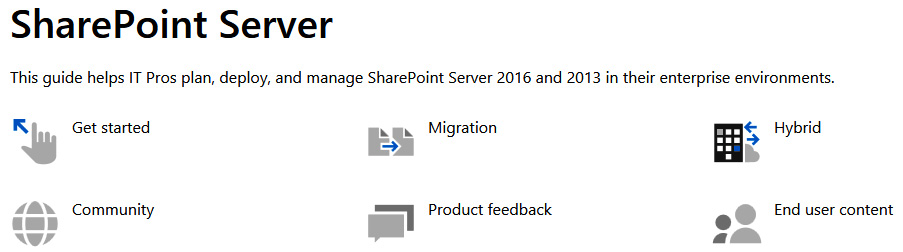
Figure 1.1 – SharePoint support home page
The site is well organized and categorized for a quick turnaround on what you're searching for. I really think this will go a long way for admins and developers across the world who support the product and keep things centralized to find reliable information.
Communication sites
Communication sites hit the scene in SharePoint Server 2013. These sites were created to help better share news, showcase stories, or broadcast messages to other users within the site. With communication sites, there is now a new Hero web part that can display up to five items with rich images, wording, and associated links to draw attention to the content you deem as highly visible on your communication site.
Fast Site Creation
Fast Site Creation was introduced in SharePoint Server 2016. Although I have seen performance data captured on this negating the feature of creating sites more quickly, in this version of SharePoint 2019, significant performance areas have been enhanced and you can see a major difference in the creation of sites. Only certain templates can be created using this method and are listed as follows.
Fast Site Creation can use these templates:
- OneDrive personal site [SPSPERS#10]
- Team site (modern only) [STS#3]
- Communication site [SITEPAGEPUBLISHING#0]
Fast Site Creation is used when creating sites in the following entry points:
- OneDrive personal site auto-provisioning
- The Create Site button on SharePoint home
- The New-SPSite PowerShell cmdlet with the -CreateFromSiteMaster switch parameter
Increased storage file size in SharePoint document libraries
Microsoft has increased the file size limitation for files to 15 GB. This gives us a new maximum file size we can support and import into our document libraries. With this, we must be careful and conscious of what we plan for disk sizes during our implementation. We want to make sure that if we are using this maximum size, we account for that with our disk space. Remember, shredded storage is still in play, so when we turn on versioning, we only retain the changes made to the file and not another copy of the file with those changes. There are some best practices you can follow to help relieve your environment from performance issues with these large files.
Modern lists and libraries
Within older versions of SharePoint, we saw lists and libraries as classic experiences. SharePoint 2019 brings a whole new experience to our lists and libraries, which can be seen in the list and library pages. The lists and libraries in this modern experience make it easier to make updates and change what was normally in the list or library settings.
Modern sharing experiences
In older versions of SharePoint, sharing content was a task that took a little time to achieve. Since SharePoint 2019 uses the modern experience you see in SharePoint Online, you will notice that sharing is now at your fingertips with the interface you need to keep security a focus. Another new enhancement is that you will be warned if you are sharing to a large group or sharing a large number of items, which comes in handy when using Active Directory (AD) groups.
The modern experience is here in SharePoint 2019. You will now see the modern experience in sites and other pages as seen in SharePoint Online. Not all features that SharePoint Online exhibits are available in SharePoint 2019 on-premises. Adding new site pages creates a new modern experience, which gives you enhanced improvements. These pages are easy to create by just clicking in Site Actions and clicking New | Site page.
Modern search experiences
SharePoint Server 2019 offers an enhanced search experience in addition to the classic experience seen in older versions of SharePoint. In this version of SharePoint, the results are populated as soon as you start to type in the search box. There are some differences we will explore later in this book from a search administrator's point of view but the user experience has been updated for faster search results.
Modern team sites
SharePoint 2019 brings forth the experience of modern team sites, which also brings a new and fresh user experience to SharePoint sites. The home page has been redesigned and improves the display of content so that the most important information is presented. This new page also improves on discovering the most common tasks as well. Again, as stated in the communication site, as a new feature, users can create modern team sites from the SharePoint home site without needing IT to help them. SharePoint Server 2019 continues to support creating classic team sites as well for those who may want to continue using them.
Sharing using modern internet information APIs
With sharing, using modern internet information APIs, I have waited for this API change for many years as we were always stuck using the IIS6 APIs even up to SharePoint 2016. Microsoft has modernized its integration with IIS, which in the past was used in conjunction with legacy IIS6 APIs. In SharePoint 2019, Microsoft has removed all dependencies on II6 API components and now uses the IIS7+ APIs to manage IIS. IIS7+ APIs are the latest and greatest supported APIs from Microsoft. With the integration of these latest and greatest APIs, we can now more easily adopt new IIS features and with this integration, IIS will provide seamless integrations with Windows Server releases. Since this change has altered how we install SharePoint from a backward-compatibility standpoint, the following Windows Server features will no longer be installed by the SharePoint prerequisite installer: IIS 6 Management Compatibility (Web-Mgmt-Compat), IIS 6 Metabase Compatibility (Web-Metabase), and IIS 6 Scripting Tools (Web-Lgcy-Scripting).
SharePoint home page
The SharePoint home page has changed in SharePoint 2019. The home page now uses a modern UI experience that gives users more integrated access to all their sites online and on-premises. This new modern experience saves users' time by bringing everything together in one unified view. It allows users to browse their intranet and see activities across the site, as well as shows a personal view of all team news. The SharePoint home page has now been changed to give users direct access to create new, modern sites using self-service site creation, which was never available in other SharePoint versions. The home page can be reached by clicking the SharePoint icon in the SharePoint app launcher.
Creating sites from the home page
As I have stated in this chapter, the self-service site creation experience now supported in the new SharePoint home page now supports creating new sites in a different web application. The new self-service site creation feature will allow you to decide whether the web application is hosted locally or in a remote environment. When creating site collections, you will see options for creating sites in the same web application or options for other web applications in the same farm. You can also create sites in remote site collections using the remote web application drop-down field.
Site creation support for AAM zones
When creating sites using the self-service creation on the SharePoint home page, it fully supports Alternate Access Mapping (AAM) zones. Sites can be created using different web applications from local and remote farms. External resources have to be created on both farms for this type of site creation to be available. This process would apply for the same web application, sites created in a different web application on the local farm, and sites created on a remote farm.
This brings a different experience for site collection admins as they will be able to create a site on any web application they manage. This will help bring faster results when sites are requested, and the site collection admin will be able to reach across platforms and web applications to create these sites.
SMTP authentication when sending emails
Microsoft has made some big changes in how you can use SMTP within a SharePoint farm. SharePoint 2019 now supports authenticating to external SMTP servers when sending email messages for notifications. Authentication for the connection can be configured through the central administration website or through PowerShell. SharePoint Server 2019 also supports connecting to external SMTP servers that accept anonymous connections. This new SMTP feature makes it easier for administrators to adhere to requirements for integration of SharePoint into highly secure environments where authentication is a requirement. Admins will no longer need to configure smart host relays for SharePoint farm environments.
Use of # and % in file and folder names
Microsoft has made changes for document and folder names. SharePoint 2019 now supports the # and % characters being part of naming in lists and libraries. Including these characters makes it easier to sync content from personal storage devices to SharePoint.
Syncing files with the OneDrive sync client (NGSC)
As mentioned in the Deprecated features section, the Groove client has been changed. The Next Generation client will now be available and will be used for OneDrive synchronization as well. The client will sync files within your SharePoint Server 2019 team sites and personal sites with all your devices. The client will be a lot easier to use and supports some advanced features, such as push notifications, IRM protection, and Files On-Demand. IRM is a key feature, as this will keep the rights management policies associated with any documents synced to your devices.
PowerShell enhancements
This section lists the new PowerShell cmdlets for SharePoint Server 2019.
New user profile synchronization PowerShell cmdlets
As you can see from this chapter, Microsoft has been in the process of converting the old STSADM commands from SharePoint 2010 and 2007 to PowerShell. In this version, the stsadm.exe -o sync command has been converted but has been separated into a few different PowerShell cmdlets, as shown:
- Get-SPContentDatabase cmdlet with the optional -DaysSinceLastProfileSync parameters: This command is used to return content databases that haven't been synchronized with User Profile Service.
- Clear-SPContentDatabaseSyncData cmdlet with optional -DaysSinceLastProfileSync: This command is used to clear user profile synchronization information from the content databases in the farms that haven't been synchronized.
- Update-SPProfileSync cmdlet: This command is used to update the user profile synchronization settings to update the main synchronization schedule, identify new users in the sweep schedule, and exclude web applications from synchronization.
The stsadm.exe -o sync command will also be supported for those who still rely on STSADM.
New Get-SPContentDatabaseOrphanedData PowerShell cmdlet
In older versions of SharePoint, we used the STSADM stsadm.exe -o enumallwebs command to enumerate all webs using the command line. This command has now been converted into a PowerShell cmdlet. You can now use the new Get-SPContentDatabaseOrphanedData cmdlet and run it against content databases to find any orphaned data within it. The stsadm.exe -o enumallwebs command supports backward compatibility.
New Set-SPApplicationCredentialKey PowerShell cmdlet
Due to the changes in SharePoint 2019, Microsoft is converting all stsadm.exe commands into PowerShell. The stsadm.exe -o setapppassword command has been updated in SharePoint 2019 to be used as a PowerShell cmdlet. You can now use the new Set-SPApplicationCredentialKey cmdlet to set the application credential key on the local server. Services affected by this command are the SharePoint People Picker control and SMTP authentication. The stsadm.exe -o setapppassword command is still supported as an option for backward compatibility.
New Remove-SPApplicationCredentialKey PowerShell cmdlet
The new Remove-SPApplicationCredentialKey cmdlet and administrator user rights give access to remove the application credential key from the local server. The impact level of this cmdlet is set to high due to the fact that removing the application credential key from the local server will either cause a block of functionality or degrade the ability for the service affected to function properly. Examples of services that could be affected are the SharePoint People Picker control and SMTP authentication.
New health analyzer rules
The health analyzer serves as a way to warn us when configurations and other areas of SharePoint are out of line with best practices. These new health rules will help us to support our SharePoint Server 2019 farm in many new ways:
- People Picker health rule: The People Picker health analyzer rule has been added to detect whether servers in the farm are missing the encryption key. The encrypted key is needed to retrieve People Picker credentials in SharePoint. The new health analyzer rule detects when the People Picker is configured to find users in another forest or domain with a one-way trust to the SharePoint farm's domain. When the rule is run, it returns information if the rule finds any missing encryption keys. The process will then notify the SharePoint farm administrator.
- SMTP authentication health rule: There is a new SMTP authentication health rule that has been added for SMTP authentication. This health analyzer rule notifies the SharePoint farm administrator if any servers in the SharePoint farm are missing the encryption key needed to retrieve the credentials for authentication.
Improved features
The following listed features are improved in SharePoint Server 2019.
Distributed Cache now uses background garbage collection by default: Distributed Cache, during my travels helping customers, has always been a configuration left out and forgotten. This configuration is very important to the stability of your SharePoint farm and should not be left out. Make sure to configure this as one of the first steps once your farm has been created and services are stable. Make sure to follow the Microsoft configuration best practices for this service to work effectively in your environment. In SharePoint Server 2019, Distributed Cache has changed to include AppFabric velocity cache. AppFabric velocity cache will be used for background garbage collection. This new component helps to provide a more sound experience for features that depend on the Distributed Cache service.
File path limit of 400 characters: In SharePoint Server 2019, the file path length limit was increased from 260 characters to 400 characters. The file path is all the characters used when typing in the URL after the domain or server name and port number. This will be helpful as it can help with content that may be nested within sites that require longer URLs.
Hybrid experience improvements: In SharePoint Server 2019, there is a new hybrid status bar located at the top of the central administration page. The minimum requirements for hybrid connectivity are:
- A reverse proxy
- STS certificate
- Inbound connectivity
- Operational Active Directory (AD DS), SharePoint Server Farm, and Microsoft 365 Organization (E1 – minimized functionality with hybrid federated search results only, E3 and E4)
Once the farm has reached the minimum requirements needed to support the hybrid connectivity to Microsoft 365, the page will give you direct access to launch the Hybrid Configuration wizard. The links have also been added throughout the central administration site, so you always have access to get to the Hybrid Configuration wizard.
Recycle bin improvements: In SharePoint Server 2019, users can restore items they have deleted personally, along with other items that other users have deleted. Users would need to have edit permissions on the deleted items for them to be available in the recycle bin.
Sharing email template: Sharing email notifications have been updated to use the modern template design. We can now set the SPWebApplication.SharingEmailUseSharePoint2016Templates property to true so that if we want to continue using the previous email sharing template, we can do so.
Suite navigation and app launcher improvements: Microsoft has changed the suite navigation and app launcher experience in SharePoint Server 2019. The experience using these interfaces is very similar to the Microsoft 365 experience. Users using the hybrid experience will now have a seamless experience using both SharePoint Server 2019 and SharePoint Online.
The SPFX Framework: This is the latest from Microsoft to support the development of custom web parts for both SharePoint and Teams clients. The SPFX Framework is used to customize modern sites, but modern sites cannot be fully customized. Developers can use Angular, React, or JavaScript with SPFX for customizing SharePoint. We can also integrate many applications with the modern UI easily but the developer has fewer options compared to developing on classic sites. Classic sites are fully customizable using JSOM and CSOM along with the REST API for customizing classic sites. There is now increased support for JSOM and CSOM.
Telemetry privacy experience: SharePoint Server 2019 now has an updated telemetry management experience. As you set up your farm, you can provide an email address that will be used for the telemetry contact as part of your organization. This is in anticipation of future telemetry reporting capabilities that will allow customers to associate SharePoint Server and OneDrive sync client telemetry with their hybrid tenancy. The email address provided cannot be used outside of the SharePoint farm. This address will not be sent to Microsoft for any reason. The farm data will be used to generate a unique hash value that represents your farm. This will make your data unique when uploading telemetry data to Microsoft. As customers start to associate telemetry with hybrid tenancy, the email address will be used as part of the process to show ownership of the data. If you do not want to provide this data to Microsoft, you have a choice to opt in or out at any time.
Visio Services accessibility: Visio Services has introduced a few accessibility improvements. The improvements are for high-contrast displays, keyboard navigation, and Narrator. Within Visio Services, users will be able to use the different panes from the keyboard shortcuts listed:
- Move focus to the Comments pane = Alt + R
- Move focus to the Shape Data pane = Alt + S
- Move focus to the canvas = Alt + C
Server support updates
Server support updates include updates that have changed in the server creation or what the server supports as part of the installation for SharePoint 2019. There were also a few changes in SharePoint 2016 that are well documented, which if you are upgrading you may want to review as well. This does not include server specifications or configuration information, only newly supported and non-supported updates:
- Drive filesystem support: SharePoint Server 2019 provides support for drives that are formatted with the Resilient File System (ReFS).
- Single-label domain names: SharePoint Server 2019 will not support single-label domain names.
- SQL updates: In prior versions of SharePoint, SQL Server Express was supported to provide a single server installation for the quick setup of SharePoint Server. In SharePoint Server 2019, SQL Server Express is not supported as you will have to install a separate SQL Server instance to support even a small test or development environment. In Azure, the use of SQL Azure (the SaaS service) is not available for support for any SharePoint databases. Please take note that these changes will change the way you provide lower-level environments.
- Office client installations: SharePoint Server 2019 does not support Office applications installed on the same computer. The minimum supported version for SharePoint 2019 is the Office 2010 client.
- .NET Framework 3.5: As admins, we are aware of how to install .NET Framework 3.5 on our servers when preparing our operating systems for SharePoint. Prep for .NET Framework 3.5 will continue to be supported using a manual installation as there have been no updates to improve this feature installation for automatic install using the prerequisite process.
Now that we have identified all the areas where there are new features within SharePoint 2019 and have learned about the old features that have been deprecated, we can now focus on how we move forward with our new farm configuration. Moving forward takes documentation and thinking about what our goals are for this project in terms of the administrators and users who use the services.
We will start that process in the next section of this chapter with accessing the environment, which will give us the opportunity to see where we are in the current environment and where we need to be in the new environment. This also gives us the opportunity to understand where features will be enhanced and where features will stay the same or be non-existent in our new environment. Having this laid out now will help you design the right solutions to support the users that currently use the environment so that no interruption to services happens during the migration; or even if you are starting from scratch, this helps to match requirements to the services you are providing in the farm.
Assessing the environment
As stated in this section's title, our first order of business is to find out what we have in our current environment, what's changing in the new environment, and what's new in the new environment with regards to SharePoint Server 2019. We began this chapter by looking at deprecated features, removed features, and new features for SharePoint 2019. Now, we need to look at our current environment to see where we are now and how we can improve it. This is very important to figure out how SharePoint is running if you have a current farm configured in your enterprise before going forward with a new implementation. This should also include multi-cloud deployments that end up eating your costs and you paying more than you were in on-premises financial support.
Assessments can be done in several ways. You can do the assessment yourself using a team within your IT department to find out all the details and assess where your current environment stands, or you can hire an independent contractor to come in and figure out your current state for you. Microsoft also offers these services as well, where they run tools to export your information about your farm and ask questions about your organization's processes and how you manage the environment.
I can vouch for this risk assessment done by Microsoft because I have done these while working at Microsoft as a Premier Field Engineer (PFE). This process is very thorough and you will receive a report after the engagement to let you know of things you have missed and things that you are doing well. This will give you a baseline and you will need this going forward as you start your new project for your move to SharePoint 2019.
Even when you are starting a new SharePoint installation from scratch, it really helps to spend a day with seasoned professionals combing through your environment and figure out all the things that are working and not working to support your new farm. This would include overall configuration, network stability, server performance, network, farm design, best practices, and other IT-related and non-IT organizational information.
The intent of an assessment is to provide findings to help align your farm to best practices in the industry and design your farm accordingly. Even if your current environment is not stable, you can still fix issues that may hinder you from moving forward before starting the project, which will give you a better baseline on how your new environment should be configured.
To understand your SharePoint environment's state, this would mean looking at the details of the farm from these areas and documenting each one of them:
- Authentication methods
- Web applications
- Customizations
- Workflow
- Application services
- Search
- Farm configuration
- DEV, TEST, and production environments
- Content database health (unused, version, and size)
- Orphaned sites and site collections
- Custom and third-party solutions, active and inactive
- Server health (Windows logs)
- Server performance and configuration (SQL and SP)
- Farm Health Analyzer issues
- Microsoft update status
- Governance health
- Organizational health for support of the environment
- Network performance and issues
- Current known issues
- Multi-cloud complexity
Grades should be given to each area assessed so that you can determine the next steps for that particular finding:

Figure 1.2 - Grades
An example of an assessed item in our document is as follows:

Figure 1.3 – An assessed item
The outcome of this assessment would be to develop a remediation plan based on the findings. This remediation plan could be used to clean up the current environment to support the migration or you could start clean and avoid the potholes you created in the old environment using a migration tool to migrate the content.
One thing I also want to point out is to make sure that your current environment is working and satisfying our user community. We may want to send out a survey or two to see what responses we get from our user community as well. One of the biggest errors we can make is only focusing on the technical aspects of this assessment and not the satisfaction of the users who use it every day.
There are also developers that work on this platform that we need to talk to as well. We want to make sure we are providing all they need in our current or new SharePoint environment to satisfy their workspace. Sometimes, developers are left out of talks as well but they are another big part of the whole equation. There are also servers and processes that they are part of that may need some tweaking in our new environment. These may require servers and software to bring the environment up to speed for them to use effectively.
This assessment process must be thorough and really doesn't have to take a long period of time. You can gather details in a month or so depending on the size of your environment and user community. Email is an effective way to gather interview results with short conversations on the phone. You can also create a SharePoint list to gather those requirements and list details about the solutions these users are looking for to help them with their workload. In the new environment, take some of those requirements for solutions and develop those solutions quickly to show how SharePoint can help, and show those solutions as a demo when you start talking to other departments about new requirements for new solutions.
Note
Remember that some solutions you develop will cross department lines, so we want to be able to know what solutions we have available in case another department asks for a similar solution. Keep a list of those solutions and details in a SharePoint list and on hand for demonstrations.
Other collaborative tools
In our assessment, we also want to look outside of SharePoint and see what applications our users are using in the enterprise for collaborating. Having conversations with your user community is key to moving forward with your new environment. It helps you determine how users want to use the collaborative systems that are currently in place and helps us to design the next environment to support some of their wish lists. This also gives the users a chance to tell you about any pain points or areas of concern they may have currently.
When assessing the user community, we need to talk to our stakeholders and see where we have failed in delivering collaborative support, which should be our first priority. During our governance stakeholder meetings, we should find out what the stakeholders are looking for to help them with their workload as well. There is also the need to see where they are in terms of being able to use the tools approved for use within the environment. This would show whether they have the ability to use the tools effectively on their own, which would have required some training in the past.
In environments I have assessed, there is always the question of "other" collaborative tools but these are never brought up by management or the IT staff that are out of scope with "approved applications." A lot of these departments are out of touch with the user community and have not reached out often enough to keep an eye on what's happening in their part of the enterprise. This is key to why governance is important and why this assessment will kick-start a new beginning for your enterprise application roll-out, now and in the future.
Keeping an eye on what's happening has been a complicated task because as we have moved forward in technology with other mobile apps and cloud applications that have been developed for collaboration, desktops have changed and platforms have been enhanced, such as mobile phones, which give users a computer in the palm of their hands. Users, in most cases, have not been restricted to use these tools either on their phone or through the browser. This brings up the question of what content is being used, how that content is being used, and why it's being used outside of our enterprise.
In this part of the assessment exercise, we need to focus on these outside applications and determine where these applications can either be used or replaced as part of our integrated SharePoint environment. Take, for instance, the case of using Slack; this is a common occurrence because some users use this application at home or for other personal use. So, obviously, they would be used to this application and view it as an alternative for work. If they can bring others on board in their group or department, then you have a rogue app being used for company intellectual property.
My point is not to demonize all apps or say that they're bad because they are not Microsoft-built, but I want to make it clear that we have to set boundaries on what applications are being used in our environment. We want to keep our data within the control of our users but also in control under our enterprise umbrella. The communication of these approved applications should be clear and written on your company's intranet.
Determining how to proceed or go forward is up to you. As in my example, Slack could be one of the mobile apps you see users applying to their business processes. When evaluating your state of collaboration, you may want to keep this in place or determine an alternative for them to use in place of that third-party application. Microsoft has introduced many new applications as part of the Microsoft 365 cloud that can be integrated with SharePoint on-premises and the cloud. Microsoft Teams would be a great alternative instead of using Slack because of its integration with SharePoint.
Make sure to assess all areas of collaboration, which includes wikis, shared drives, mobile apps, cloud applications such as Google Apps, and other areas of collaboration users could be using within your desktop and mobile platforms. Take these to the governance board and determine how to communicate these efforts to create a safe and secure environment for your company enterprise data so that nothing is shared outside of your control. Create requirements and use cases from these assessed areas as well to determine your path forward.
Our assessment is the key to the success of this project and I cannot stress enough the importance of knowing and understanding where you are currently. Again, even if you are starting fresh with SharePoint, this is an important step to go through and you should do what is told in this chapter. This really gives you the opportunity to start fresh and to make improvements to the service.
The biggest failures come from not knowing where you are currently and not being honest about where you are with errors/blotched configurations and where you want to go with the service for the future. Requirements and requests for services are missed. This could mean someone implements a separate system that does one of SharePoint's many processes and you could have included this in the overall SharePoint service agreement to support that new process.
With the assessment, you are looking at all of those areas to make sure you share the capabilities with others so that these duplicate applications do not get implemented. You can also avoid having duplicate solutions within SharePoint, but at the same time duplicate those solutions for others using the platform. Again, this goes for multi-cloud implementations as well as these seem to have spawned at a lot of companies. You need to do a deep evaluation and inventory at this time. This saves money and time!
As we go through our assessment, we will look at best practices that are given by Microsoft along with software limitations. This gives us a guide on what resources are required and their limits that we can use based on services within SharePoint. Best practices help us manage our server resources and understand what we need to run our environment with no processing bottlenecks.
Best practices
SharePoint is being improved by Microsoft within new versions of the software, which brings new features that require us as IT professionals to look at each version with a fresh set of eyes. Microsoft releases best practices for these newer versions of SharePoint to help us plan our environments based on the testing Microsoft does as part of its new product delivery. These tests push the limits and boundaries of the product, and based on those tests, Microsoft gives us a list of areas we need to adhere to so that we get the most out of the product.
Microsoft's boundaries and limits page is dedicated to defining limitations within the versions of SharePoint released. These are best practices shared by Microsoft to give tested areas a maximum threshold for configuration. These tests are done when Microsoft has finished developing the product to gather these points for sharing with the community. These limitations are also valuable to your organization as part of the design and configuration of your SharePoint farm. Communication of these values should be shared with other administrators and users as the items are defined across the board.
Capacity (threshold) limitations are included as part of the boundaries and limits dedicated to SharePoint. Depending on your version, you will see different capacity limitations and available configuration areas. The capacity limitations do give some hard-limit areas and some areas are defined, but you have the ability to go beyond them based on other resources you have defined in your environment, such as servers and other hardware supporting the environment.
Best practices are important to the design of any system as again, they help us provide a stable environment for our users. I can say from experience that not all the best practices and boundaries will be hard limits we cannot go beyond, but they give us a baseline to work from and test in our own environments. In this section, you will see a subset of the list of server best practices I follow when preparing to install the product as part of my assessment.
The reason for defining the best practices listed is that we need to make sure we know the pitfalls as part of the guidance in our assessment. You can describe these best practices as areas you want to avoid, almost like a removed feature in a way. Whether we are looking at our old environment or prepping for a new environment, these best practices will go a long way in avoiding bad situations, configurations, and performance issues.
Best practices can come from Microsoft or other IT technology; as well as these are things we have learned through using SharePoint over the years that have not changed but have stayed true throughout each version of the software, and some new things. Some of these best practices actually void your support for Microsoft as well. You really want to pay good attention to these items and mark them as part of your assessment.
Again, there are a lot more items we can share here, and if you want to review Microsoft's list of best practices, refer to the following link: https://social.technet.microsoft.com/wiki/contents/articles/12438.sharepoint-community-best-practices.aspx#Performance_related_best_practice.
The following is a short list of things I always think about when assessing environments and getting geared up for planning and designing my new environment.
Windows Server and VMs
Virtual Machines (VMs) are widely used as servers for environments such as SharePoint. The hosts, and VMs running on the hosts, are very important to the stability of the farm. These are a couple of things to be aware of when setting up your VMs:
- VMs should never be configured with dynamically configured resources (RAM, CPU, and so on). If this is the case, Microsoft can void your support for the farm.
- Do not clone VMs with SharePoint – they are already installed for a quicker VM installation process.
- Create multiple environments for DEV, TEST, and PROD.
- Make sure to plan for efficient disk space, RAM, and CPU to support the environment.
SQL Server
SQL Server is the core data store for a SharePoint farm. This server should be planned very carefully for performance and redundancy. Please review my short list of best practices:
- SQL Server dedicated to SharePoint only per farm.
- Redundant configuration using Always On.
- MAX DOP setting 1 for all SQL servers supporting SharePoint.
- SQL Server 2016 and 2017 support SharePoint 2019.
- SQL Server 2016 comes with support for SharePoint integrated mode Reporting Services.
- SQL Server 2017 uses native mode Reporting Services only but supports the SQL Server Reporting Services reporting web part and Power BI is supported via an on-premises gateway.
- Logical Unit Number (LUN), which is a drive space that should be created separately for Configuration DB, Service, Search, Content, Secure Store, TEMP and other SQL databases that support SharePoint.
- No third parties or databases supporting other applications should be running on a SQL server supporting SharePoint.
- Configure a maintenance plan in SQL Server to support restoring databases in the case of loss of the server.
- Use a naming convention for your databases (for example, App_NAMEnTypeofDB_Environment, that is, SP_FarmConfig_DEV).
SharePoint Server
SharePoint is a complex server installation and requires planning and precise configuration. Please review my short list of initial best practices before you start the journey into planning and design:
- 2–3 hard drives for storage SharePoint Server configurations (C drive for the operating system, D drive for applications and install files (optional), and an E drive for SharePoint LOGS and Search Indexes).
- Always provide minimum server resource requirements for all environments.
- Ports for SharePoint need to be defined for communication between the servers within the environment.
- Antivirus exclusions need to be configured so that areas of the hard drive are free from virus protection.
- All service accounts must have names under 20 characters long.
- Make sure to use a separate admin account to install the product (not your personal account) and use several service accounts to define your service application pools.
- Create a farm admins group in AD and assign local admin rights to this group on each server.
- Remember that the farm account only needs admin rights on the server deemed the User Profile Service server and that right can be taken away after the service is started.
- Always use PowerShell to create your farm so that you can name your databases and other resources.
- Use AD groups and assign permissions within the sites for the best performance.
- If doing custom builds of the operating system, make sure you test those builds, doing a full installation before implementing your production farm.
- Always define quotas for your site collections.
I have only mentioned a few things to be aware of in this chapter and have defined many other areas of best practices throughout the book. Some are from Microsoft and others are lessons learned that I follow and have jotted down through my years working with SharePoint.
As we go into our next section, on governance, be aware that all these chapters were put together for a reason. All of these areas outline the pre-installation work you need to do before you design your SharePoint farm. If you move forward without planning and assessments, you will find out later that you totally missed the boat. The problem is, this takes time, and if you want to give your community a great SharePoint service, make sure to follow the guidelines given in this book. I cannot define everything due to the limitations I have on pages in the book, but this will point you in the right direction to have a vision of how you should be implementing SharePoint for a new or migration project in the real world.
Governance
A challenge for companies today is deciding who owns the collaborative and social environments in our company – is it IT or the business? In the case of collaboration tools and social tools, it's the business, as IT is only a part of the governance stakeholder community. SharePoint is included due to how widespread the data that could be included in the content on-premises and on the cloud. This reaches across mobile, desktop, and web platforms presented to our employees every day.
The other challenge is managing those available apps and enterprise solutions and bringing the best solutions to our customers and departments within our entity. We should never go into any project without first seeing how it reflects on our enterprise and the data that is presented in that solution. As stated, if you miss the mark on governance, you will fail the implementation.
As part of our environment assessment in this chapter, we need to take a look at governance policies and standards to support our current and or newly implemented systems. When creating and implementing any new application systems within your enterprise, you need to provide policy guidance around the system to support it using policies. This would include actions such as content updates, role assignment, branding, and even training, as a few of many examples. The support of any system can be easy to complex, and for that reason can stretch over many areas of management.
The areas of support included to be defined are as follows:
- Define technical management.
- Define policies and standards.
- Define guiding principles.
- Define features and web parts.
- Define site deployment and management.
- Define customizations and enhancements.
- Define site and system security.
To provide the best policies and standards to support our new or changing system, we need to include all of the areas mentioned. To support these policies, we would look to governance as the mechanism to provide a composed list of system rules and policies to be established within an organization. These policies would bind to a system or application, and/or standardize these areas from a global perspective. Each can bring an individual scope as well, in which a unique policy standard may be required depending on that application's requirements.
This system of rules known as governance should meet the requirements of the users while keeping administrative and managerial control of that data for compliance, policies, processes, and all associated content. Included in this process is the process to check that the appropriate systems run appropriate applications on their platforms and also give the users on the board the ability to choose the right policies for the applications being developed.
Governance of systems in your enterprise is needed to support applications and processes that bring insight into ultimately all company data. With governance, you can define where content lives, define shared policies across applications, and create policies to protect those data areas. Since this is a centralized process and governing body, you will also catch projects of the same outcome where you can recommend centralizing some applications for different departments in your organization. This will help not to replicate systems of the same kind but to use already developed platforms that can be repeated within the organization to save money.
Stakeholders
The governance rules are created by a team of stakeholders within the company in which everyone provides input to build individual policies that can be related to a certain application or broad policies that affect all applications for individual or multiple platforms. Rules are also created by a host of different stakeholders. They could range from top management personnel to users who actually use the applications within the environment. These rules should be implemented by this team or teams every time a new application or system is requested.
The reason we want stakeholders to come from different areas of the company is to provide different perspectives from all levels of management, the user community, and senior management. This helps to provide total coverage of ideas and a variety of issues that can be recommended to help prevent areas of the applications that may not affect those unaware due to the level of involvement.
As these policies and standards are being created, they also need to be communicated to the user community. With regard to that, I have seen a formal list of applications on intranet sites that were relayed by management but when assessing the environment, there were many other applications being used in the enterprise that were not approved for use. The confusion started when SharePoint was initially released, as no training for the users was given. All users interviewed had many things they could use SharePoint for, but did not know how to create those applications.
This left a big collaborative asset within the enterprise that got no use and was deemed an unusable product. Users were convinced that SharePoint was very hard to use and there was no hope for the platform. This started a revolution of all of the enterprise users and their management to find easier ways to do their work using mobile applications that most users needed for the same issues. You can see, even in this situation, how important training is to users when releasing a system, as well as how governance could have weighed in to solve common application requirements and prevent these rogue applications from being used.
Why governance is important
As a traveling engineer who has visited and spoken to well over 100 customers for SharePoint-related projects, I have noticed that most companies do not implement governance. This is something I find concerning, which is why I have included this as a section in this book. I cannot stress enough how important this process is to a system as sophisticated as SharePoint and other collaborative systems and apps. If you have not implemented a solid governance plan with the new addition of mobile apps and desktop changes due to cloud applications, these need to be looked at now.
The new age of apps and other mobile applications brought to the playing field has really made governance a challenge in enterprises. Compromise of this mobile data could happen because mobile platforms stretch to a wide audience and these apps can also be used from private computers that are secured by home users of these applications. This information is also not governed, which gives the opportunity to share content with a wide audience. If the user is not governing the associated apps, along with the device, and providing security standards, we do not know how data is being secured through these devices. In the event of a device being stolen, we have no idea what data could have lived on the device.
Mobile apps leave a big hole in our control over information and how it's being used within the organization, and now with the cloud, even outside the organization. Using mobile apps leaves data out of the control of the company and intellectual property unmanaged. Internal secrets can be compromised and shared with competitors if these companies that provide support for the apps are compromised. When data isn't centralized and controlled using a centralized security method, data is unable to be secured properly and unable to be shared within the enterprise. Having data centralized or spread over different platforms with policies and standards gives us more reporting capabilities and the ability to set policies to hinder the users of data inside and outside the organization.
In the cloud, we also have hybrid connected SharePoint on-premised environments and OneDrive, which also bring a new element of governed content that crosses networks. Each system has administrative controls, but some of the controls in the cloud are not in our hands. Policies for these types of connected data repositories also need to be considered in our governance document, as well as data compliance and security across networks.
Determining an approach
With systems such as SharePoint, you could have enterprise implementations of SharePoint that have been used for many years and those that are just getting started with the implementation of the product for the first time. If you are in the situation of having a system in place with no governance, it's time to get started. If you are starting fresh, it is also time to get started.
Do not release without governance or a plan in place for a SharePoint environment. SharePoint as a product has many areas to be concerned about for governance stability and the stability of the product. It was created to give users more control of their daily requirements, such as security and other ways of sharing, but can easily get out of hand if you do not provide policies and standards for this environment.
In the next section, we will go through some of the areas of concern and get you started with creating a governance plan. This process takes time and should be factored into your project. Although it is one of many areas of concern in your planning, some of these items can be determined while designing the system. The documentation that needs to be produced during a SharePoint implementation can be time-consuming but it is needed to really build this platform on a solid foundation.
Creating a governance plan
When creating a governance plan, there are a few things that should be included. In these times of additional mobile apps and other integrations between collaborative applications, we should not just be looking at SharePoint. SharePoint could be a big piece of our enterprise pie for collaborative applications, but there are other applications that bring value to our enterprise as well. Including overarching guidance for all governed collaborative areas actually makes sense because they all work together in some way, shape, or form.
When looking at our collaborative environments, we take the biggest piece and build around it. Collaboration can be made up of a centralized solution and many other small solutions that make up a total solution. All solutions will have different governance plans but can be built to integrate those areas related to others, which is what collaboration is. Creating this document is very important and I cannot stress enough how far this dictates the success or failure of a collaborative project.
The following are some guidelines on how to create your document and some high-level details about each area.
Vision statement
Using a vision statement in your governance document describes overall what you want to achieve with SharePoint or any application you are preparing this document for. This document should bring high-level details about the guidance provided within this living policies guide. You should make sure to make your vision statement clear and provide choices and critical guidelines that will be documented here. Again, this document is living and will always change. Keeping ongoing versions of this document is critical to the life cycle of governance in the environment you are writing it for.
This vision statement and details should be shared on the intranet for all users to see. This gives a way to communicate to the whole enterprise and not just SharePoint users.
Roles and responsibilities
Teams, as stated in this section, should be created to manage this document and the governance of any given application. The team can be the same team for all projects, or you can create different teams as needed to support your environment. Having many teams creates diversity and brings more ideas to projects that are in play.
Training also comes into play as these roles are defined, especially when implementing a new or updated software application such as SharePoint. You want to make sure your farm administrators, site administrators, and users get trained on the latest and greatest version of the product so that they understand how to use it before you implement it.
Microsoft has lots of help when it comes to training and getting the help you need for the communication of changes coming to the environment. Please review your Microsoft licensing and have a meeting with your technical account manager to figure out some of Microsoft's freebies and some other cost-effective ways to help you prepare your admins and users.
When looking at the roles, we can see that depending on the size of the project and integration points, there could be more roles needed. Examples of roles are shown in the following table:

Figure 1.4 – Roles and responsibility
Site collection roles are advised to be implemented as part of governing the sites from the top level. Site collection admin groups are used to create a top-level administrative group for each department or however your sites are distributed:

Figure 1.5 – Site collection roles
Utilizing a team is important to bring clarity as different ideas are shared to support a project and create policies around content. In governance, roles are always needed to make sure that a hierarchy is in place for those roles and the access they are provided. This also is true with securing information in sites that users access once the platform is available.
Guiding principles
Most companies in their vision of web content have preferences that outline best practices for all users and site designers that they will have to adhere to and understand.
Guiding principles define a company's preferences and support the vision and goals of the company. The critical statements that come out of this exercise best reflect the company's outlook and include best practices that all users and site designers must abide by to ensure the success of the company's implemented solution. It is common for your organization to share many of the same principles that I have seen in successful SharePoint deployments, which would include best practices from Microsoft. In some cases, you may deviate from those best practices, but for the most part, you will include a good majority of those common goals with the implementation.
Policies and standards
Policies define rules around content and use, which can be described as standards within SharePoint. Users are expected to adhere to policies without diverting from these policies. Governance policies are defined and usually driven from statutory, regulatory, or organizational requirements. These standards are set in place to encourage consistent practices. Users can adopt some standards to help define their content depending on the implementation and requirements.
When looking at standards, let's take an example: in a case management requirement, one of the key fields may be a case number. This number may consist of parts of a name and sequential numbers keeping cases in order, or there could be a different approach to this field requirement. All the policies and standards we are after define what this case number will be every time it is assigned and should not have many deviations from the standard once it is set.
Another example could be a branded page with web parts in a certain layout. This could be a standard for the company, but different departments may have wiggle room to change the layout but maybe not the colors, or maybe they are allowed to use a different logo on the site depending on the department. These types of standards need to be discussed as part of our governance process based on the project we are working on.
Content policies and standards
Create a list of policies and standards you will require when users and administrators create content within the SharePoint sites. These policies and standards control how content will be created, who has ownership of the content, and how the information should be managed. Publishing features are also addressed in this section if you plan to use publishing as a way of controlling information posted within the sites.
Creating subsites
When end users have control to create their own content within a SharePoint site, we have given them control to build their own content hierarchies. We need to guide users on best practices when giving them free reign to organize their content. So, in this area of your governance plan, you want to set standards on the areas that are affected by users when they do create new subsites.
They should make sure to set the following:
- Content ownership: Provide a content owner who has responsibility for the content and make them aware of any other governance practices related to their job.
- Security: Provide security for the new content and create new security groups when needed for highly sensitive information.
- Content administration: Someone should be managing the information and making sure that current and new sites are backed up and have the ability to be restored.
- Navigation: As information gets added to the site, make sure to not build deep hierarchical content within the site and keep the information easy for access by other users.
Posting content
When posting content, we want to make sure that documents and content posted to the site are not duplicated. There are features within SharePoint that can help with this, but ultimately, this is the job of all users. Duplicated information adds to your content size, especially when documents are concerned, and can also confuse users who may not get the latest version of a document with relevant information.
The site sponsor is ultimately responsible, but users are responsible as well. As a team, everyone should be working to ensure that posted content is accurate and complies with policies that are put in place for record retention.
Things you can do to define these types of policies are as follows:
- Content cycle for posting: Updating and validating content should be an ongoing cycle performed by all users. Deleting content that is stale or moving content that may have reached a cycle of completion could be a sign to move it using retention policies.
- Content formats and naming conventions: Some content, such as documents, may require templates to make the record a valid record. Naming conventions also weigh in as naming documents in certain formats may be a requirement by the sponsor.
- Content that contains links: Define responsibility for who should update links within documents to make sure that the links are still valid.
Content types and metadata
Content types are collections of settings or form details that define information within SharePoint lists. These collections can be used for gathering a collection of data from users or in a project plan. Content types can be defined for the entire enterprise or a site collection. Typically, these collections are used in local pages or sites. Site columns are referred to as property and can be a part of any content within a site as these are defined at the top-level site collection. Both are used as metadata to describe the content within a particular list, library, or even other content.
Managed Metadata is a similar collection of settings as well. This is centrally located on the farm, so all users can access it, and since it is centralized, the management of these terms is easier to keep organized. The metadata can also be segregated as well but this gives SharePoint owners a way to define how data is searched and presented.
In these cases, we need to include policies and standards related to these areas. These would need to be communicated so that users can request to create new content types and site columns, and manage metadata to support their project.
Social tags and ratings
Social tagging in SharePoint became popular in version 2013 and was new in 2010. These capabilities allow users to participate and interact with your SharePoint solution and improve content searchability. This feature allows users to tag information, which then classifies that information within the site that the user finds meaningful to them.
With all social capabilities, you should make sure your users understand the social tagging functionality and how it's used in the search index to provide security trimming. Security trimming provides access to information that a user has access to. If you do not have access to content, you will not see it in search results.
Content auditing
Within SharePoint, there is the ability to audit content changes. You should consider a policy to define a review process of sites and even types of content. Content that is available to all users in your company should be governed using a content management process. This process is used to ensure true, trusted, and vetted content is being displayed to users. The review process should be as frequent as you need but shouldn't be longer than a 1-year period.
Records retention
Records management is becoming a big deal in the SharePoint world. I see a lot of information on these types of solutions popping up everywhere. In the governance of these types of solutions, we need to create clear, defined policies on how records will be used within your solutions. Codes for records should be used to identify content as a record. You need to choose the appropriate method to apply records management policies, which is especially useful because this dictates how users find information as well.
Data compliance
In the latest versions of SharePoint, data compliance has come to the forefront. There are built-in compliance features for administrators for server roles and services. There are also compliance site collection features we need to create policies and standards around as well. These site collections have areas of automation that can be configured to help manage compliance and send notifications on faults with content within our sites. Policies and standards should be created to manage what constitutes a violation of data and what type of data should be protected.
Business process workflow
This is one feature in SharePoint that is getting used more and more within companies. This feature really needs oversight as well as guidance on how workflows should be created. The other side of this is reusability. If a standard workflow has been created for the approval process, then this workflow should not have to be recreated. We need to put in checks and balances as well to make sure we are not recreating the process and wasting developer time. Make sure to set policies and standards on the creation of these processes and provide guidance on what is considered a business process. You don't want to create something that really isn't needed.
Page layouts
Page layouts are very important to present data to your users. Users can easily get confused from the visual layout of a page, especially when data could be in no organized manner. All users with permissions to change and add web parts should be familiar with design and usability best practices.
Branding
Most organizations brand sites to give a look and feel based on the colors and logo of the company. There are sometimes different departments that would like to project a slightly different appeal to their entity within the company. In this case, there should be policies in place to consider slight deviations of branding for these reasons. We also want to keep in mind that users also want to know where they are within the site as well. For these reasons, we need to be careful about how we brand our sites and what we approve as part of our look and feel. Define standards and policies to help guide the branding within your company.
Blogs and wikis
Using blogs and wikis can result in posting wrong information or information that needs approval. End users should be aware of your organization's policies around posting content in these areas. We need to ensure we are not being too restrictive but have checks and balances around this information to ensure the responsibility of the content owner's published works. Consider creating policies and standards around any information published for use within SharePoint.
Announcements
Using the announcement web part to relay information to your users is very useful as a SharePoint feature. With that, we need to make sure the information is projected well and is precise and descriptive. The title and announcement text should encapsulate all that needs to be said within a descriptive title and no more than a few sentences. We should avoid large fonts and not create emphasis on words using italics or underlining.
Picture and video libraries
Picture and video content is very popular now. We see more and more of these files as these types of content become more needed. The size of these files can be very large as well, which brings a new element to how to structure our databases and where we keep this content. There should be policies around types of files, size of files, and types of content, which should always be business-related content. We should also have policies around the ownership of images as well and how we copyright those images created by our users.
Links
The site designer will need to review and edit documents and other content to make sure that links have the option of opening either in the same window or in a new window. Also, there should be policies for links within documents, pages within the sites, and links that go outside to your intranet.
Content-specific guidelines
To really impact your community with accessible content for the end users, we must make content easy to find but also structured. 508 compliance also comes into play because not everyone will have the ability to access content using formal methods. These policies for easily accessible data will include those areas that will be addressed by tagging content. Accessibility is important and is not always a thing we talk about or put a lot of effort into. This is due to the vast majority of our users not usually requiring accessibility features. There are many things we can do to help those who cannot easily access data in an out-of-the-box format. Third parties and other manual ways of including all users can be achieved using these methods.
Security
Security is one of the most important design elements in a SharePoint site. When you think about security during the design process, make sure you understand how content will need to be secured in the site as this will affect how the site is accessed. Site structure and page layout could be affected due to this important element.
It is important to ensure that everyone who has permissions to assign security roles understands how SharePoint security works and has had some type of training to ensure that company policies are followed, especially with the introduction of the cloud and hybrid connectivity.
There are options to create security groups using AD and SharePoint. Users would need to understand when to use these different groups and why they are being used. Please make sure to define policies around your content clearly so that everyone understands how SharePoint security works and understands your policies and procedures.
Training
When it comes to governance, there could be a big learning curve as some users may have never been a part of a process like this before. This brings another area of concern, but you do not want to turn away those that are deemed as part of the team due to this issue. I know of training centers that key on governance as a topic of choice but you can also talk with Microsoft to help you work on your governance plan as well as training those who will be part of the team.
Training for governance is too important to miss! To get the most out of the personnel you select as part of this process, please train your staff to understand what the governance plan is all about.
Summary
Understanding your environment is very important before starting a new installation or upgrading a project to a new version of SharePoint. Again, make sure you know all the deprecated features, new features, boundaries and limits, best practices, and governance. All these areas need to be investigated as part of an assessment to figure out what areas need help in your current environment and what areas are changing.
Remember to document all areas of your environment if you haven't already. It is very important to understand your position. Along with documentation, governance is a very important part of the implementation process and if you do not have this in place currently, make sure you do it now. Please take my advice and implement governance in your SharePoint enterprise. Do not let this slip through the cracks and do not release your environment without it. I have seen too many environments fail or have daily fires because of governance not being implemented.
In the next chapter, we will start to plan our project by reviewing our current architecture and server roles within the environment. Along with that, we will start to look at some scenarios and focus on where we are and where we need to be by the end of our project.
Questions
You can find the answers on GitHub under Assessments at https://github.com/PacktPublishing/Implementing-Microsoft-SharePoint-2019/blob/master/Assessments.docx
- A removed feature is unavailable in SharePoint Server 2019 but is available in older versions of SharePoint. True or False?
- When migrating from SharePoint 2007 using a deprecated migration tool, new and removed features don't matter to your project from these older versions: 2010, 2013, or 2016. True or False?
- In SharePoint, governance provides security and farm topology aspects for the project. True or False?
- Microsoft best practices can change based on the version of SharePoint you are using. True or False?
- Boundaries and limits are a list of limitations on features that are distributed by Microsoft but have not been tested for accuracy. True or False?
- VMs can run on hosts in your SharePoint environment using dynamic memory allocation as a Microsoft best practice. True or False?
- SharePoint training for users is needed to support upgrading to SharePoint Server 2019. True or False?