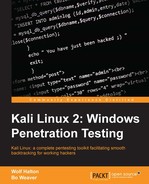You might want to know how to customize your main Applications menu, so here it is.
Install the alacarte tool:
apt-get install alacarte
Now your menu has a new entry – Usual applications
|
Accessories
|
Main Menu
:

The Main Menu dialog shows you the list of the first-rank menu items. In this example, we are going to put the xHydra tool into the menu structure, so do the following:
- Highlight the 05-Password Attacks menu header.
- Click the
New Itembutton. This opens another dialog as shown in the following:
- Add the label for the new entry.
- Put in the full path to the tool.
- Optionally, add a comment that will show as a Tool-Tip when you mouse over the tool.
- Click the OK button:

- Click on the box in the upper-left corner of the dialog to add (or change) the icon for the tool from
/usr/share/iconsand any of the themed icon sets:
You might want to look at the icons through the filesystem rather than through the insert image dialog, as the dialog does not show you what the images look like.
..................Content has been hidden....................
You can't read the all page of ebook, please click here login for view all page.