This tab is for advanced users. It provides the options of editing the settings that directly control the Kibana application. The settings can be undocumented, unsupported, or experimental. Tweaking the settings can cause unexpected behavior.
To set Advanced Settings, perform the following steps:
- Go to Settings | Advanced.
-
Click on the edit button
 for the option that you want to edit.
for the option that you want to edit.
- Enter a new value.
-
Click on the save button
 .
.
A few examples are given here:
- Changing discover: The
sampleSizeoption shows the number of rows in a table. The default is 500; change it to 100. Now scroll to the bottom of the Discover page.
- Changing the histogram: The
barTargetoption is used to try to generate the number of bars when there is a specified auto-interval in the date histogram. By default, it is 50; change it to 10. Now go to the Visualize page and create a date histogram.As shown here, the screenshot on top was obtained using the default options while the screenshot below it was obtained after changing the default options:

- Changing the csv:separator option: This is used to separate exported values. By default, it is
,(comma); change it to:(colon). - Changing the csv:quoteValues option: This is used to define whether the value should be quoted when CSV is exported. The default is
true; change it tofalse.Now open the saved Data Table visualization and export the data in the Raw format.
The screenshot to the left was obtained using the default options, while the screenshot to the right was obtained after changing the default options:
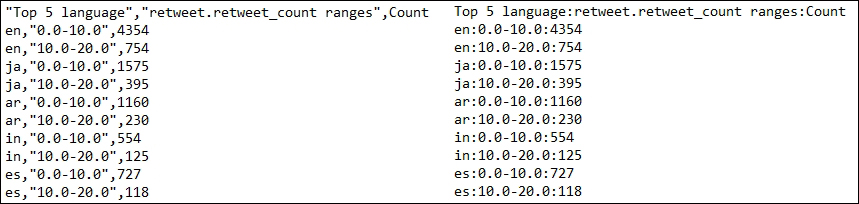
..................Content has been hidden....................
You can't read the all page of ebook, please click here login for view all page.
