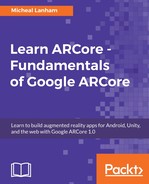Now that we have an AR-enabled web browser, we can proceed to exploring some examples. Follow the instructions in the mentioned steps to explore the samples:
- Open Command Prompt or shell to the Android folder and enter this:
git clone https://github.com/google-ar/three.ar.js.git
- Ensure that your http-server web browser is running from the Android folder. If you need to start the server again, just run the command from the last exercise.
- Point your web AR-enabled browser (WebARCore) on your device to a valid endpoint URL. Again, check the last exercise if you forgot how to do this. If the page goes black or is unresponsive, you may have to reset the app. Just shut down the WebARCore browser app and restart it.
- Browse to the three.ar.js/examples/ folder. Inside this folder, you will find a set of example HTML pages of AR apps developed with three.js and three.ar.js. The following table outlines each of the examples, with a description of what they do:
|
Page |
Description |
Concepts |
|
boilerplate.html
|
A simple project for building on |
Basic |
|
graffiti.html
|
Touch interaction and drawing in AR |
Touch, environment |
|
record-at-camera.html
|
Record 3D spatial audio at a point |
Touch, spatial audio |
|
reticle.html
|
Tracks the pose of a surface |
Motion, pose tracking – environment |
|
spawn-at-camera.html
|
Touch spawn an object at the camera position |
Touch, environment |
|
spawn-at-surface.html
|
Touch spawn object on a identified surface or plane |
Touch, environment |
|
surfaces.html
|
Identifies surfaces or planes in the environment |
Environment |
- Browse through each of the samples on your device. These samples are excellent examples of the concepts we will cover in the later chapters.
We now have an HTTP server running on our development machine serving up web AR apps to our device. This is great, but how will we edit the code and debug? Being able to debug code will also be critical to our success when we start writing new code. Therefore, in the next section, we will learn how to set up remote web debugging to an Android device.