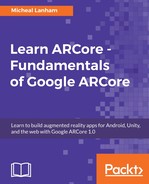So, believe it or not, we are connected and ready to debug at this point. Now, we just need to set up our debugging tools on the development machine:
- Open Chrome on your development machine. If you don't have Chrome installed, you will need to do this. Of course, if you are reading a book on Google ARCore, you likely already have Chrome installed, right?
- Open the Chrome Developer tools by pressing command + option + I (Mac), Ctrl + Shift + I (Windows, Linux), or from the menu: More tools | Developer tools.
- From Chrome's Developer tools menu, select More tools | Remote devices, as shown:

Locating the remote debugging menu option
- A new tab, Remote devices, will open and should show your connected device, as follows:

The Remote devices tab showing the connected device and page
- At the bottom of the tab, you should see the address you are currently pointing to on your device. If this is not the case, there may be a text box allowing you to manually enter it and then connect.
- Click on the Inspect button. This will open a new Chrome window with Developers Tools on one side and an image of your device on the other.