The GNU/Linux distributions for platforms such as the BeagleBone are typically provided as ISO images, which are single file copies of the flash memory with the distribution installed. BeagleBone images are flashed onto a microSD card that the BeagleBone can then boot from. It is important to update the Debian image on your BeagleBone to ensure that it has all the most up-to-date software and drivers, which can range from important security fixes to the latest and greatest features. First, grab the latest BeagleBone Black Debian image from http://beagleboard.org/latest-images. You should now have a .img.xz file, which is an ISO image with XZ compression.
Before the image can be flashed from a Windows PC, you'll have to decompress it. Install 7-Zip (http://www.7-zip.org/), which will let you decompress the file from the context menu by right-clicking on it.
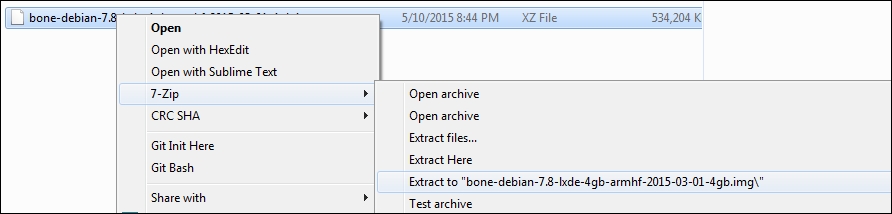
You can install Win32 Disk Imager (http://sourceforge.net/projects/win32diskimager/) to flash the decompressed .img file to your microSD card. Plug the microSD card you want your BeagleBone Black to boot from into your PC and launch Win32 Disk Imager. Select the drive letter associated with your microSD card; this process will erase the target device, so make sure the correct device is selected:
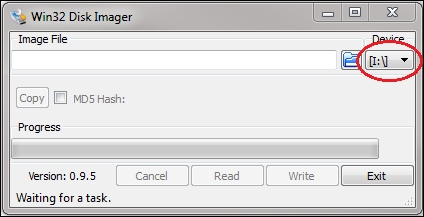
Next, press the browse button and select the decompressed .img file, then press Write:
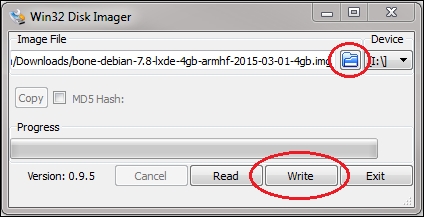
The image burning process will take a few minutes. Once it is complete, you can eject the microSD card, insert it into the BeagleBone Black and boot it up. You can then return to http://192.168.7.2 to make sure the new image was flashed successfully and the BeagleBone is able to boot.
